How do I rename the “Plans” finder tab?
Posted by
Support Team
on
September 10, 2020
— Updated on
June 22, 2025
This guide will walk you through the process of renaming the “Plans” finder tab in the platform.
1. Click “Edit Navigation”.
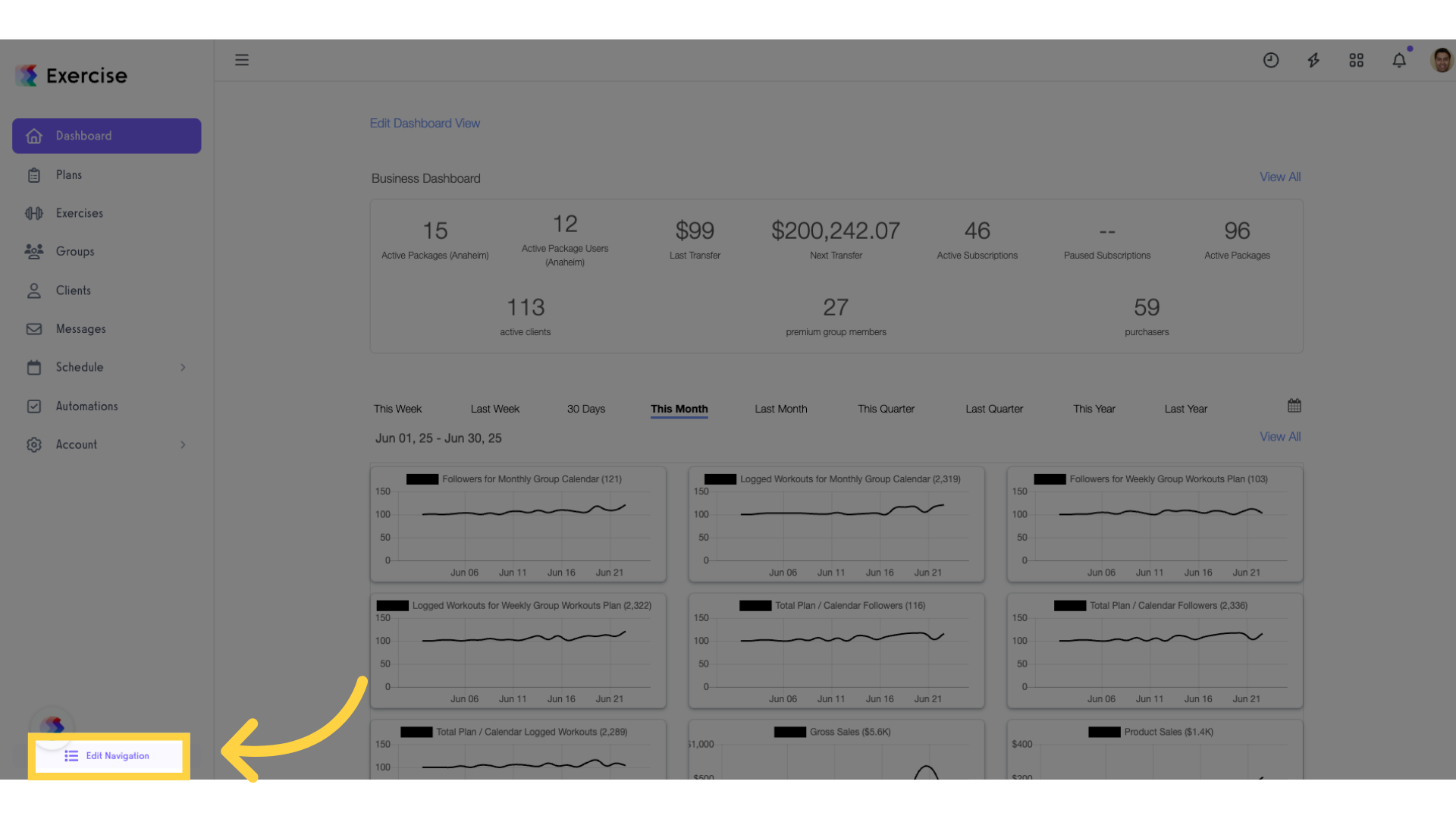
2. Click the edit icon.
Click the edit icon on the “Plans” tab to rename.
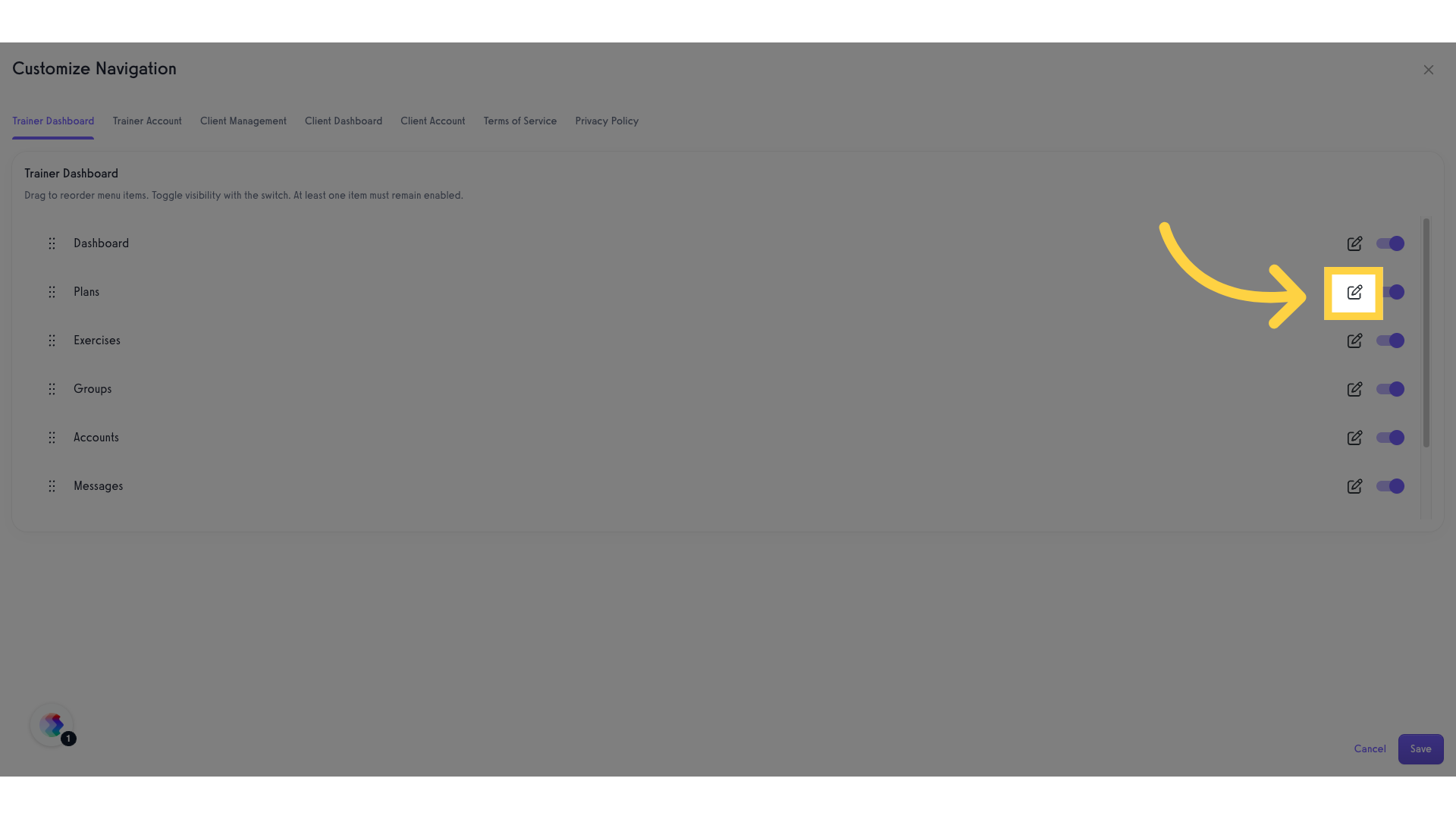
3. Change the title of the tab.
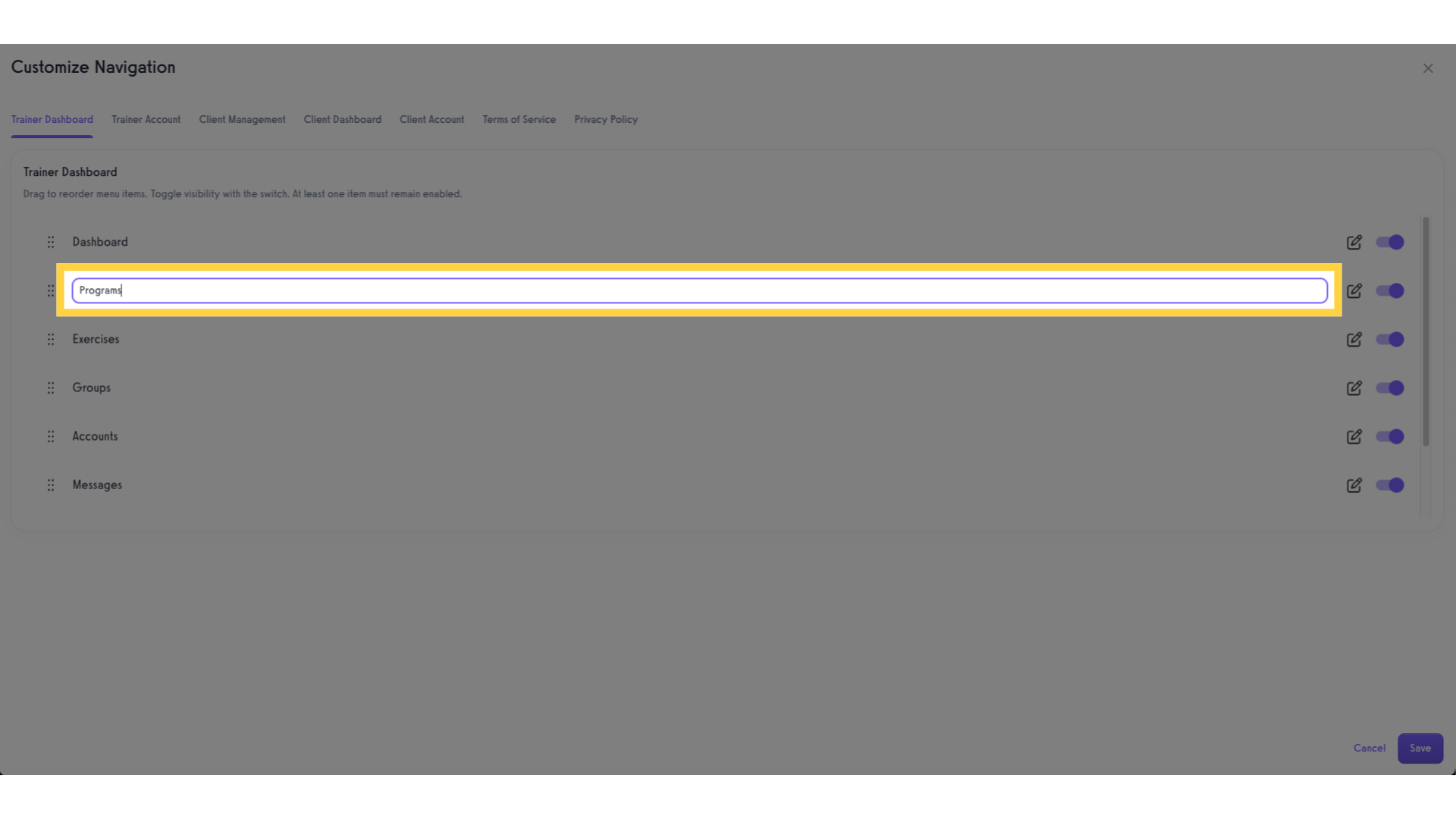
4. Save changes.
Click the “Save” button to save the changes.
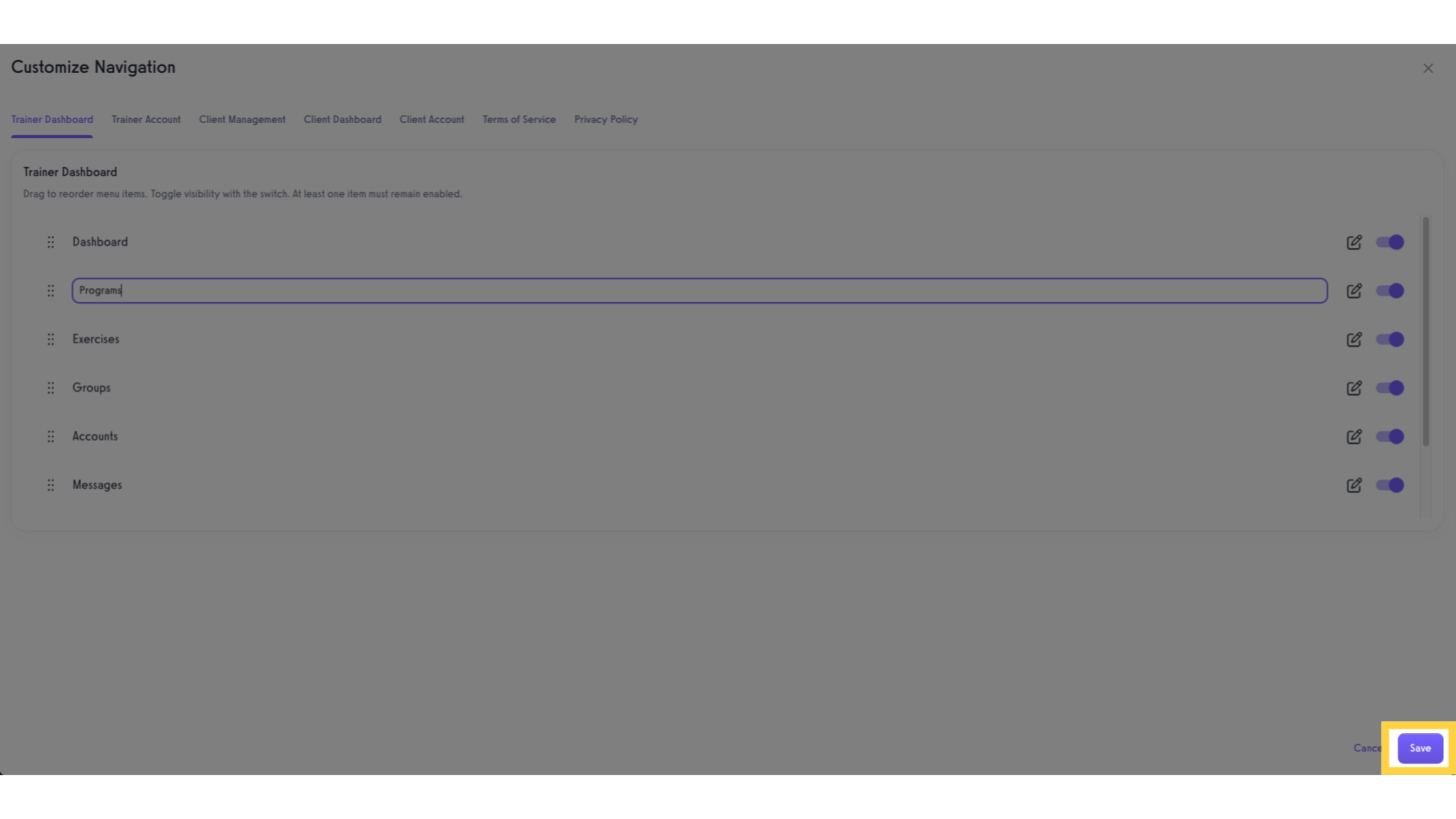
Congratulations! You just updated the “Plans” tab!









