How to Reorder Payment Methods When Charging a Client
Posted by
Support Team
on
November 5, 2024
— Updated on
June 17, 2025
Within our Workout Software, you have the ability to reorder the payment methods when charging a client.
This guide will walk you through the process of rearranging payment methods when charging a client for an item.
1. Clients
Navigate to the clients section.
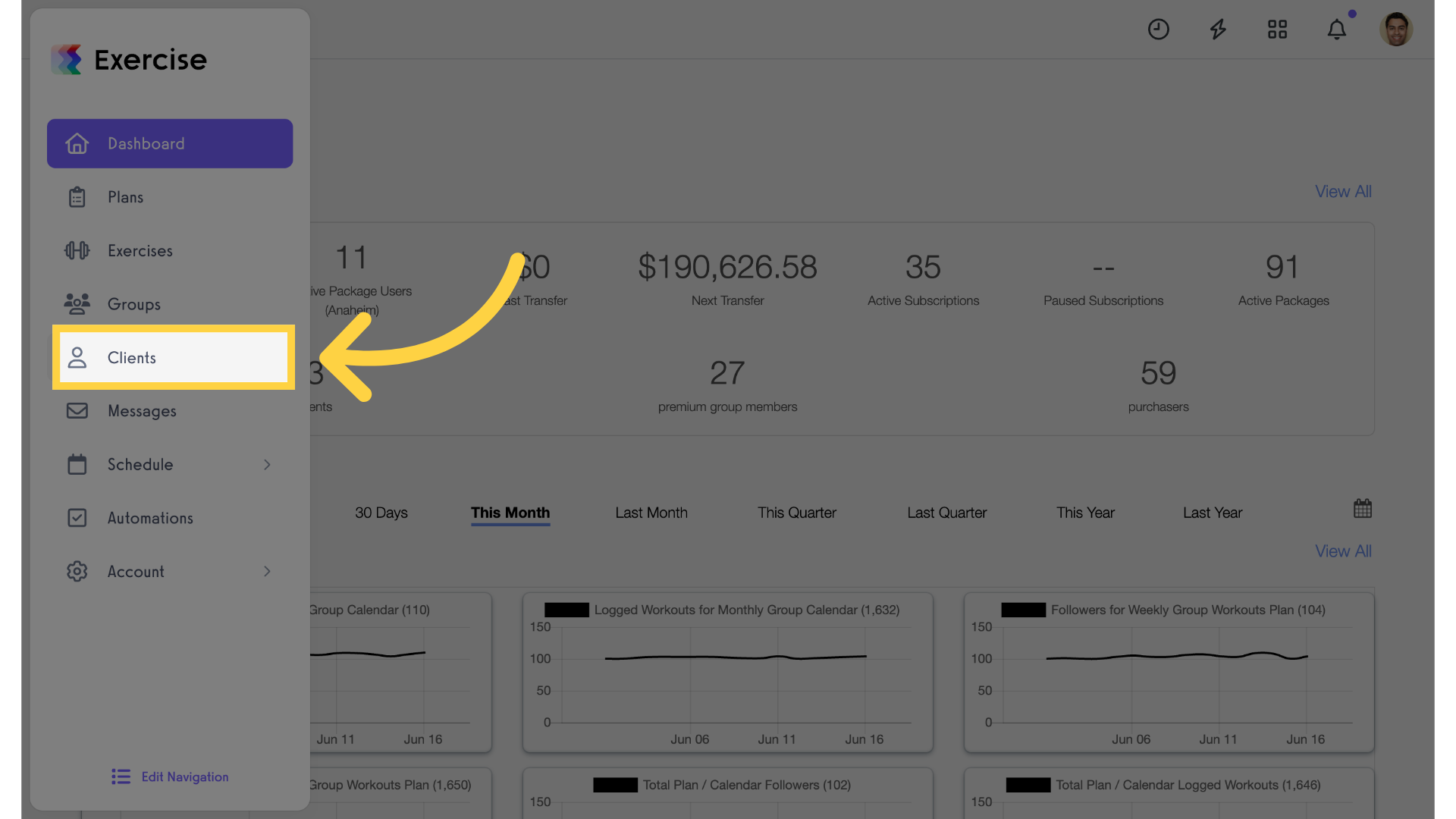
2. Select Client
Select a specific client.
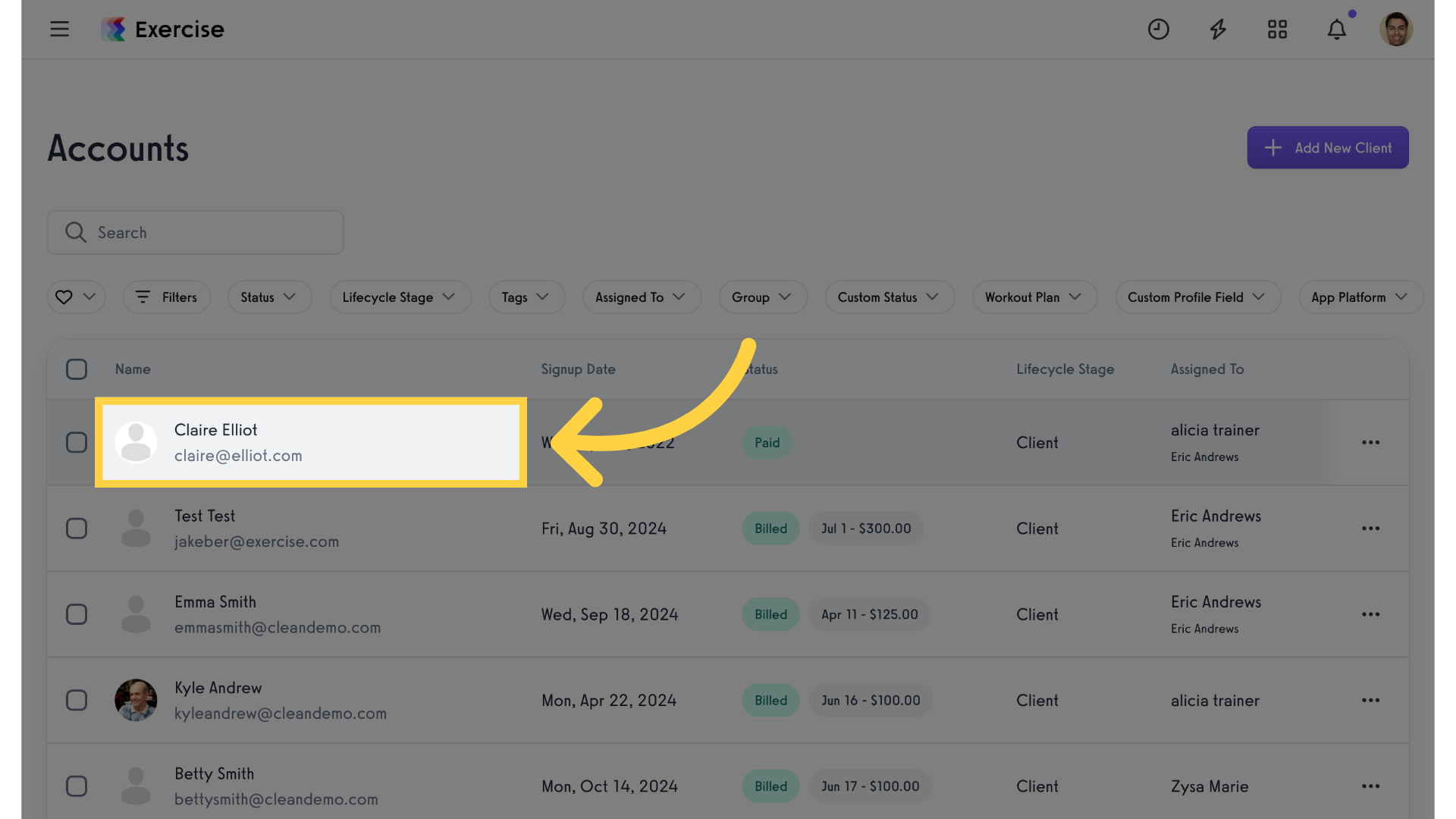
3. Payment Details
Access the client’s payment details.
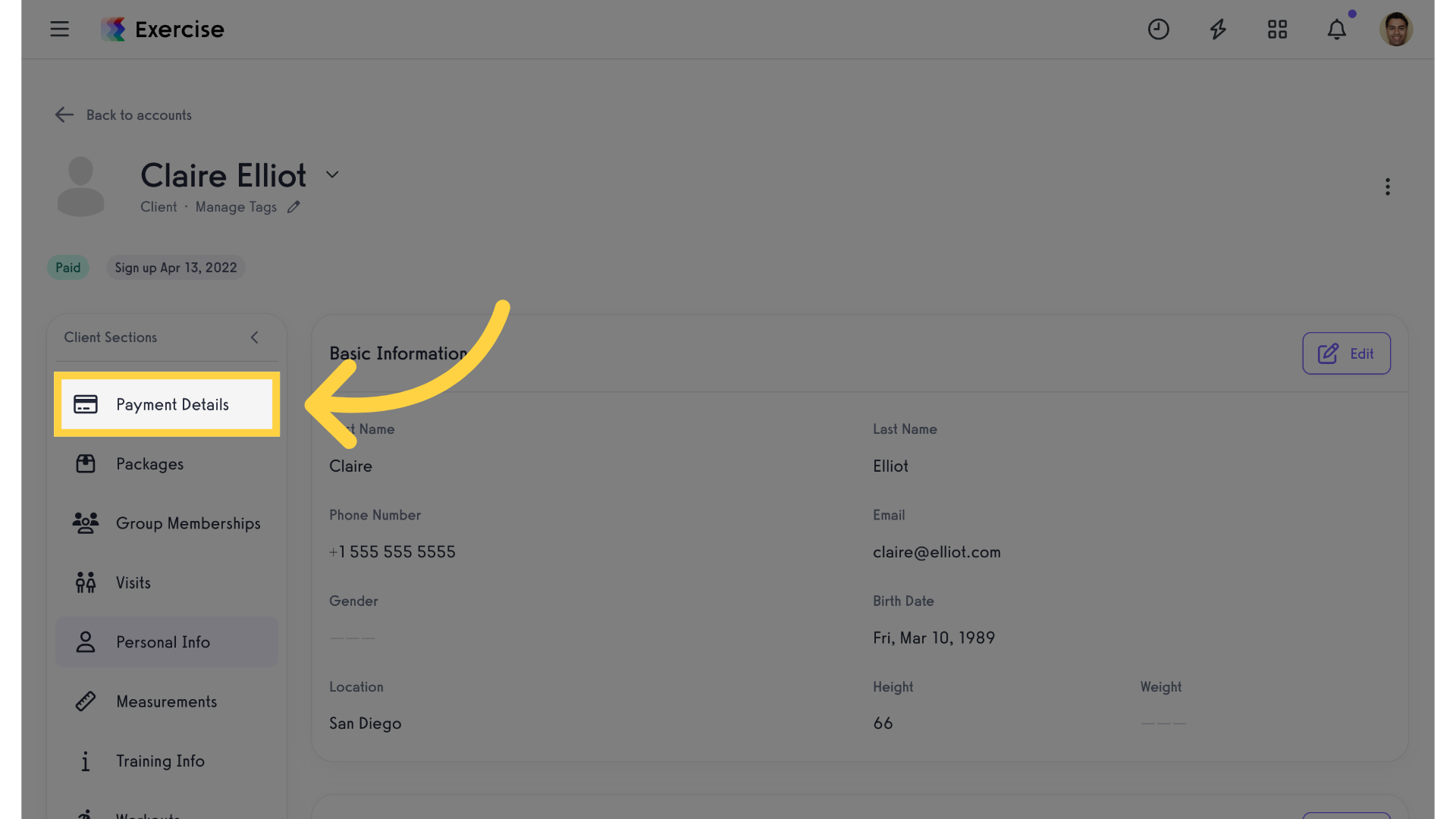
4. Payment Methods
Go to the “Payment Methods” tab
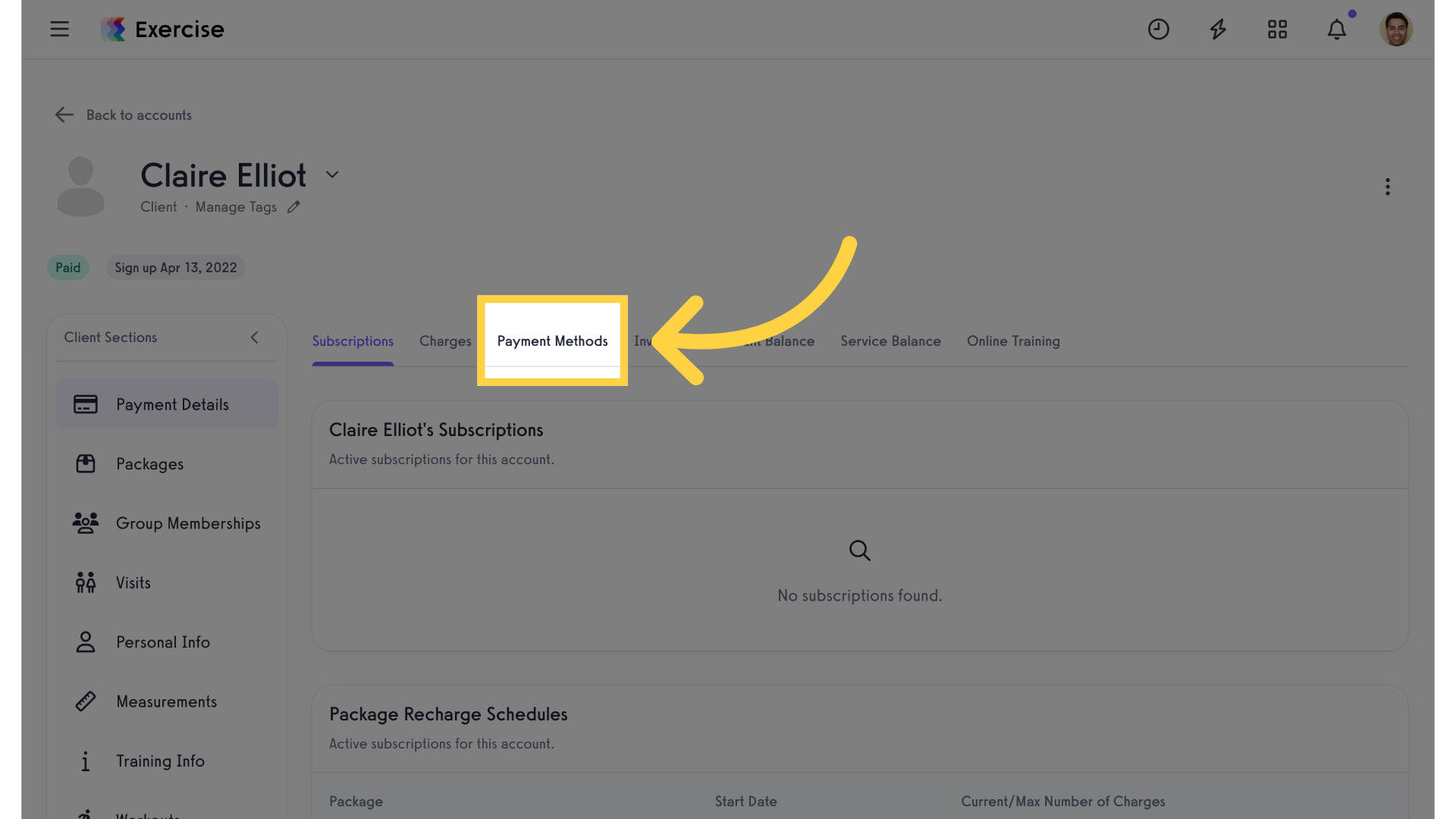
5. Charges
Then access the “Charges” tab.
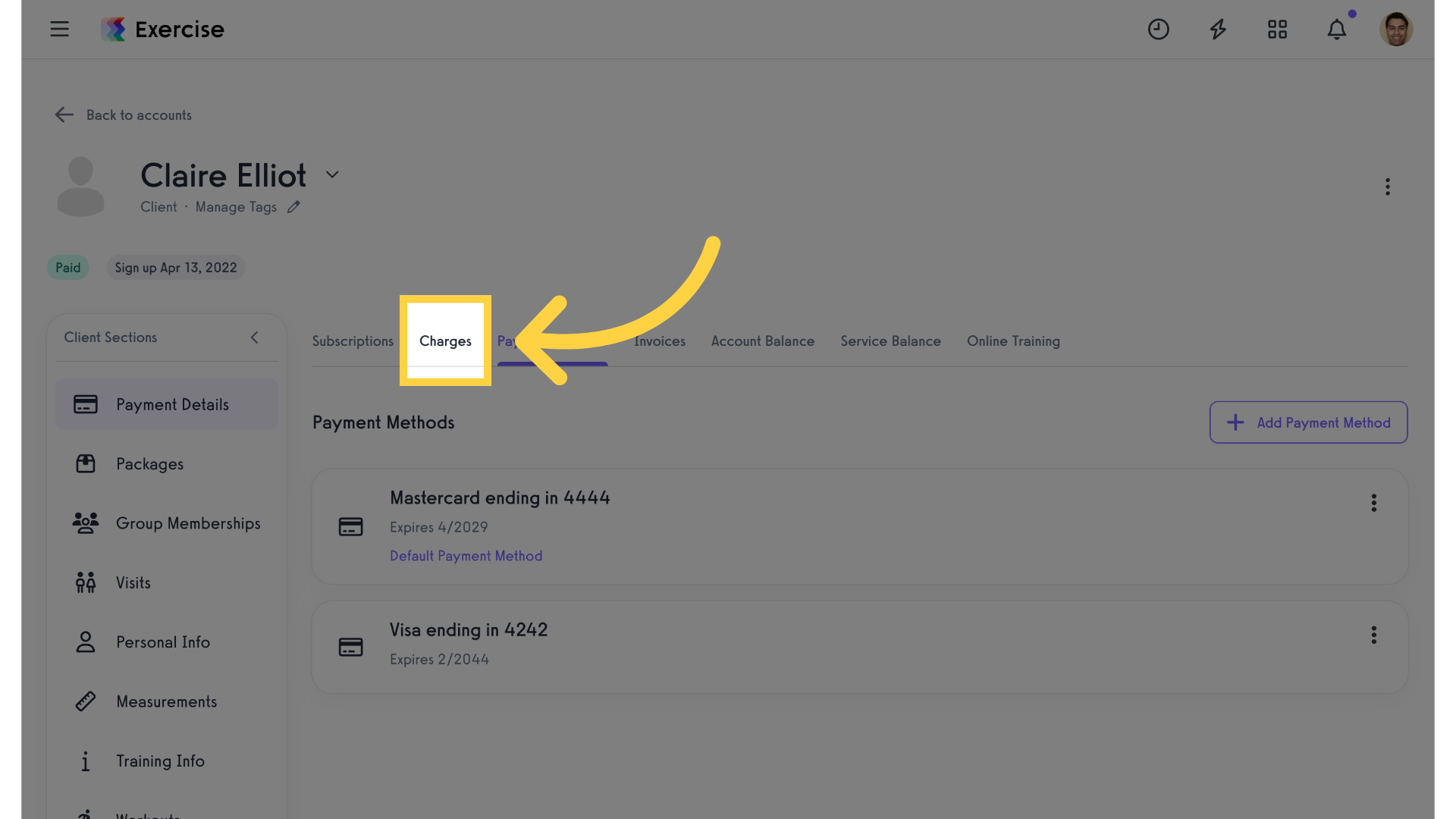
6. Charge Client
Initiate a charge for the client.
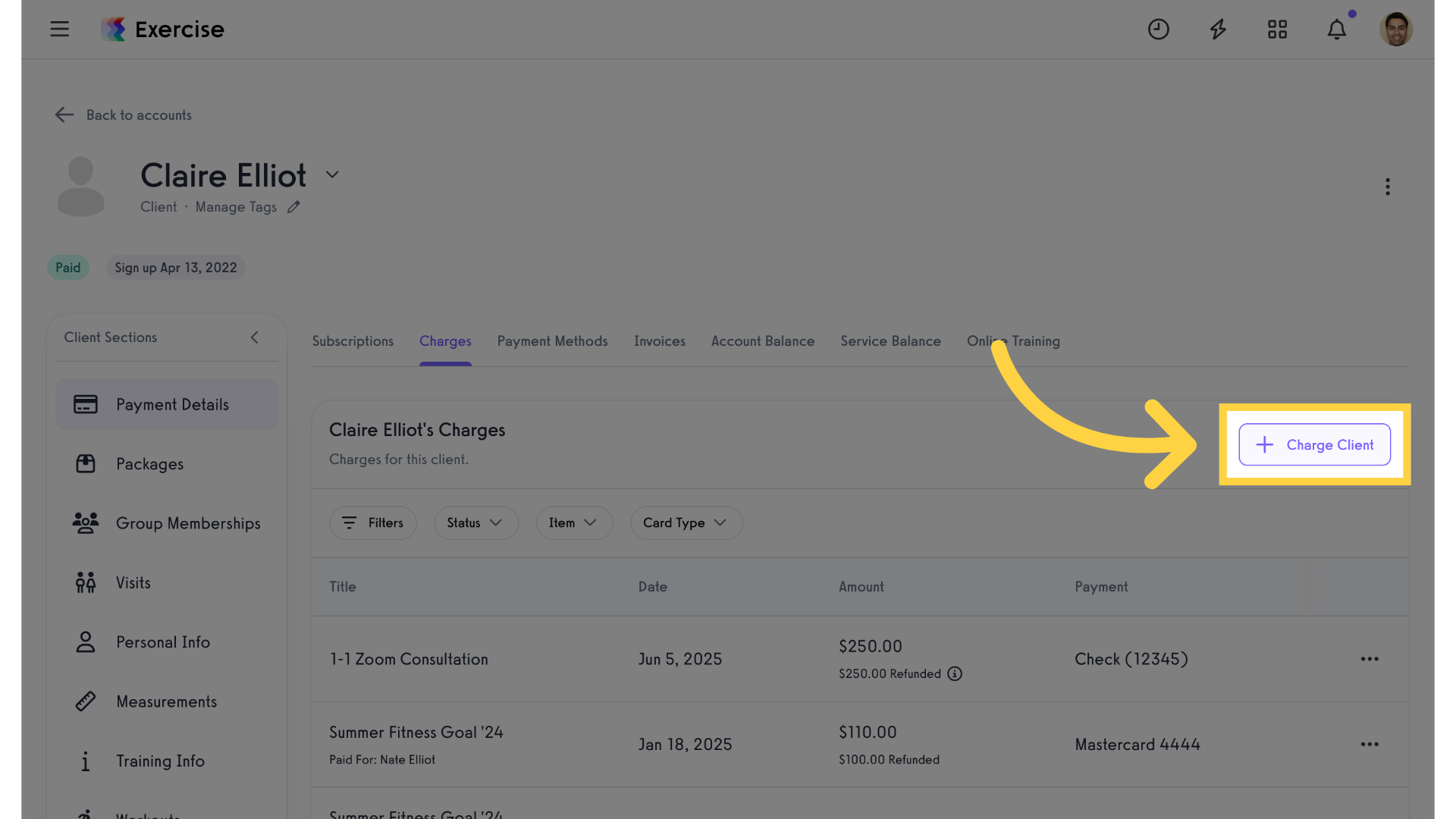
7. Select Item Type
Select the item type. You can choose between packages, groups, plans, products and online training.
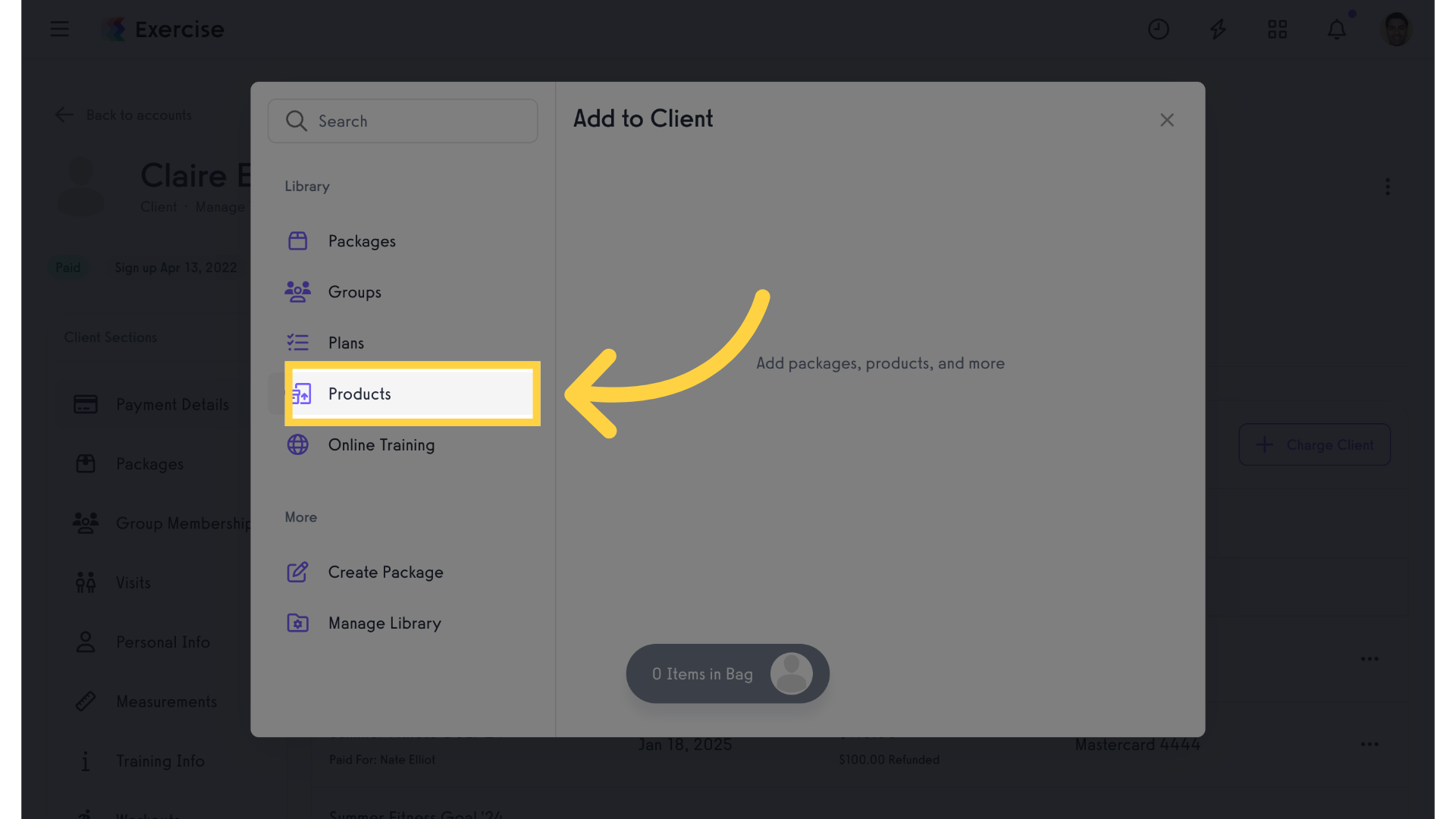
8. Select Item
Select the specific item to charge for.
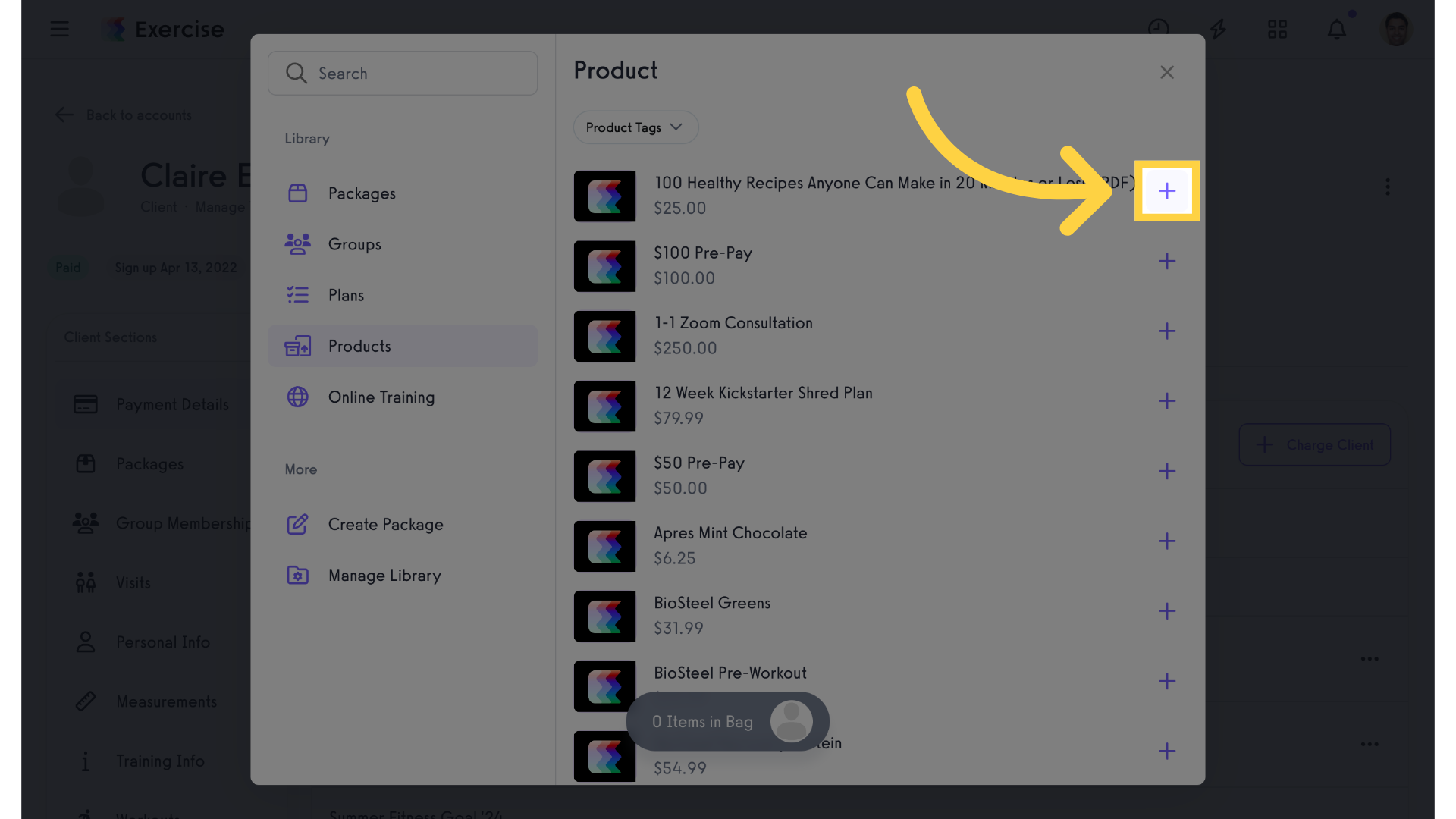
9. Click Item Bag
Click on the shopping bag.
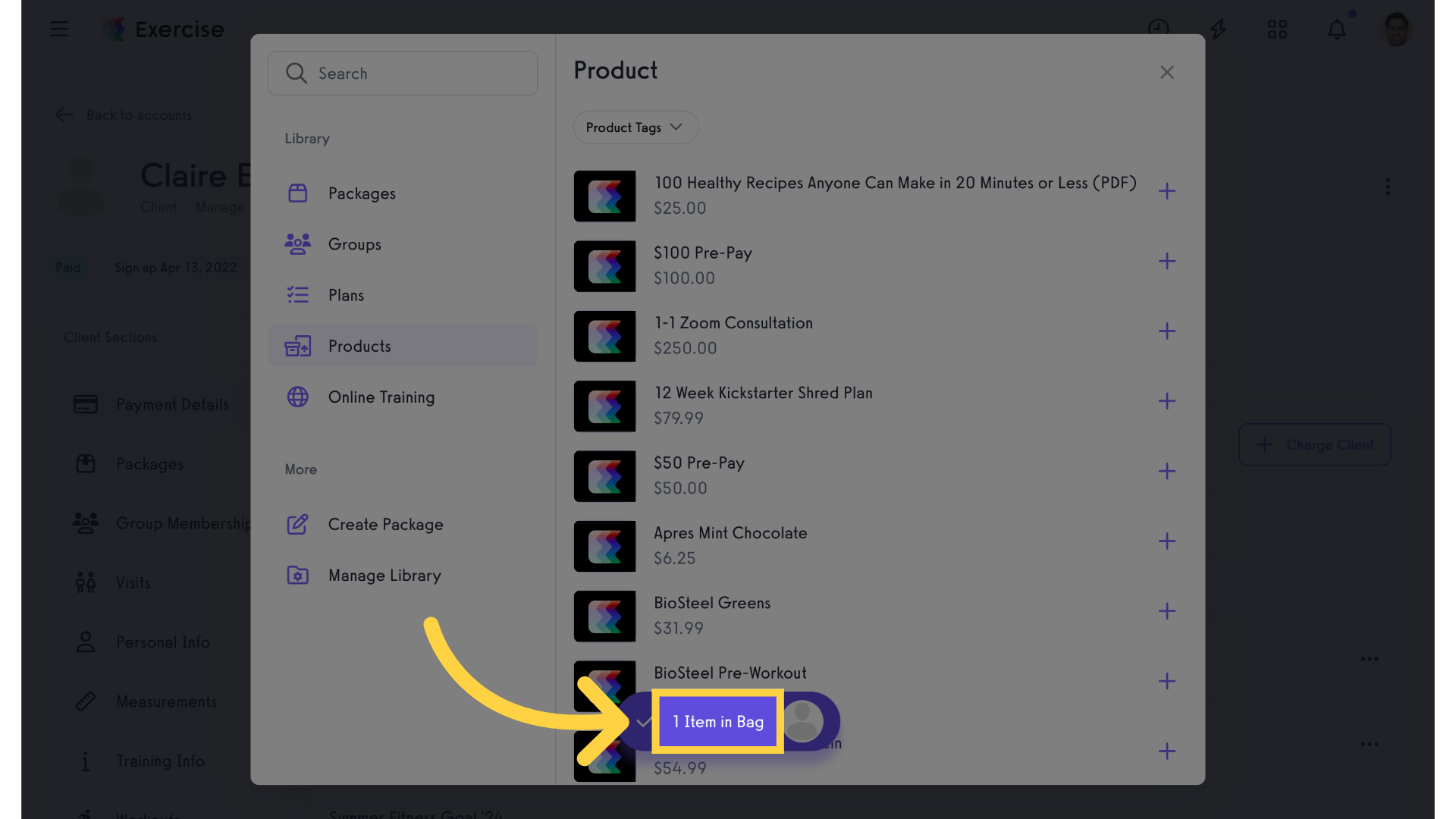
10. Proceed to Checkout
Proceed to checkout.
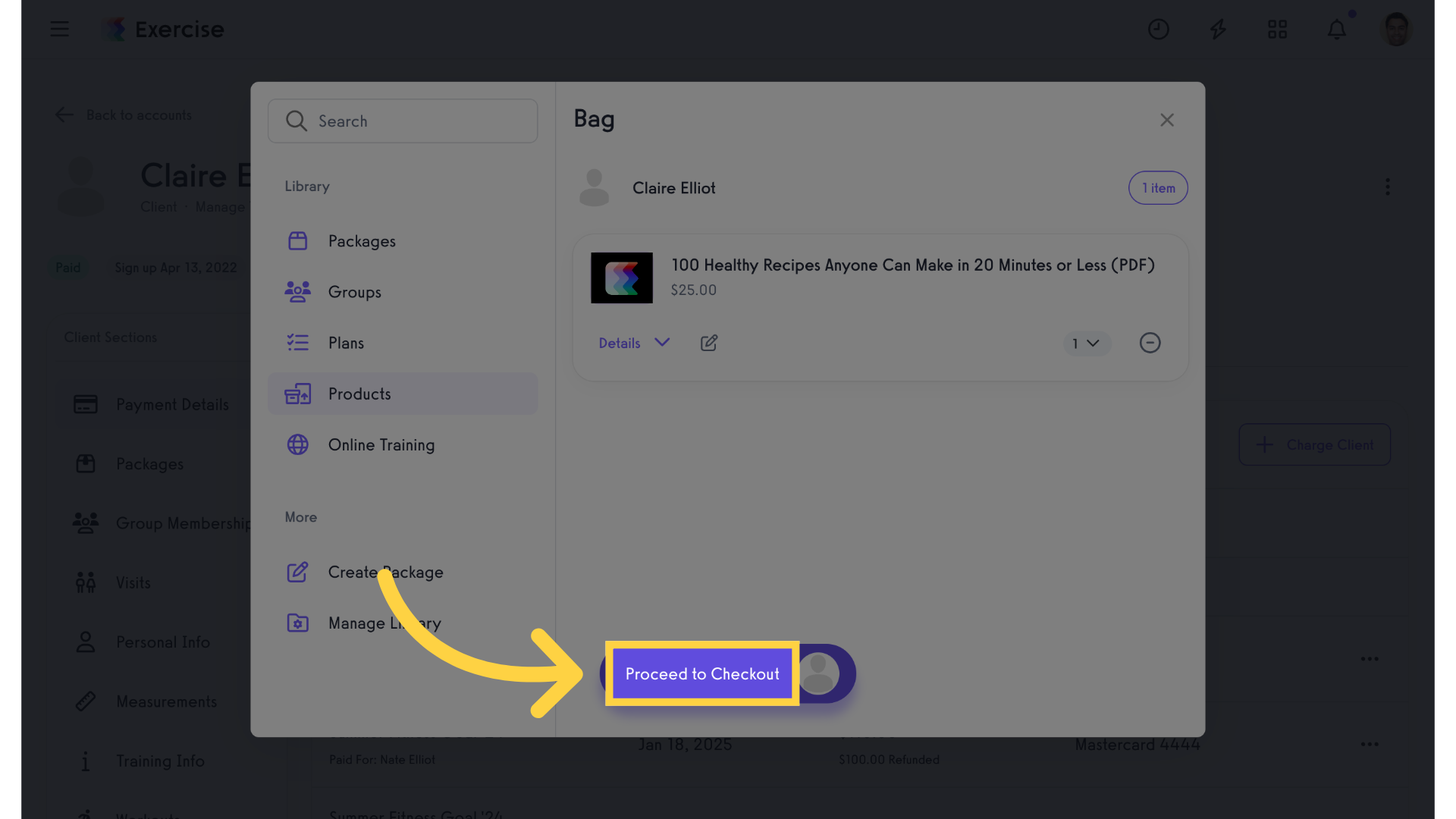
11. Reorder
Select the “Reorder” edit icon.
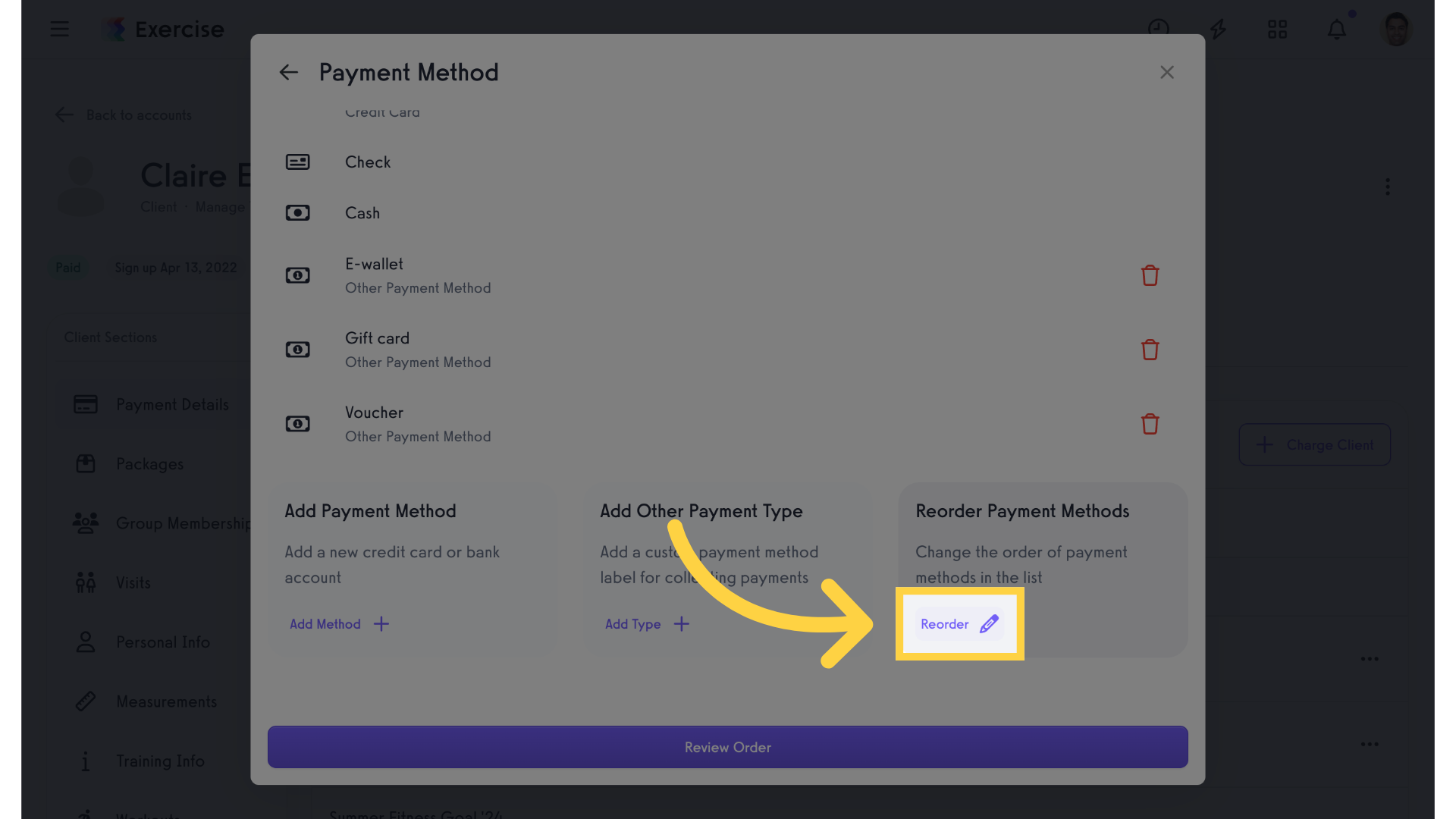
12. Drag and Drop
Drag and drop payment methods to reorder.
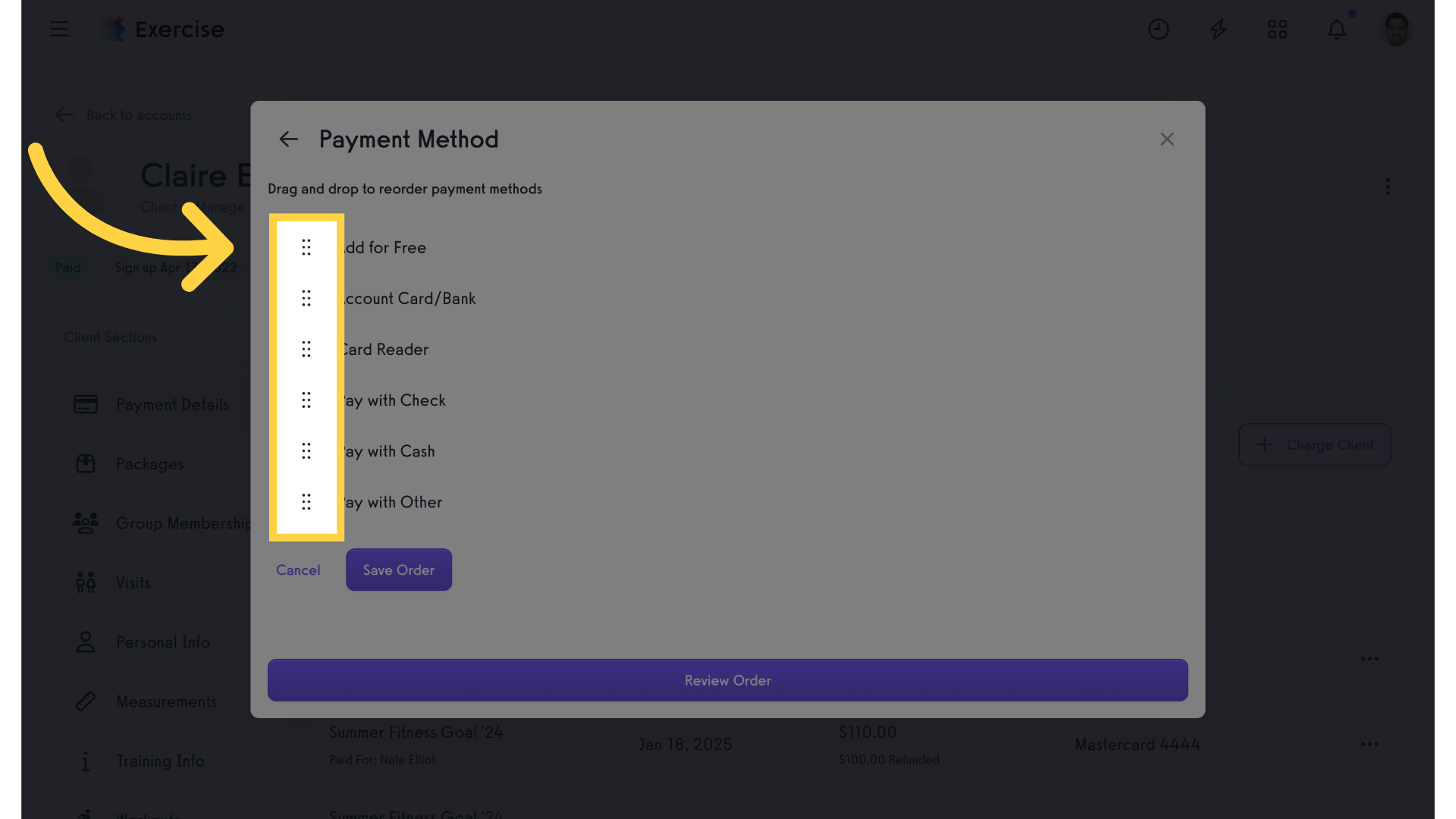
13. Save Order
Save the order.
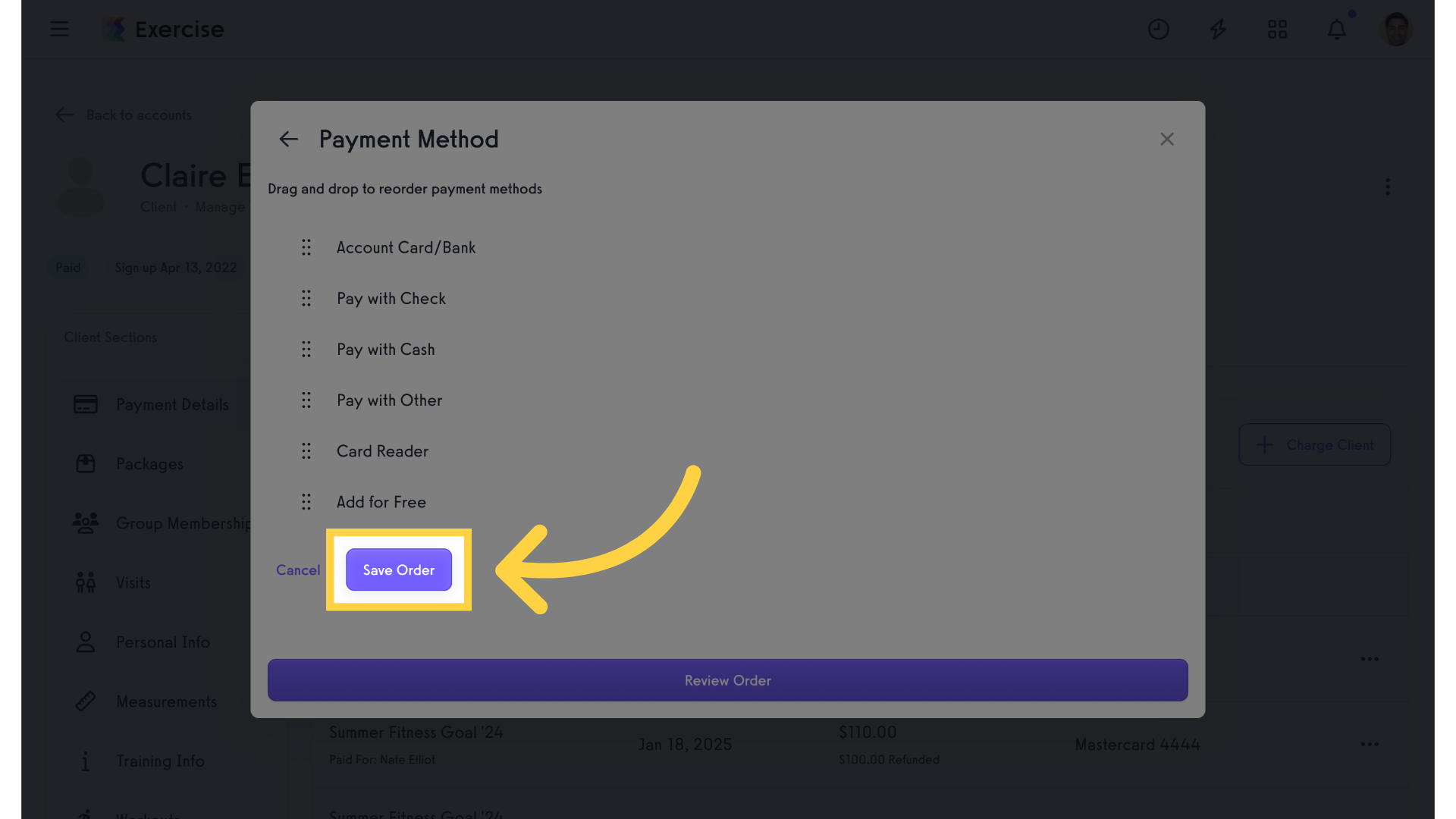
The guide covered reordering client payment methods when charging for an item









