Support
Platform Customization
How do I require Two-Factor Authentication for my platform? (White Label Only)
How do I require Two-Factor Authentication for my platform? (White Label Only)
Posted by
Support Team
on
September 10, 2020
— Updated on
May 18, 2025
Here’s how to turn on two-factor authentication.
1. Click “Account”.
Click “Account”.
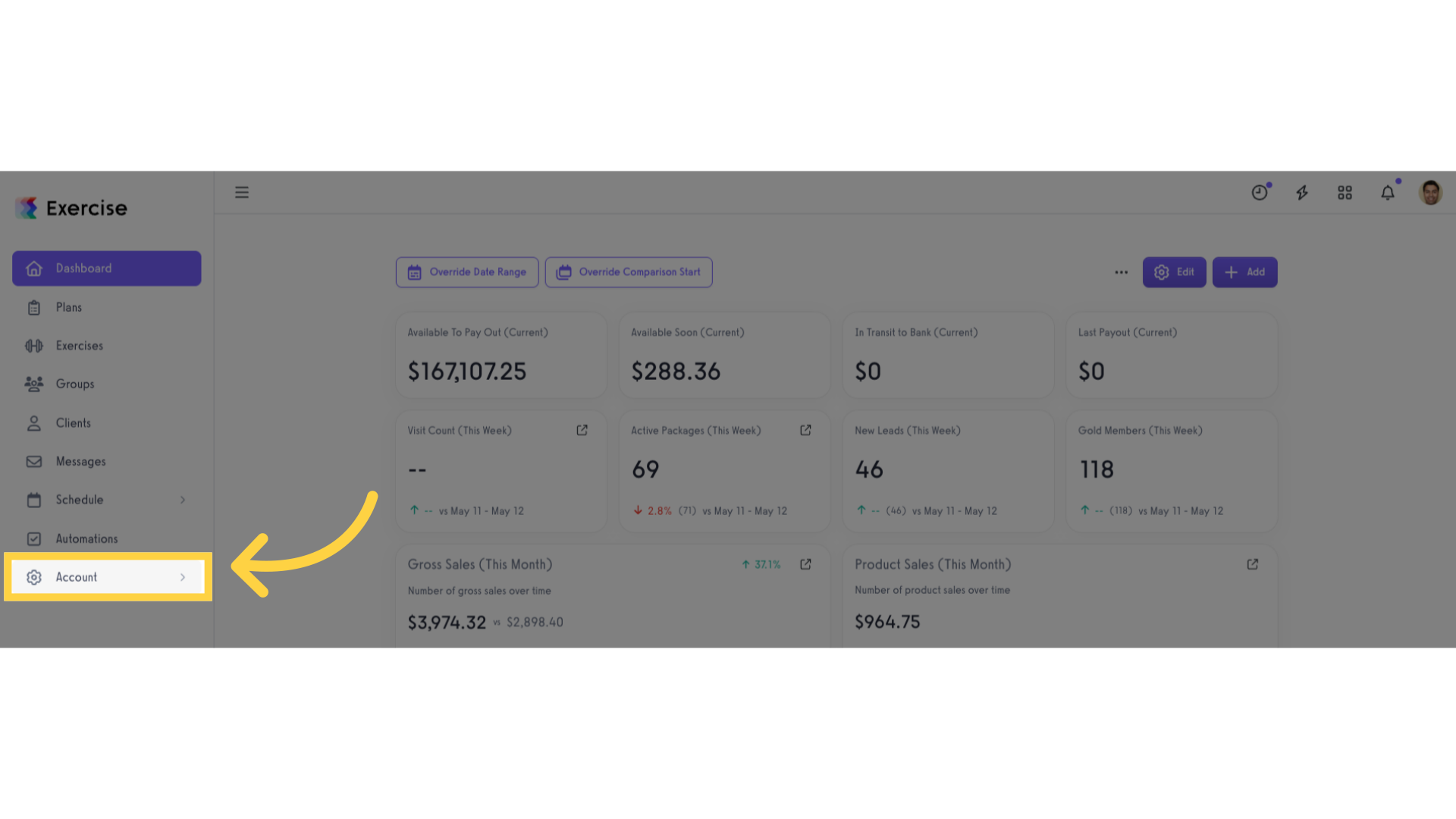
2. Click “Customize Platform”.
Click “Customize Platform”.
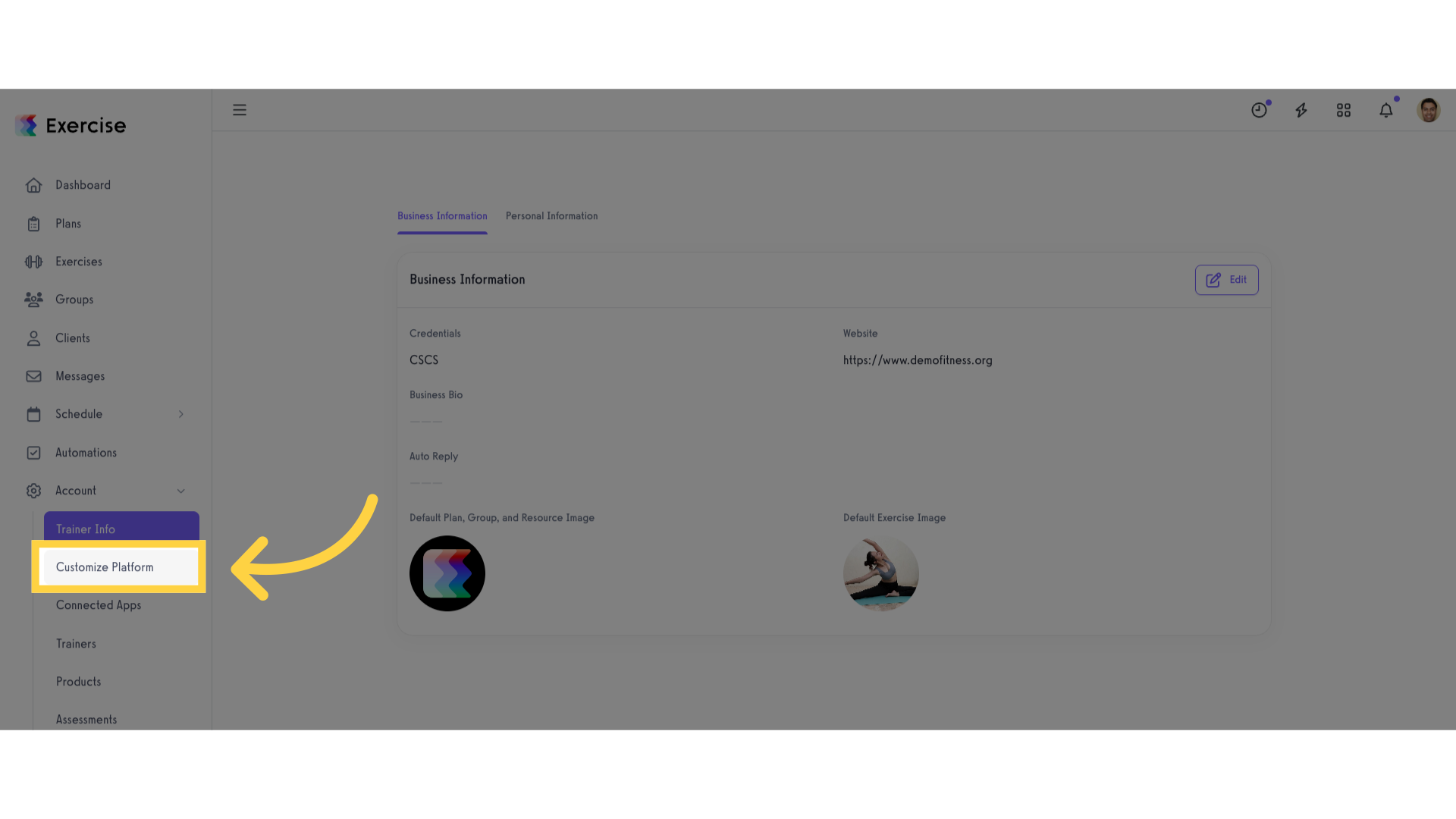
3. Enable “Require Two-Factor Authentication”.
In Platform Settings tab, under General Settings, tick the “Require Two-Factor Authentication” checkbox.
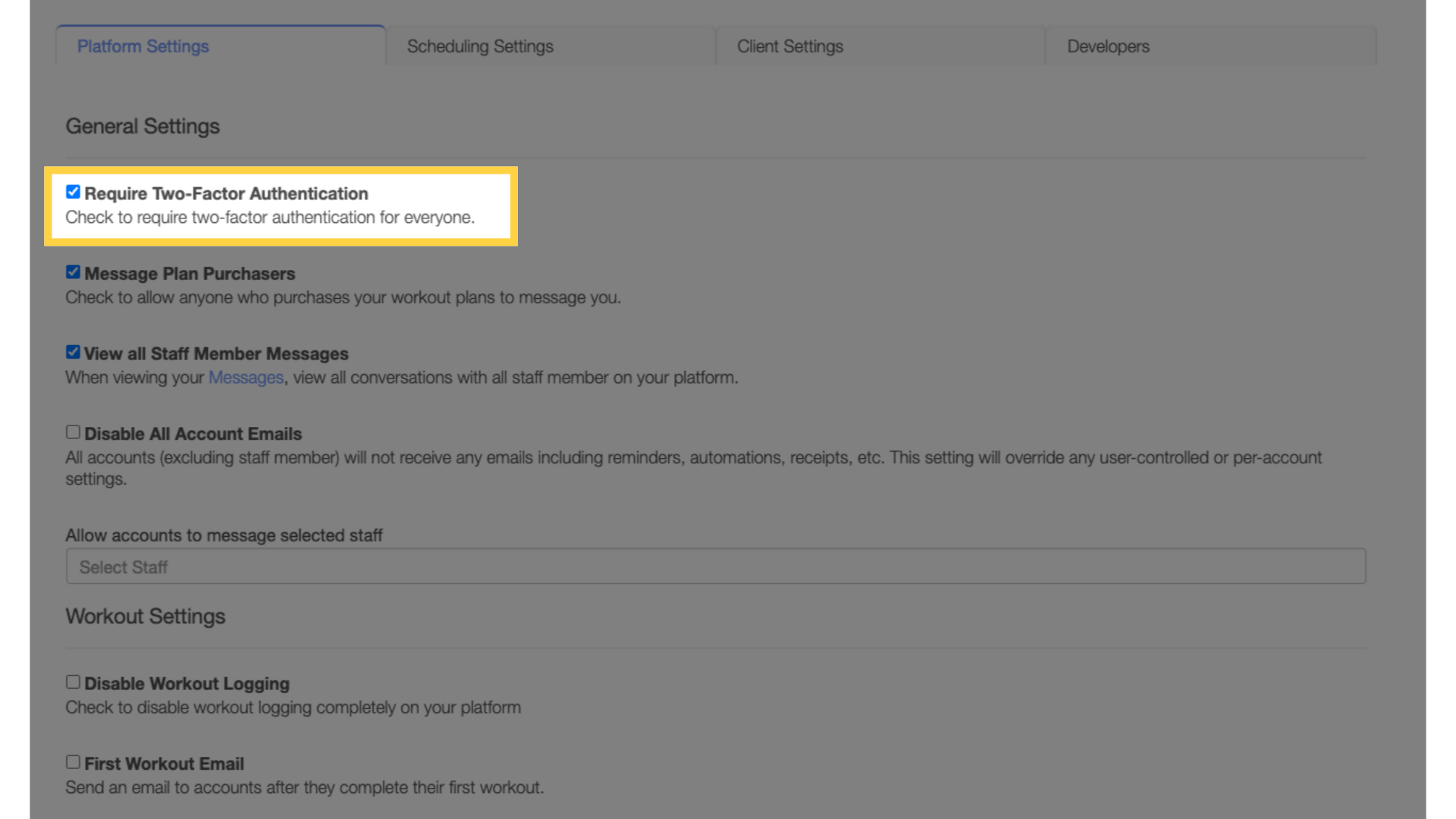
4. Click “Save”.
Scroll down and click the “Save” button.
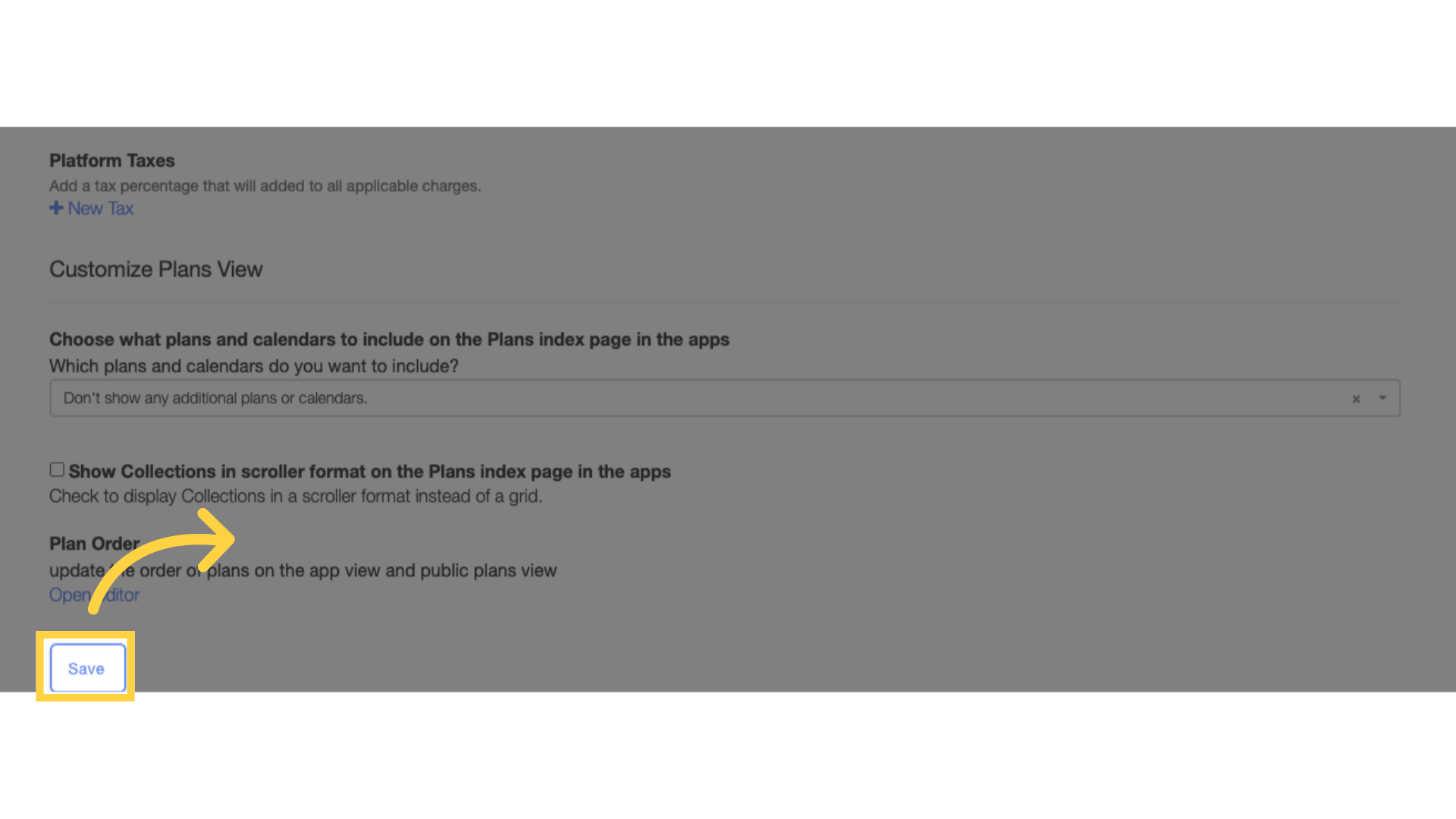
Now that you can turn on two-factor authentication, you can provide a more secure platform to your clients.









