Support
Platform Customization
How do I require custom Profile Info fields to be filled out after a client signs up? (White Label Only)
How do I require custom Profile Info fields to be filled out after a client signs up? (White Label Only)
Posted by
Support Team
on
September 10, 2020
— Updated on
May 18, 2025
Here’s how to require certain fields after a client signs up. Step-by-step instructions are below.
1. Click “Account”.
Click “Account”.
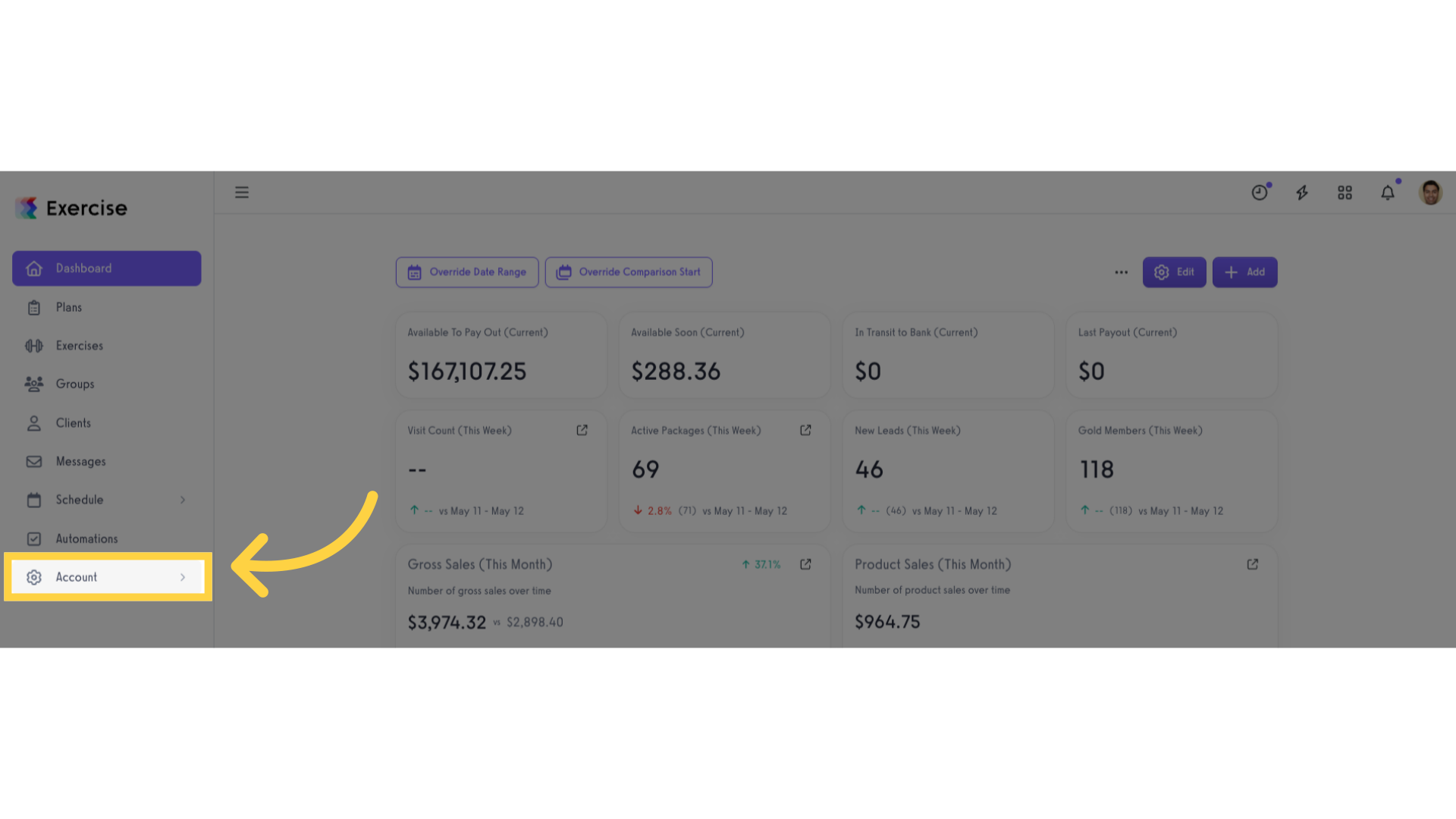
2. Click “Customize Platform”.
Click “Customize Platform”.
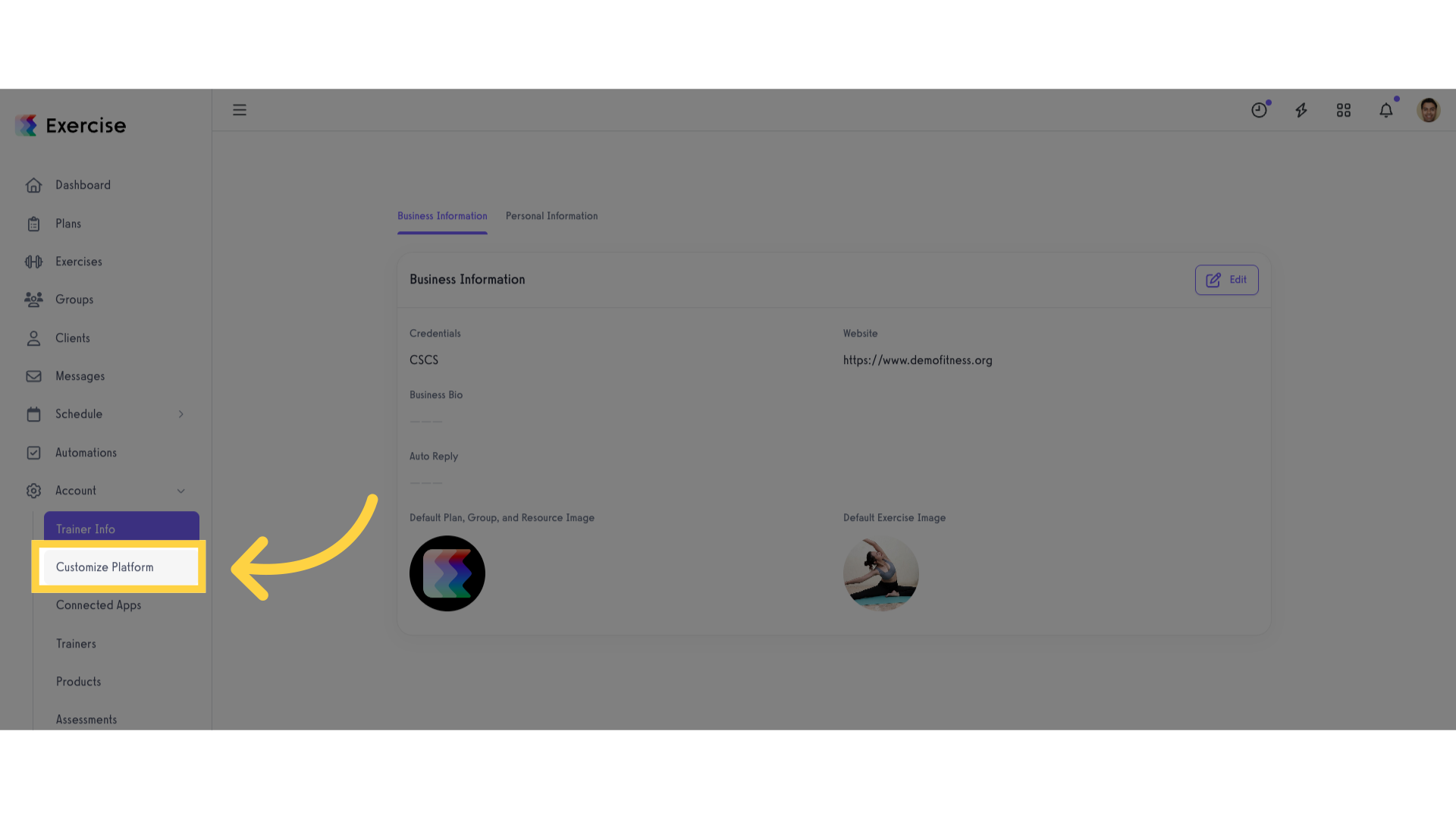
3. Profile Fields that are required for anyone to access their content.
In Platform Settings tab, under General Settings, scroll down to Custom Content section. Add fields under “Enter Profile Fields that are required for anyone to access their content” header.
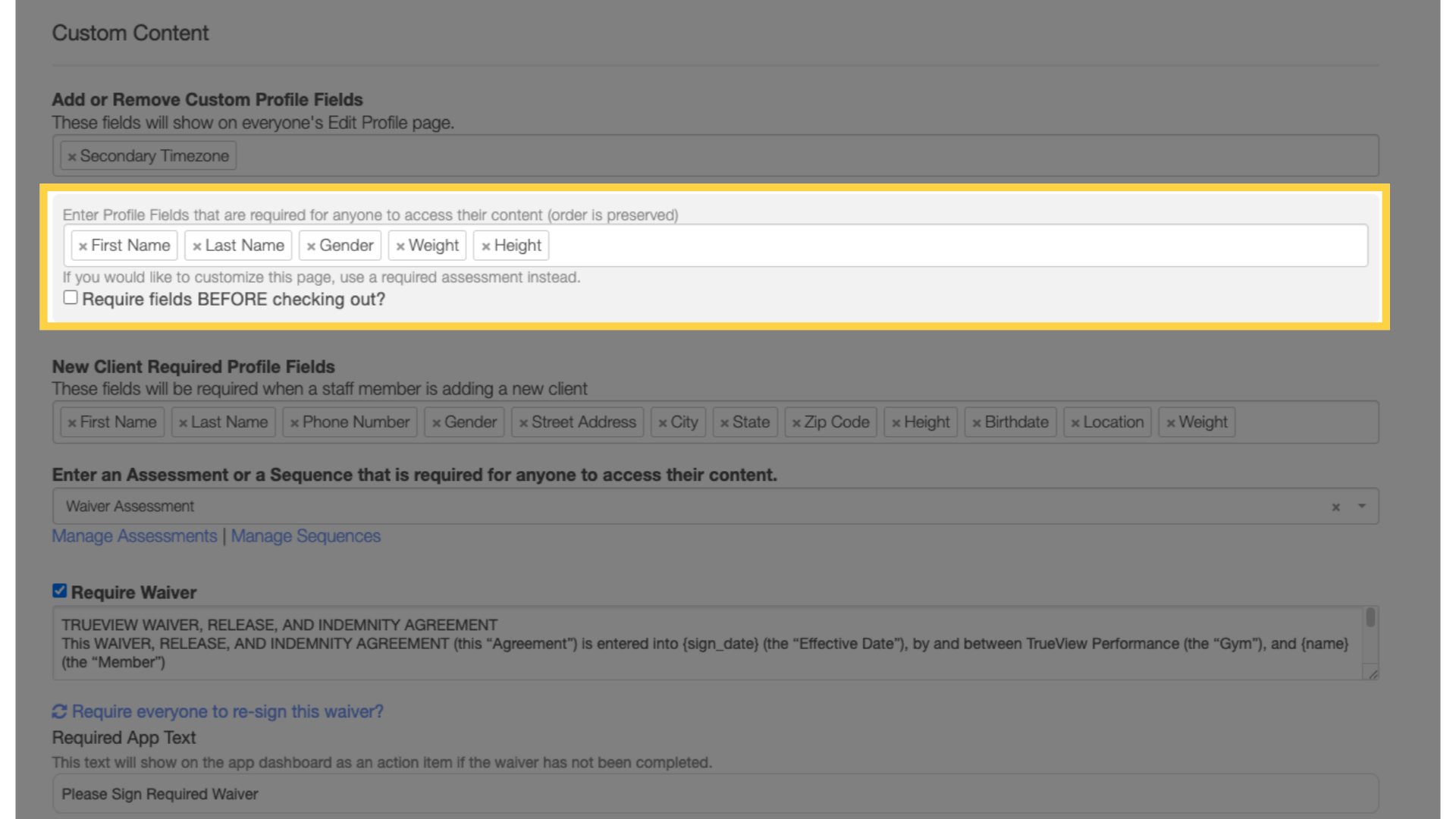
4. Click “Save”.
Scroll down and click the “Save” button.
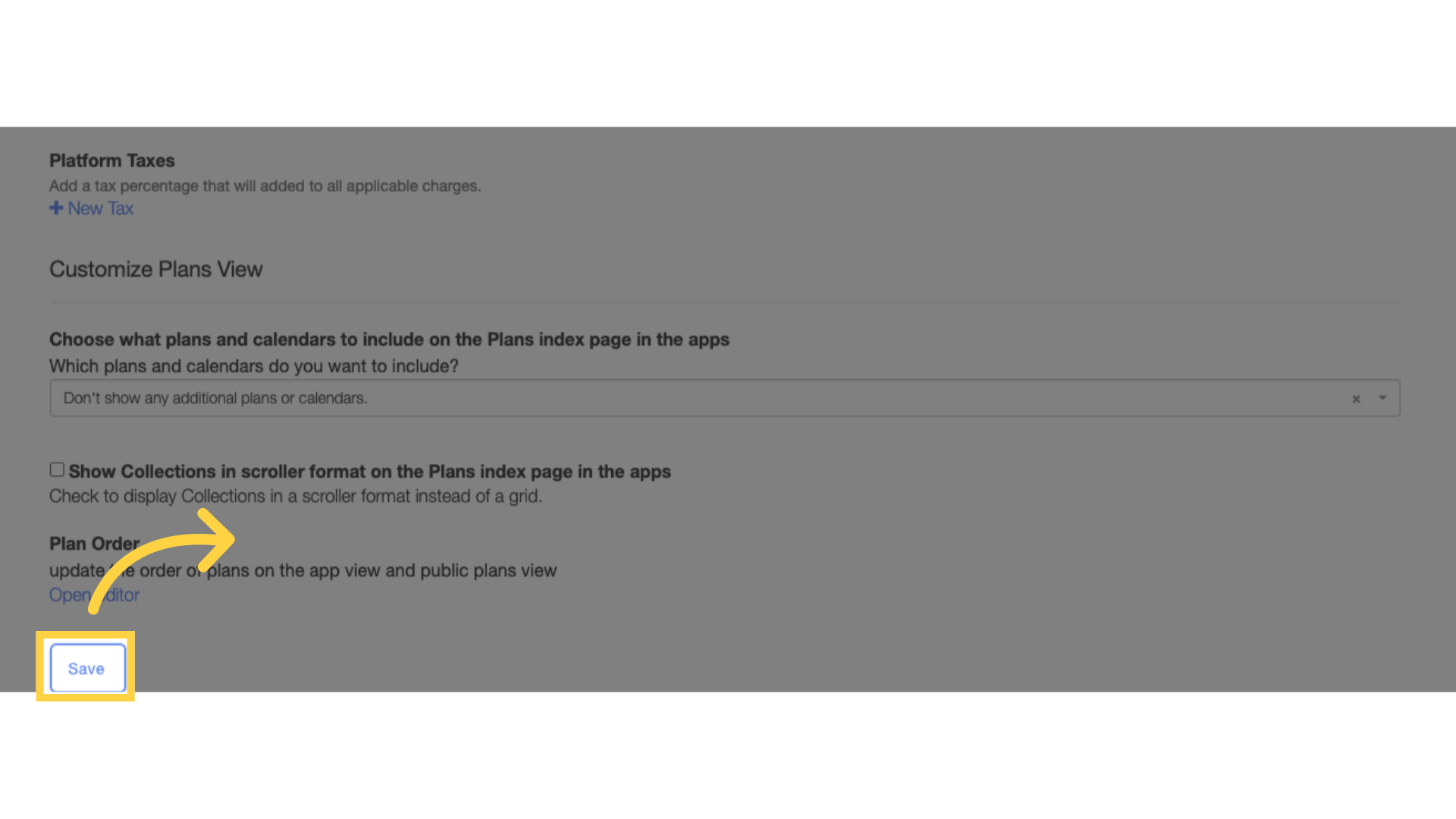
Now that you know how to require a field after a client signs up, you can ensure you have all the information you need for every client new or old.









