How do I re-send the staff invitation email?
Posted by
Support Team
on
November 12, 2021
— Updated on
June 5, 2025
This guide will walk you through the process of resending staff invitation emails.
1. Click the arrow menu
Click the arrow menu next to the “Account” tab to reveal additional tabs.
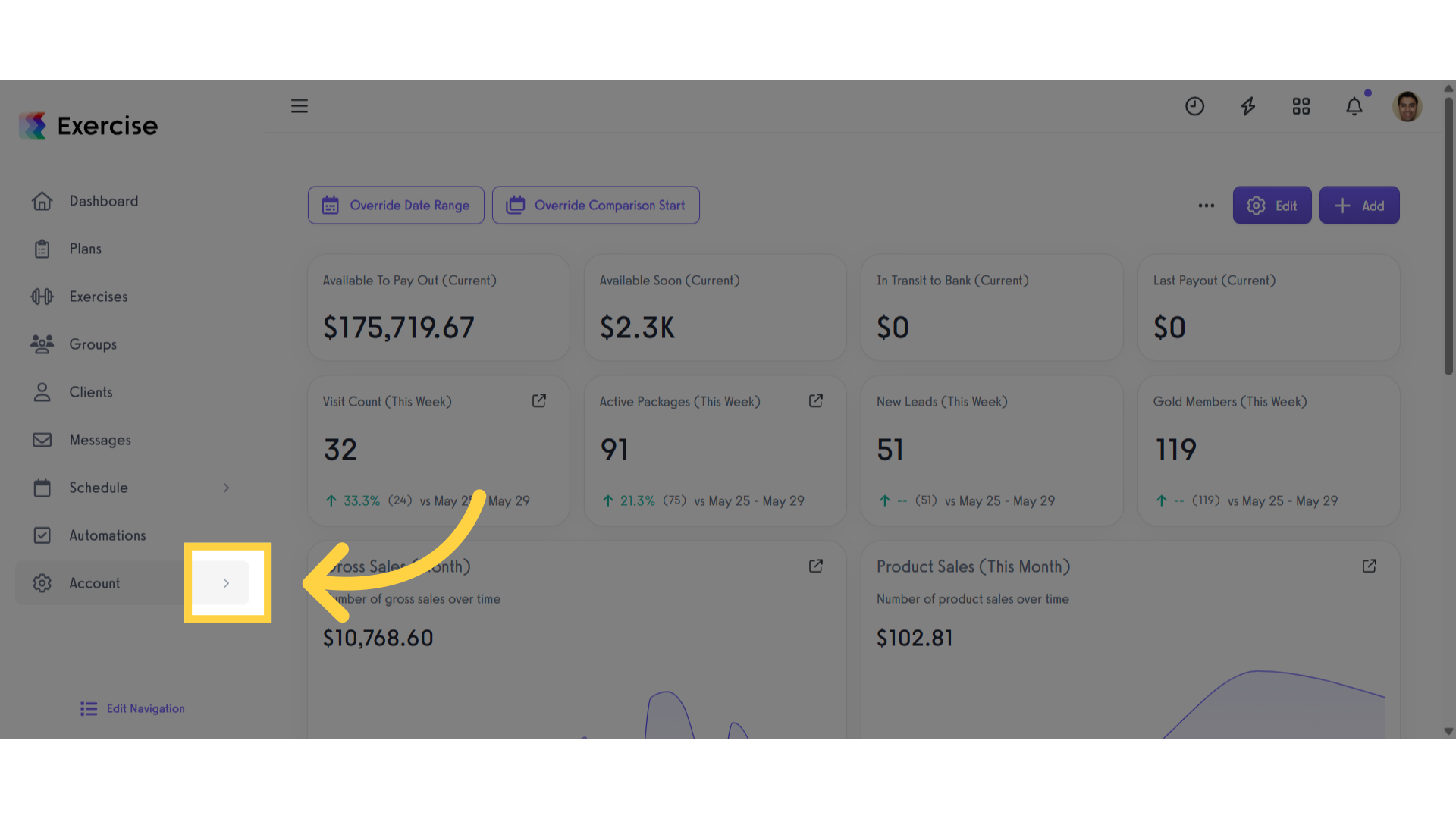
2. Click “Trainers”
Click the “Trainers” tab.
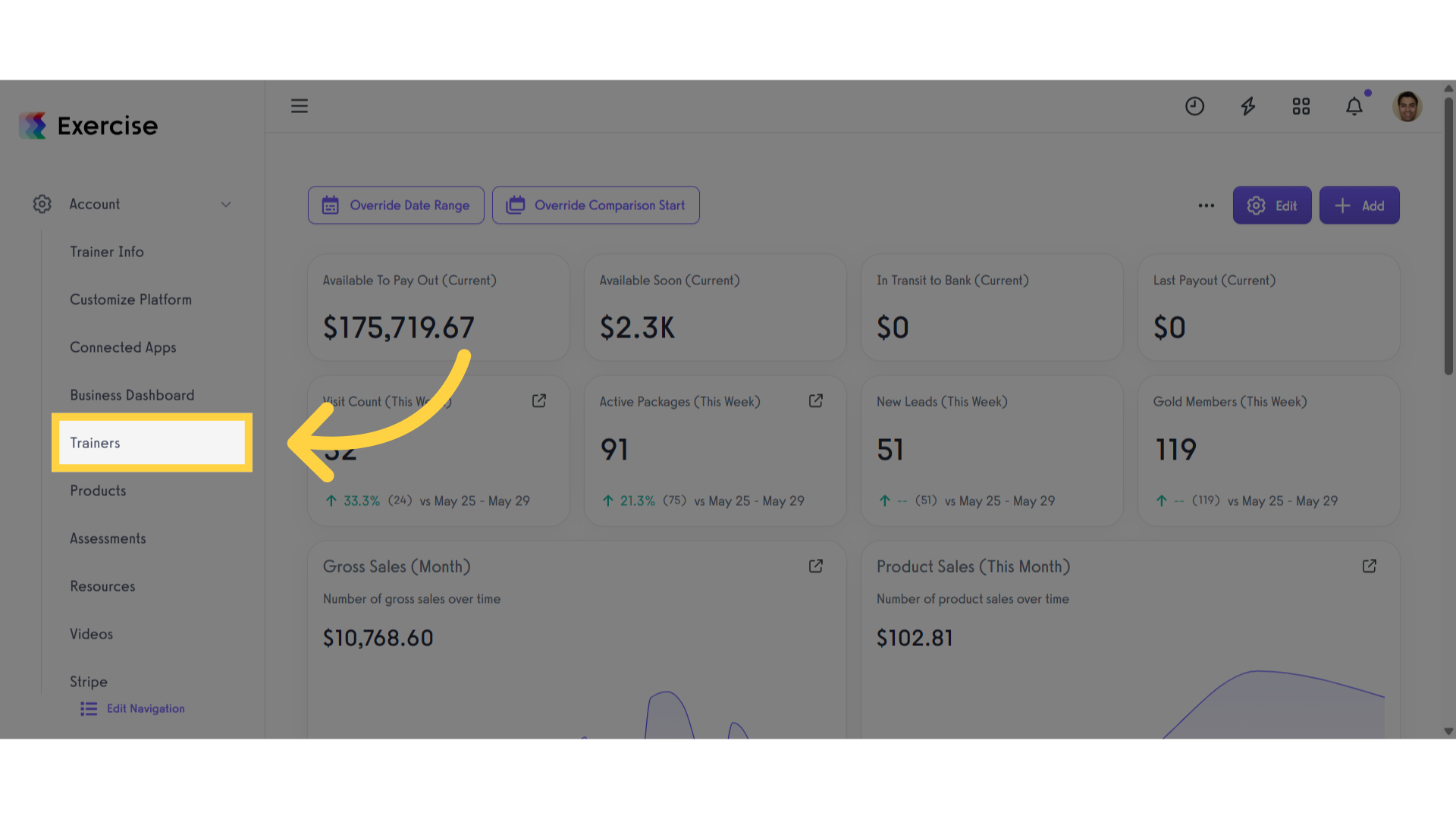
3. Click the gear icon
Locate the staff member you want to resend the invitation email to, then click the gear icon to manage their settings.
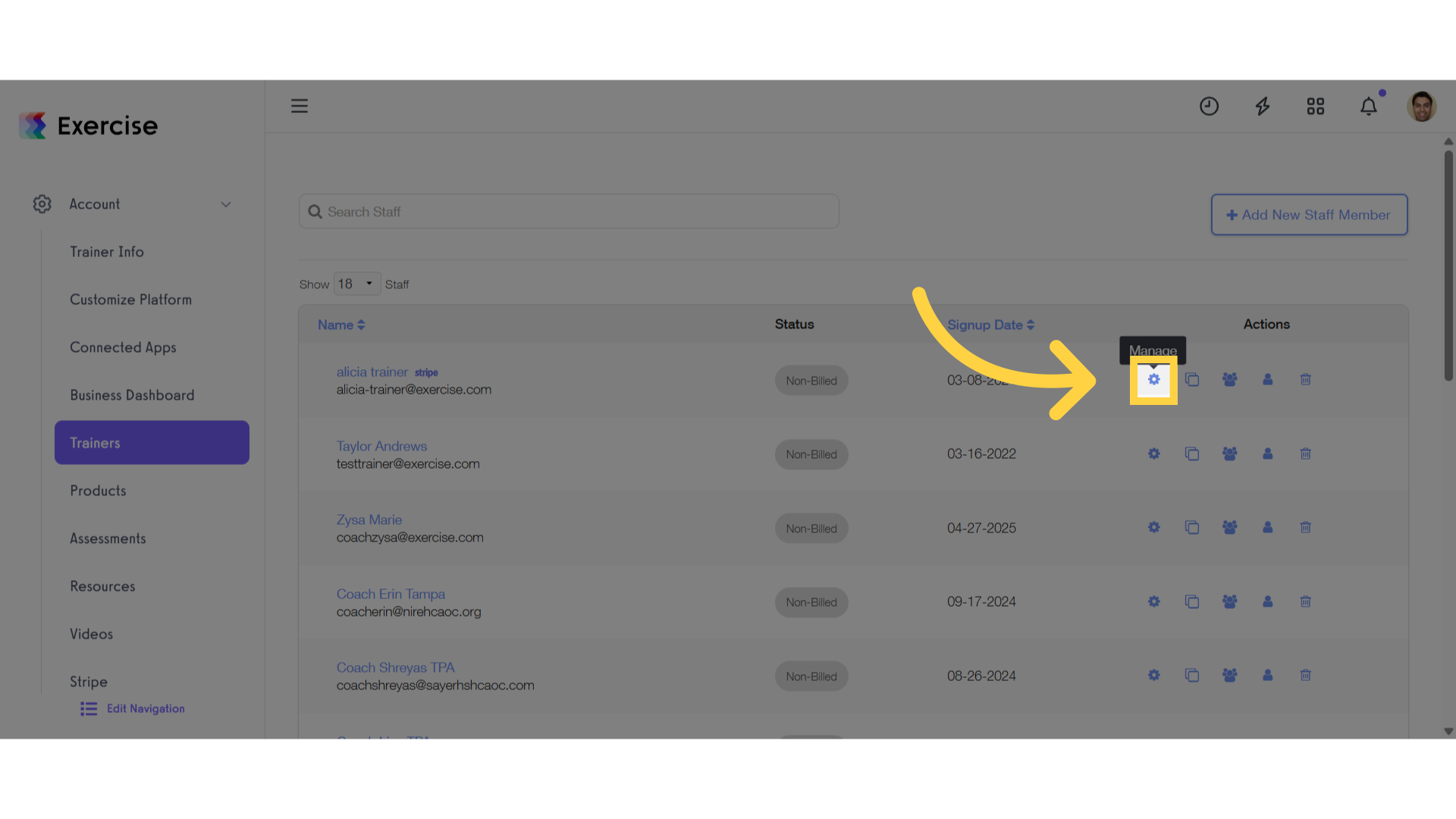
4. Scroll down to “Account Information” Section
On the “Profile” tab scroll down to the “Account Information” section.
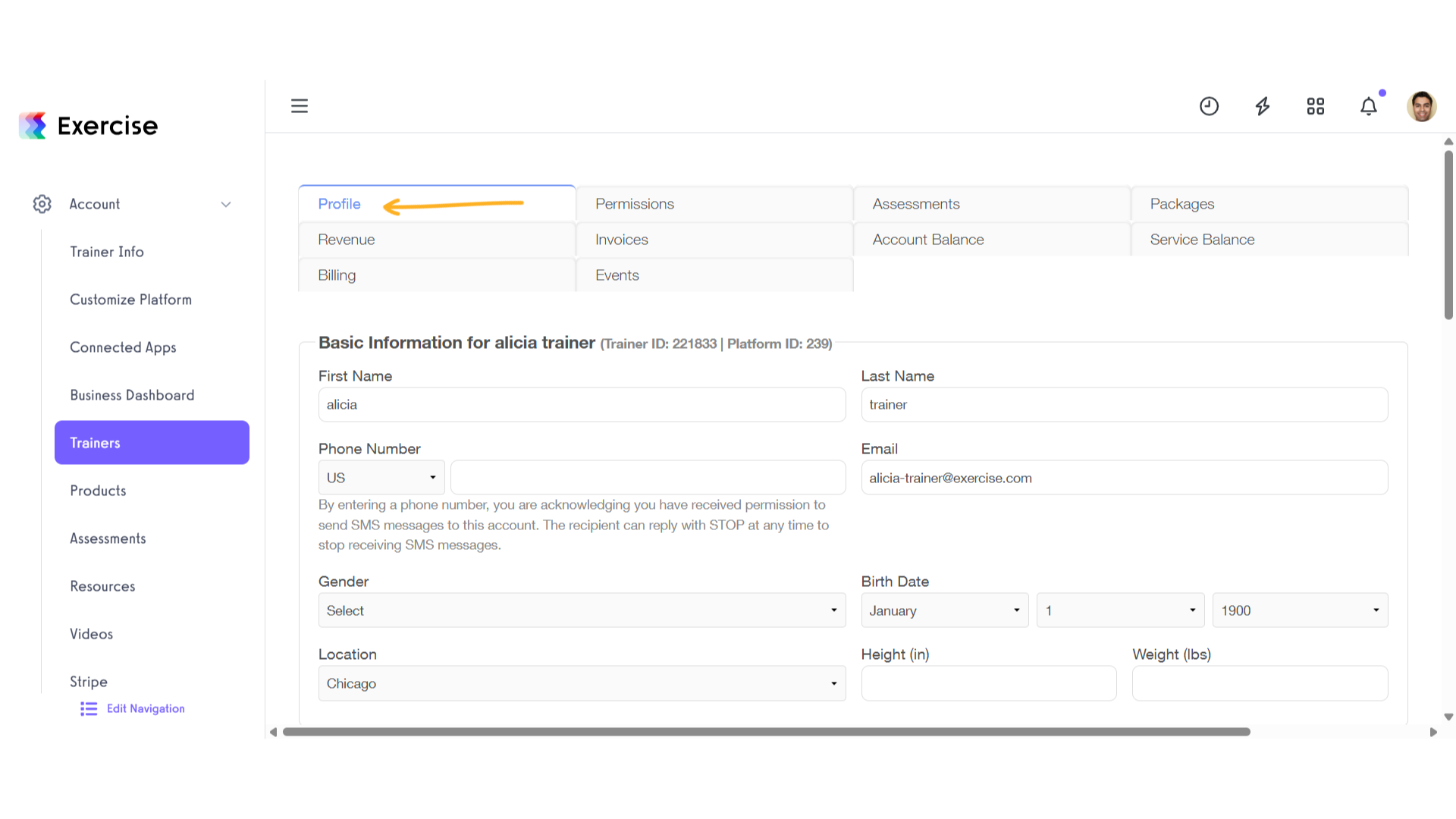
5. Click “Resend Invite”
Click the “Resend Invite” link to send the invitation email again.
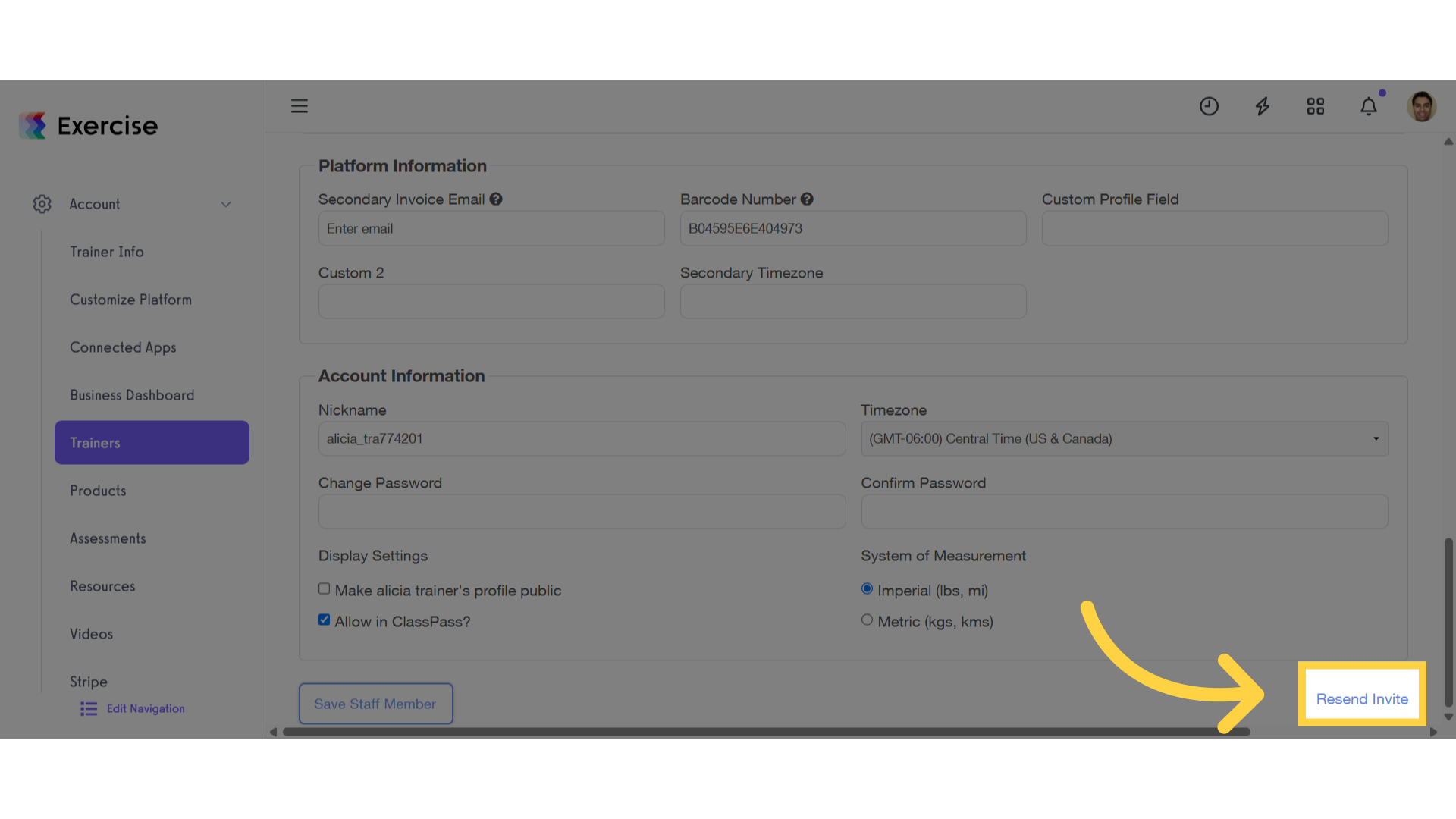
6. View “Profile – DEMO Fitness”
Return to the profile of “DEMO Fitness”.
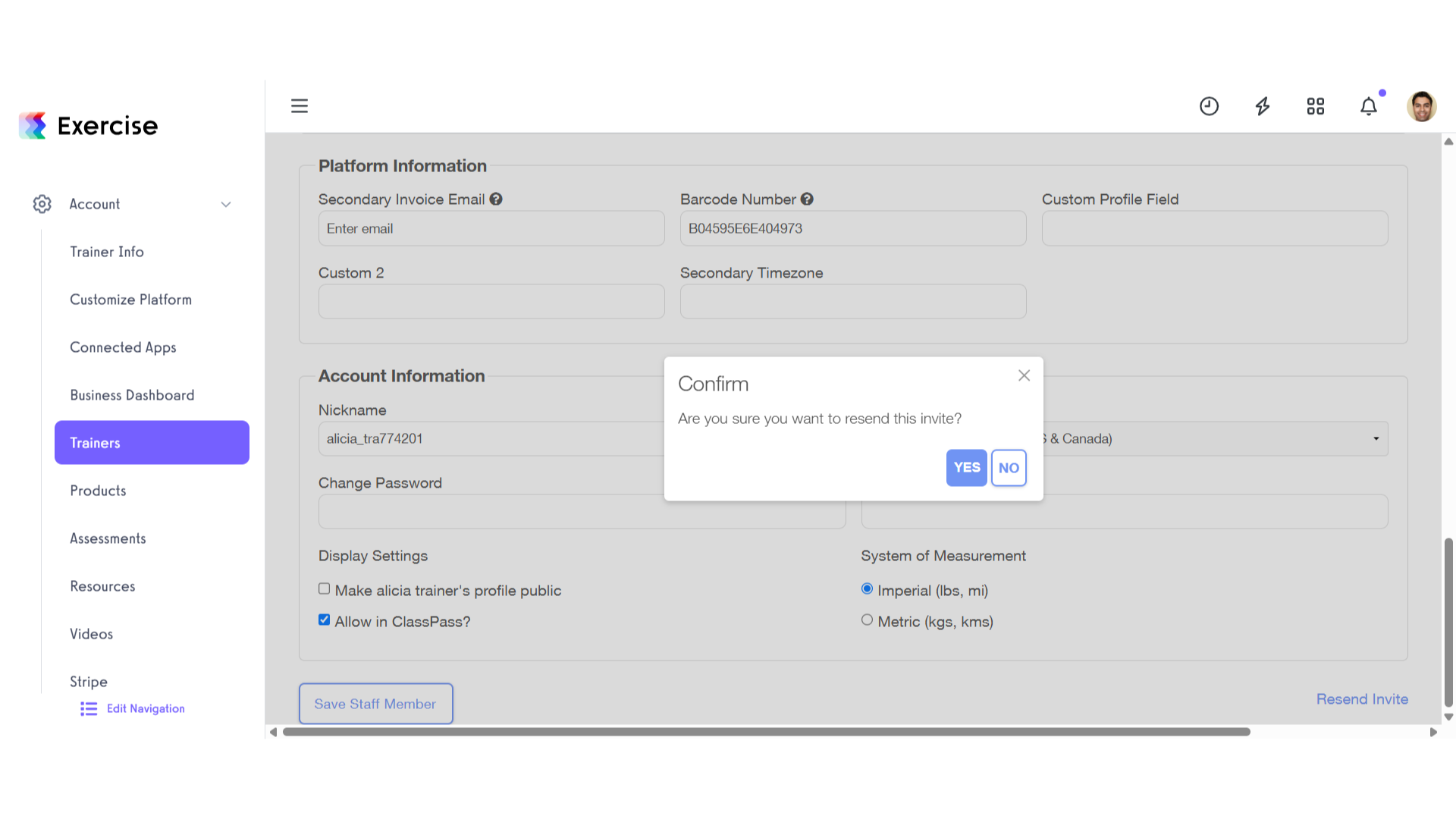
7. Click “yes”
Click the “Yes” button to confirm.
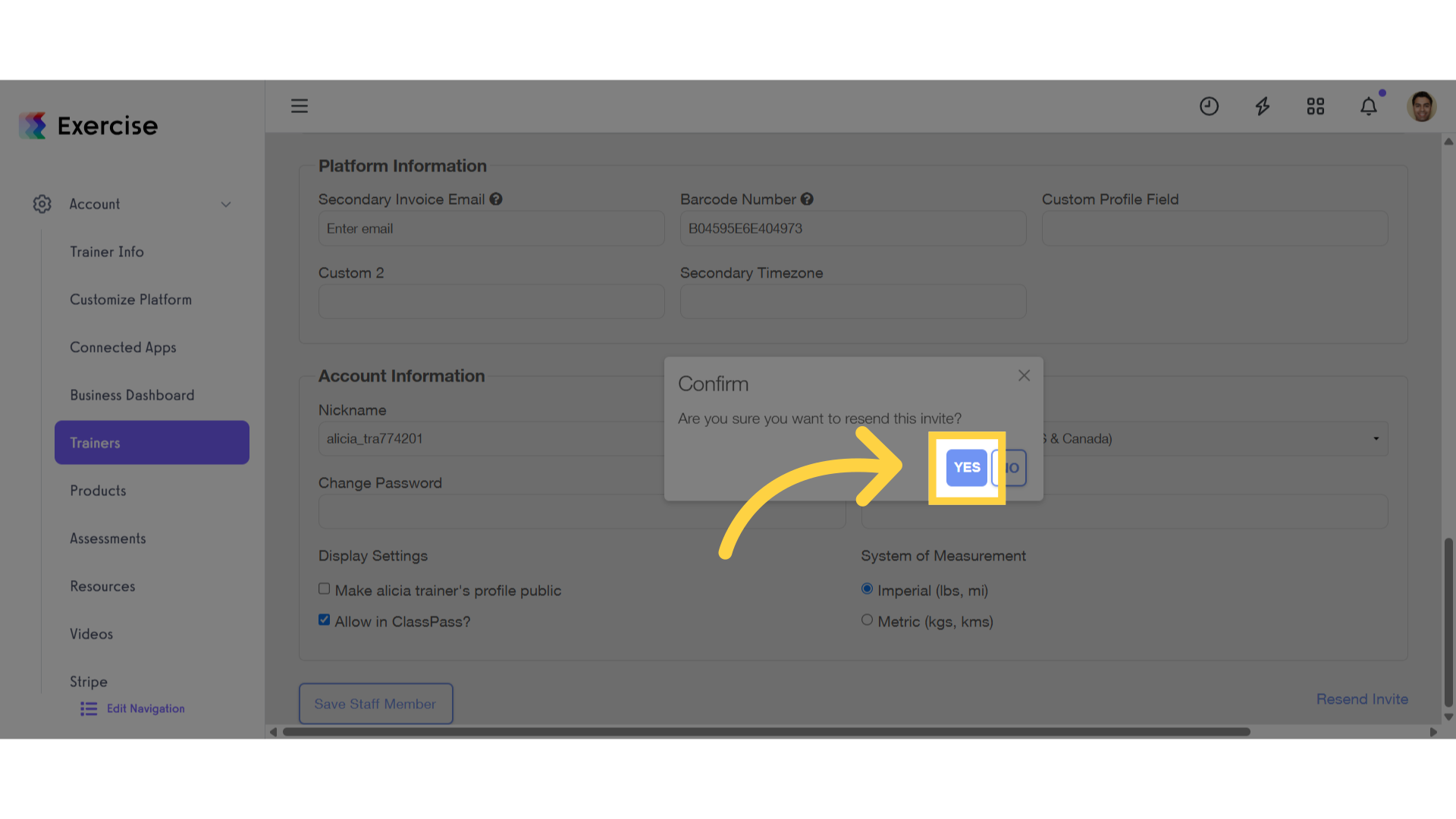
8. Successfully Re-sent Invite
After clicking the “Yes” button to confirm, a message will appear: “successfully re-sent invite!”.
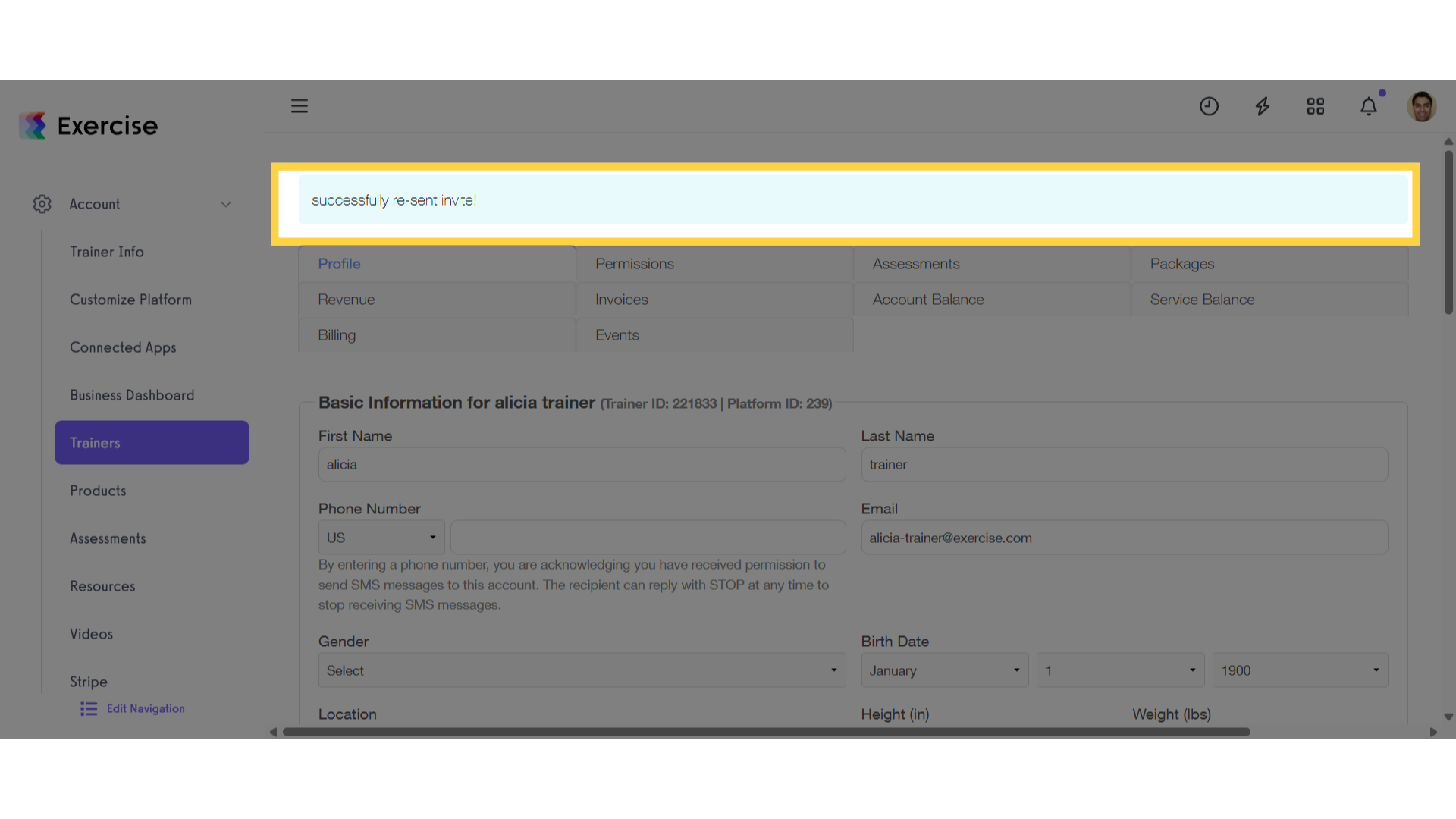
This guide covered the steps required to resend staff invitation emails.









