How do I save notes about my clients?
Introducing on how to log or input a client notes.
1. Click “Clients”.
Begin by navigating to your client list, where you can easily access all client profiles.

2. Search or select specific client.
In the clients list page, you can either search for or select a specific client whose notes you wish to update.
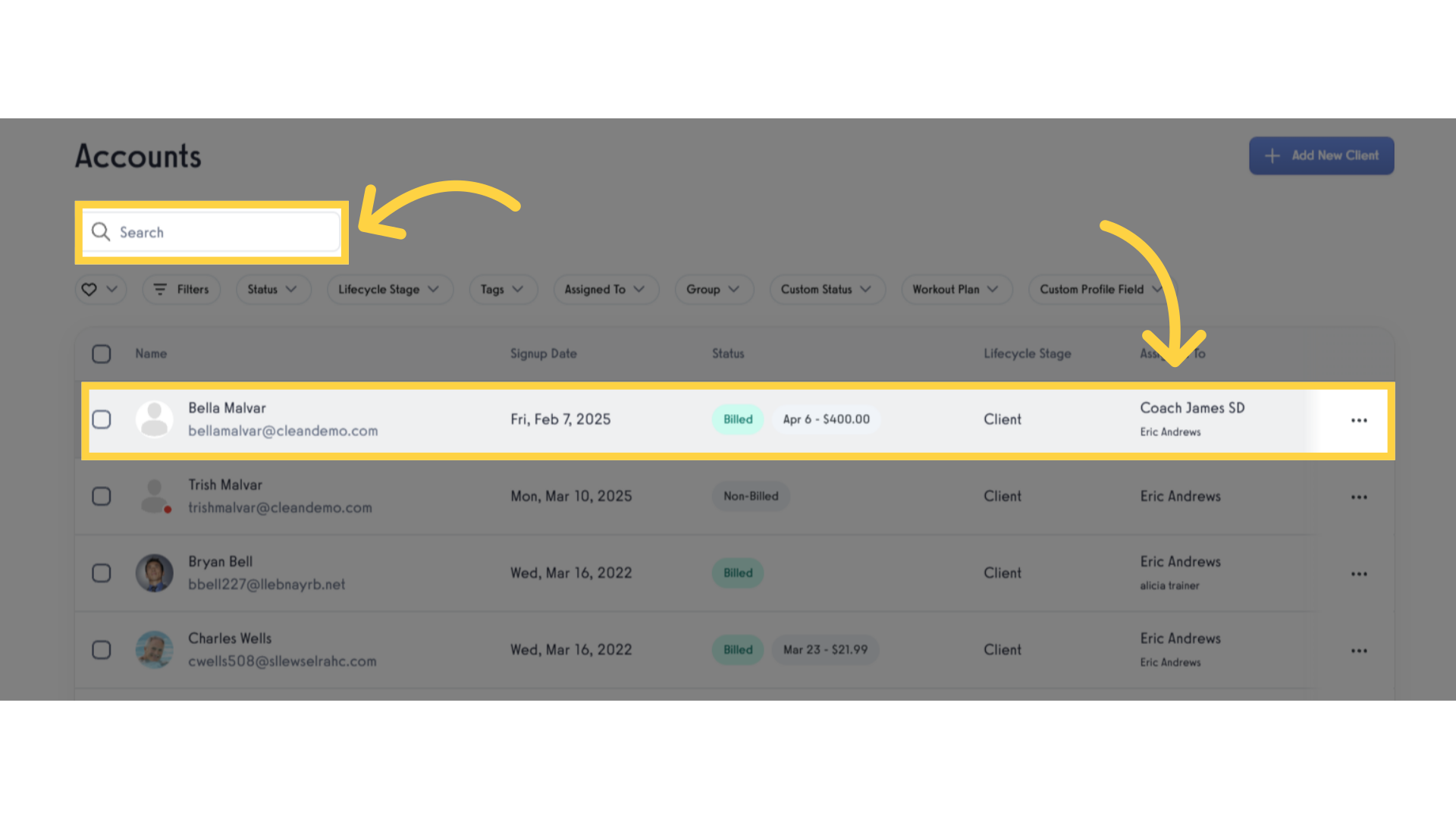
3. Click “Training Info”.
Navigate to the “Training Info” tab where you can find the Client Notes.
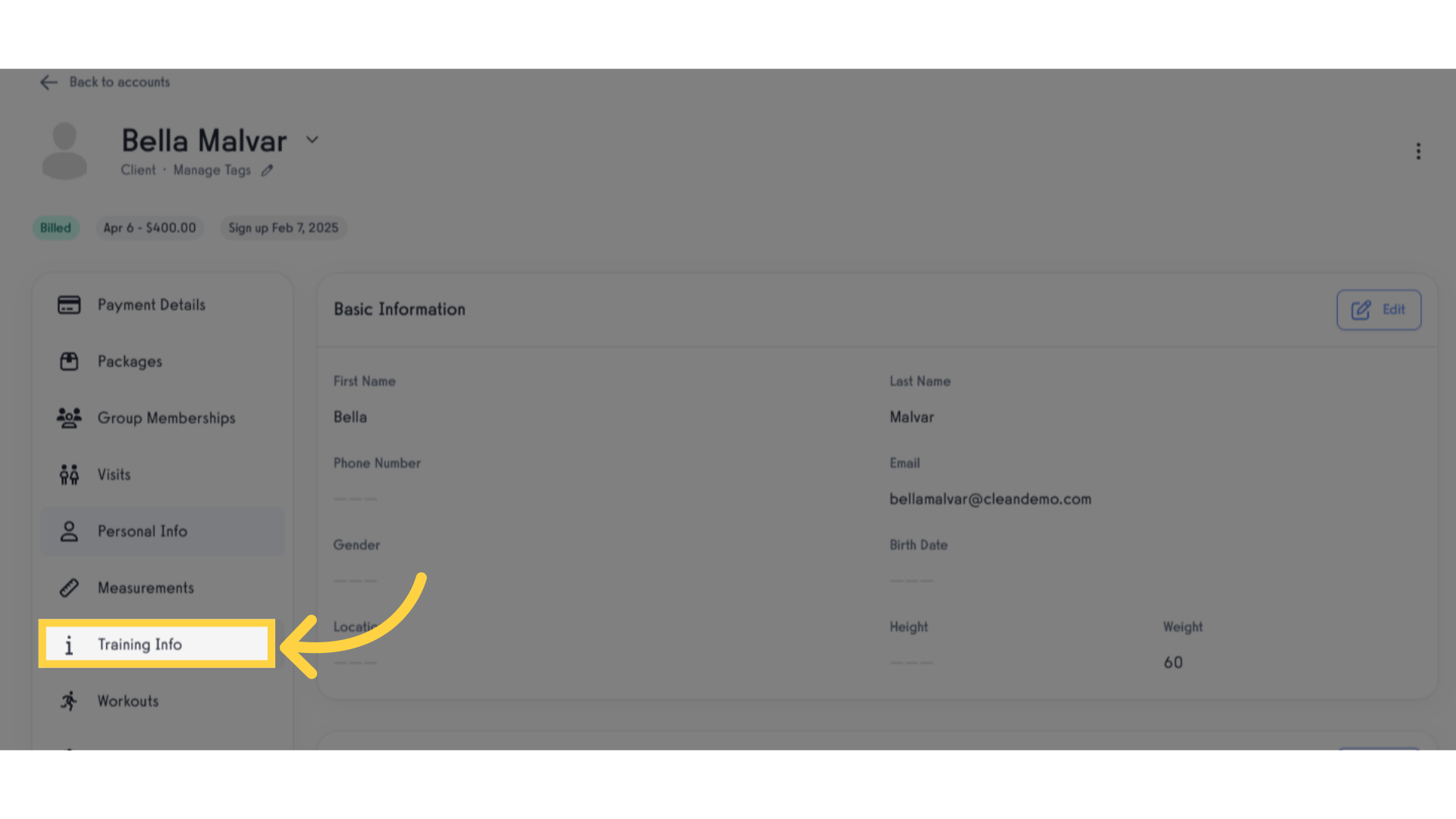
4. Click the arrow down icon.
Navigate to the “Training Info” tab to access important details about your client’s training history, making note-taking more context-driven.
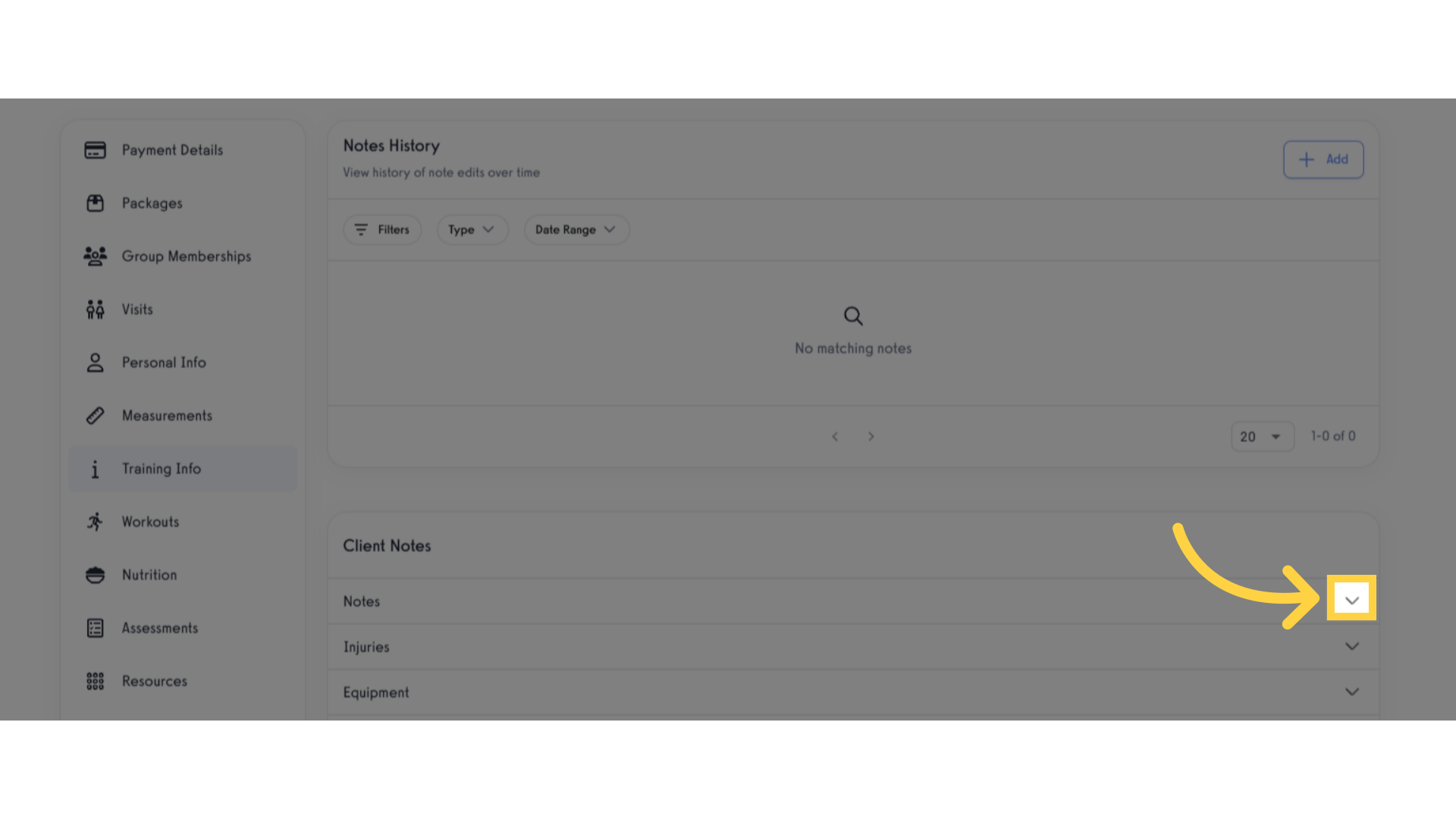
5. Click “Edit”.
Click the down arrow icon to reveal the edit button, where you can input notes.
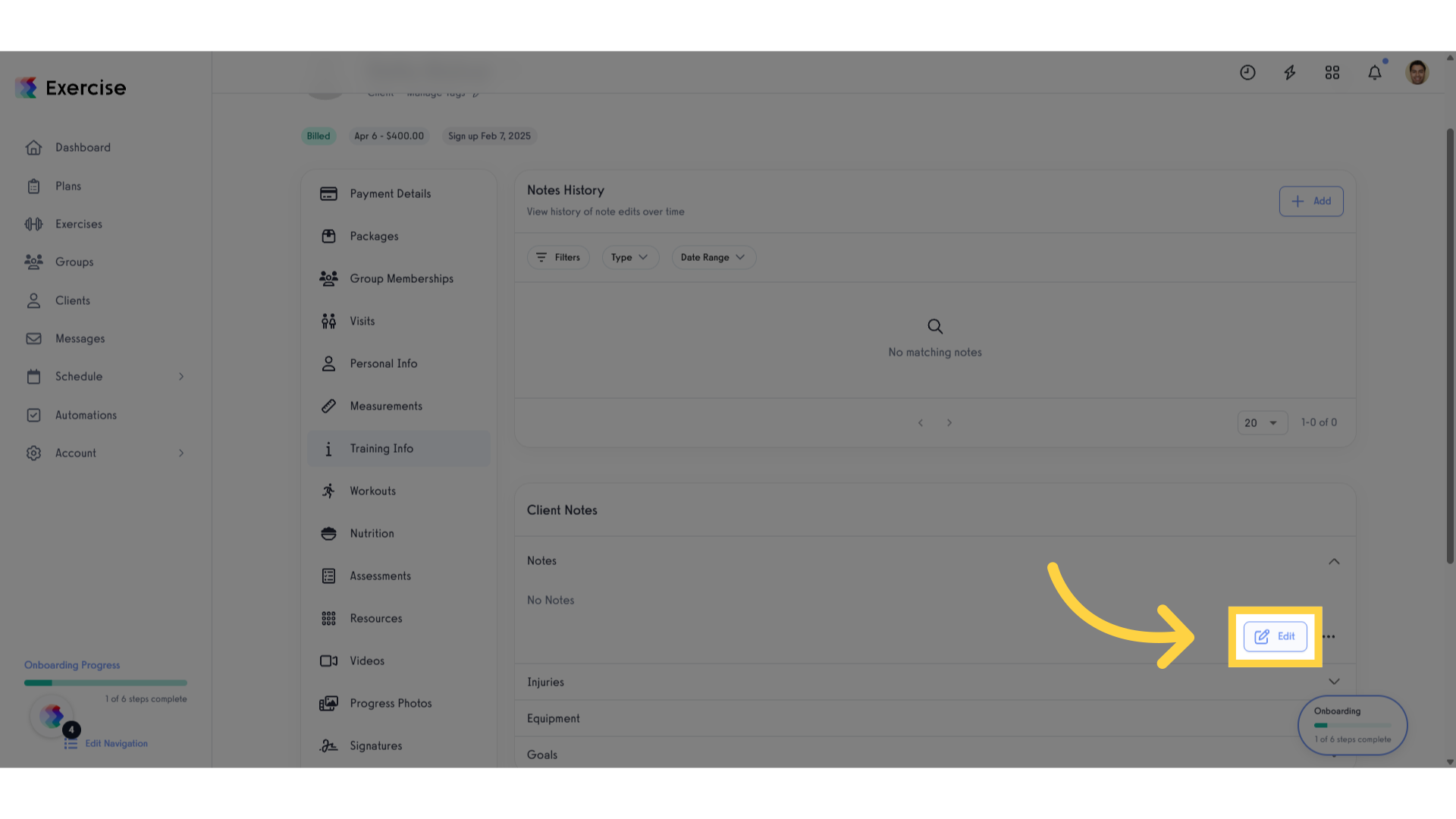
6. Fill the textbox field to input Client Notes.
Enter the client notes in the text box, then click the “Save” button to save the changes.
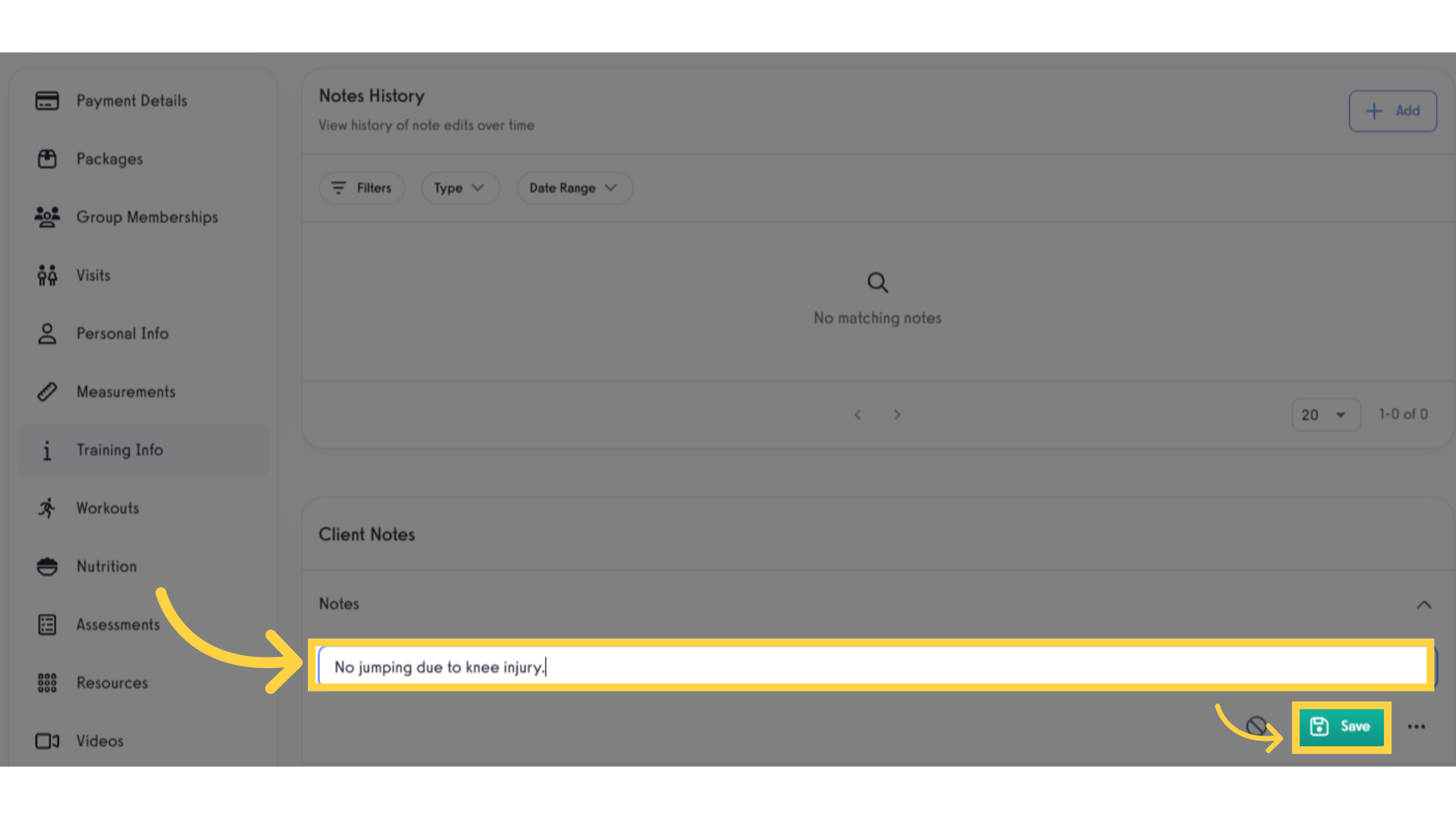
7. View the updated Client Notes.
Once saved successfully, check to ensure that the encoded client notes are reflected correctly.
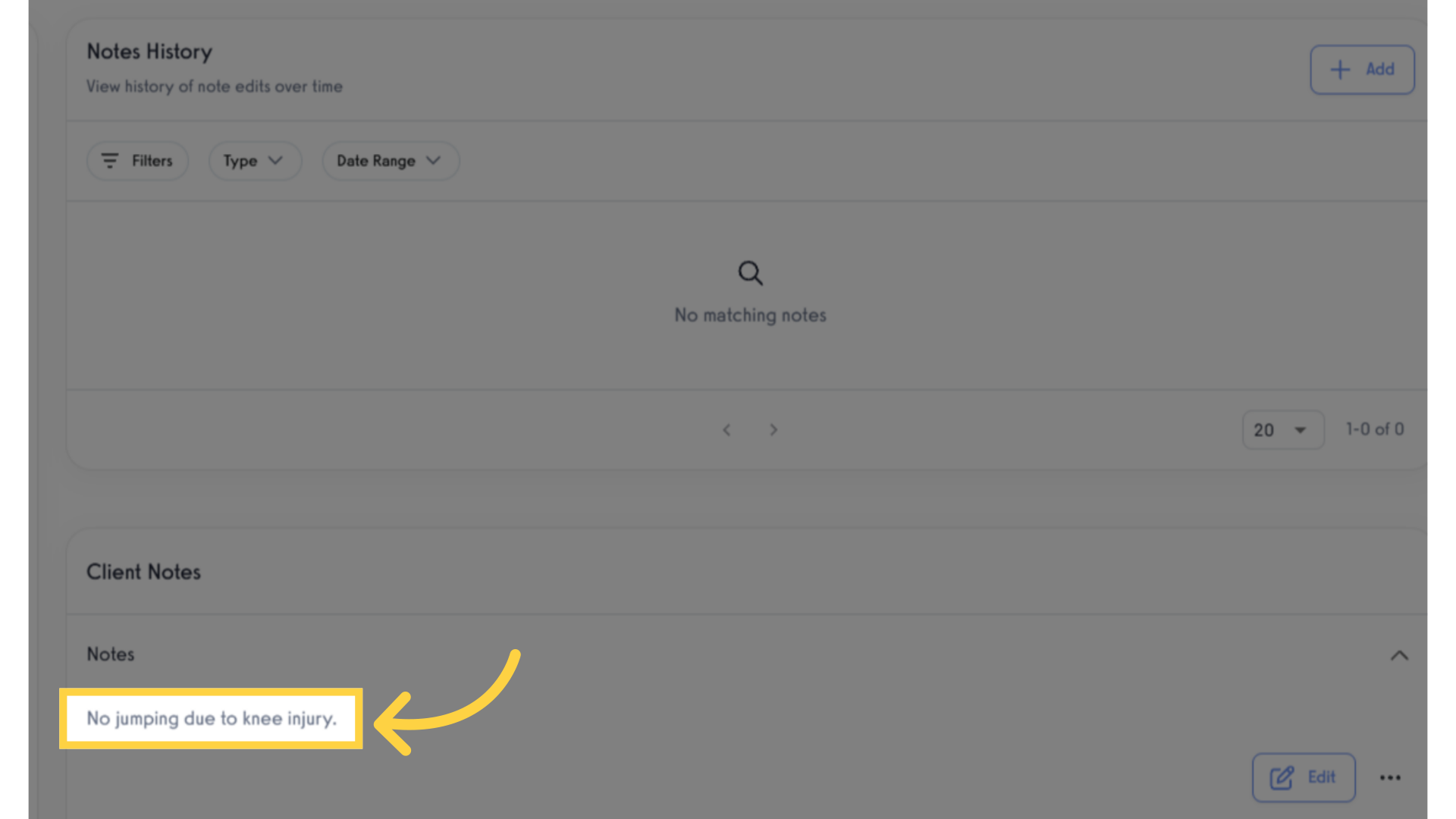
By using the client notes feature, you can easily update and maintain them for future reference.









