How do I save/update a client’s phone number?
Posted by
Support Team
on
September 10, 2020
— Updated on
May 15, 2025
This guide will walk you through the process of adding or updating a client’s phone number.
1. Click “Clients”.
Click “Clients”.
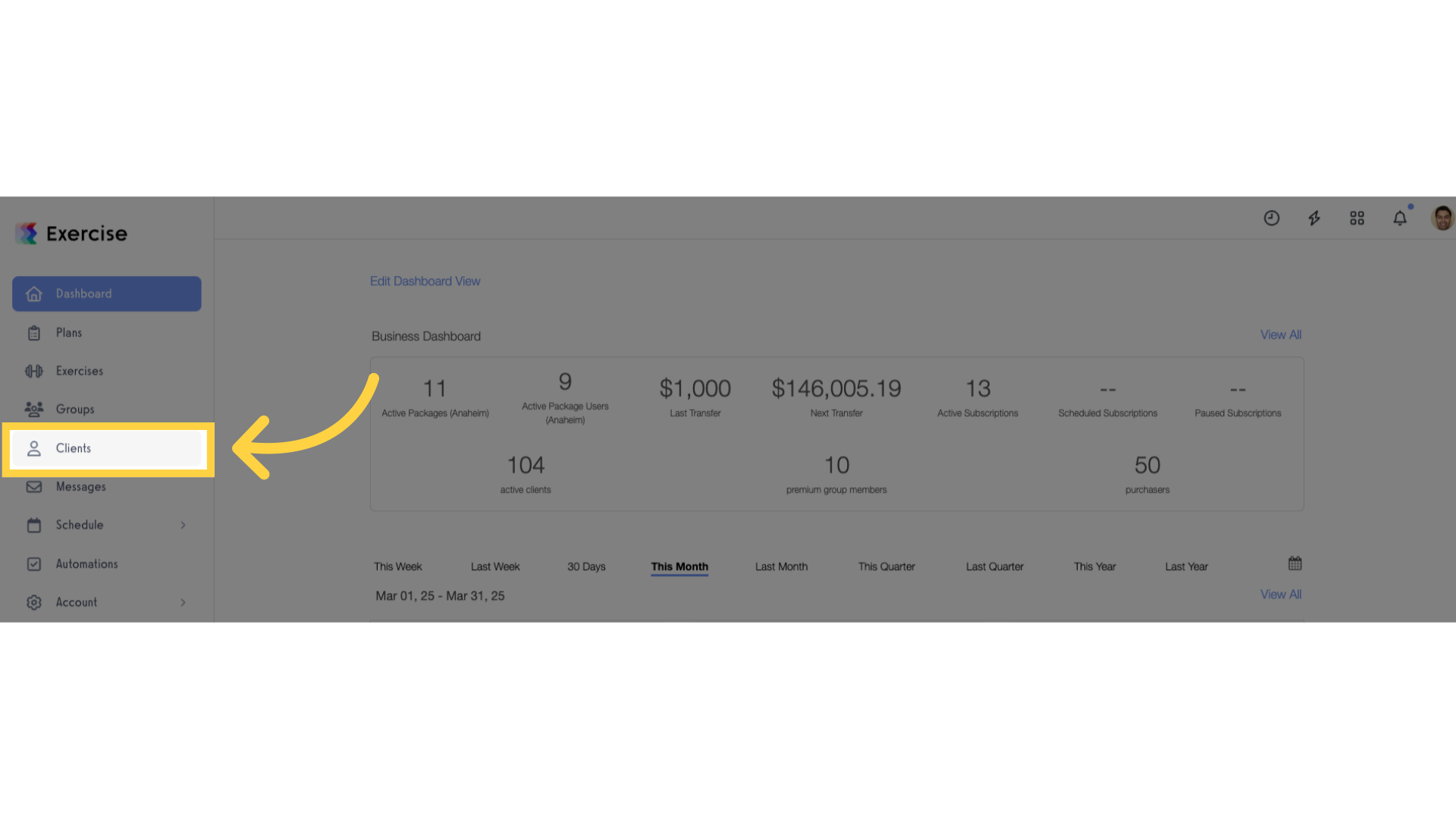
2. Click client’s name.
Click the client’s name that you want to add or update a phone number.
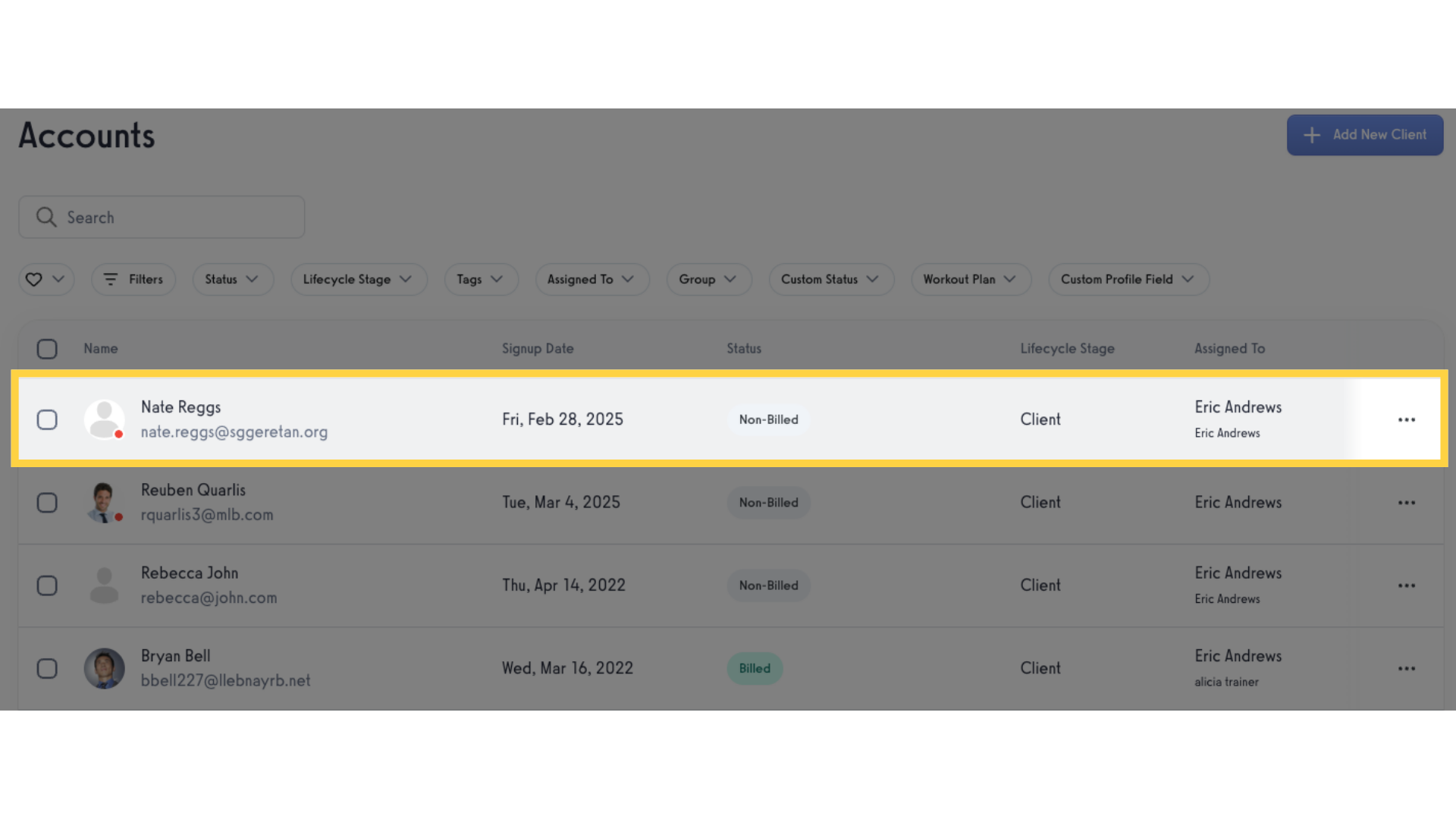
3. Click “Personal Info”.
Click “Personal Info” on the left sidebar.
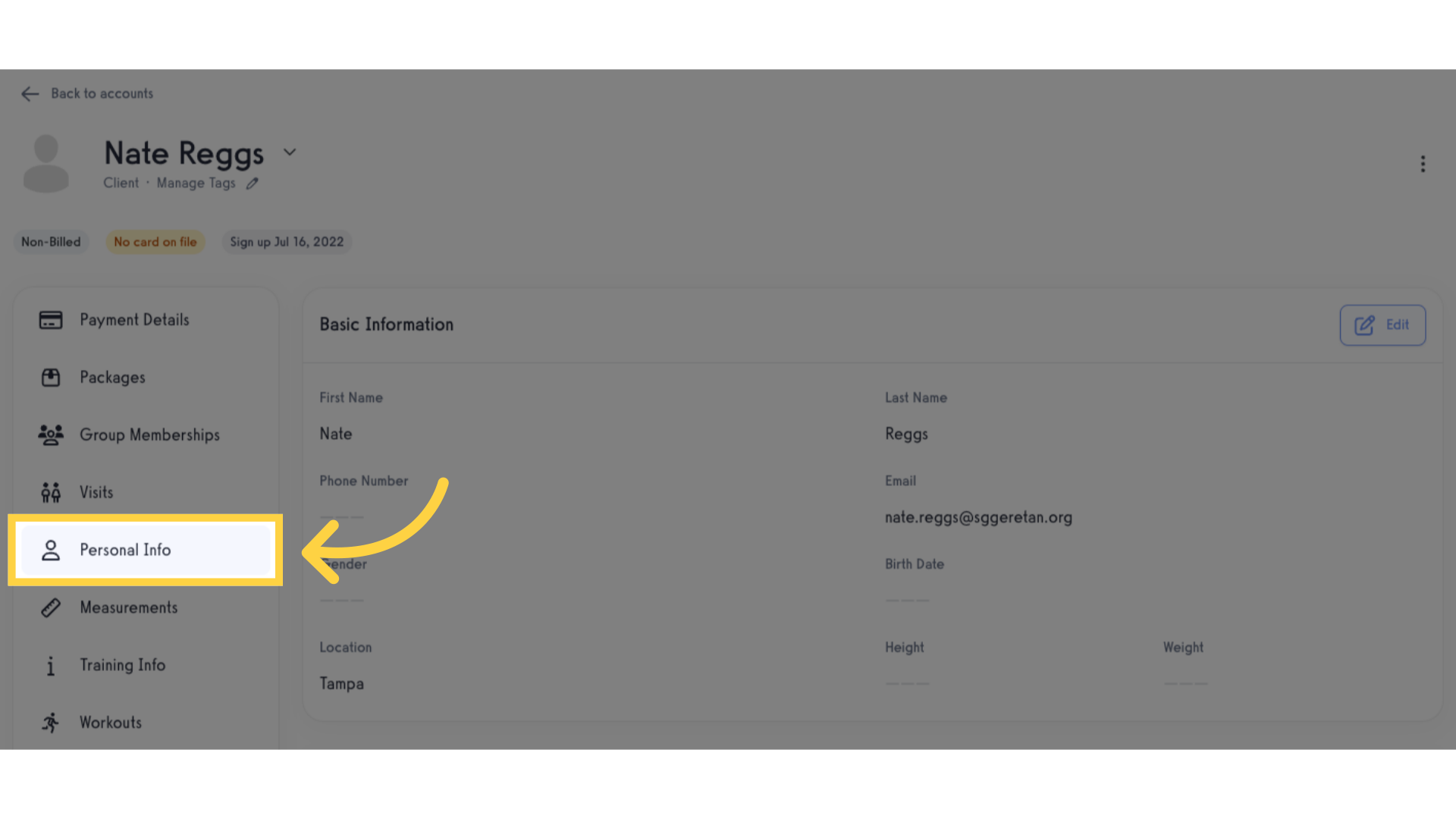
4. Click “Edit”.
Click “Edit” on the Basic Information” section.

5. Add / update phone number.
Add or update the client’s phone number.
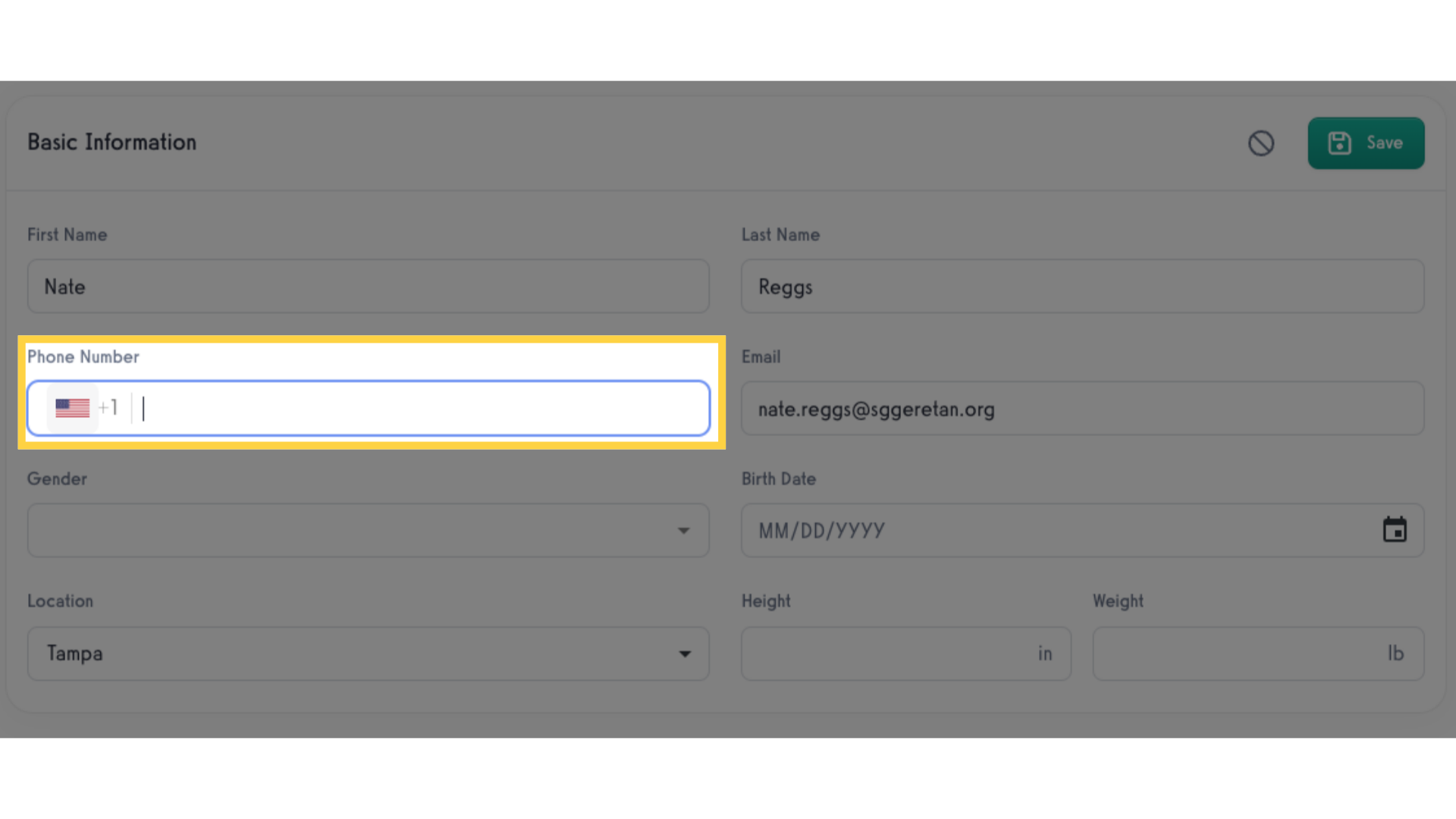
6. Click “Save”.
Save the updated phone number for the client.
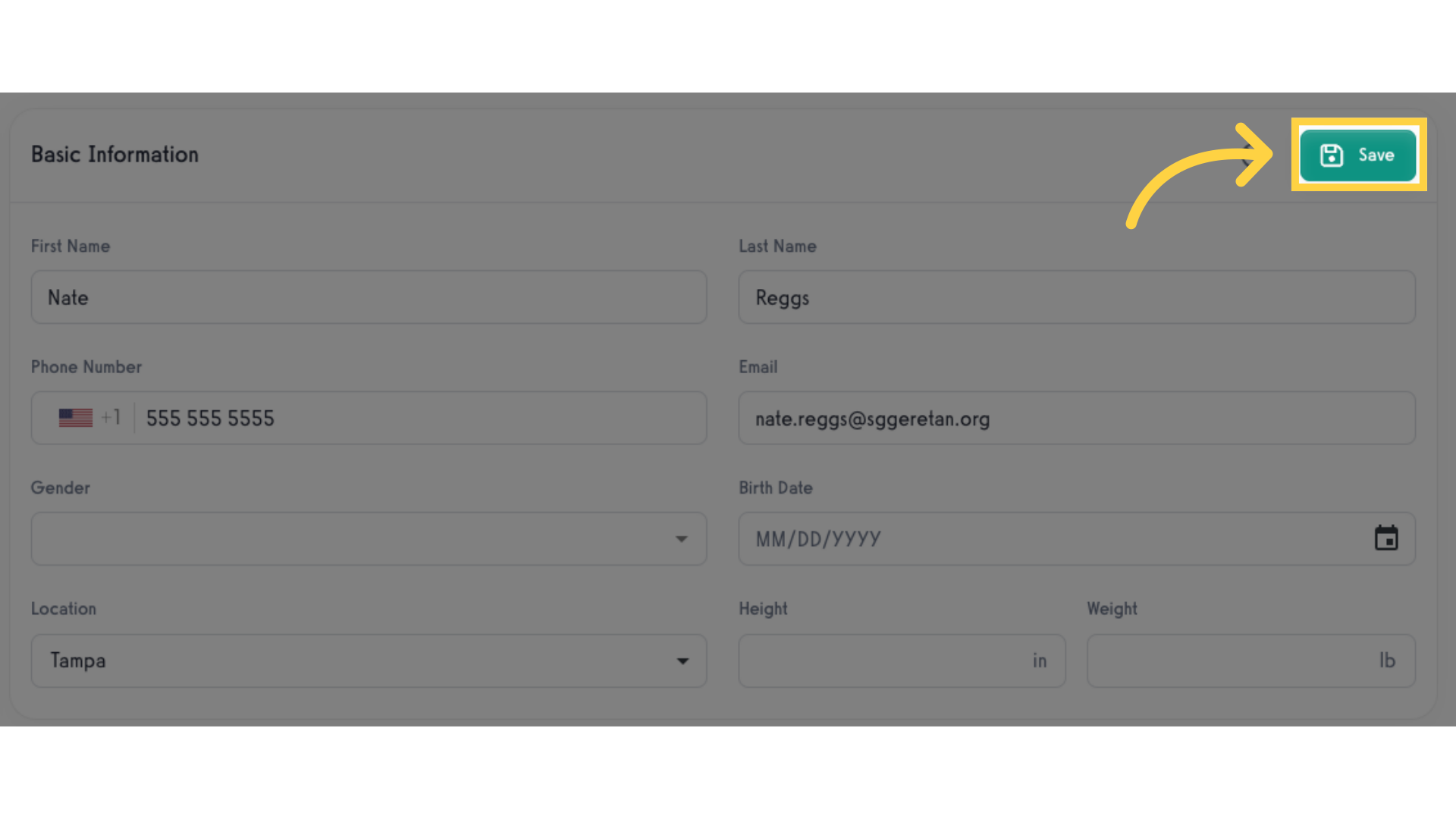
Now that you have added or updated a client’s phone number, you can send them SMS reminders for appointments.









