How to Set the Location of a Client
Posted by
Support Team
on
March 4, 2021
— Updated on
May 15, 2025
This guide will walk you through setting the location of a client.
1. Click “Clients”.
Access the client section.
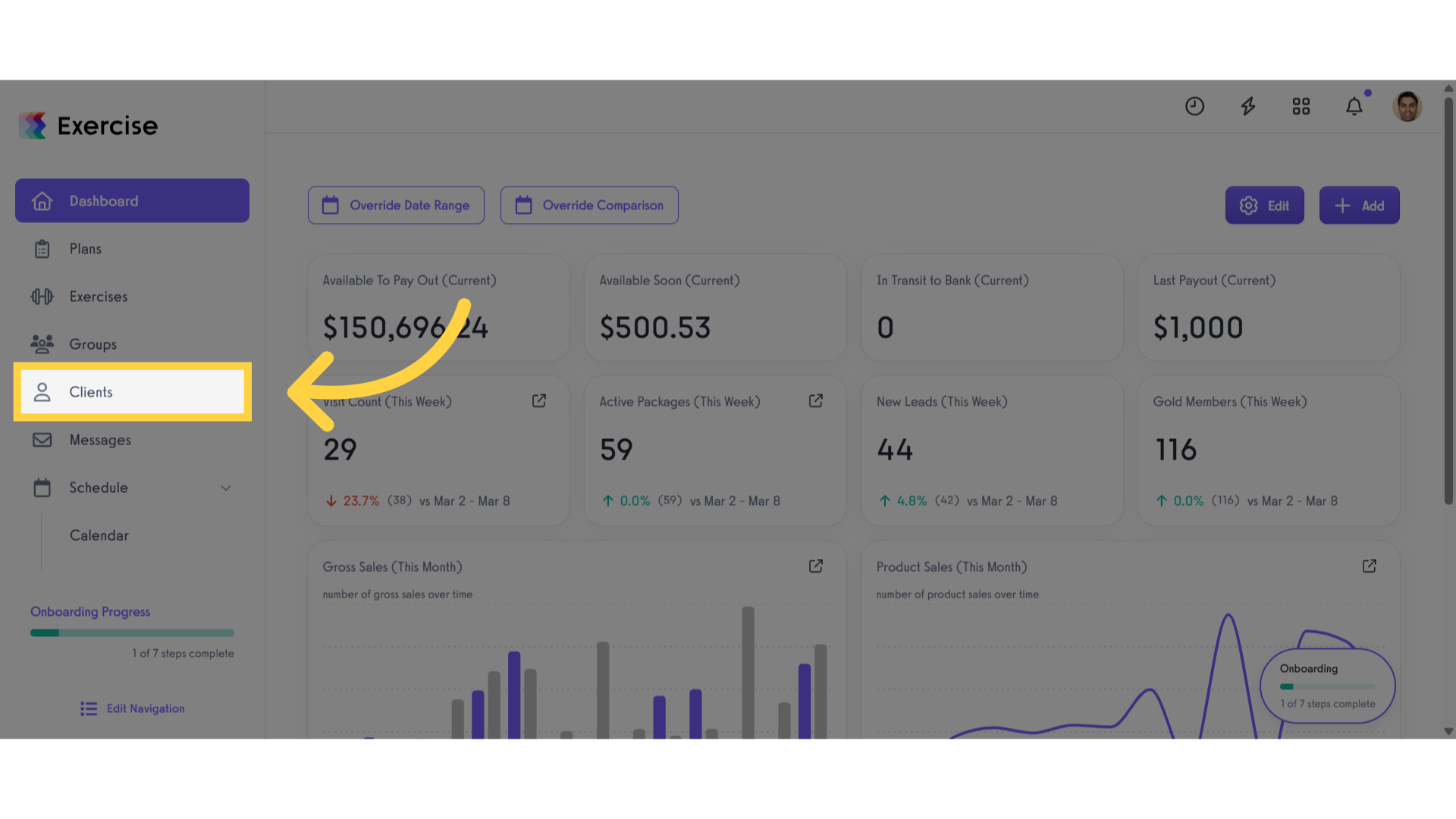
2. Click “Add New Client”.
Add a new client to the system.
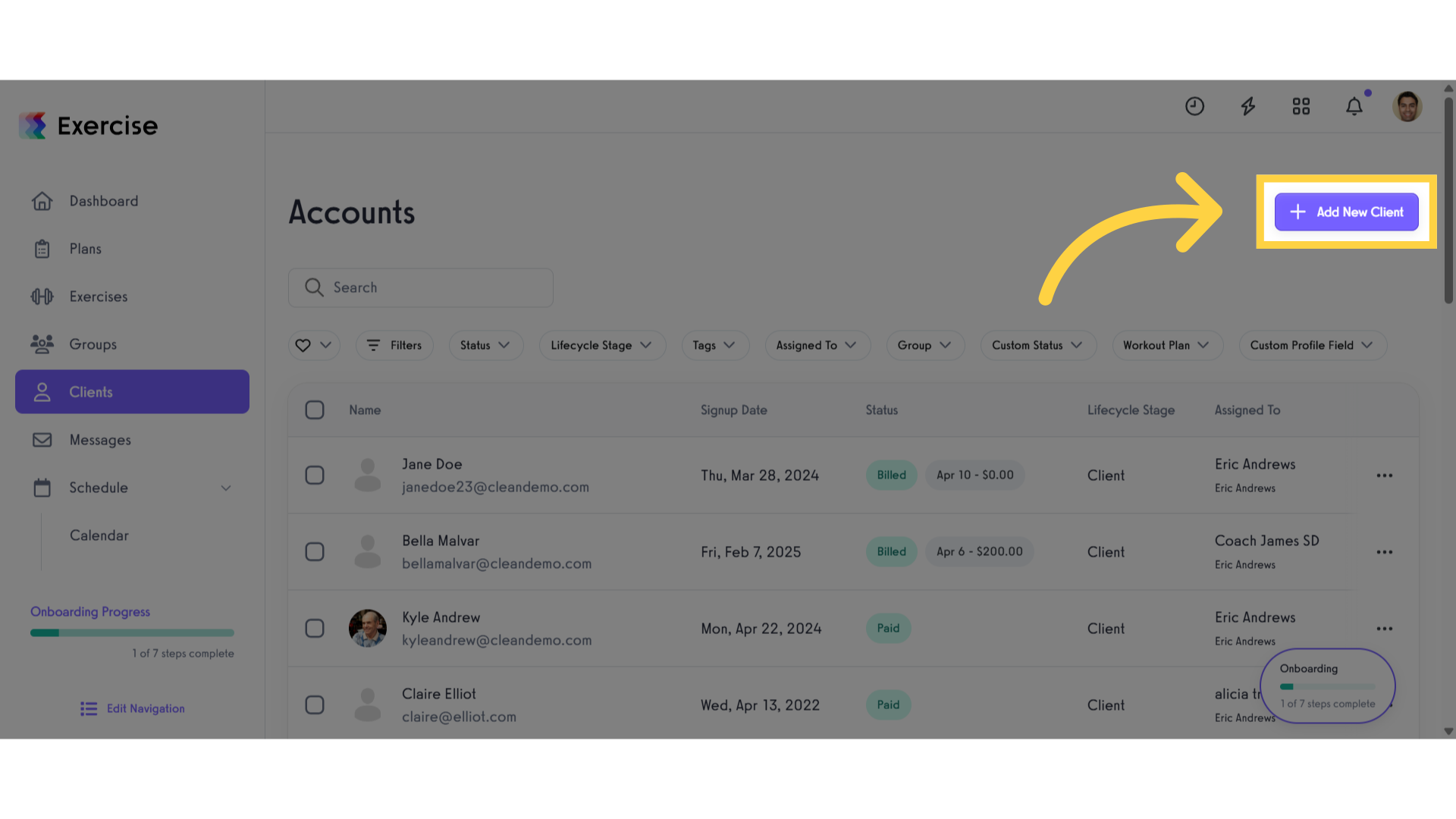
3. Select Location.
Under the Personal Info section, select a location from the drop-down list.
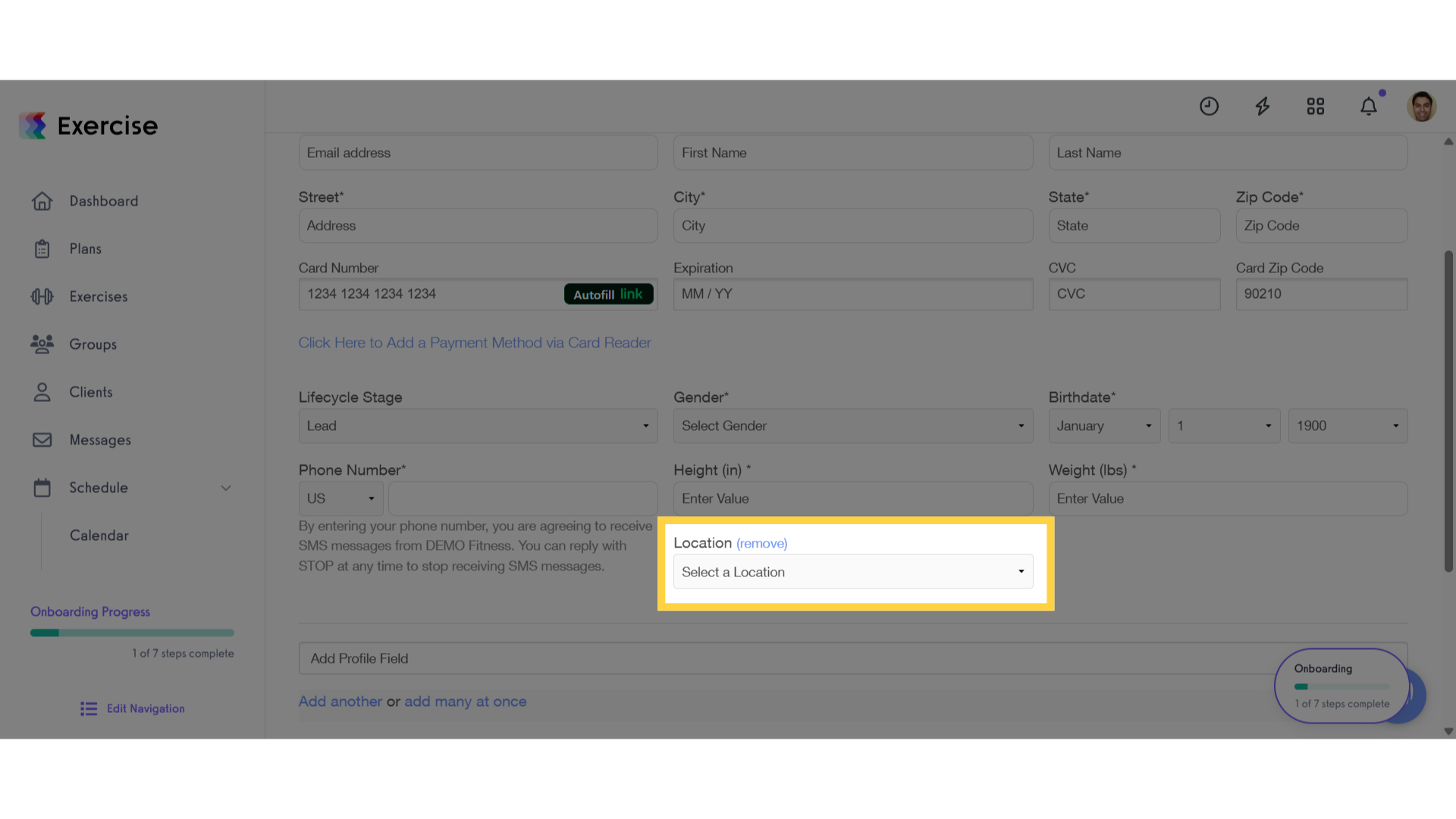
4. Click “Clients”.
Navigate back to the client section.
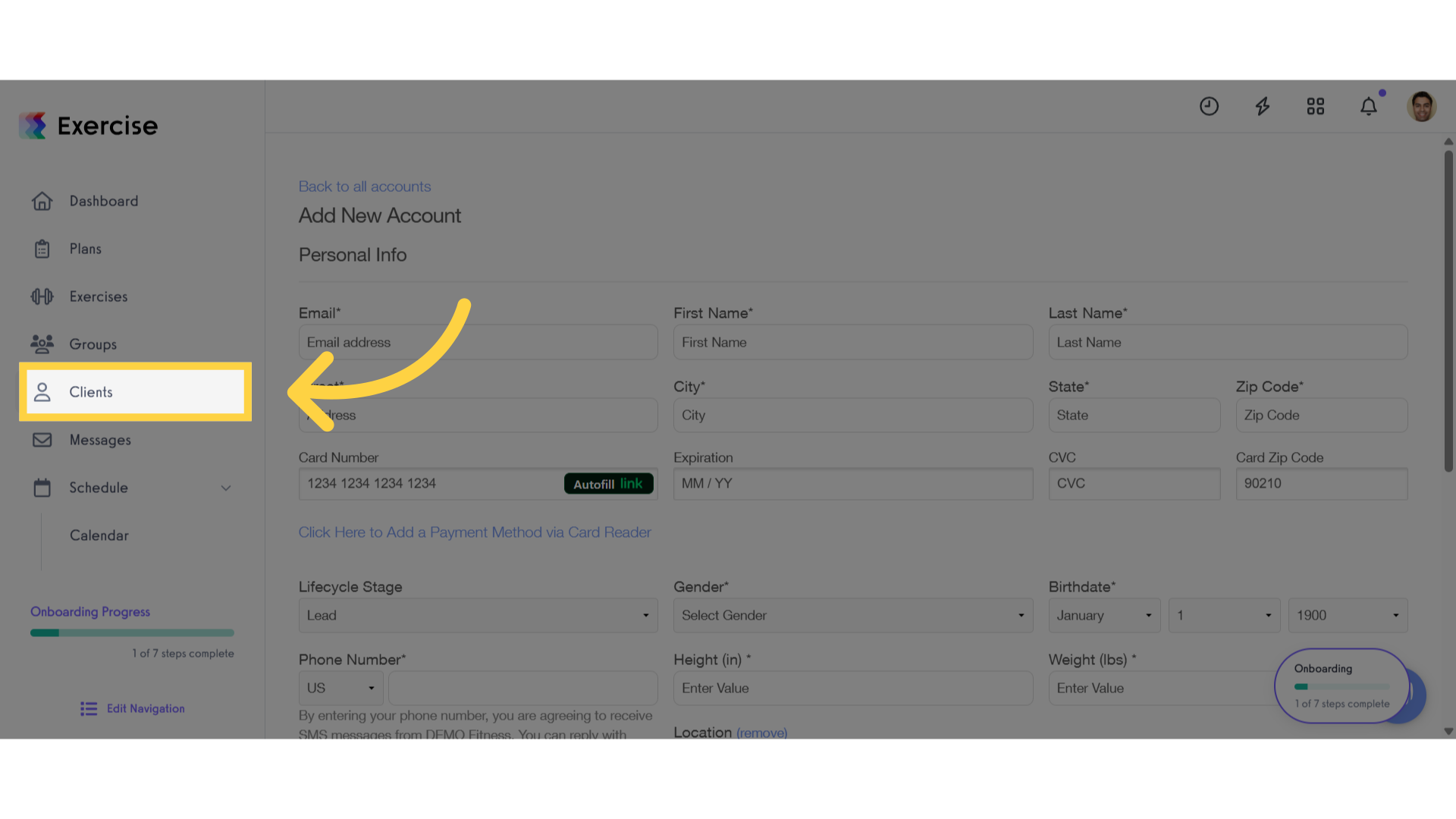
5. Select a client.
Select a client that you want to set the location.
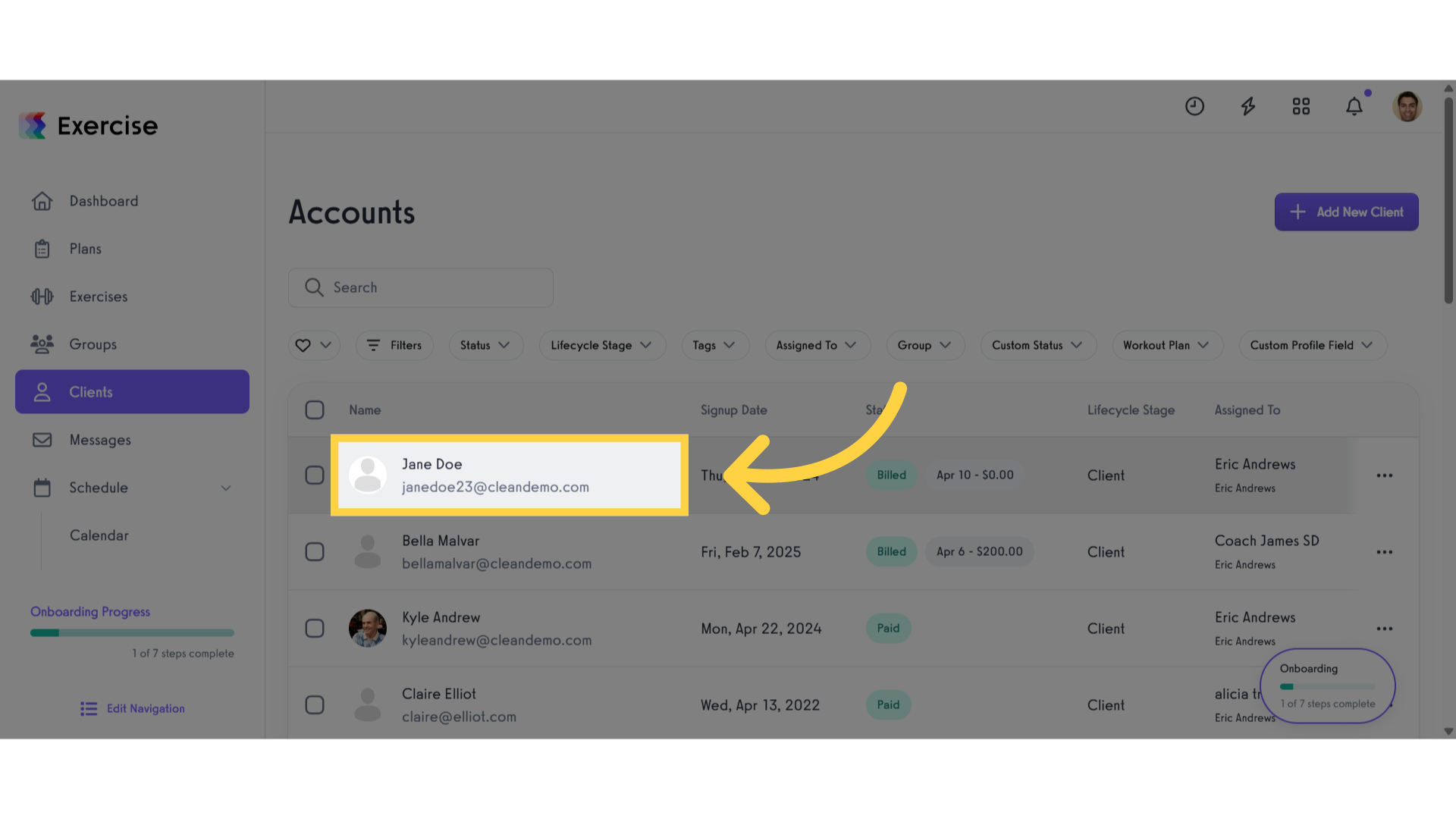
6. Personal Info.
Go to the personal info ang click edit button next to the basic information section.
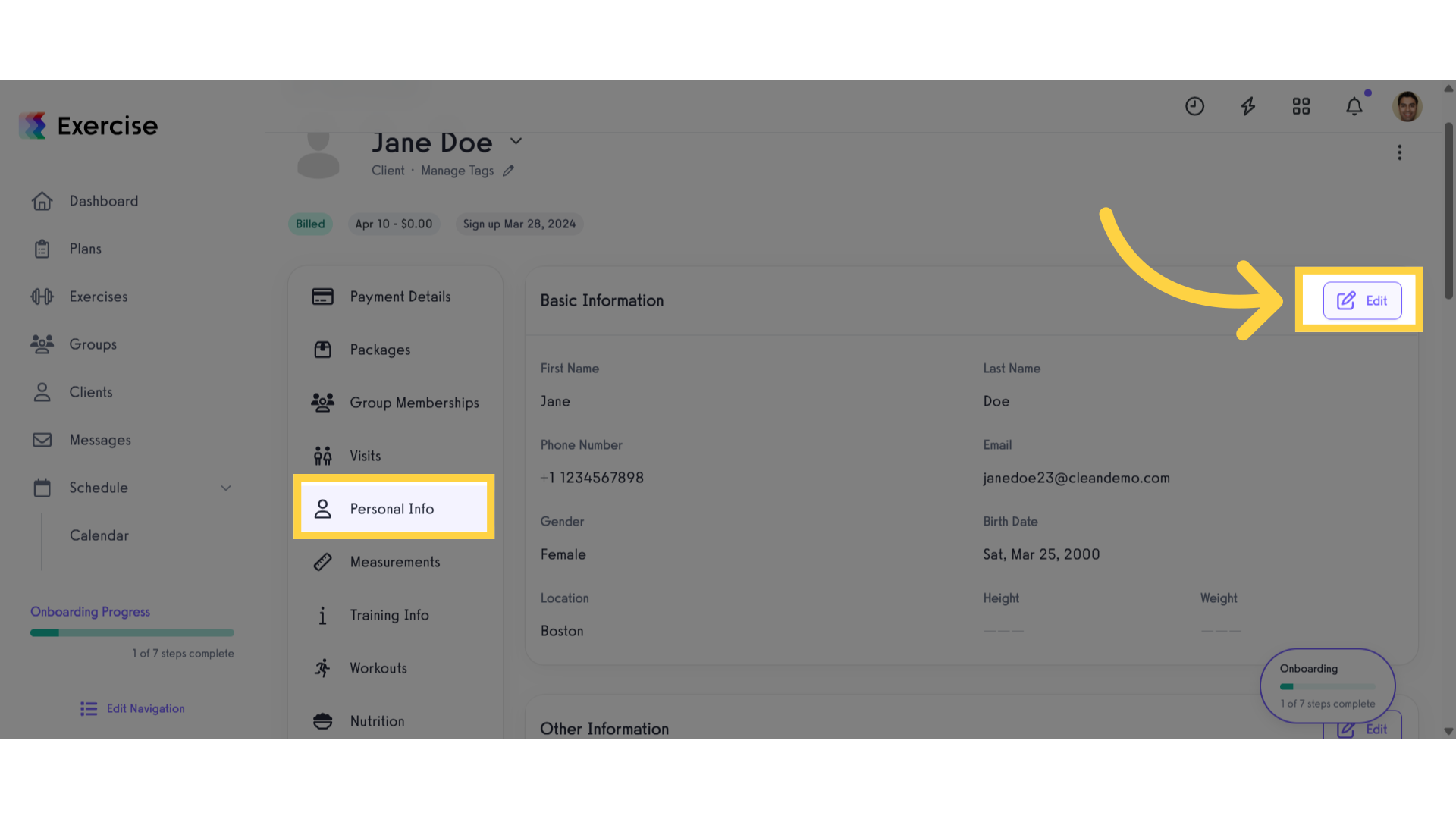
7. Set Location.
Select a location from the drop-down list.
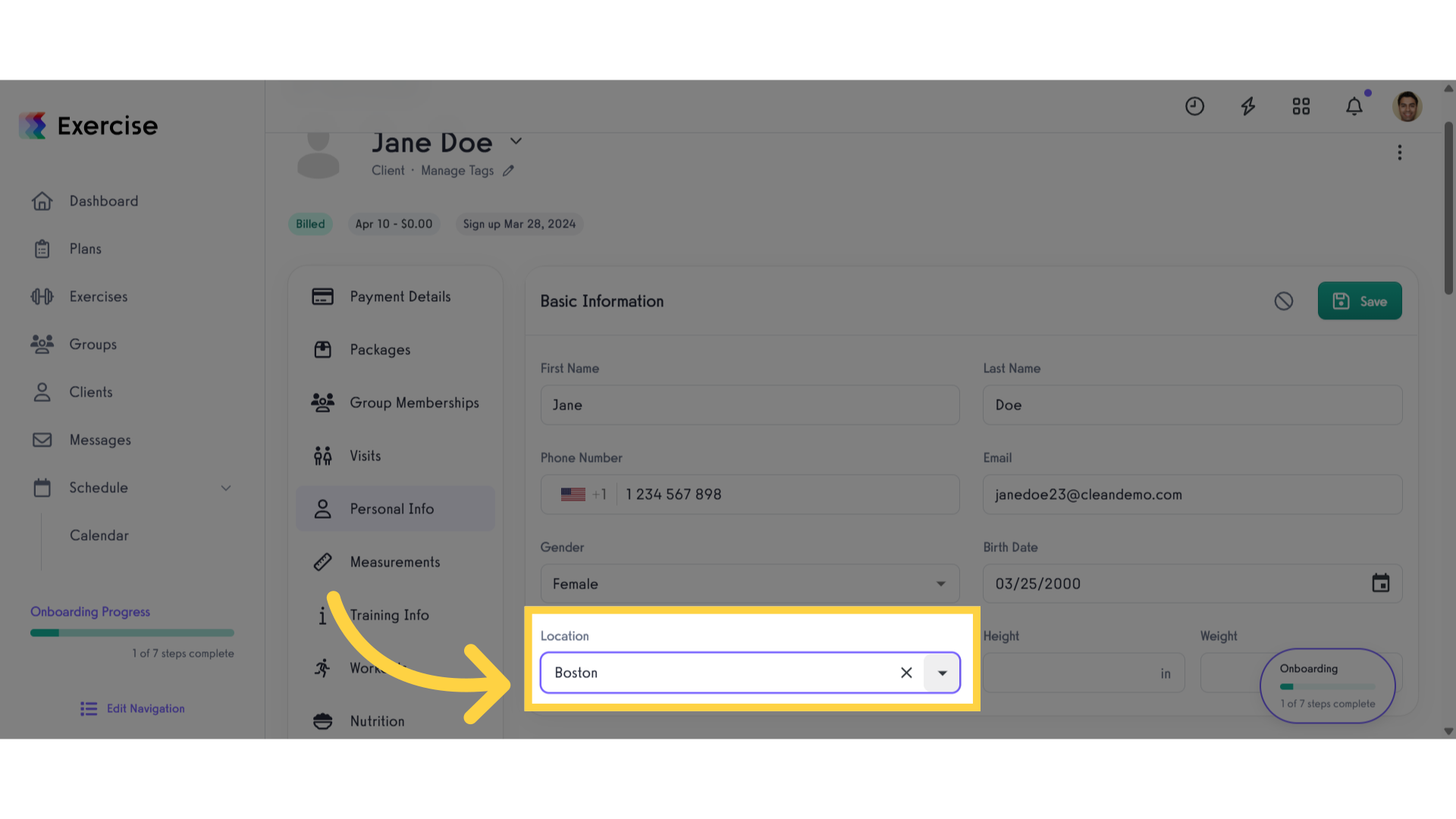
8. Click “Save”.
Save the changes made.
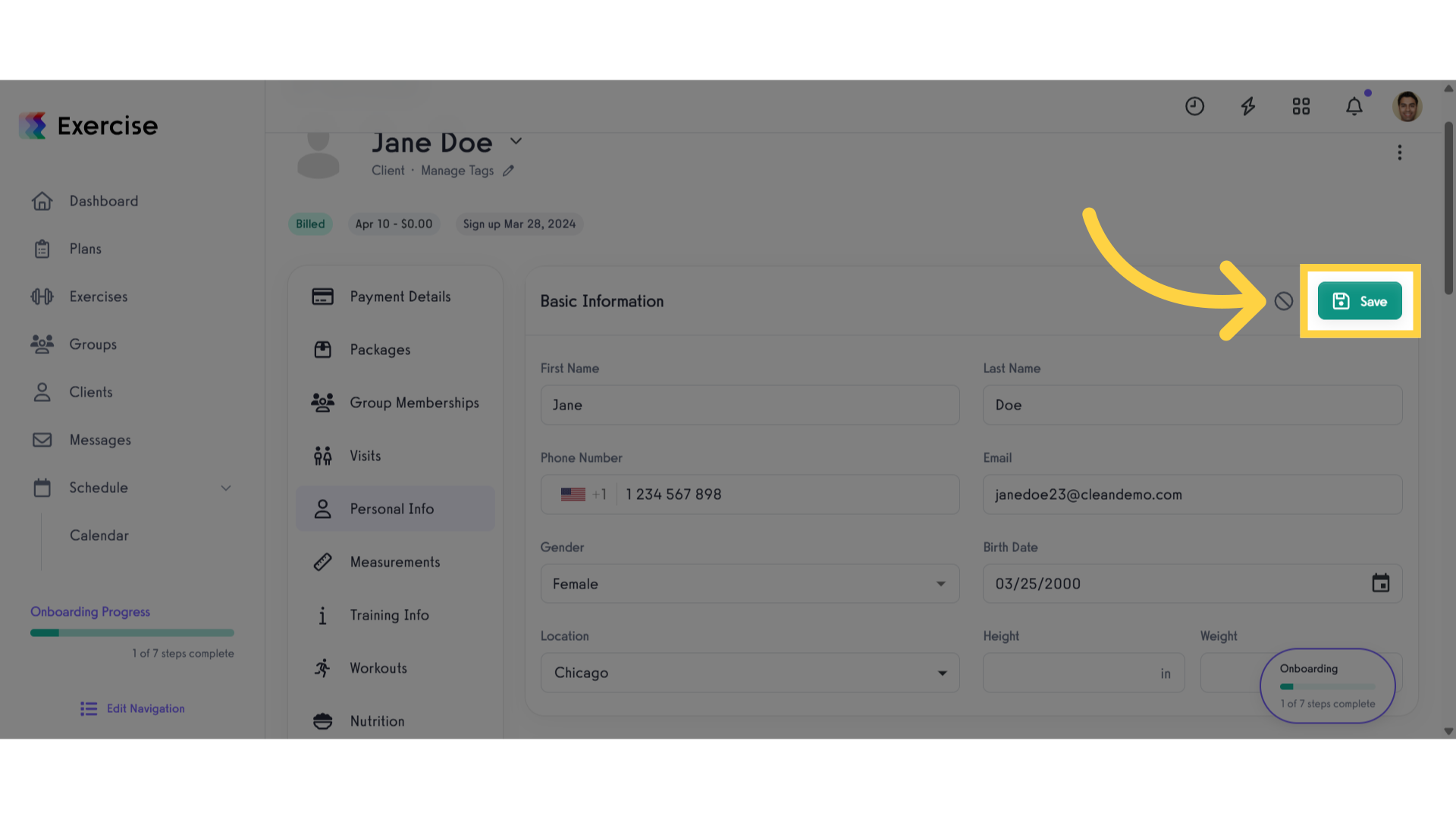
The guide covered accessing client profiles and setting a client’s location.









