How do I set up a card reader?
Here’s how to connect a card reader to your web platform, starting from the “Account” tab of your Dashboard. Step-by-step instructions are below:
Step-by-Step Guide: Connecting a Stripe S700 or BBPOS WisePOS E Reader
Step 1: Connect reader to your internet.
For a Stripe S700, see Stripe’s Setup Guide here: https://docs.stripe.com/terminal/readers/stripe-reader-s700
For a BBPOS WisePOS see Stripe’s Setup Guide here: https://stripe.com/docs/terminal/payments/setup-reader/bbpos-wisepos-e
Step 2: Make sure your reader is up to date.
Follow the instructions on the reader to make sure it has the latest updates.
Once you’re up to date, this guide will walk you through on how to set up your card reader:
1. Click the arrow on the Account tab
Click the arrow next to the account tab to expand and see all additional tabs.
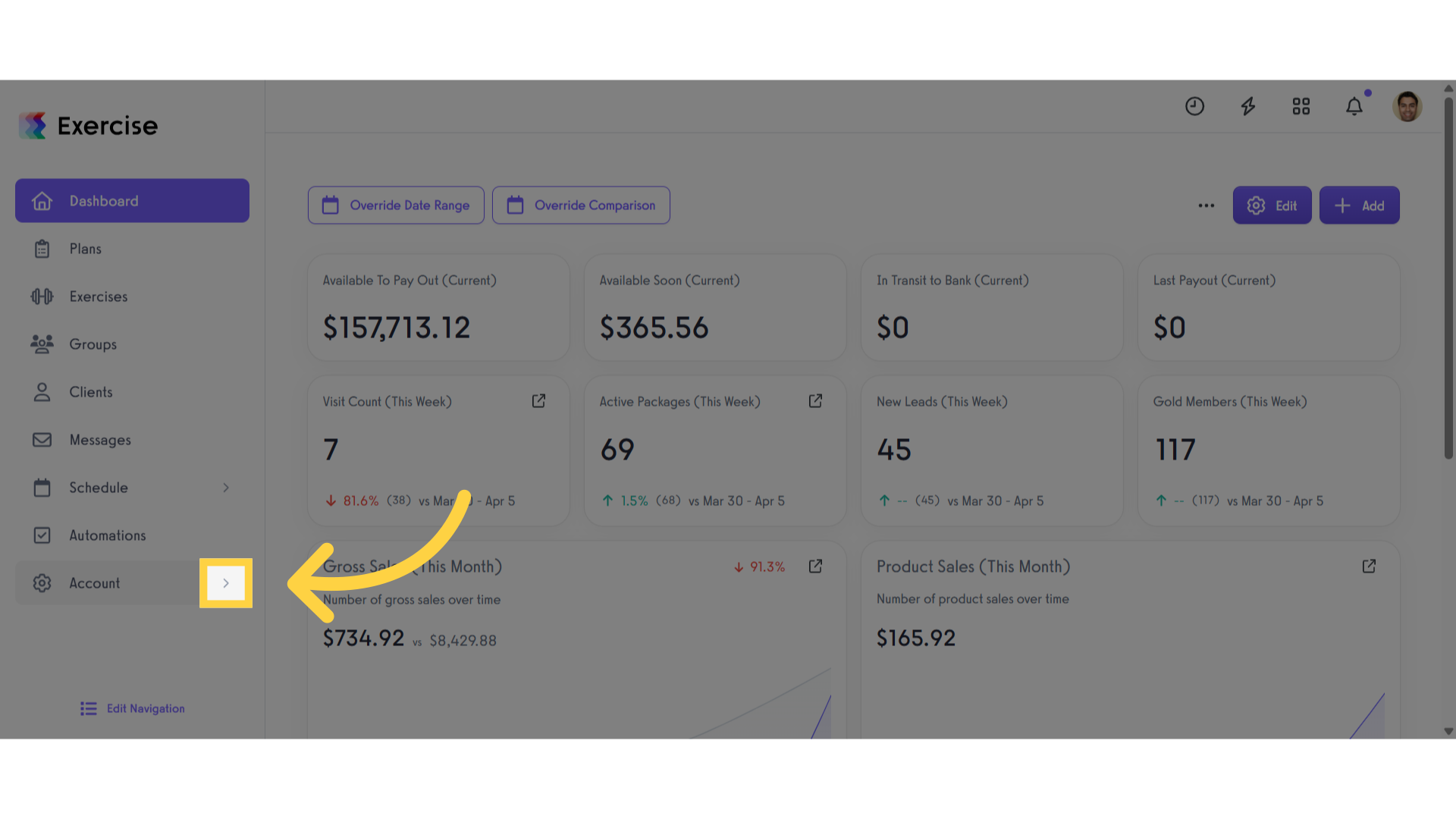
2. Click “Stripe”
Click the Stripe tab.
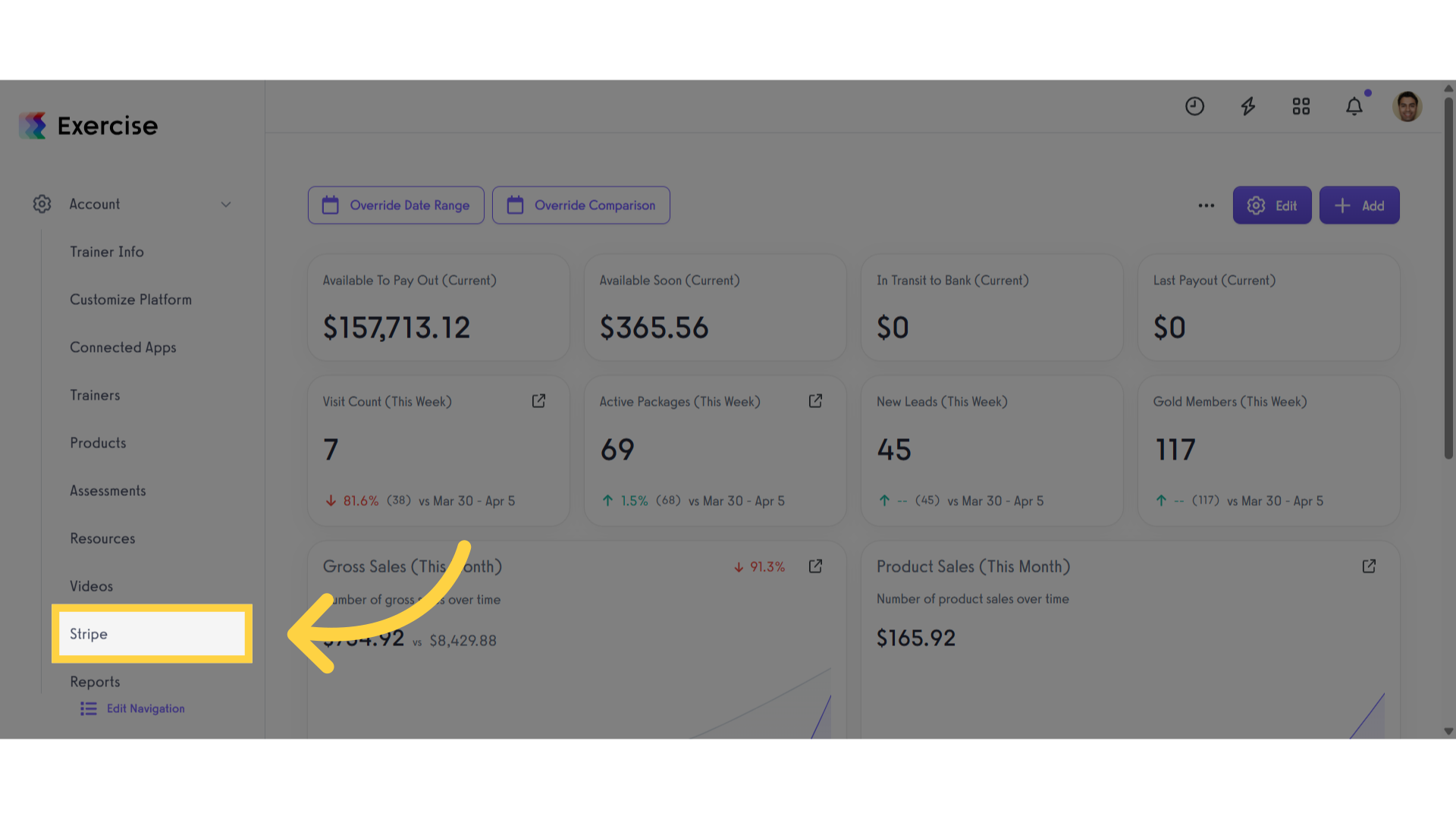
3. Click “Card Readers”
Click on the Card Readers link.
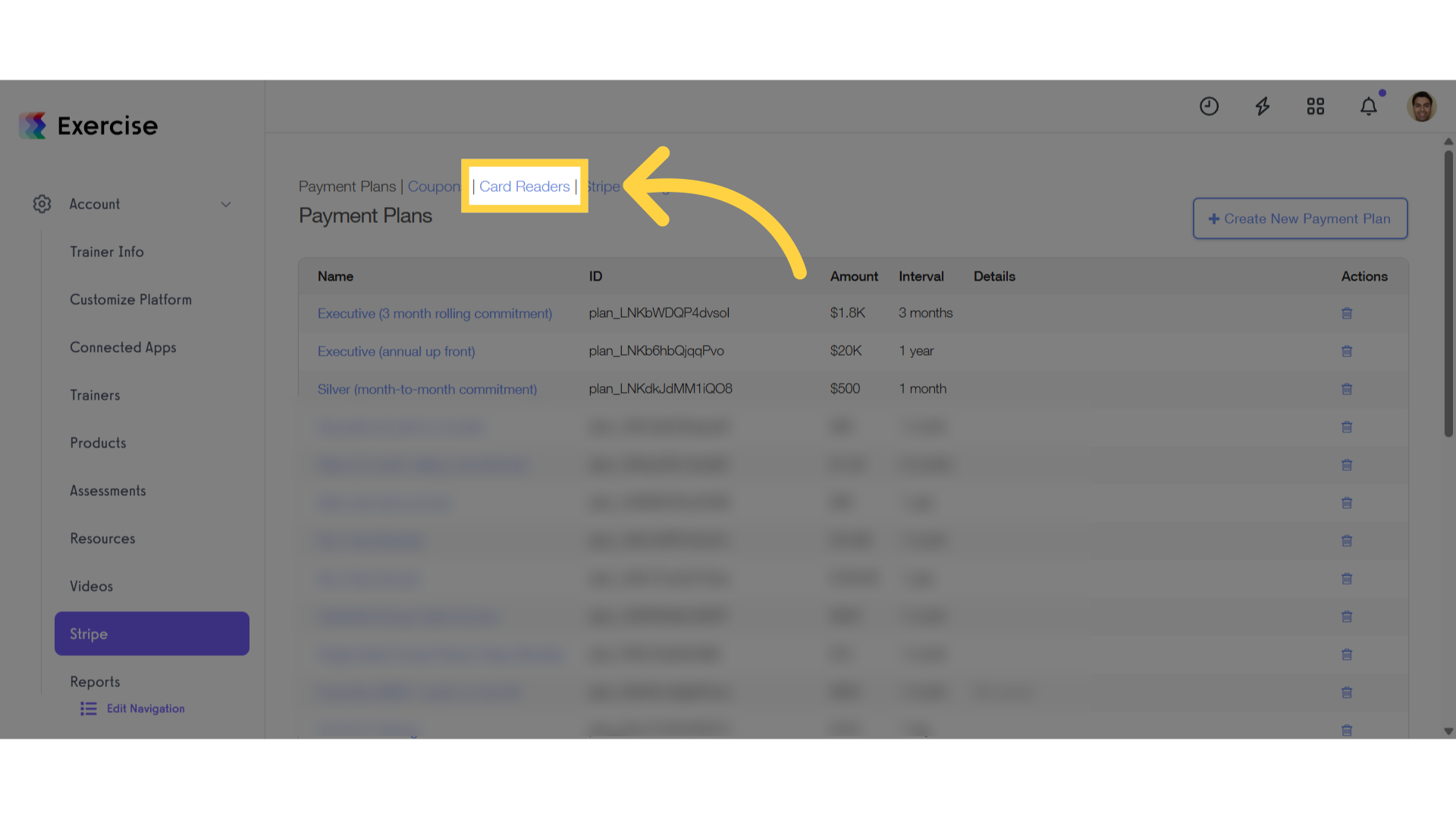
4. Click “Add Card Reader”
Click on the “+ Add Card Reader” button.
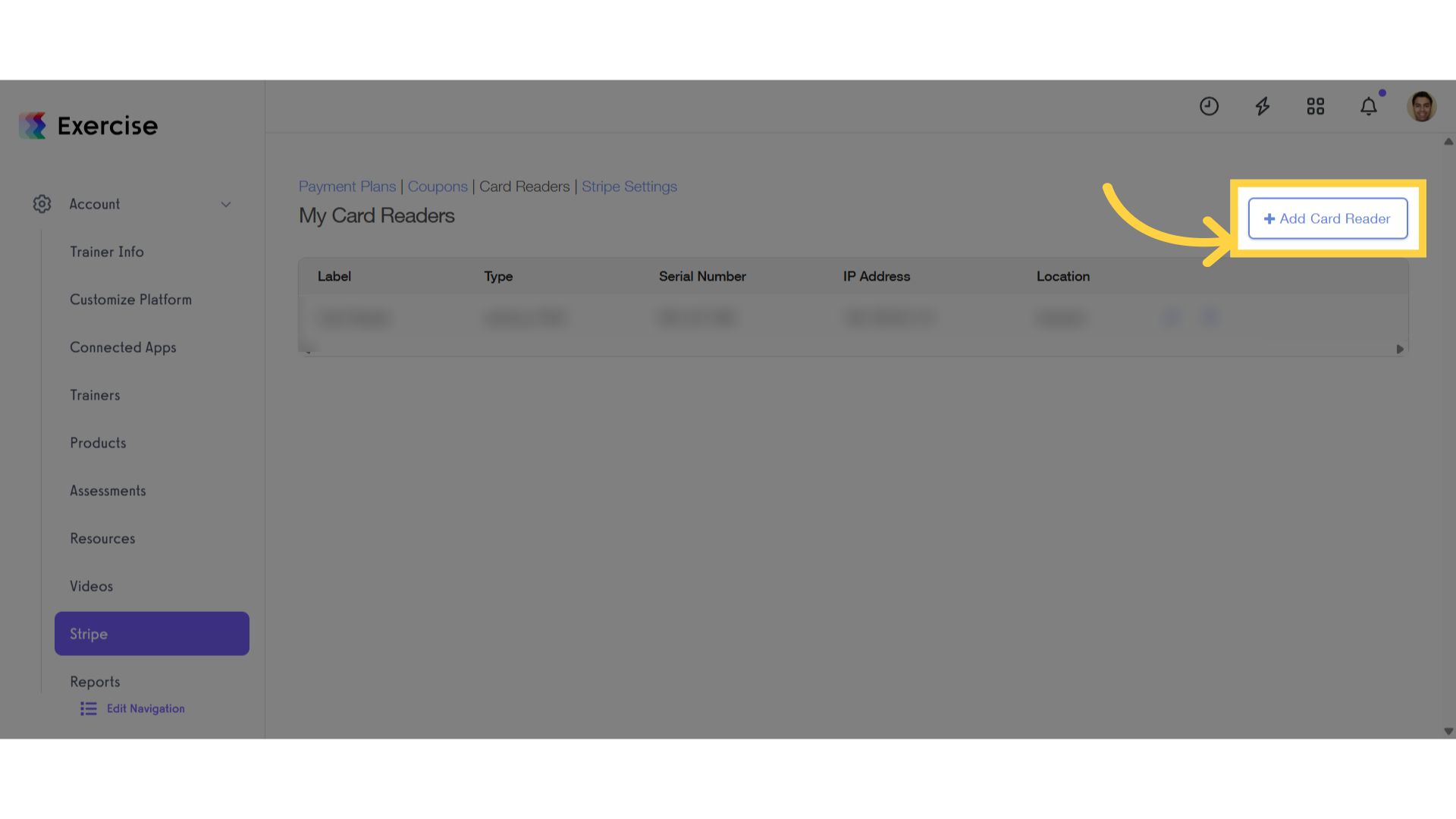
5. Add a name and select the location for this card reader.
Enter the name for your card reader and select the location for your card reader. Note: Once you save this reader, you will not be able to edit the location unless you disconnect it and start over.
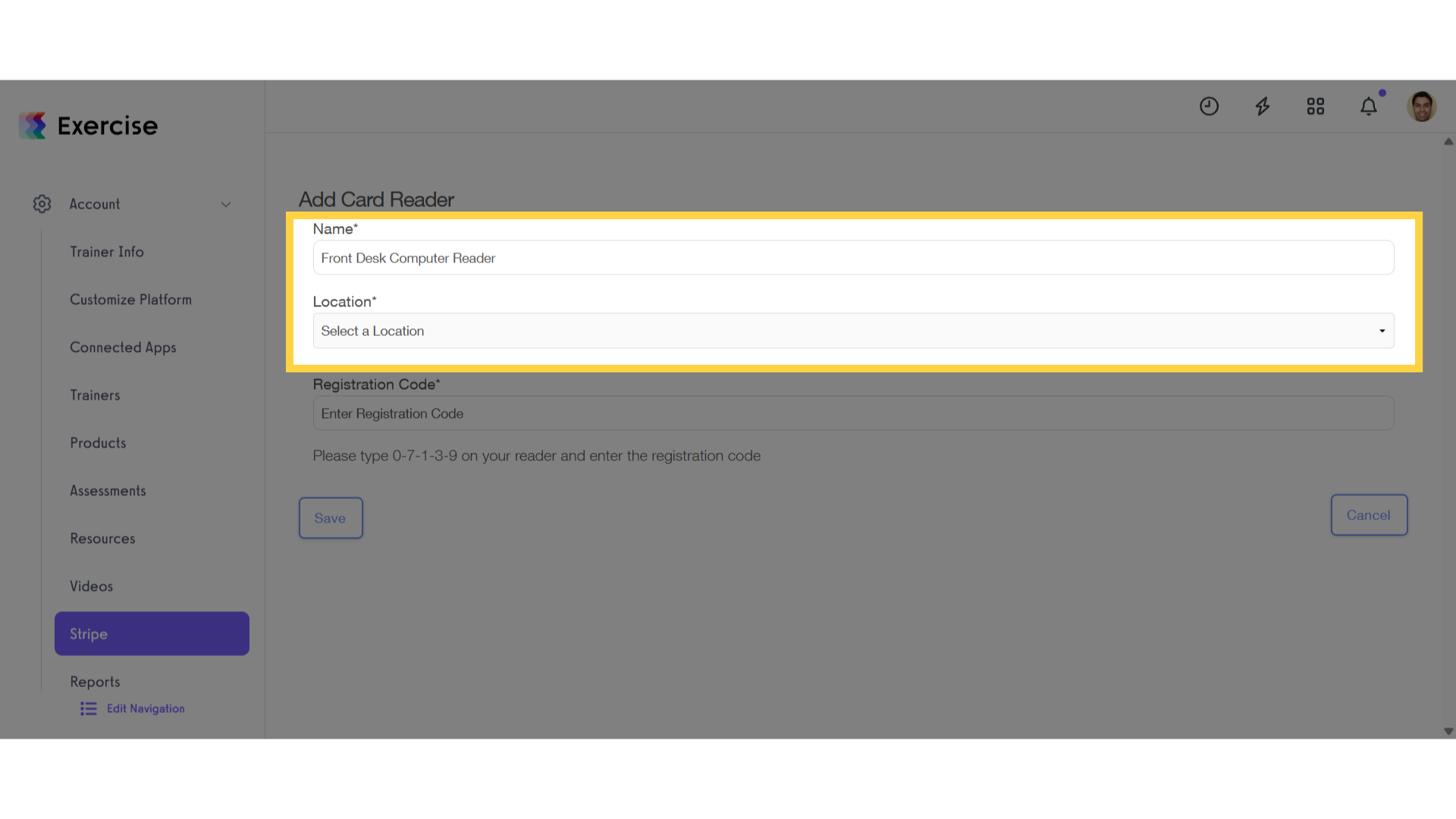
6. On your reader, tap “Connect” once you’re connected to WiFi.
On your reader, tap “Connect” once you’re connected to WiFi. Your card reader will display a unique registration code. Enter this code on the form and click the “Save” button to confirm.
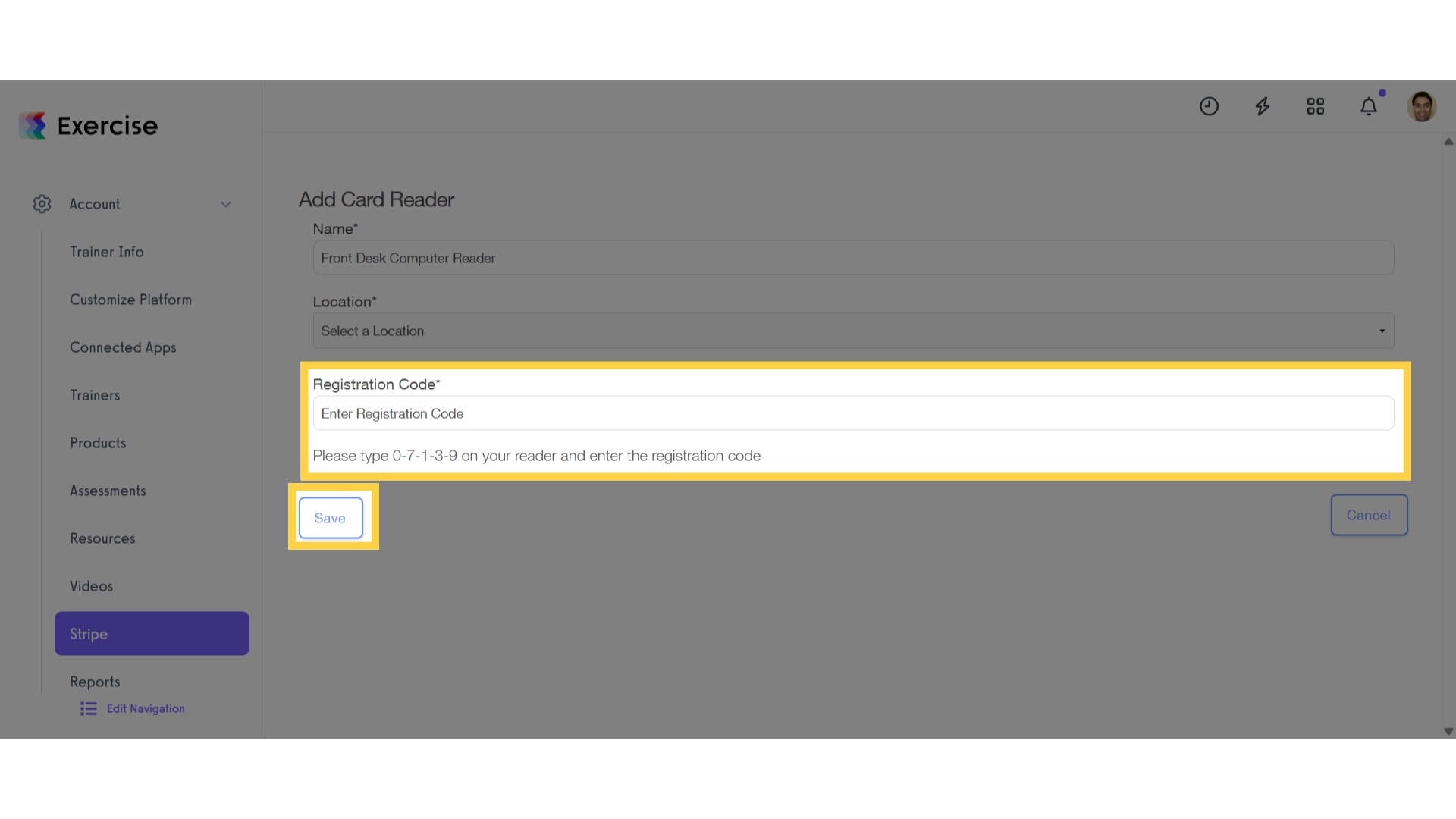
7. Swipe Card
You will be able to select the card reader from available payment methods when you go through the normal process of charging a client for a package, product, etc.
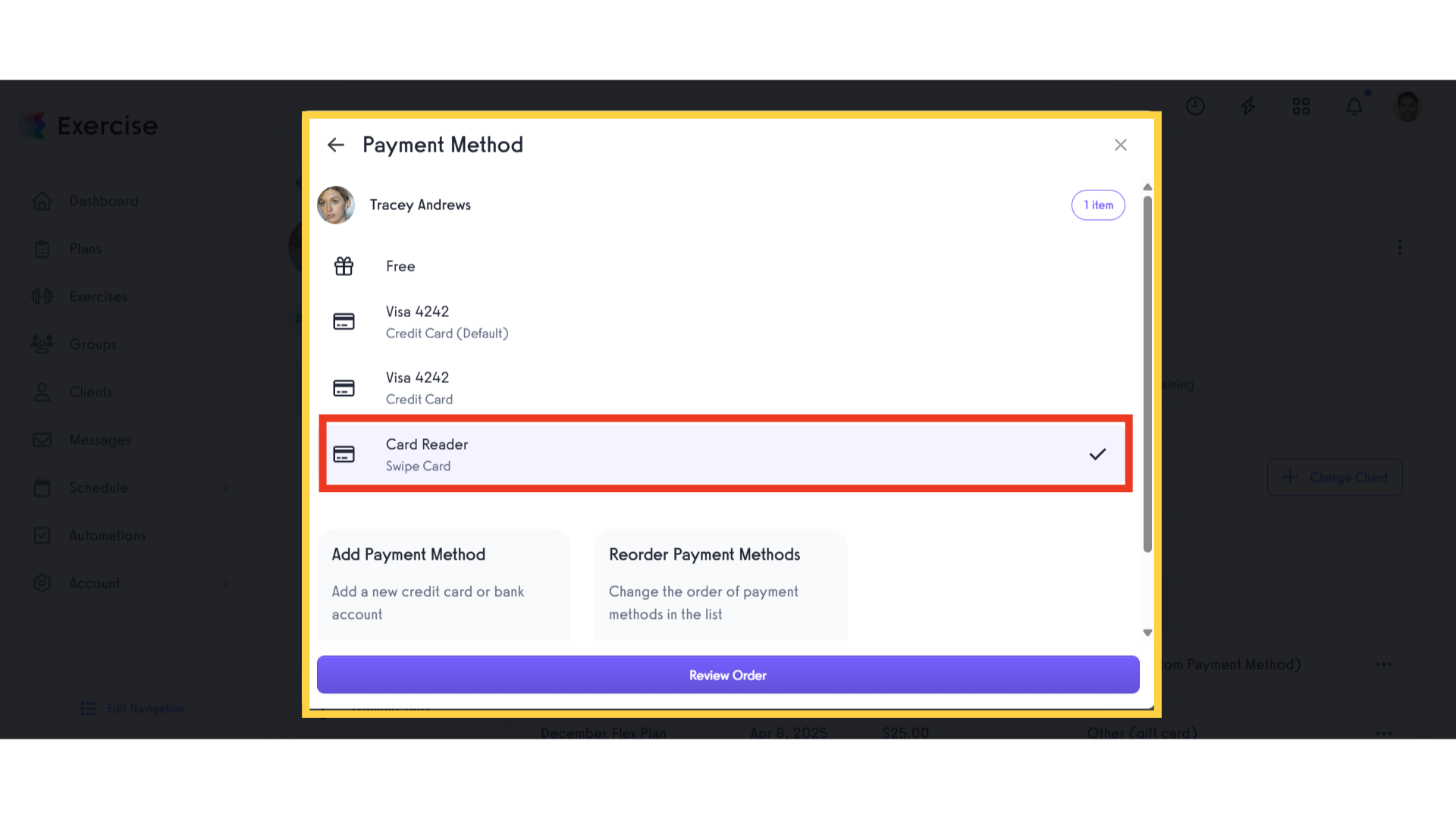
This guide covered the setup of a card reader, so you can accept payments via card and tap to pay!









