How Do I Set Up Text Message (SMS) Reminders for Appointments?
Within our Gym Management Software, you have the ability to set up automated text message (SMS) appointment reminders.
Starting from the “Automations” tab on your Dashboard, follow the step-by-step instructions below to learn how to use this feature.
1. Click on the “Customize Platform” tab on the left sidebar.
Go to Automations to set up text message (SMS) reminders for appointments automation.
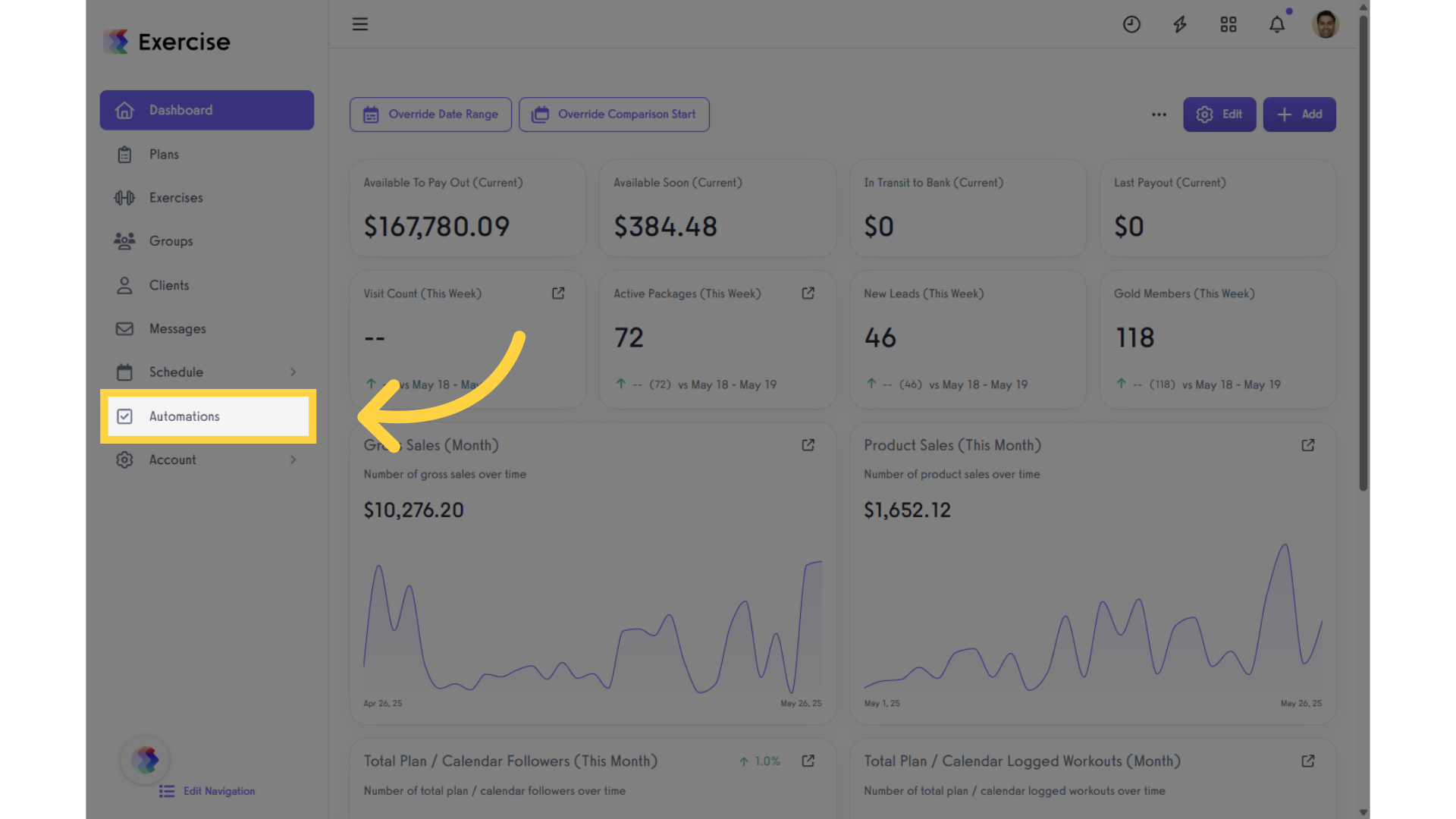
2. Click on the “Create New Automation” drop-down list.
Click the drop-down list under “Create New Automation” and select a Send Upcoming Appointment Reminder automation.
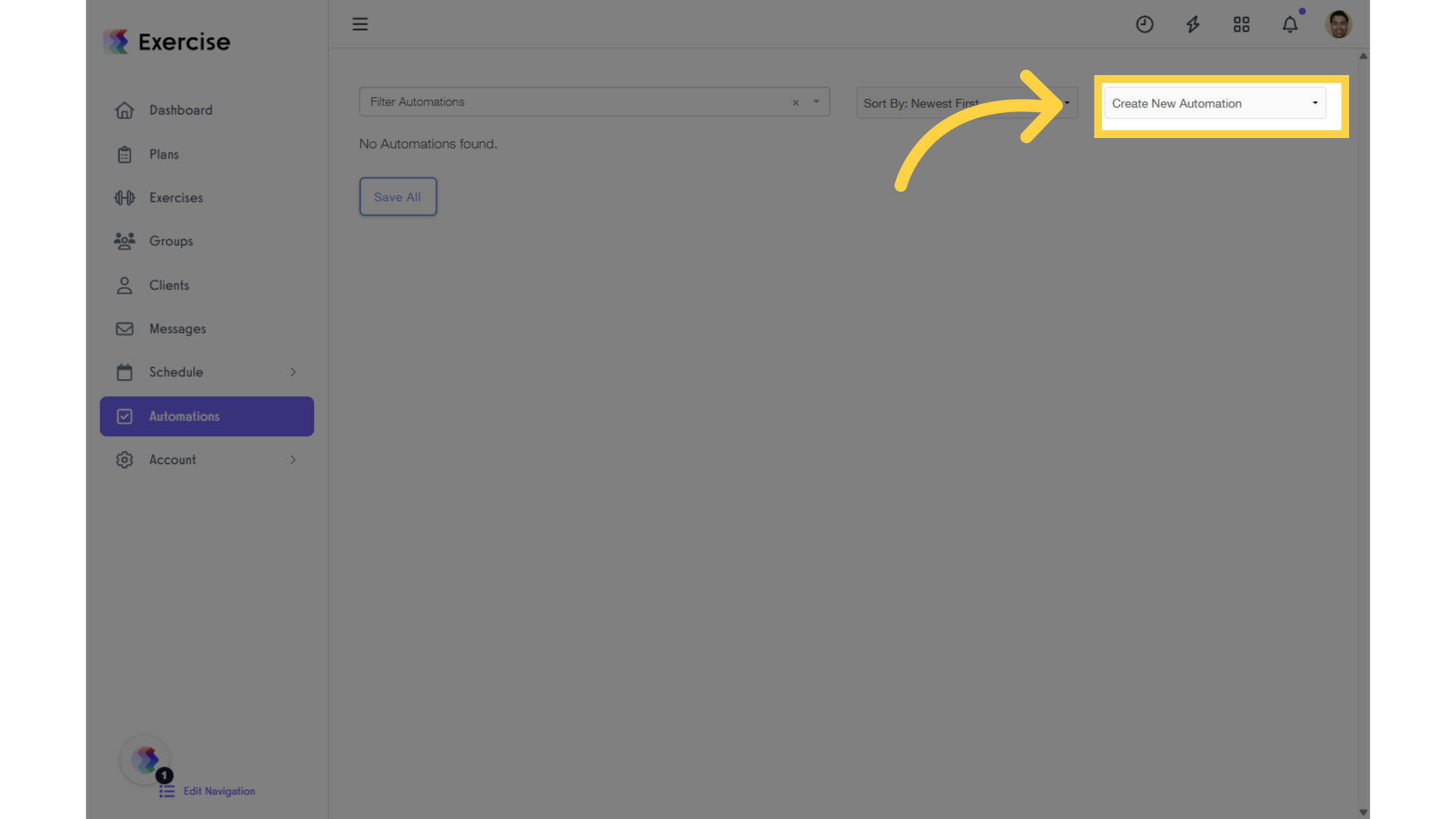
3. Click on “Create New Automation” and select “Send Upcoming Appointment Reminder” from the drop-down.
Select “Send Upcoming Session Reminder” to proceed with the Automation setup.
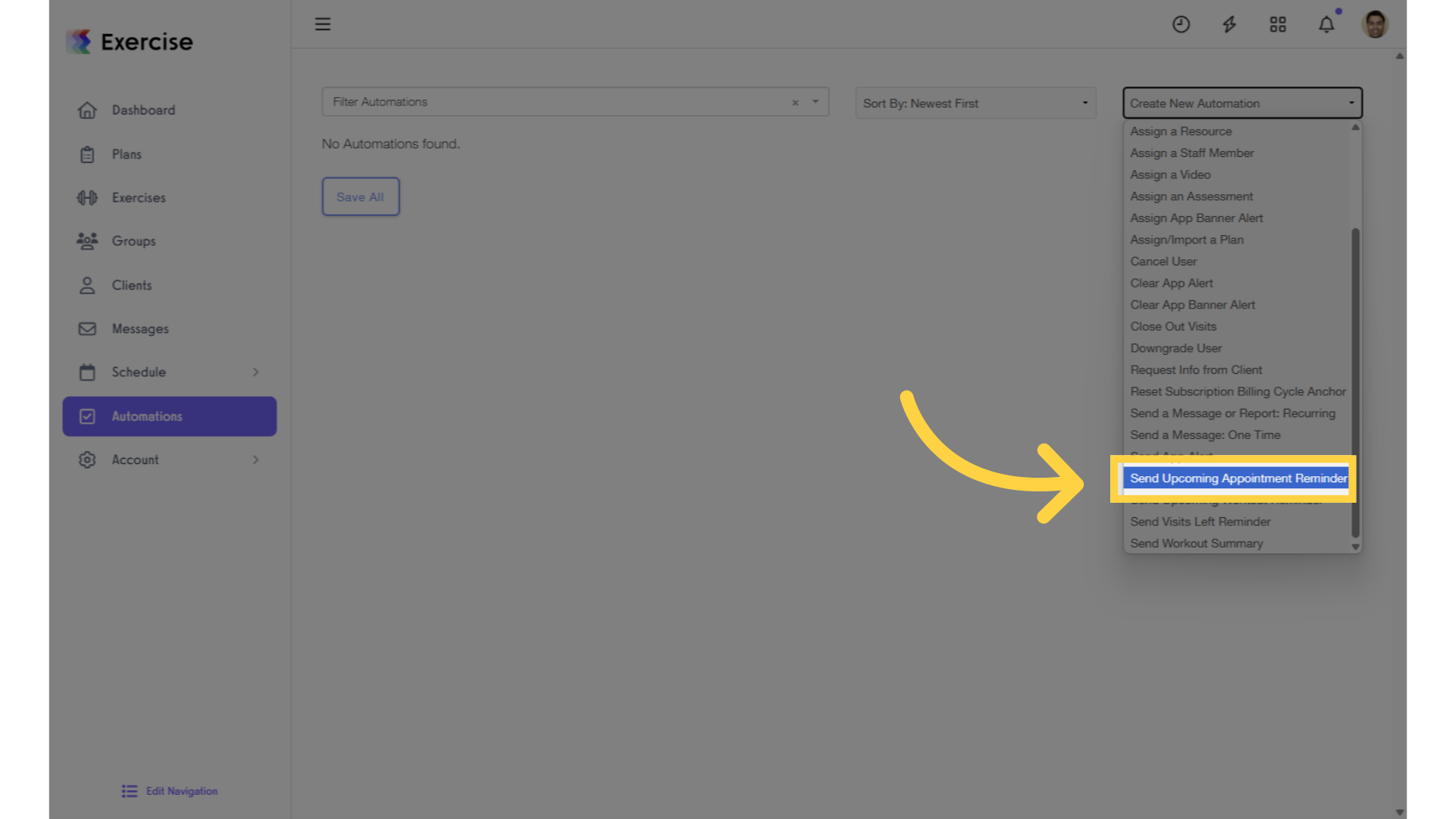
4. Select the number of days
Set the time for the text message alert. By default, it is sent 48 hours before the appointment.
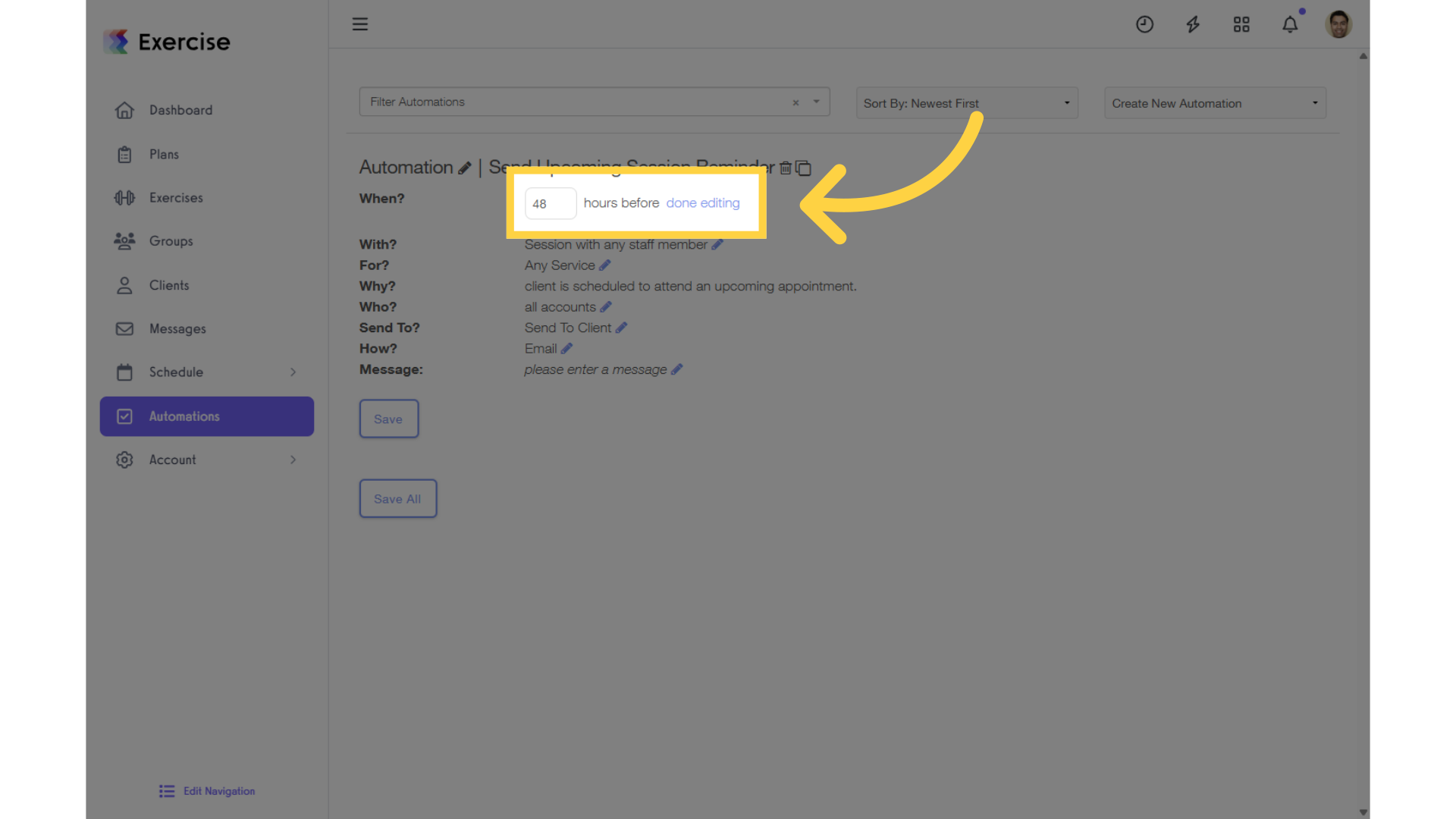
5. Set your notification method.
Click the Edit option under “How?” and select Text Message.
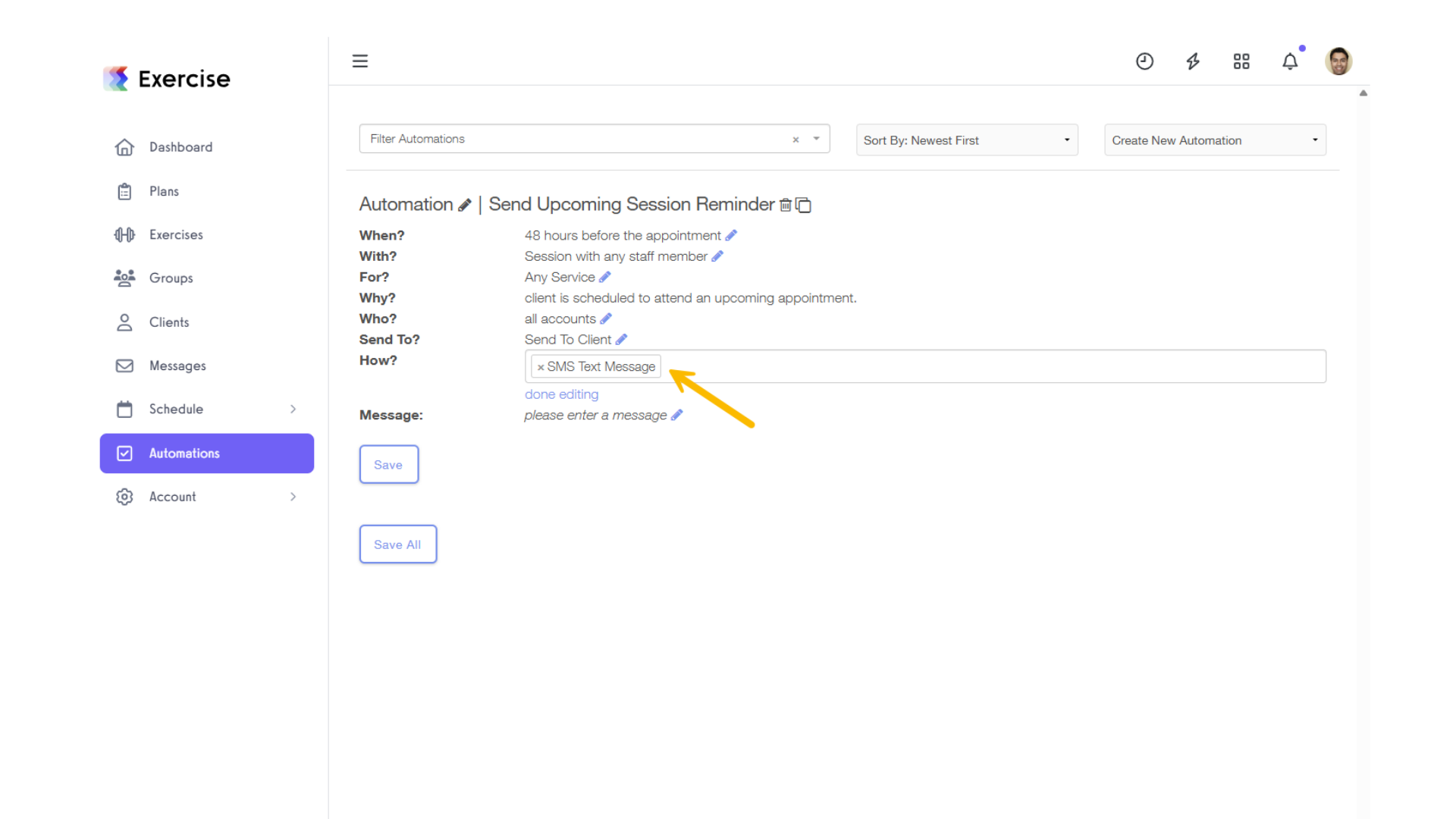
6. Customize your reminder message.
In the Message section, enter your custom message. Then, click “Done Editing” and select “Save All” to save your automation.
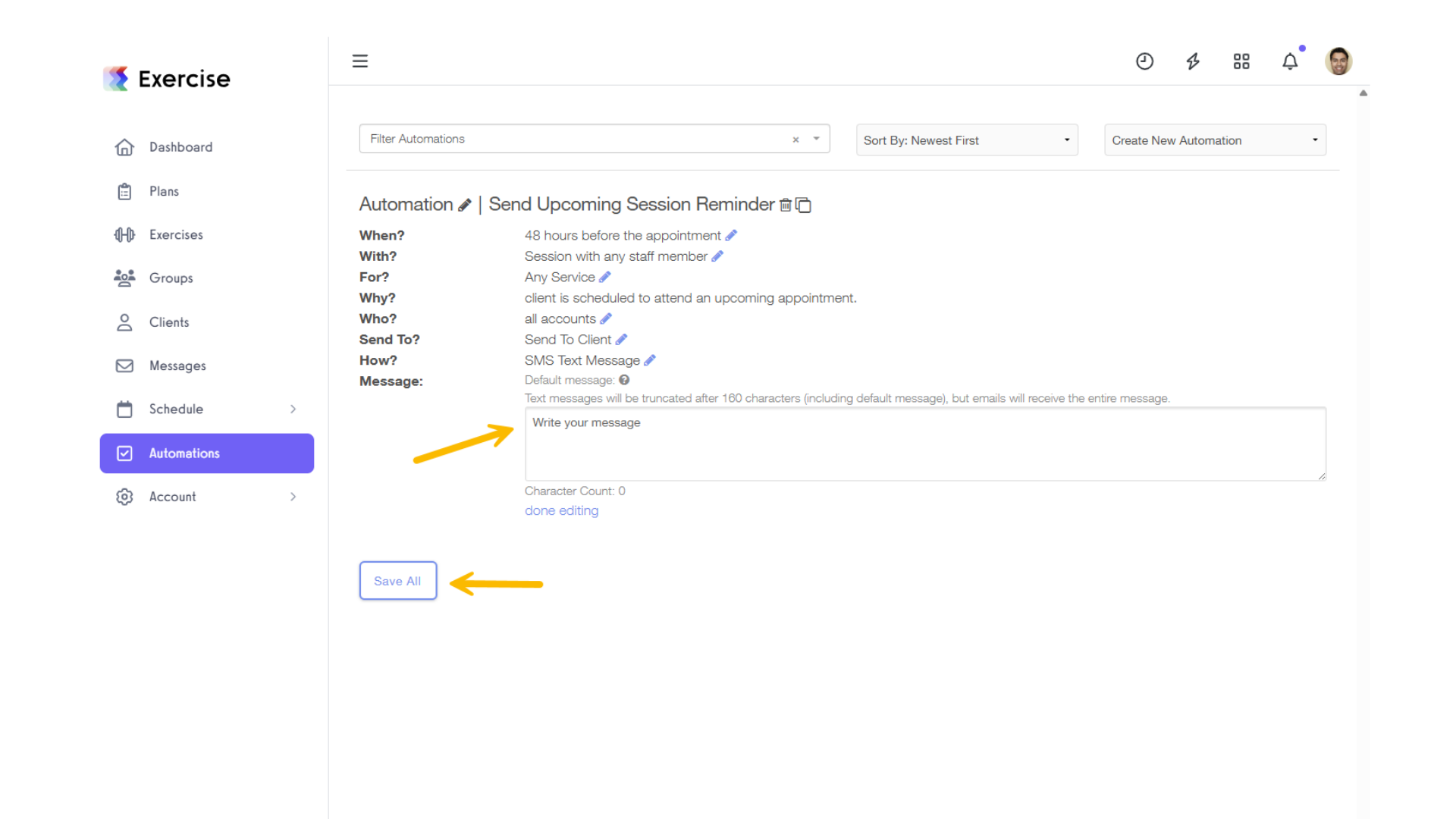
Now that you can set up text (SMS) reminders for appointments, you can better engage your clients from scheduling to showing up.









