Setting Staff Member View Permissions for Specific Plans, Routines and Exercises
This guide will walk you through How to Set Staff Member View Permissions for Specific Plans, Routines and Exercises.
1. Click “Plans”
Navigate to the “Plans” section.
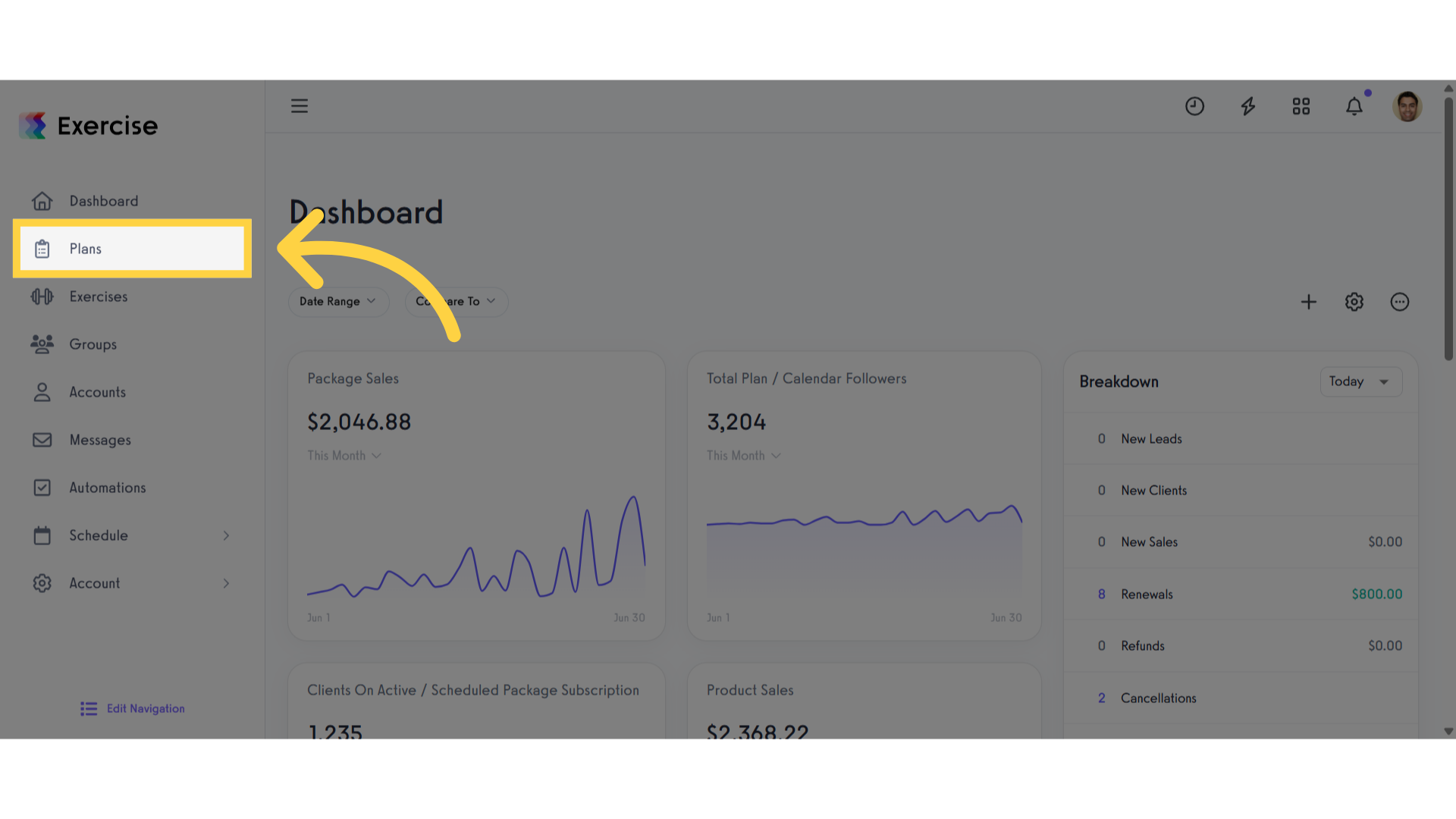
2. Select Multiple Plans
Select the plans for which you’d like to edit permissions.
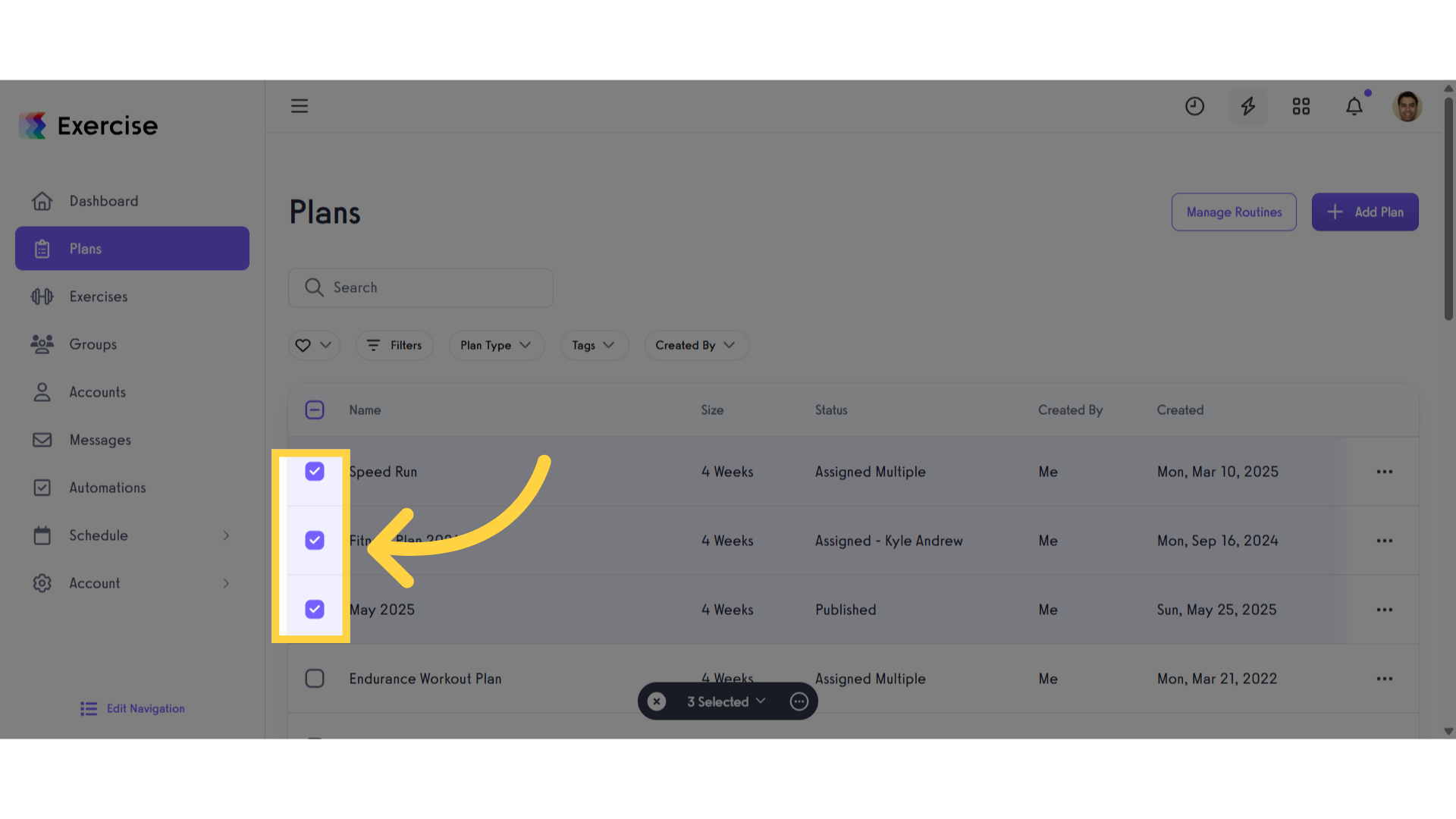
3. Click the three-dot menu
Click the three-dot menu to open a modal.
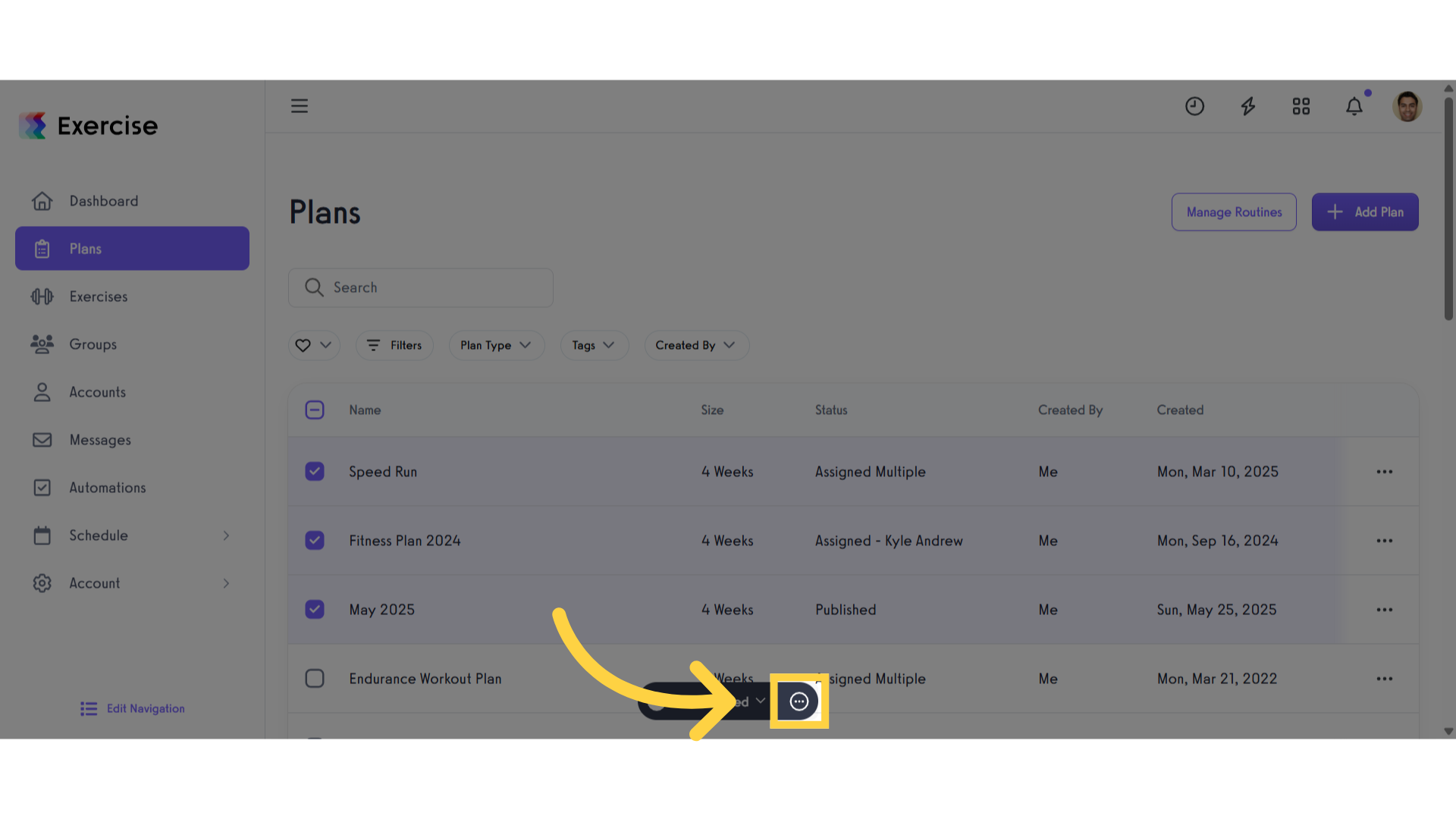
4. Click “Permissions”
Click the “Permissions” button to access the permissions settings.
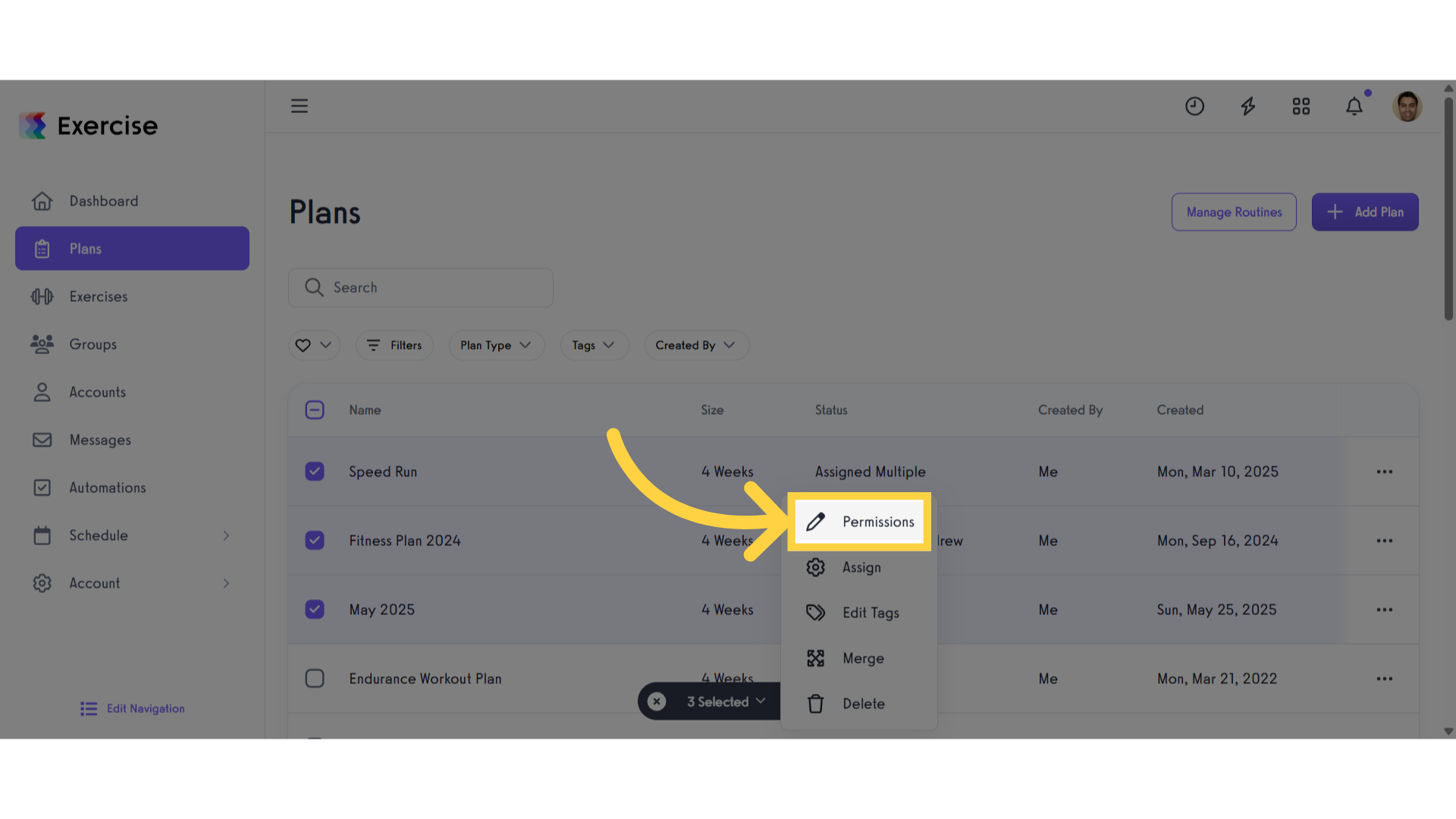
5. Click “Can Manage”
Click on “Can Manage” to open the dropdown menu and see the available permission settings.
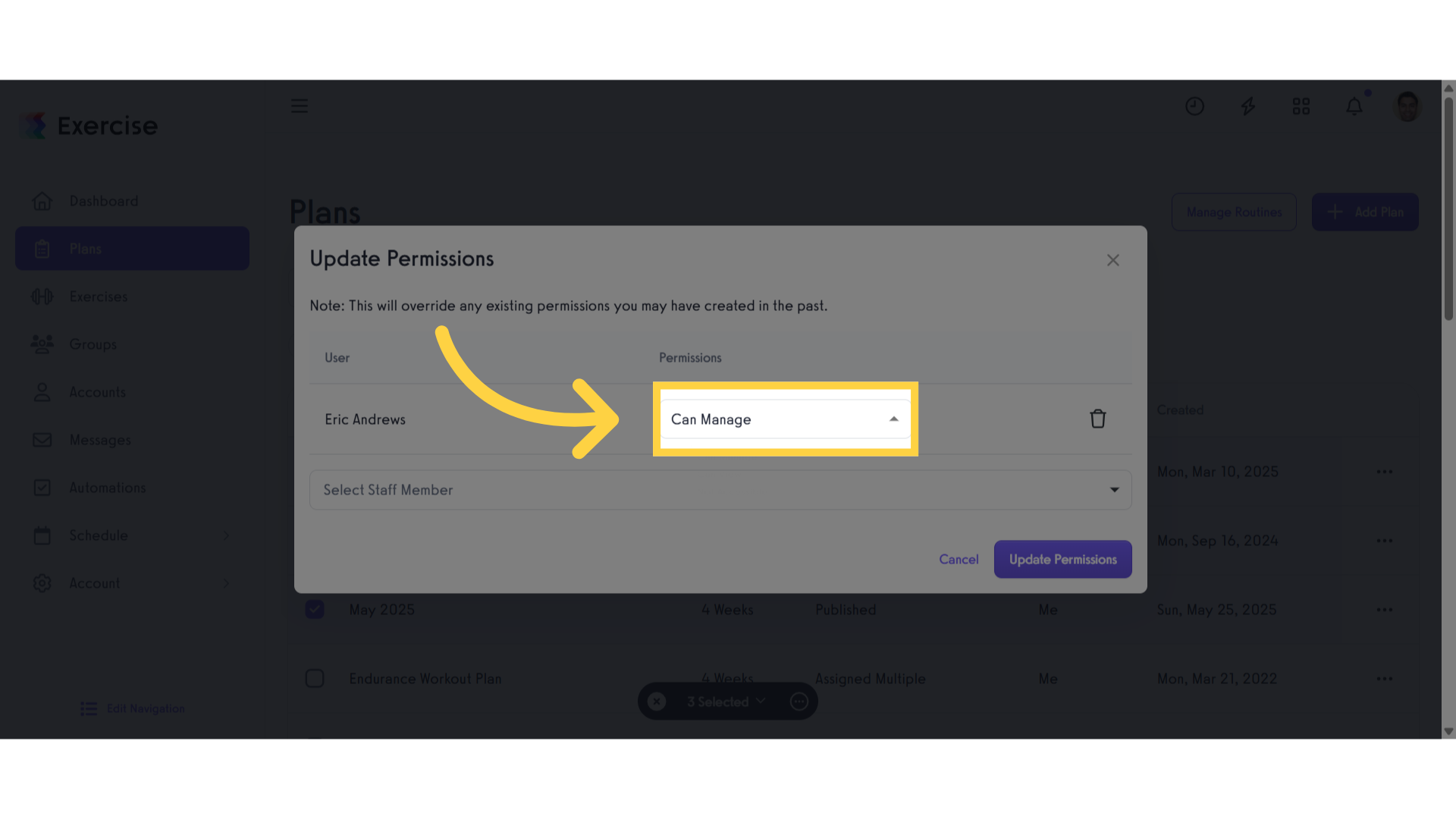
6. Select Permission in Plans
Select the Permission settings.
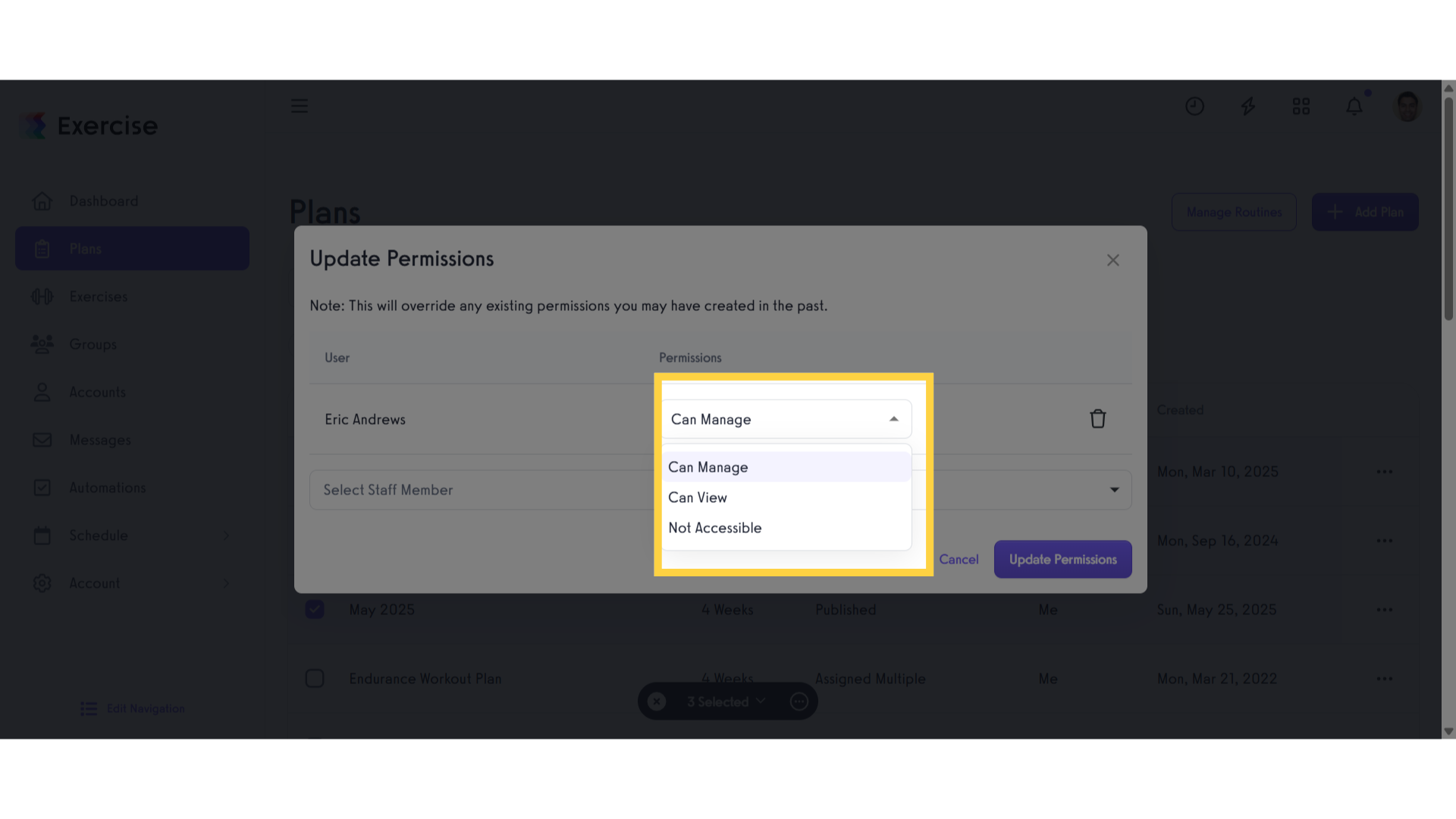
7. Click “Update Permissions”
Once you’ve chosen your preferred permission settings, click the “Update Permissions” button to apply and save the changes.
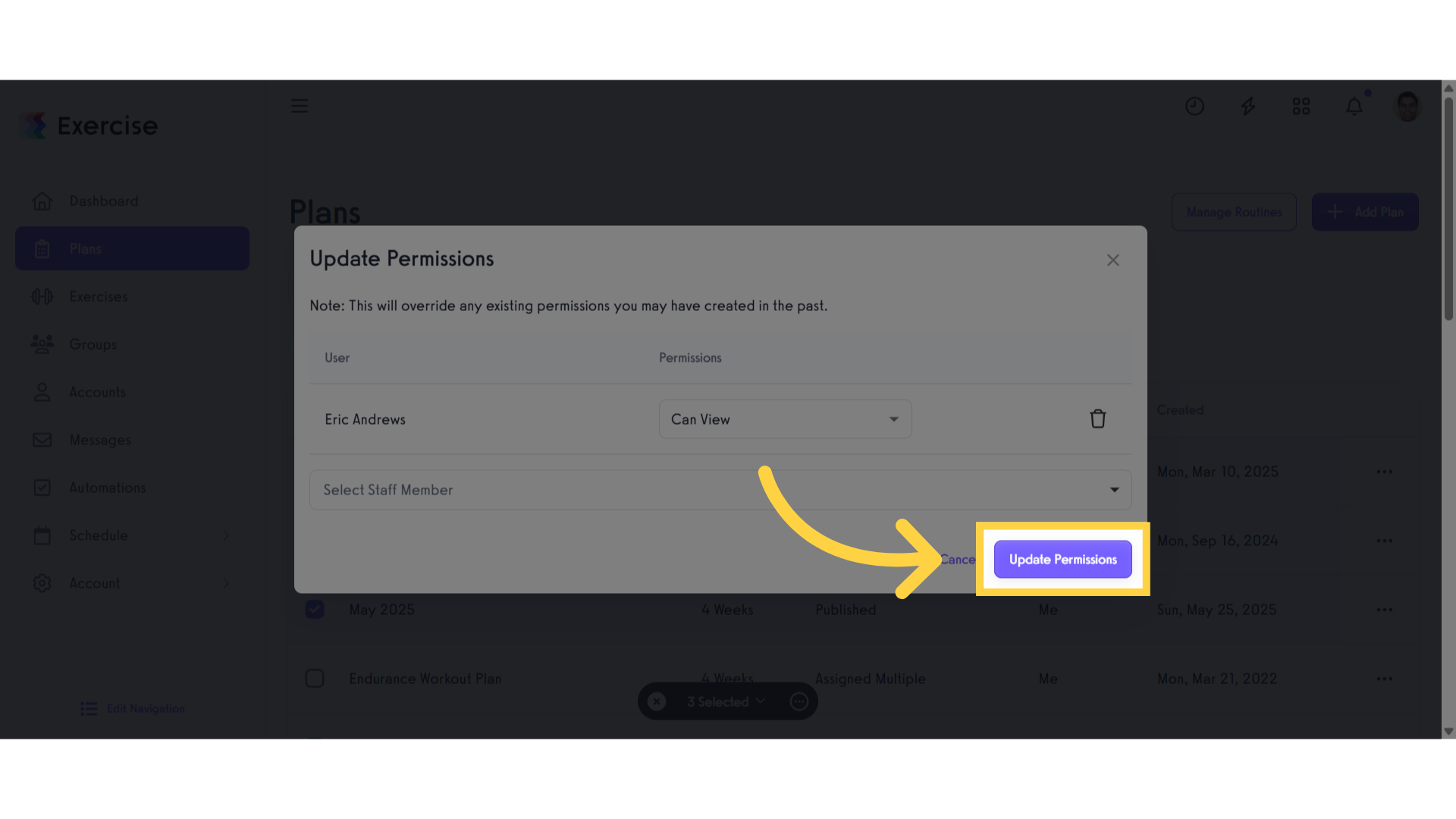
8. Select Multiple Exercises
Select the exercise for which you’d like to edit permissions.
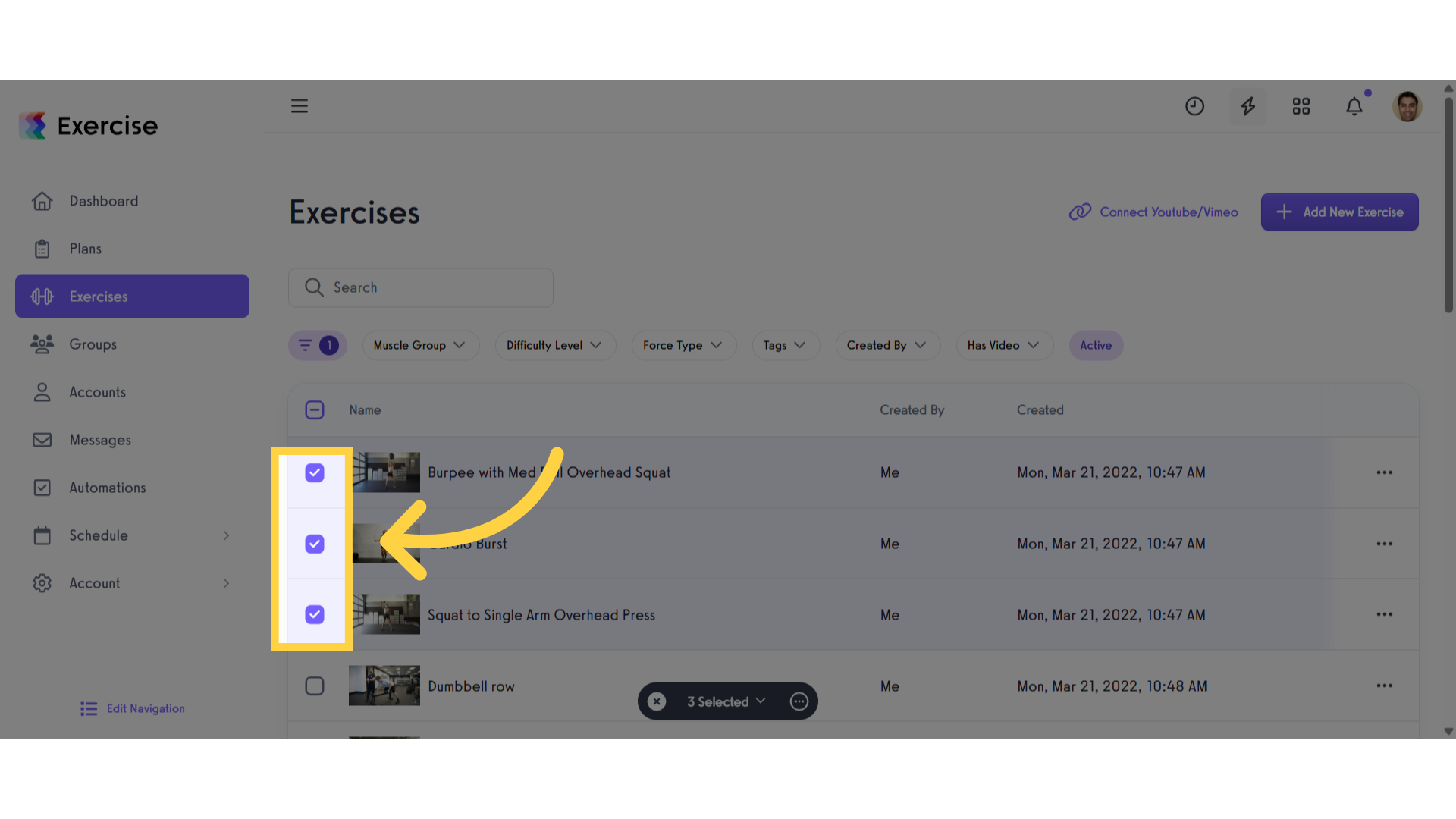
9. Click the three-dot menu
Click the three-dot menu to open a modal.
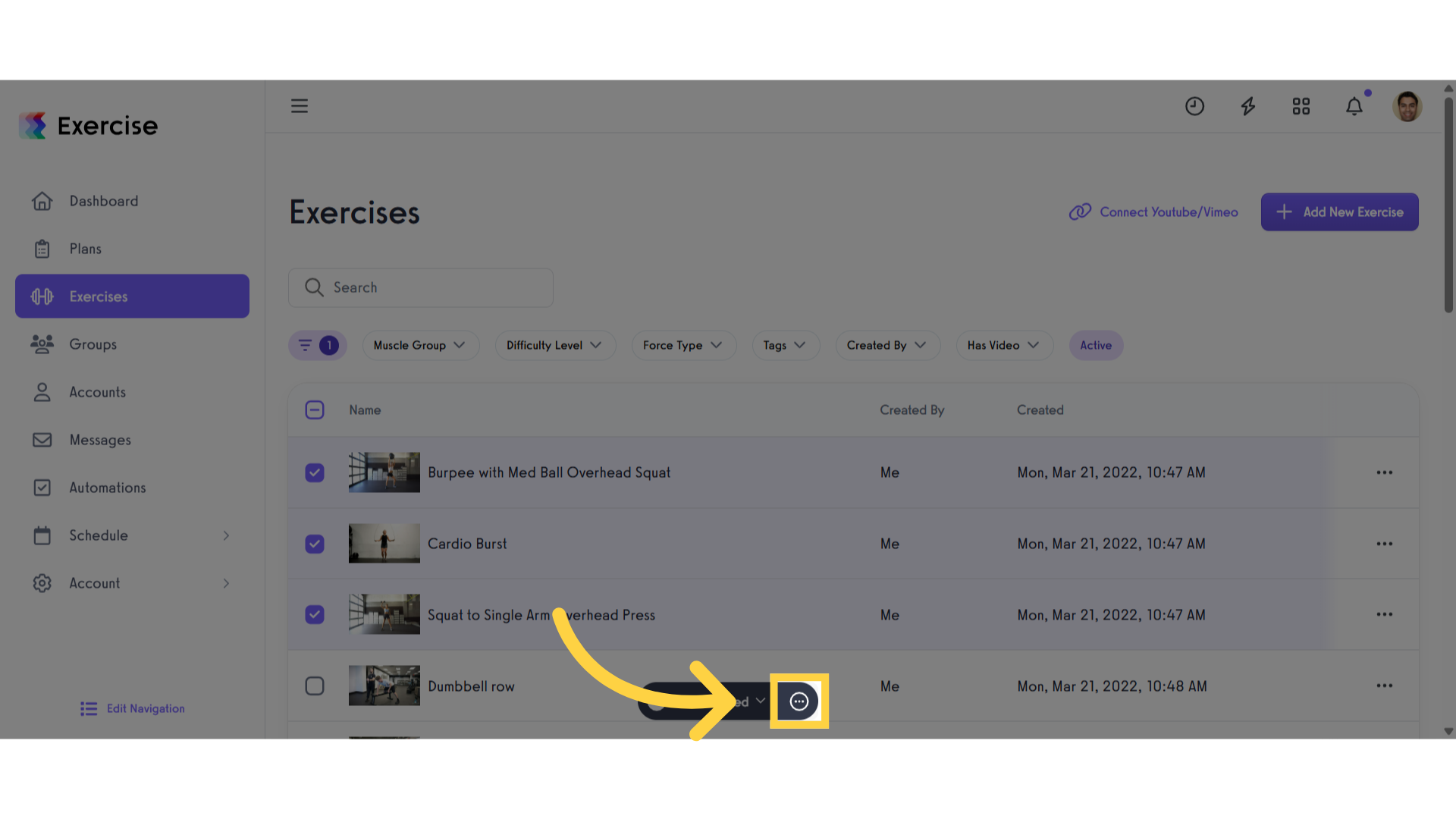
10. Click “Permissions”
Click the “Permissions” button to access the permissions settings.
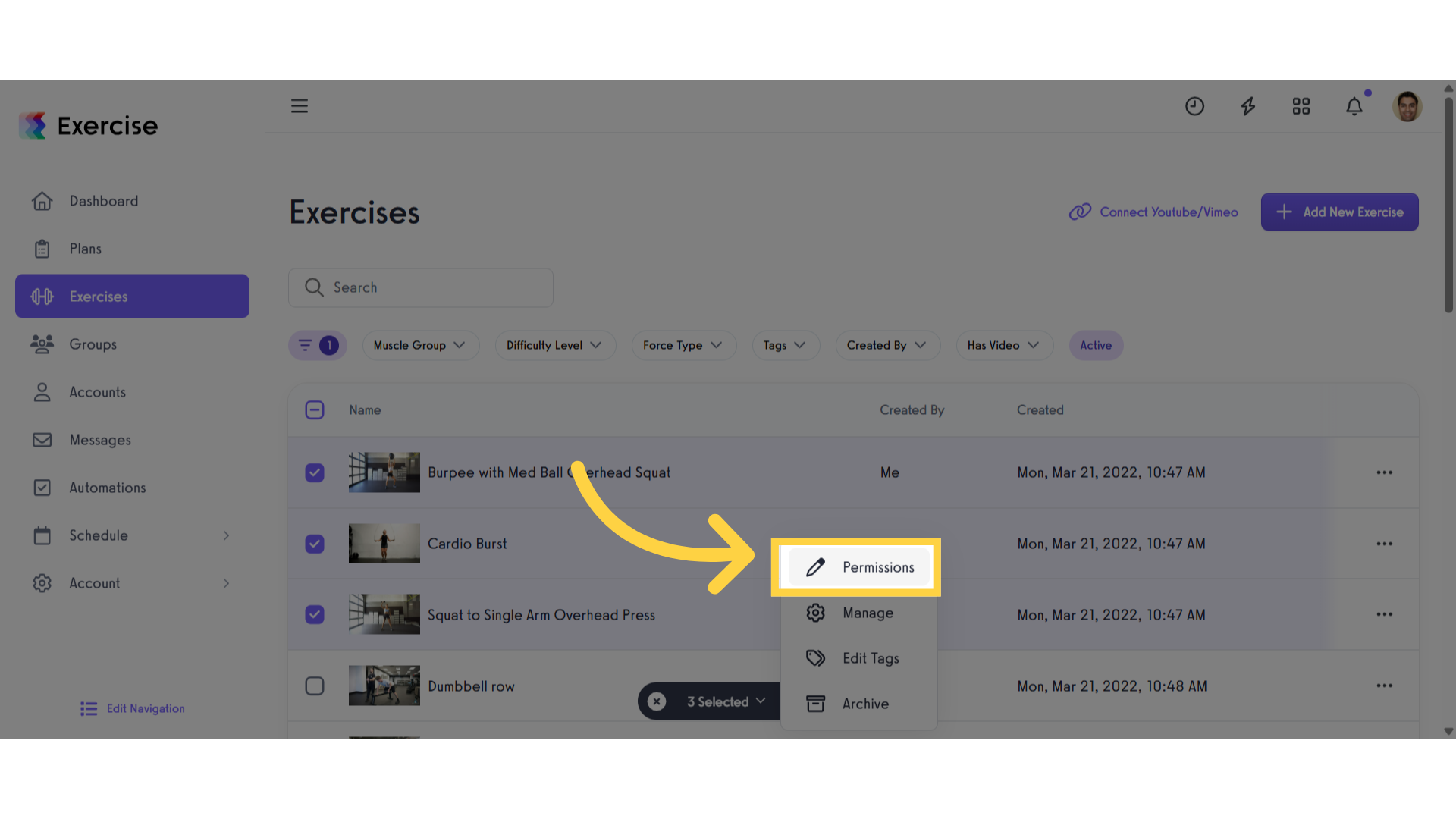
11. Click “Can Manage”
Click on “Can Manage” to open the dropdown menu and see the available permission settings.
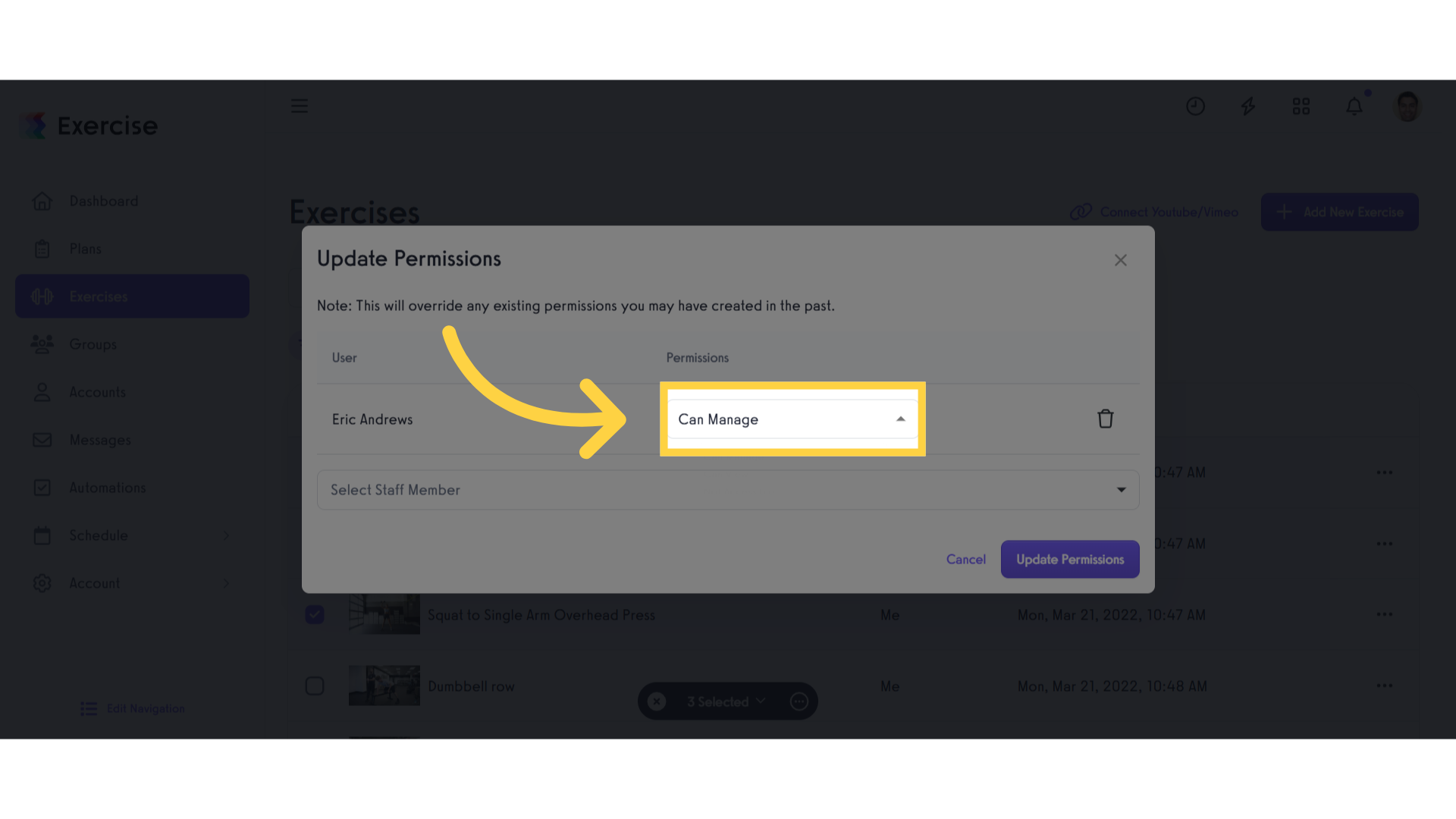
12. Select Permissions in Exercises
Select the Permission settings.
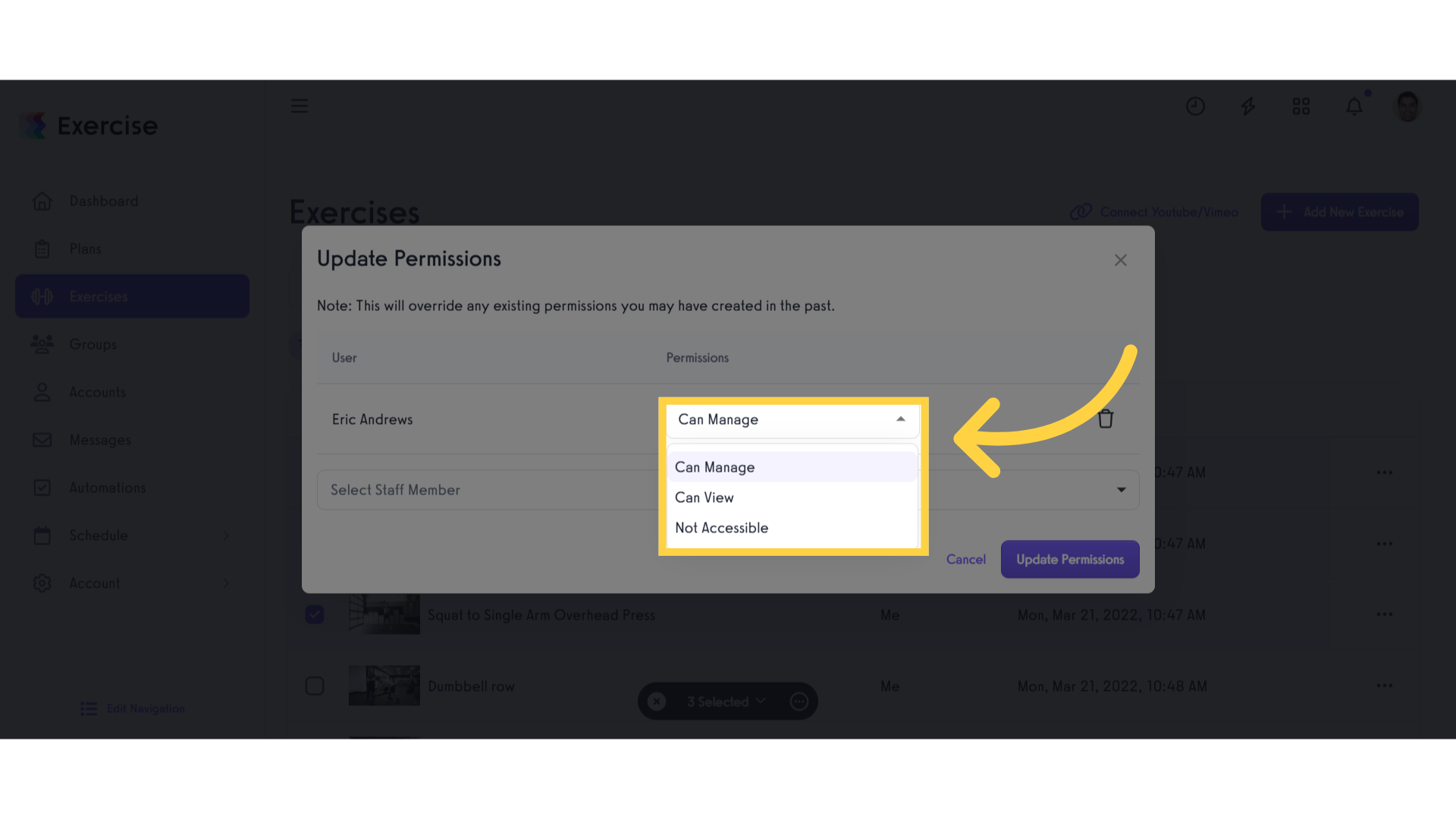
13. Click “Update Permissions”
Once you’ve chosen your preferred permission settings, click the “Update Permissions” button to apply and save the changes.
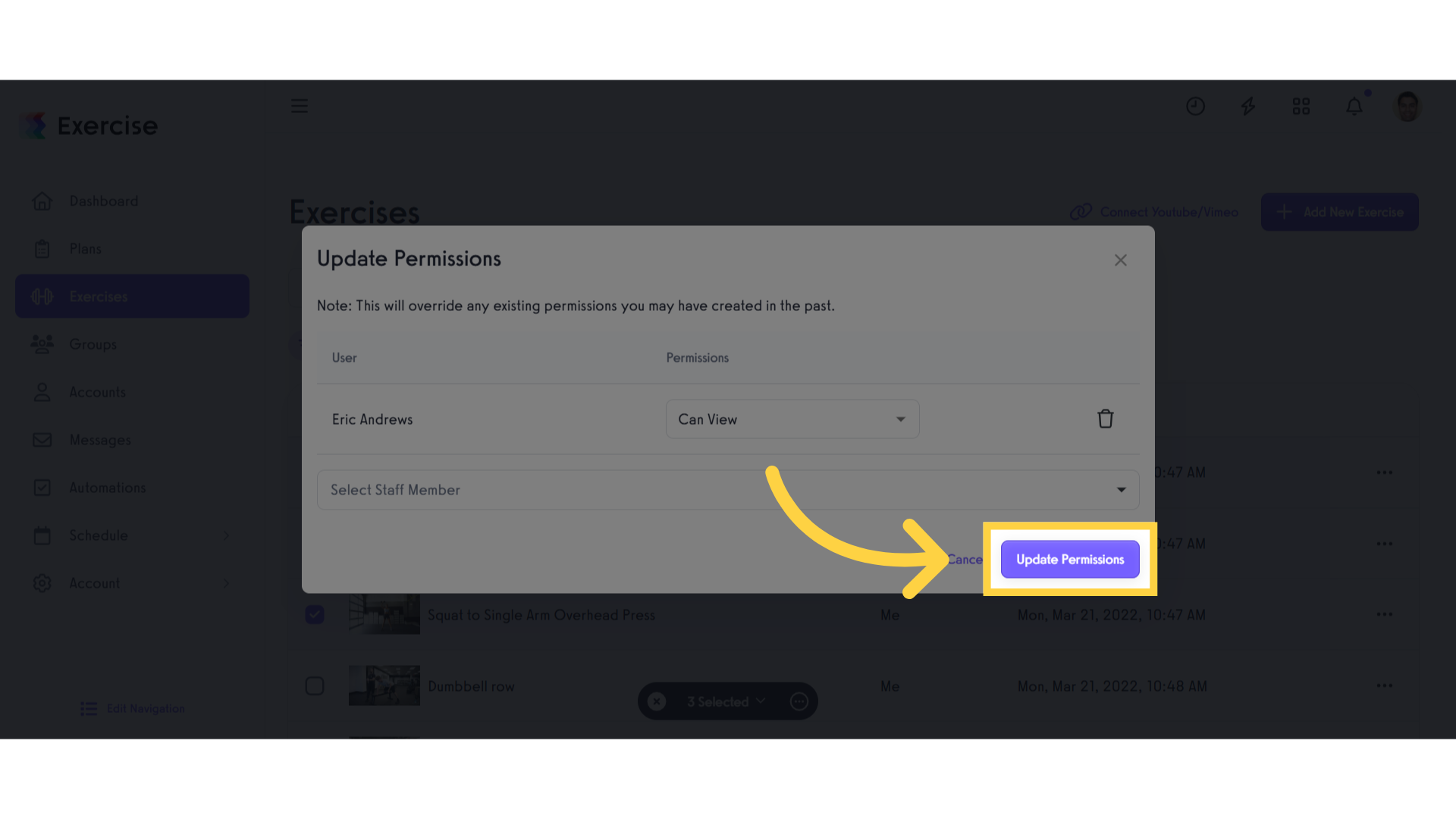
14. Select Multiple Routines
Select the routines for which you’d like to edit permissions.
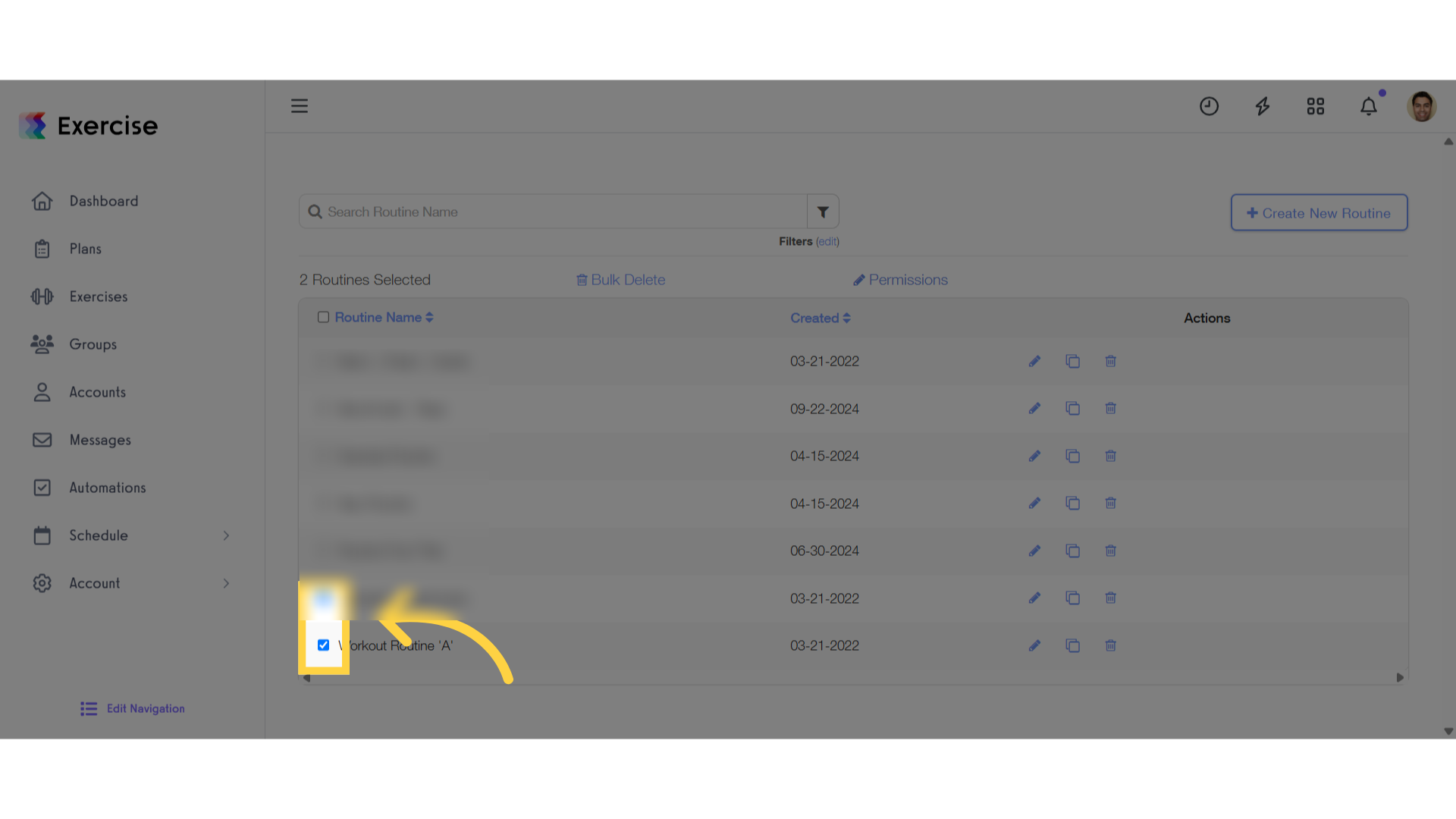
15. Click “Permissions”
Click the “Permissions” button to access the permissions settings.
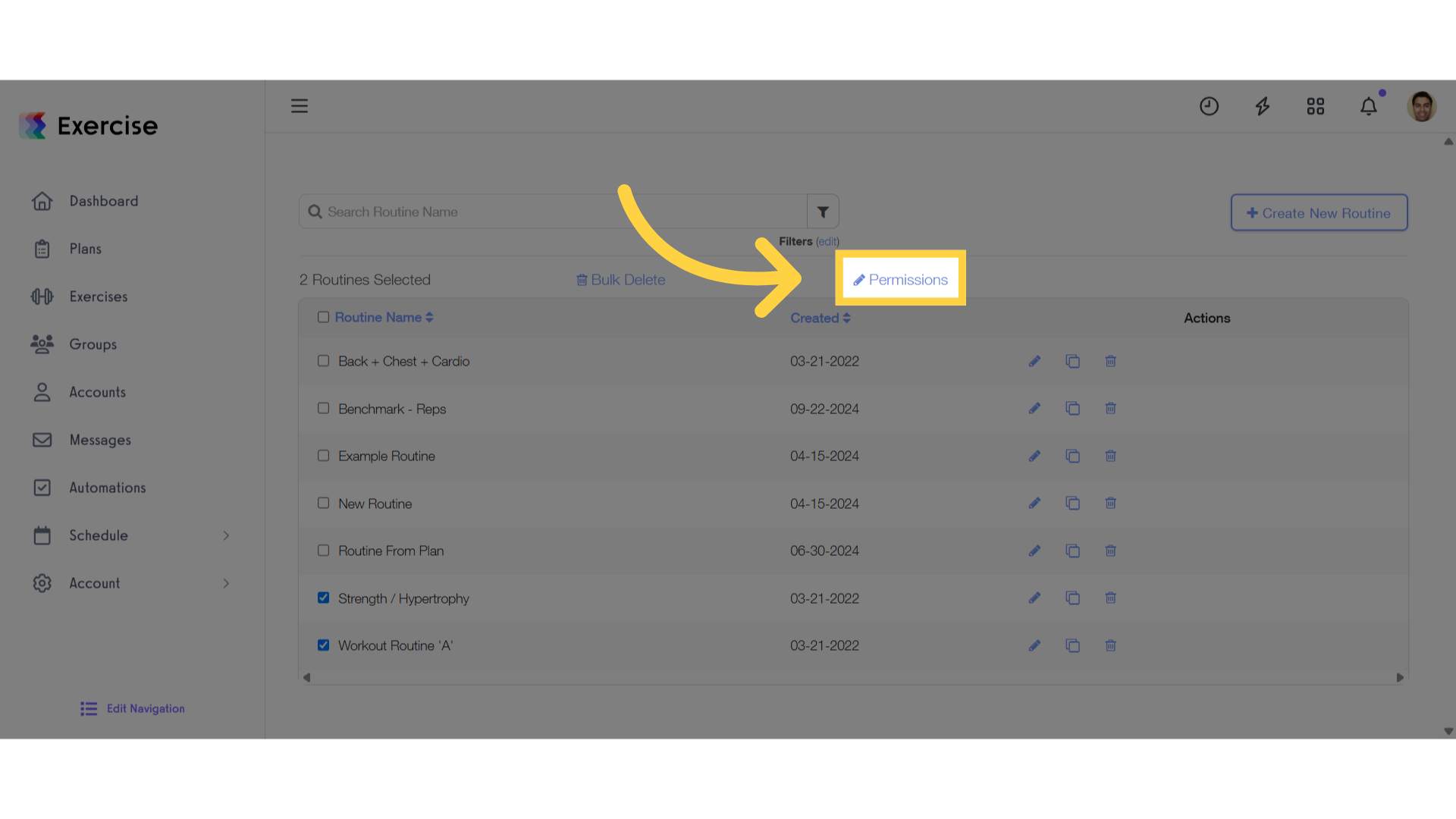
16. Click “Can Manage”
Click on “Can Manage” to open the dropdown menu and see the available permission settings.
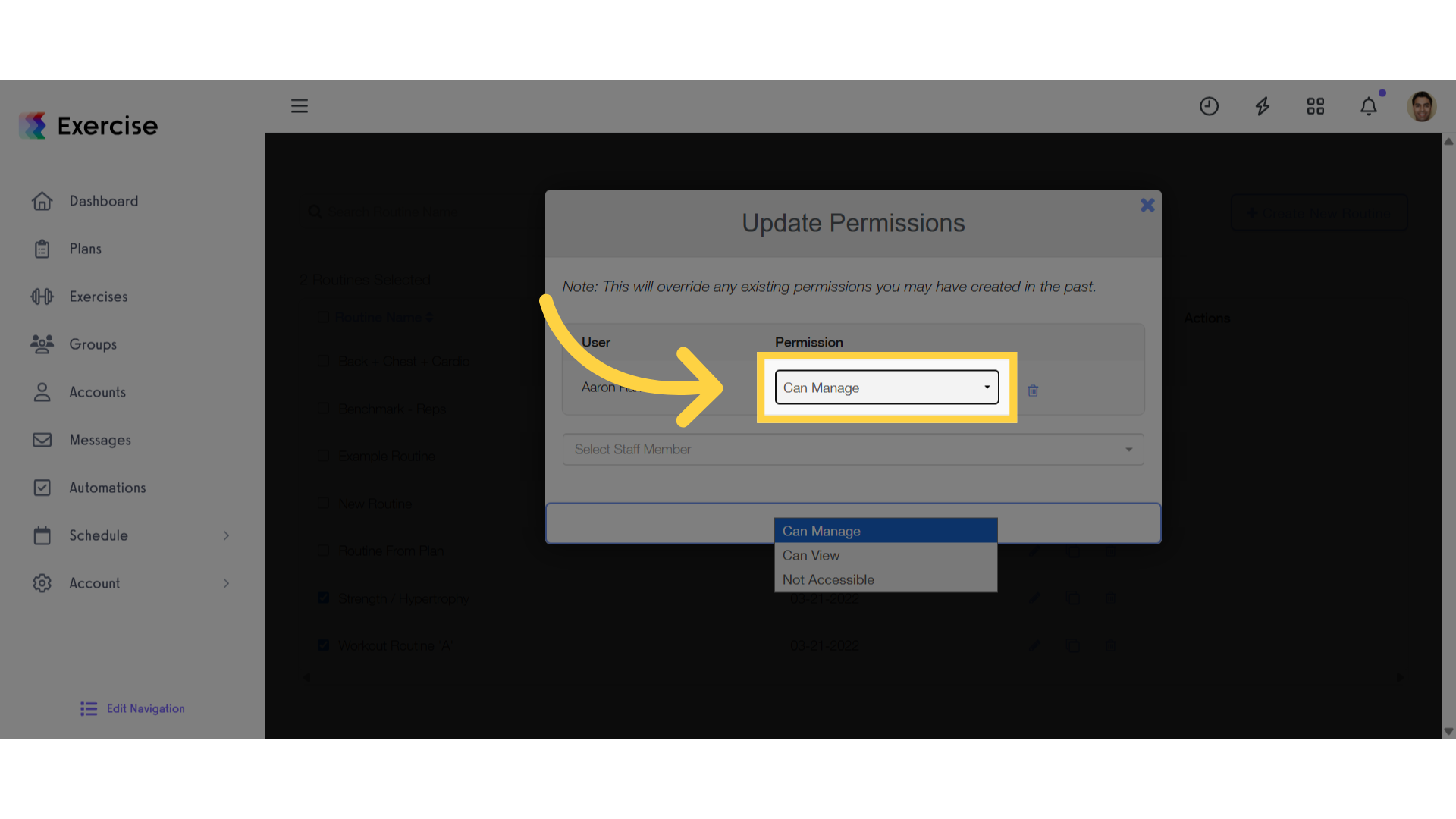
17. Select Permissions in Routines
Select the Permission settings.
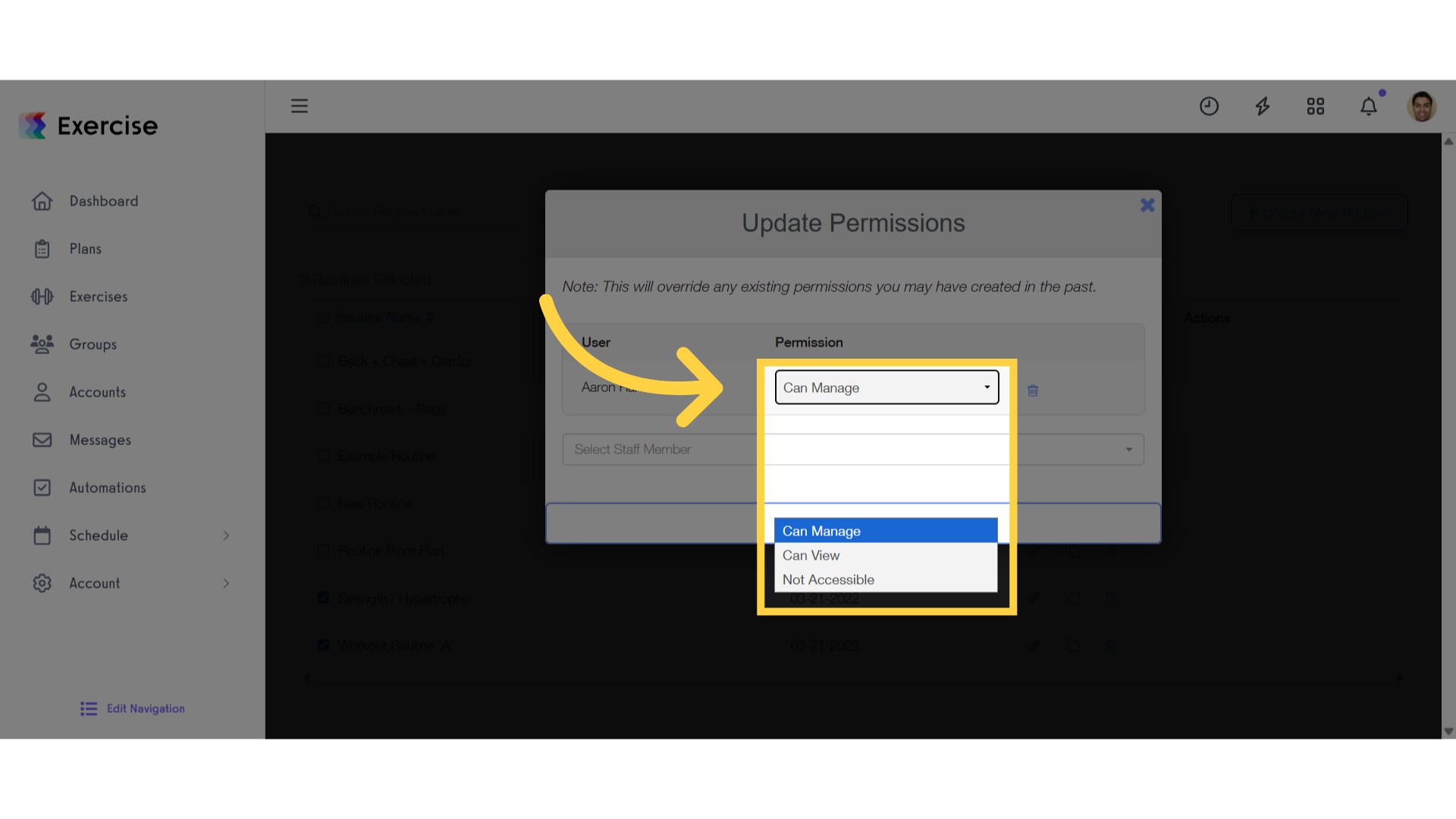
18. Click “Update Permissions”
Once you’ve chosen your preferred permission settings, click the “Update Permissions” button to apply and save the changes.
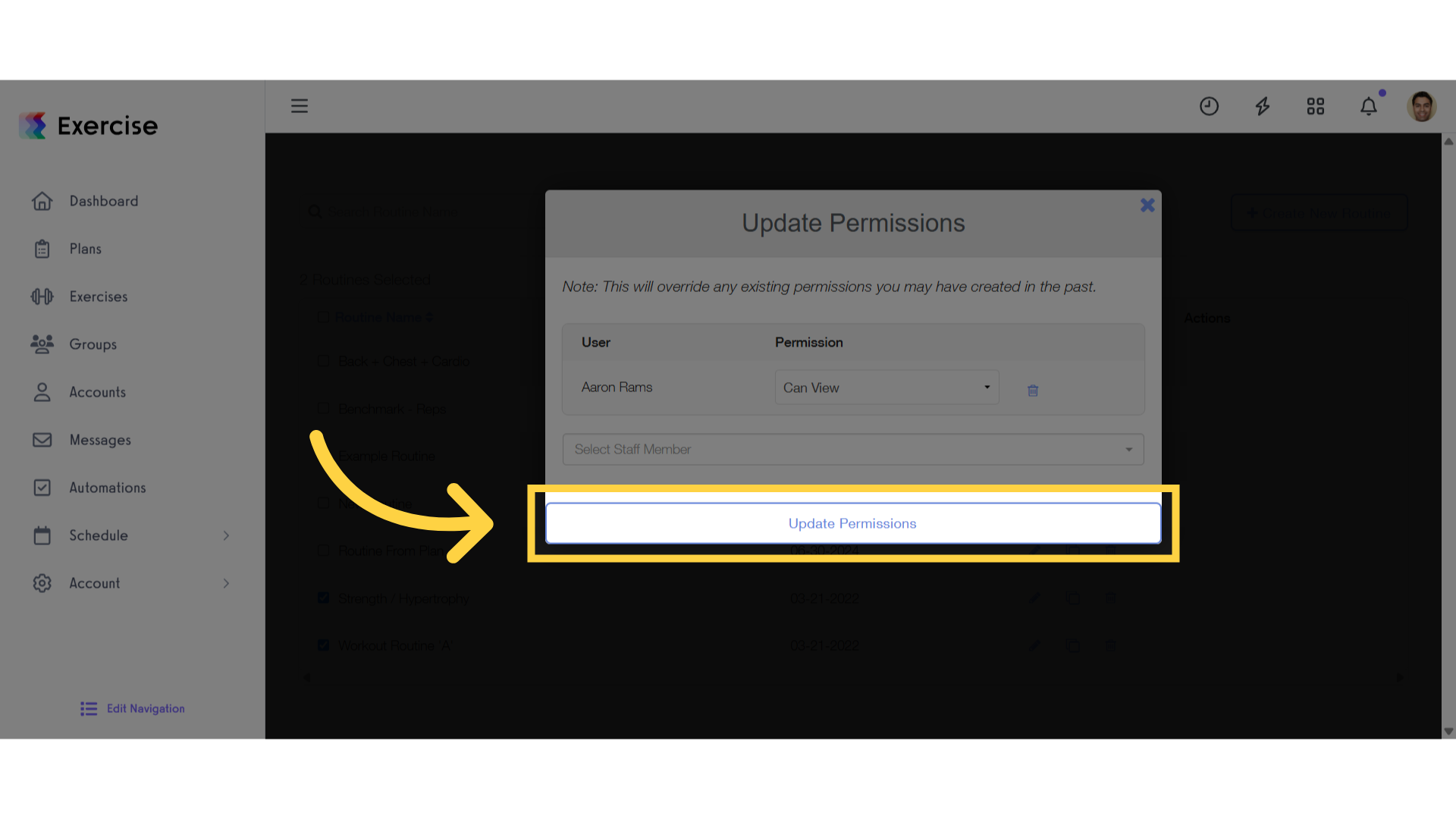
19. Select an Exercise
Select an Exercise to set permissions for a single exercise.
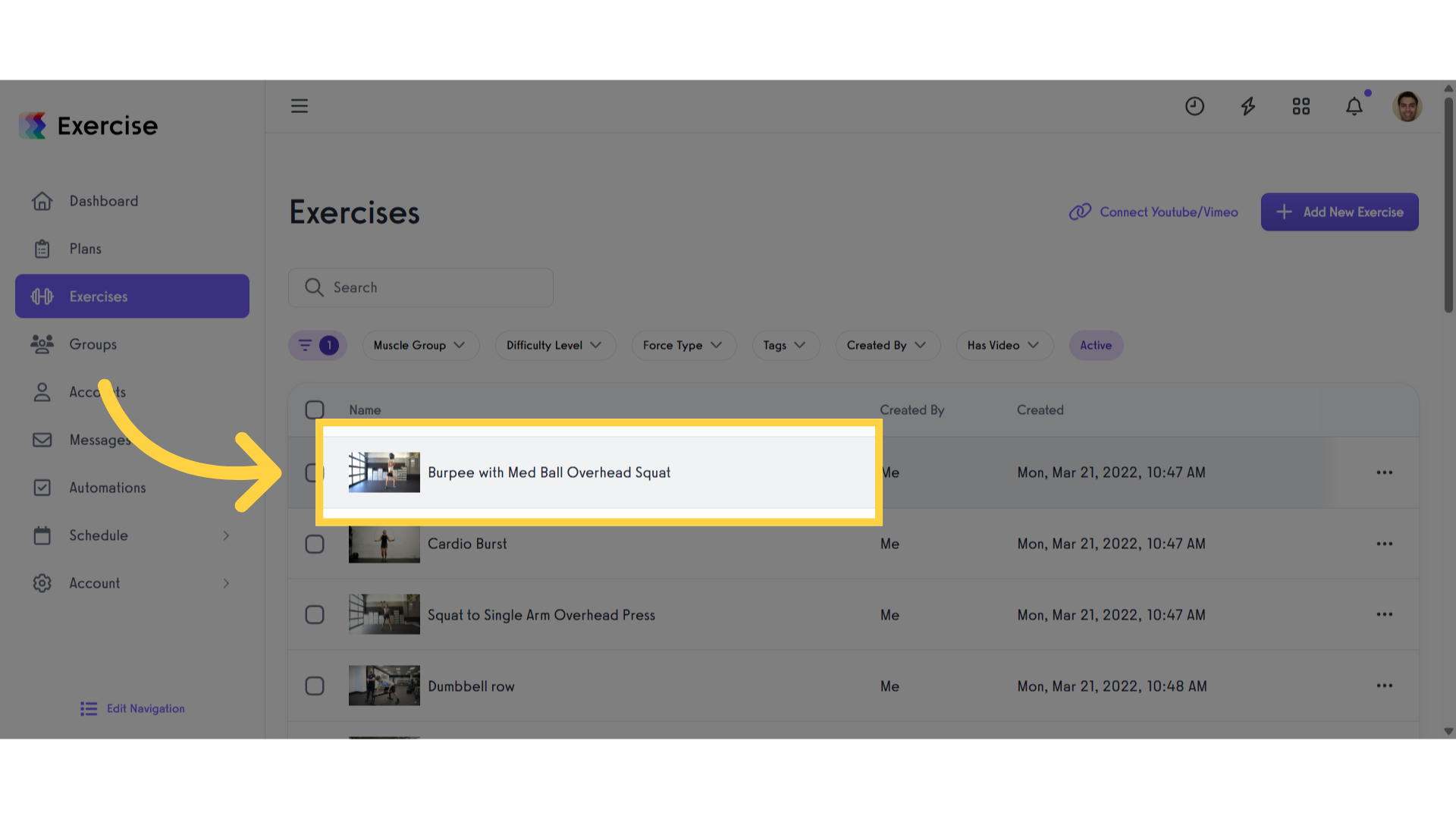
20. Click “Permissions”
Access the permissions settings.
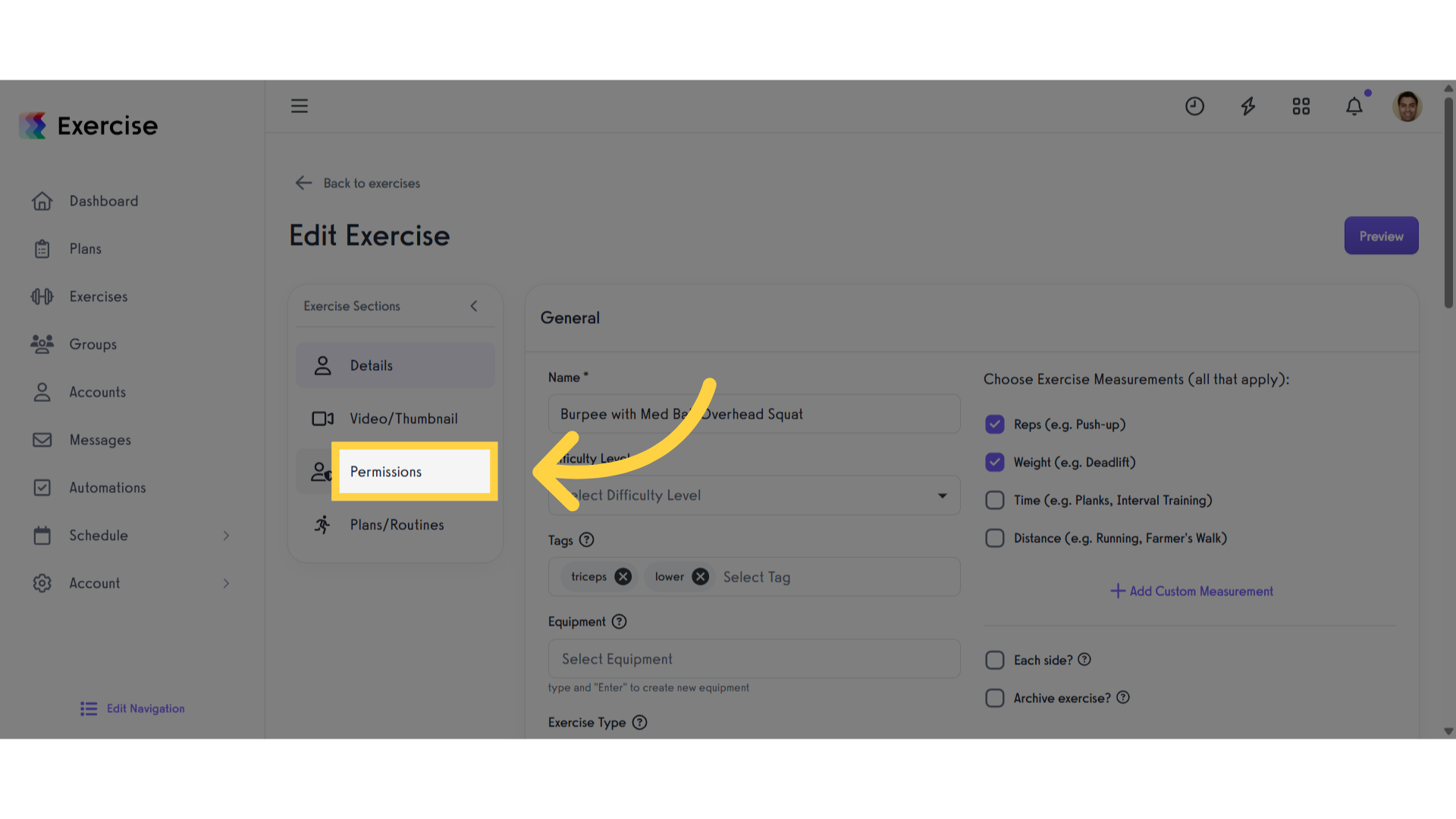
21. Click “Can Manage”
Click on “Can Manage” to open the dropdown menu and see the available permission settings.
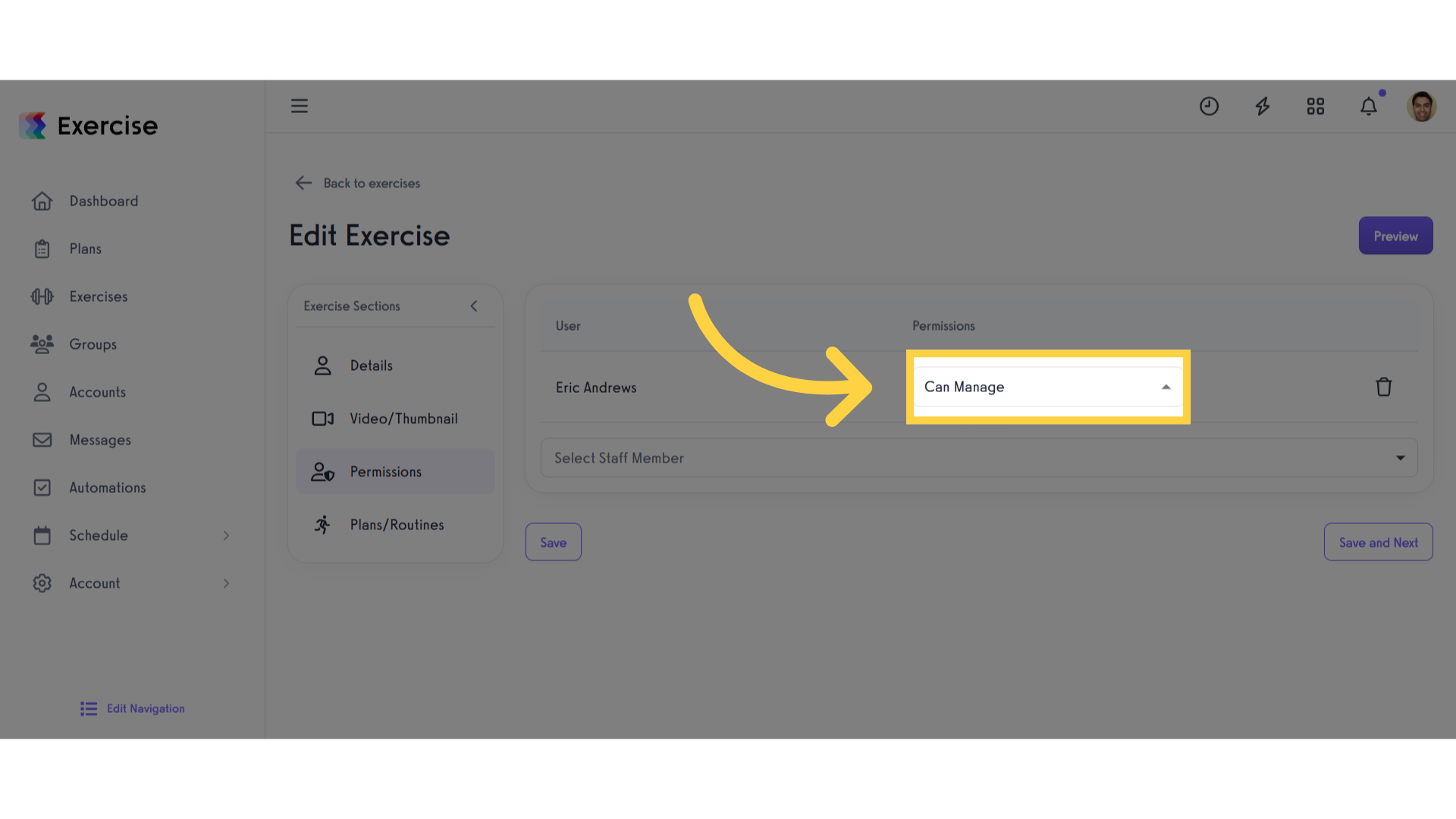
22. Select Permissions in Exercise
Select the Permission settings.
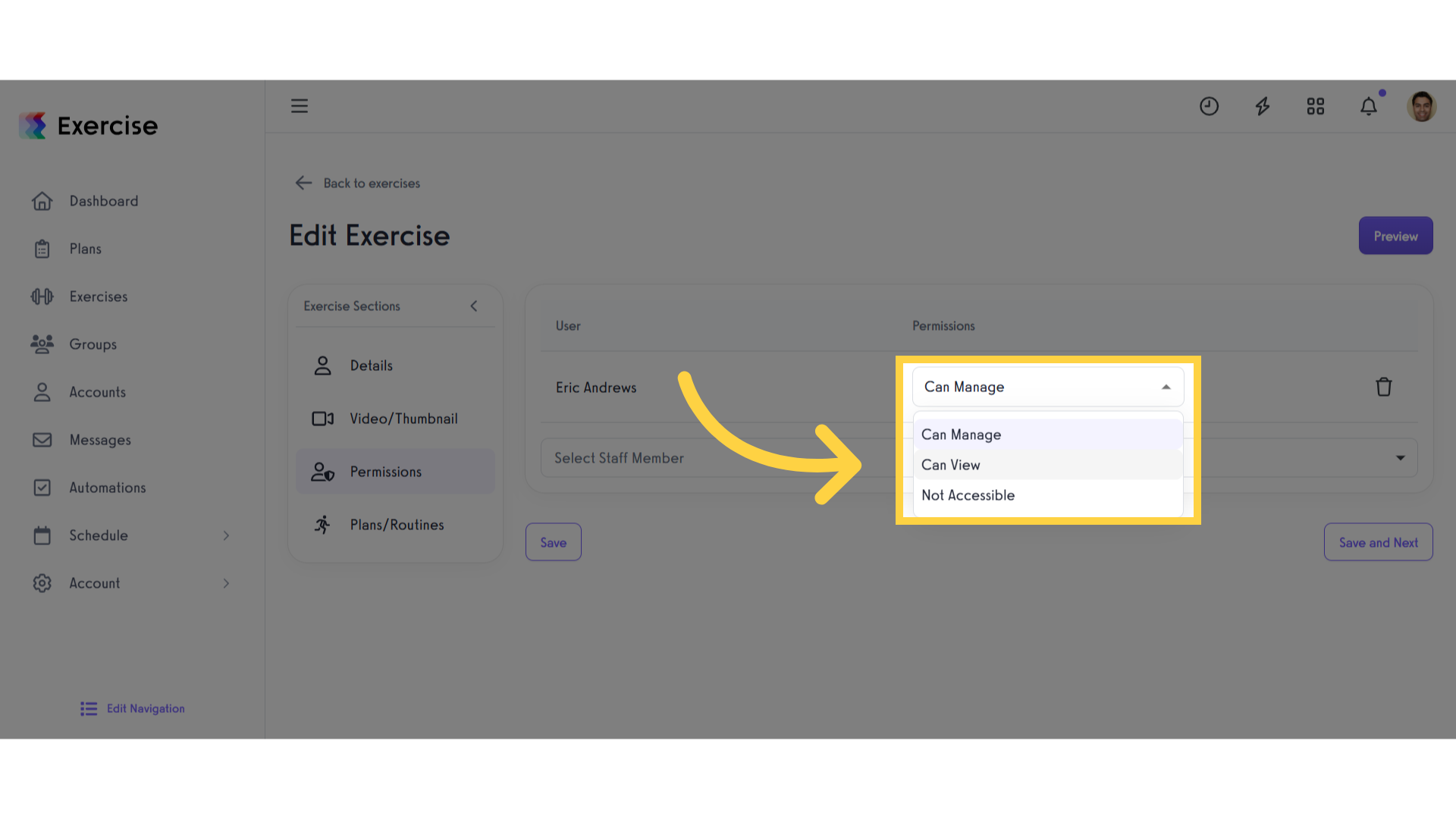
23. Click “Save”
Once you’ve chosen your preferred permission settings, click the “Sa” button to apply and save the changes.
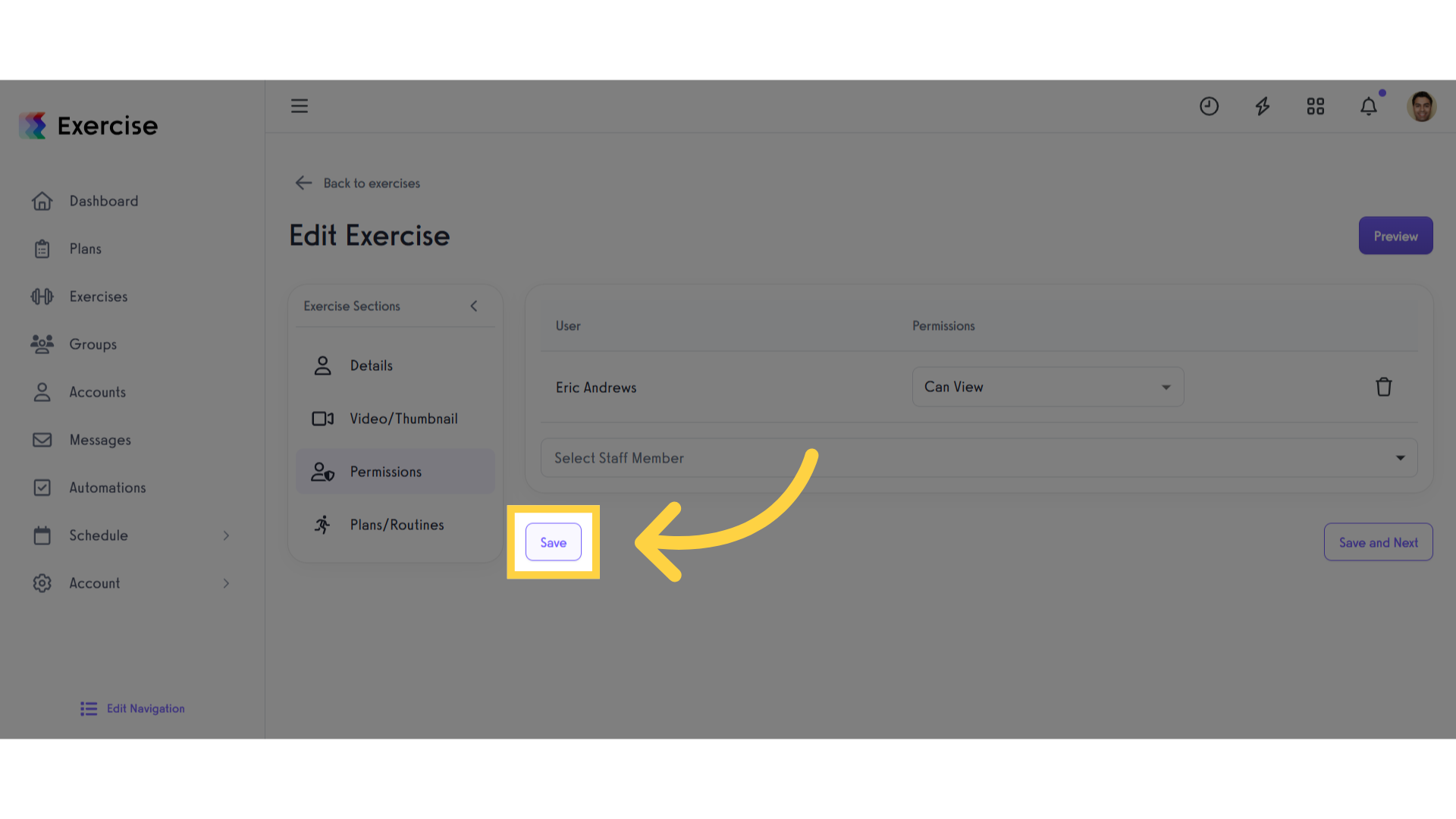
This guide details how to set staff member view permissions for specific plans, routines, and exercises.









