How Do I Automatically Tag Clients Who Complete a Specific Assessment?
Posted by
Support Team
on
September 10, 2020
— Updated on
May 26, 2025
Here’s how to automatically tag clients who complete a specific assessment within our Assessment Software.
Starting from the “Automations” tab of your Dashboard, follow the step-by-step instructions below.
1. Click on the “Customize Platform” tab on the left sidebar.
Go to Automations to set up your client automation.
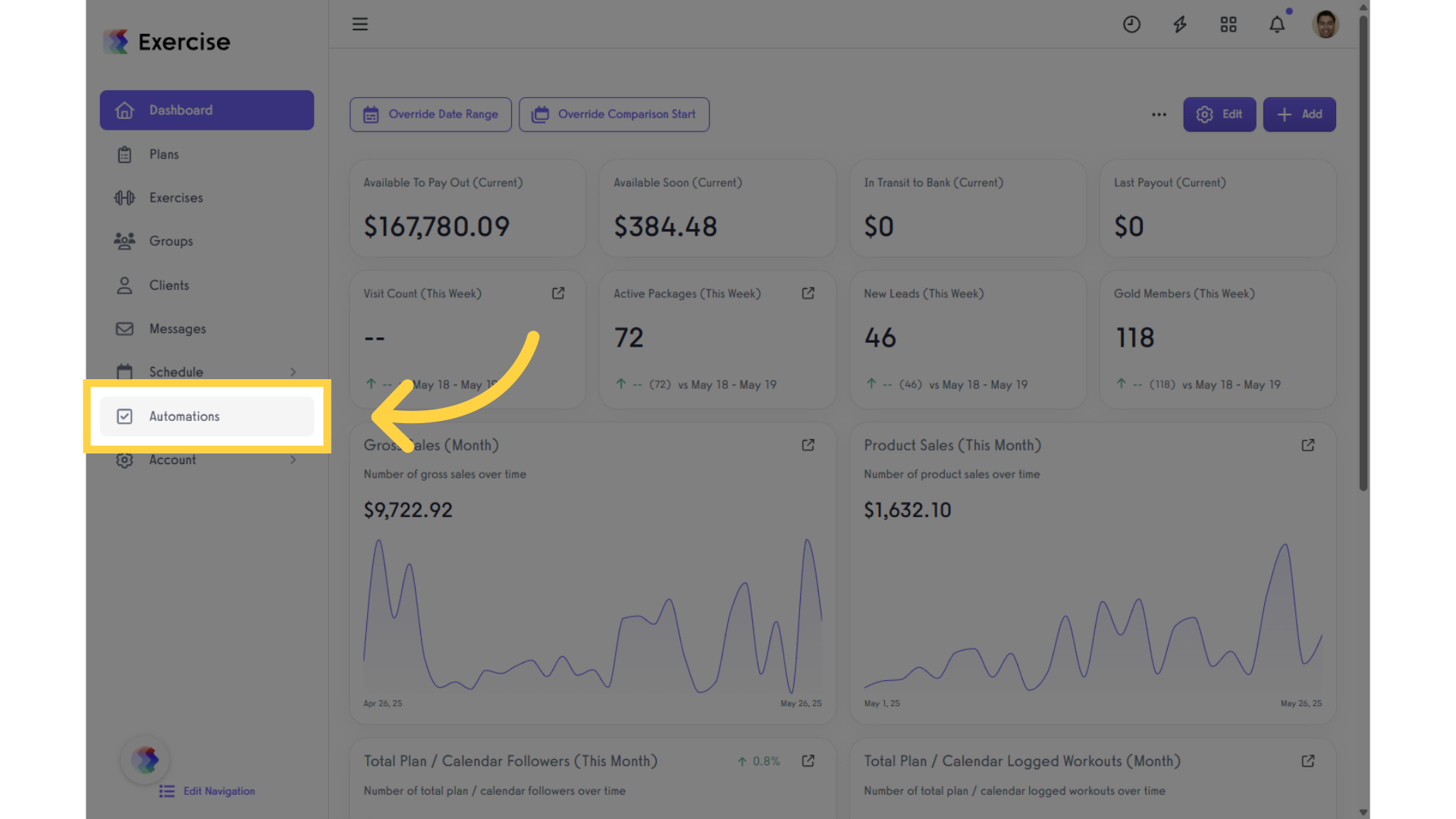
2. Click on the “Create New Automation” drop-down list.
Click the drop-down list under “Create New Automation” and select a client automation.
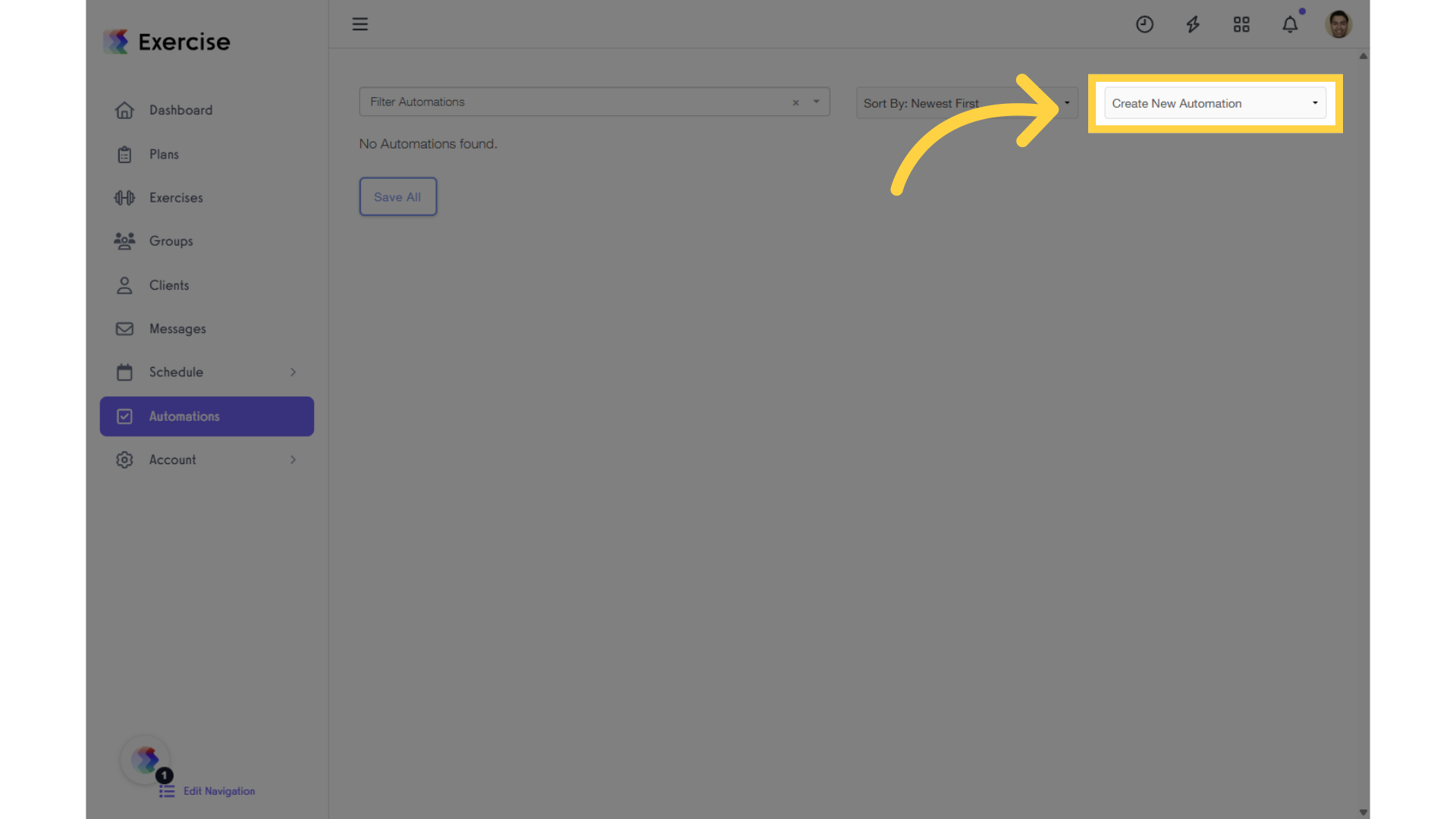
3. Click on “Create New Automation” and select “Add/Remove Tag” from the drop-down.
Select “Add/Remove Tag” to proceed with the Automation setup.
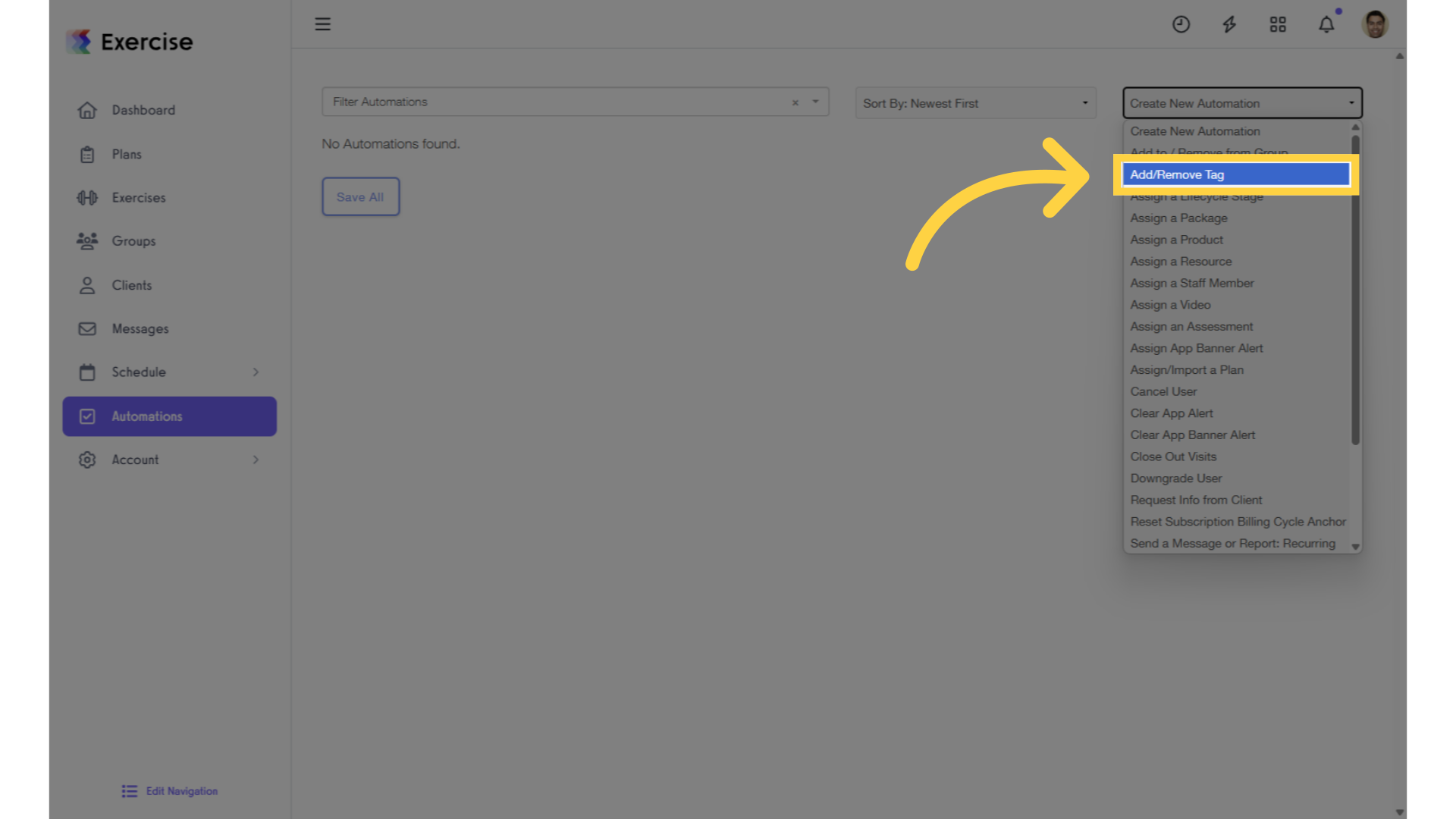
4. Click on the edit icons to customize the settings.
To customize the automation, click the edit icons.
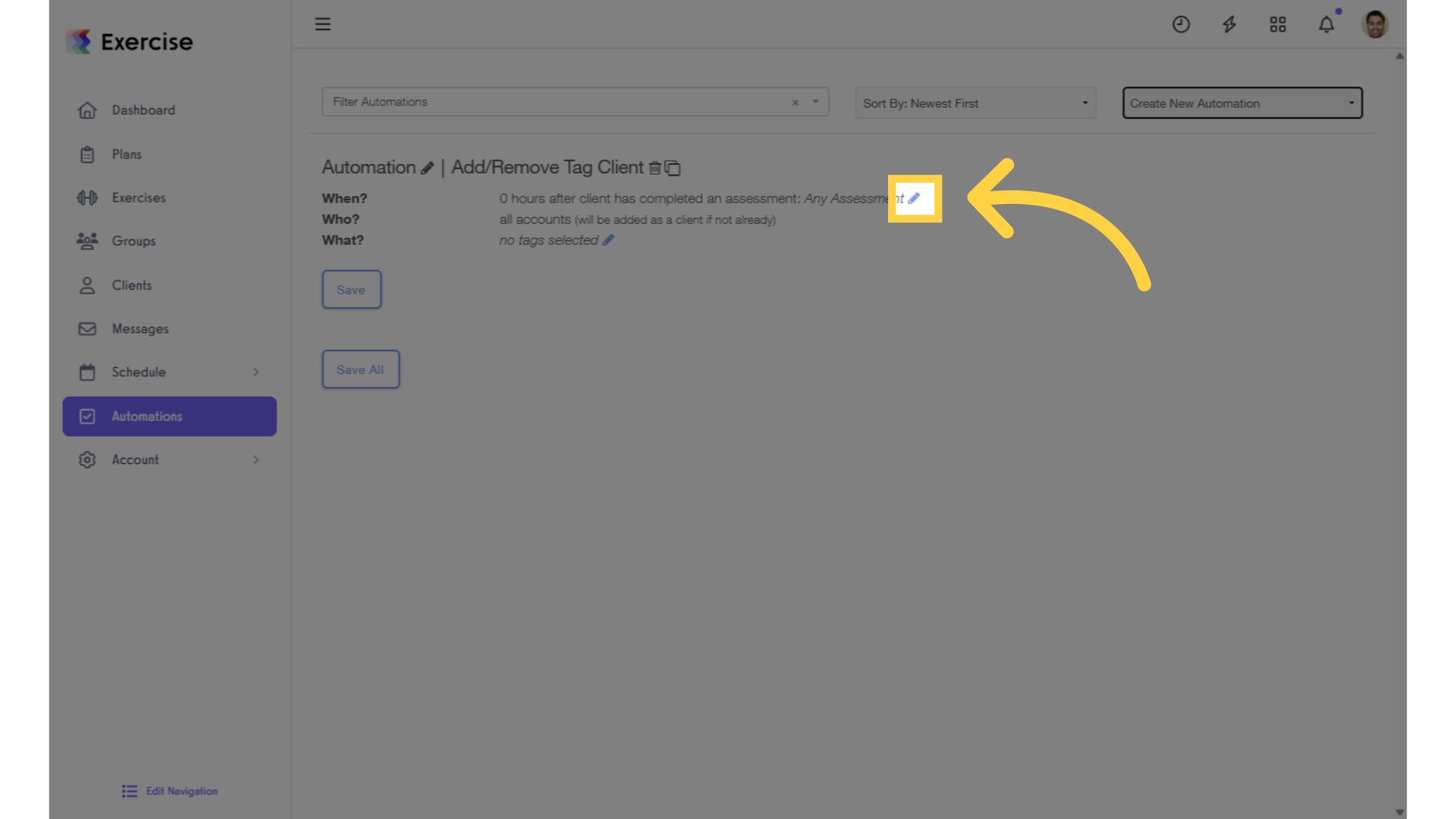
5. Customize the settings.
Select from the drop-down lists to customize your client automation.
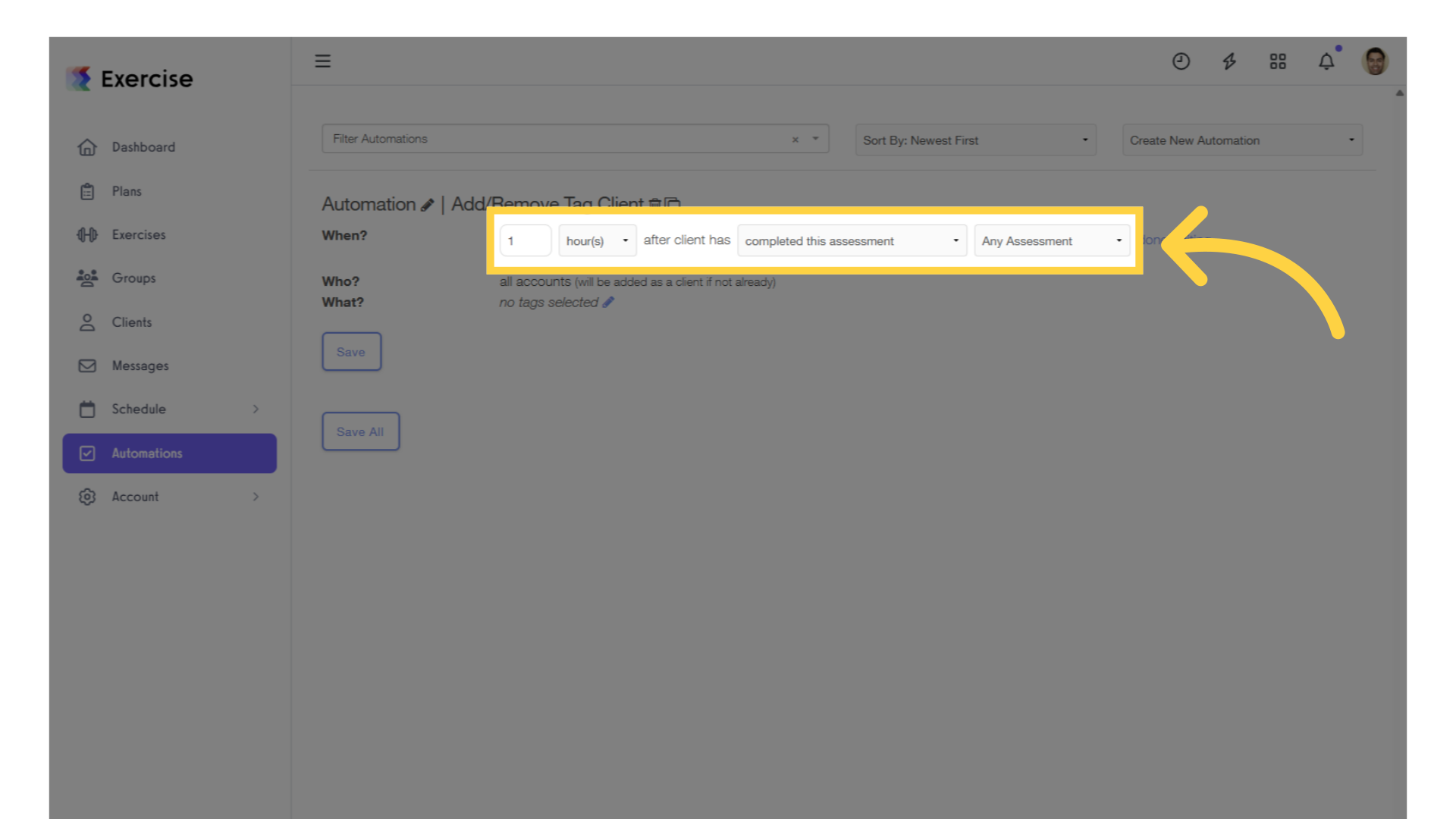
6. Click “Edit” tags.
Click on the edit icon and select the tag from the drop-down list.
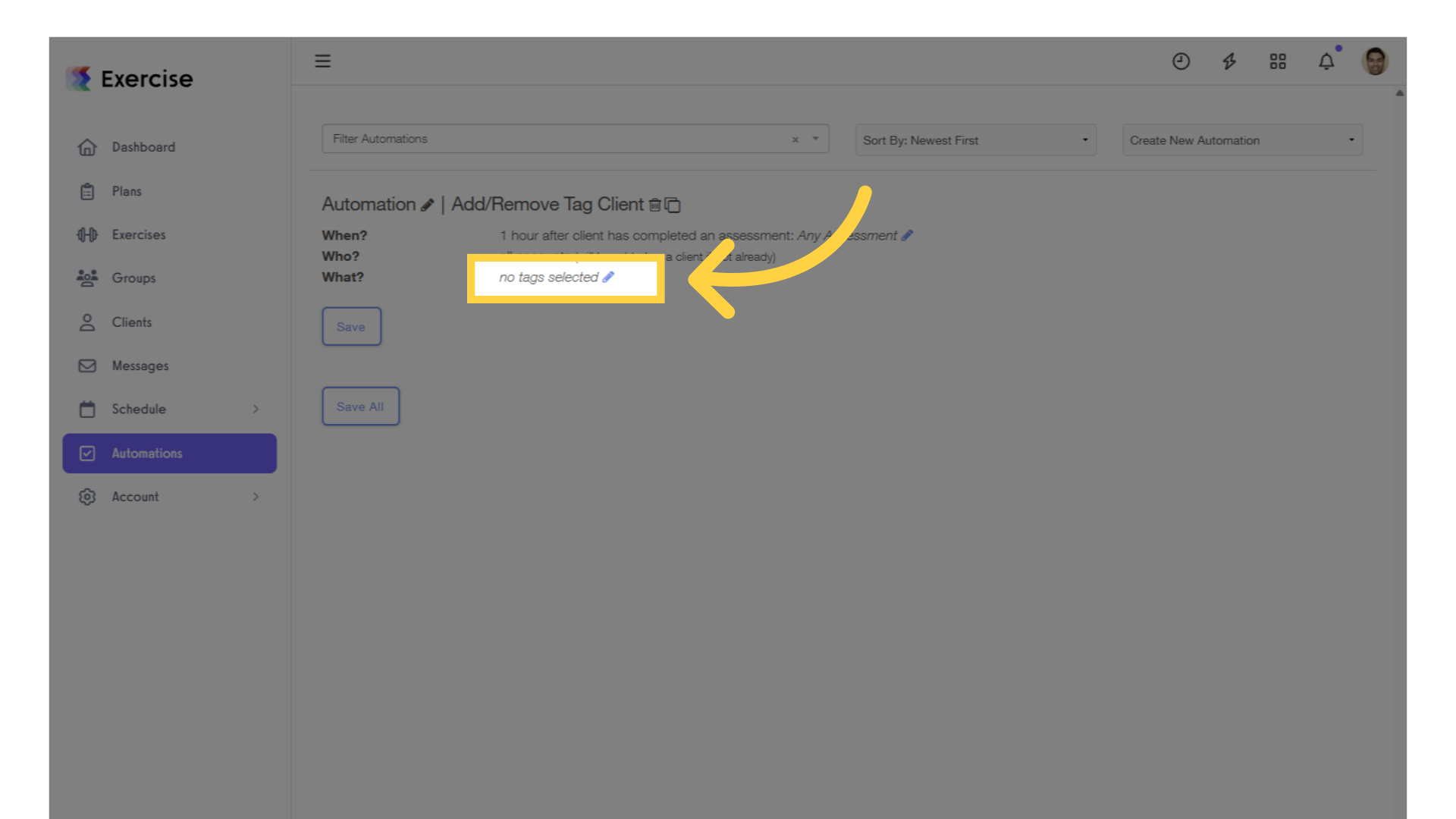
7. Select a tag, then click “Save” to complete your automation.
Click the “done editing” and the “Save” button to save your automation.
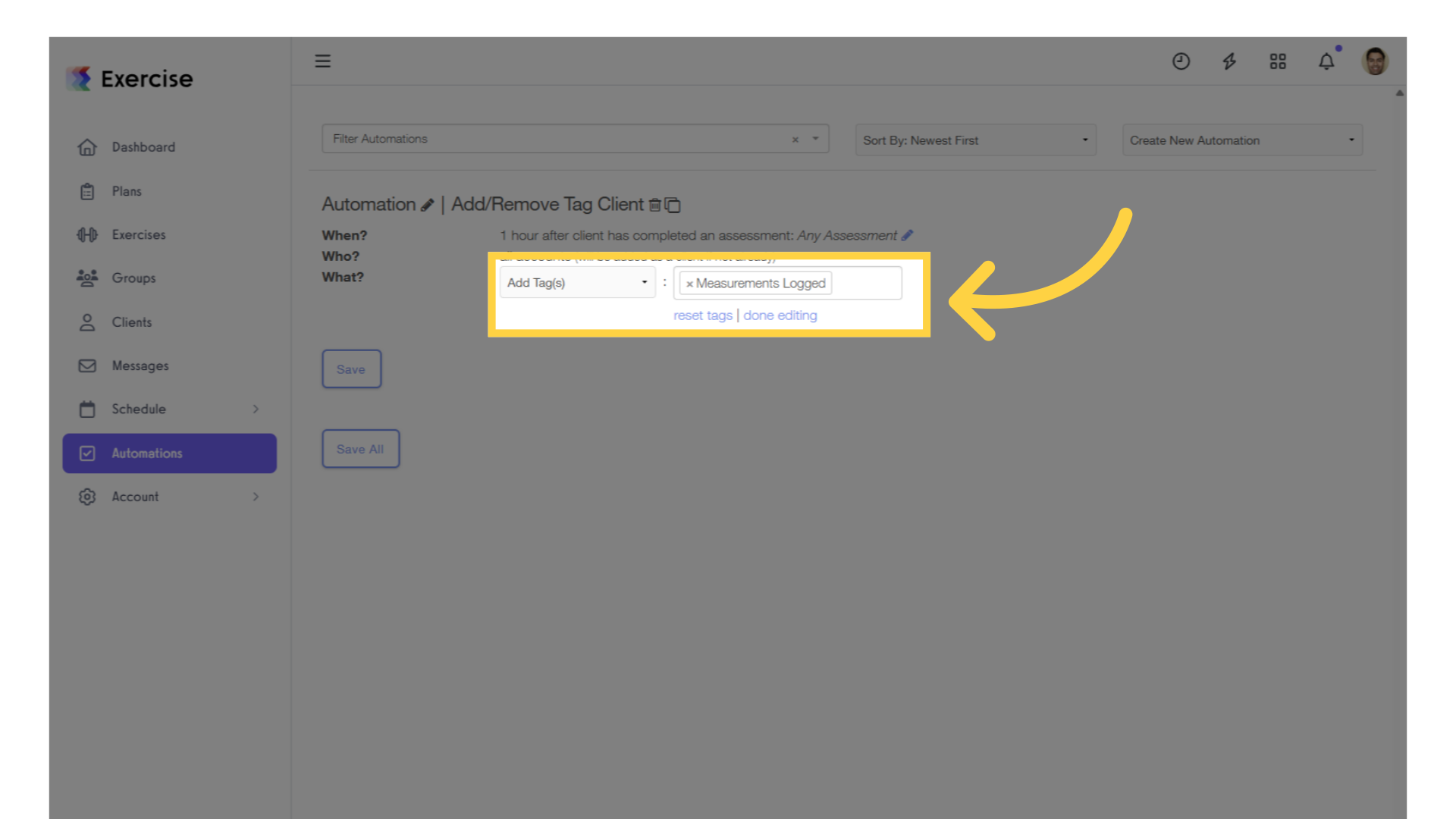
Now, you can automatically tag clients who complete a specific assessment!









