How do I set up a time-released Workout Plan for individual Clients?
Posted by
Support Team
on
September 10, 2020
— Updated on
May 15, 2025
This guide will walk you through setting up a time-released Workout Plan for individual Clients.
1. Click “Plans”.
Click the plans tab.
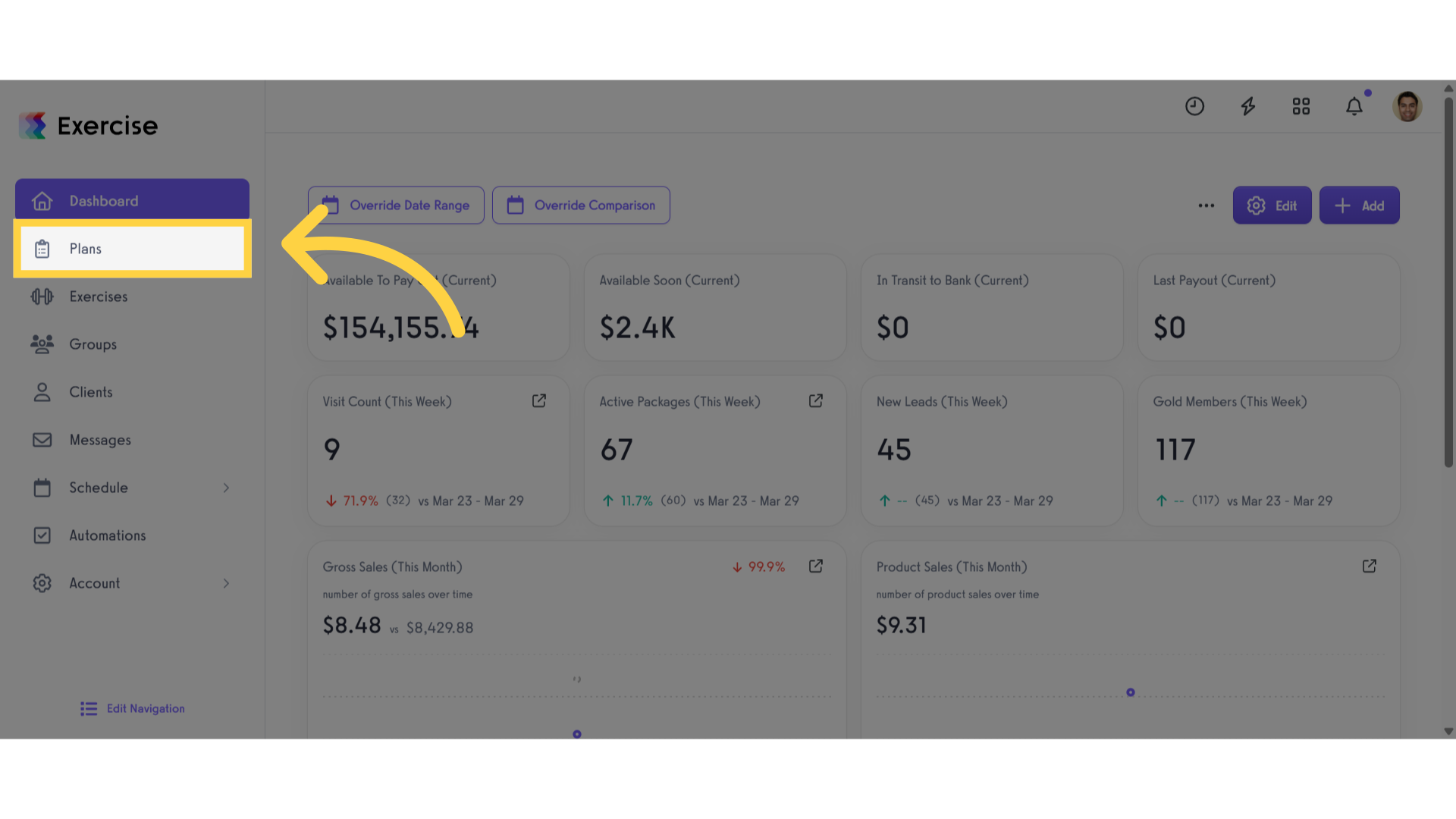
2. View “Workout Plans – Exercise.com”.
Navigate to the Workout Plans page.
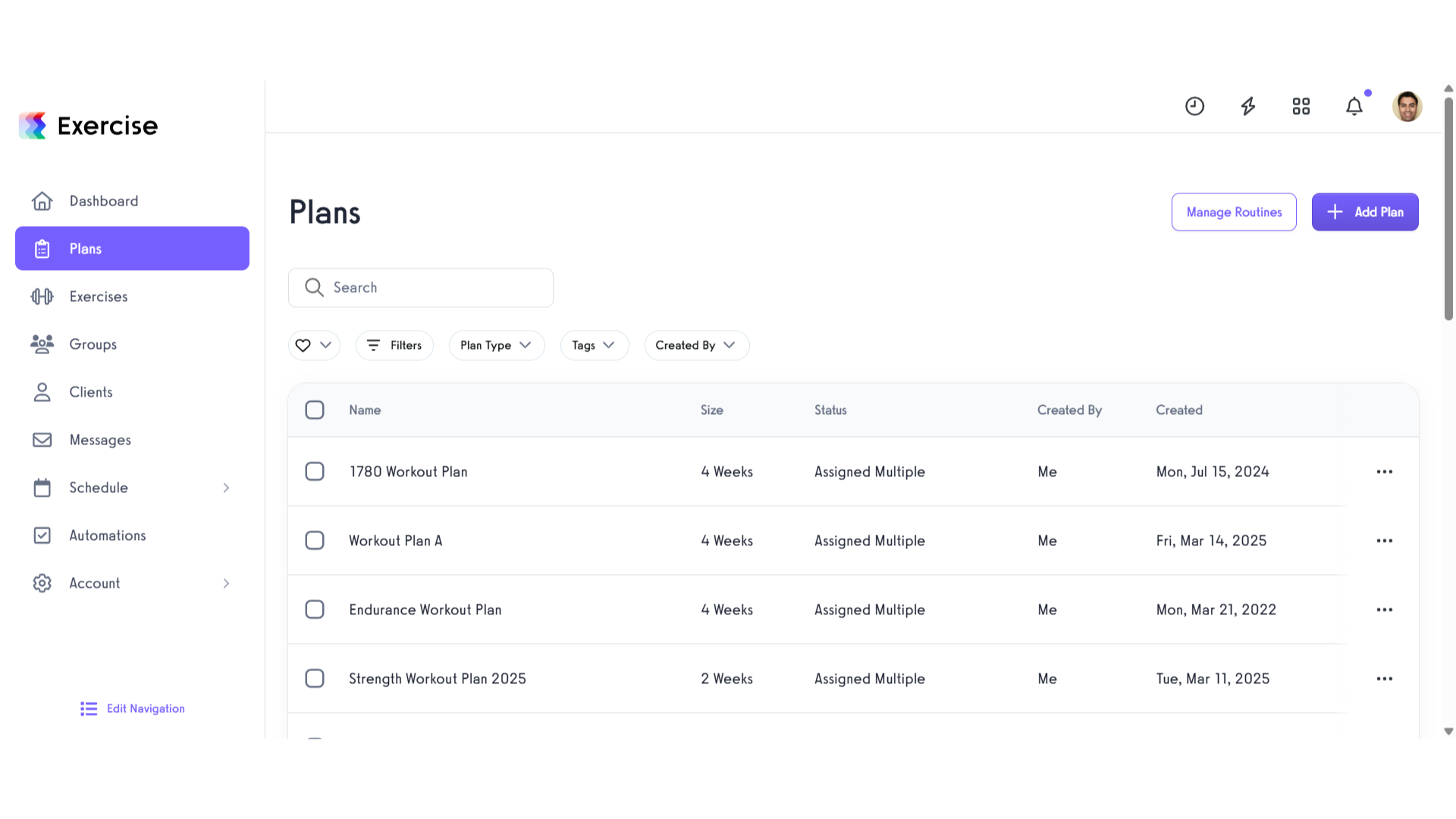
3. Click the add plan/three dot menu.
Click the add plan button if you want to create a new plan or you can locate an existing plan and click the three dot menu to open a modal to edit the plan.
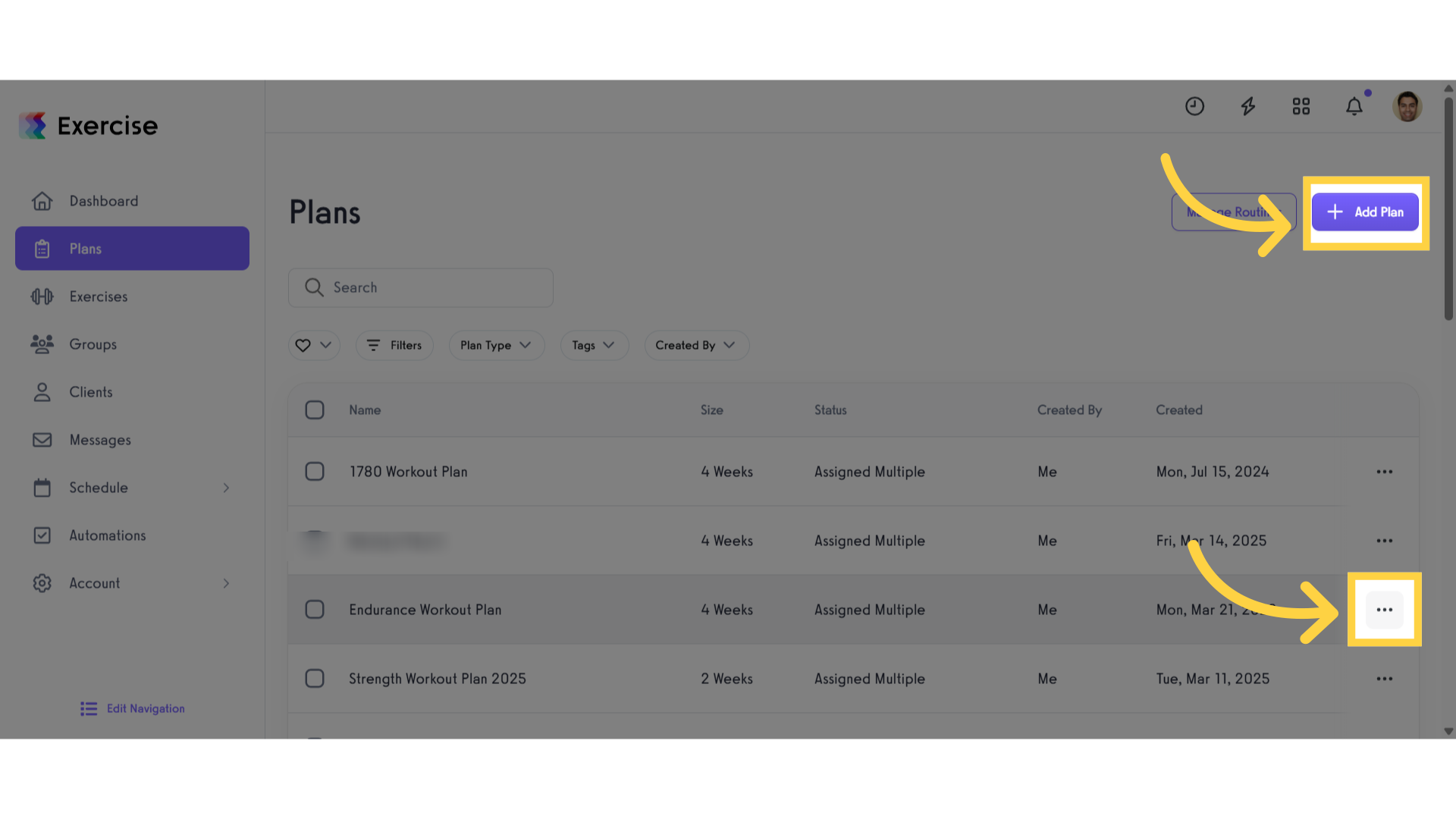
4. Click “Edit Plan”.
Click the edit plan button.

5. Click the client icon.
Click the client icon to open a modal.
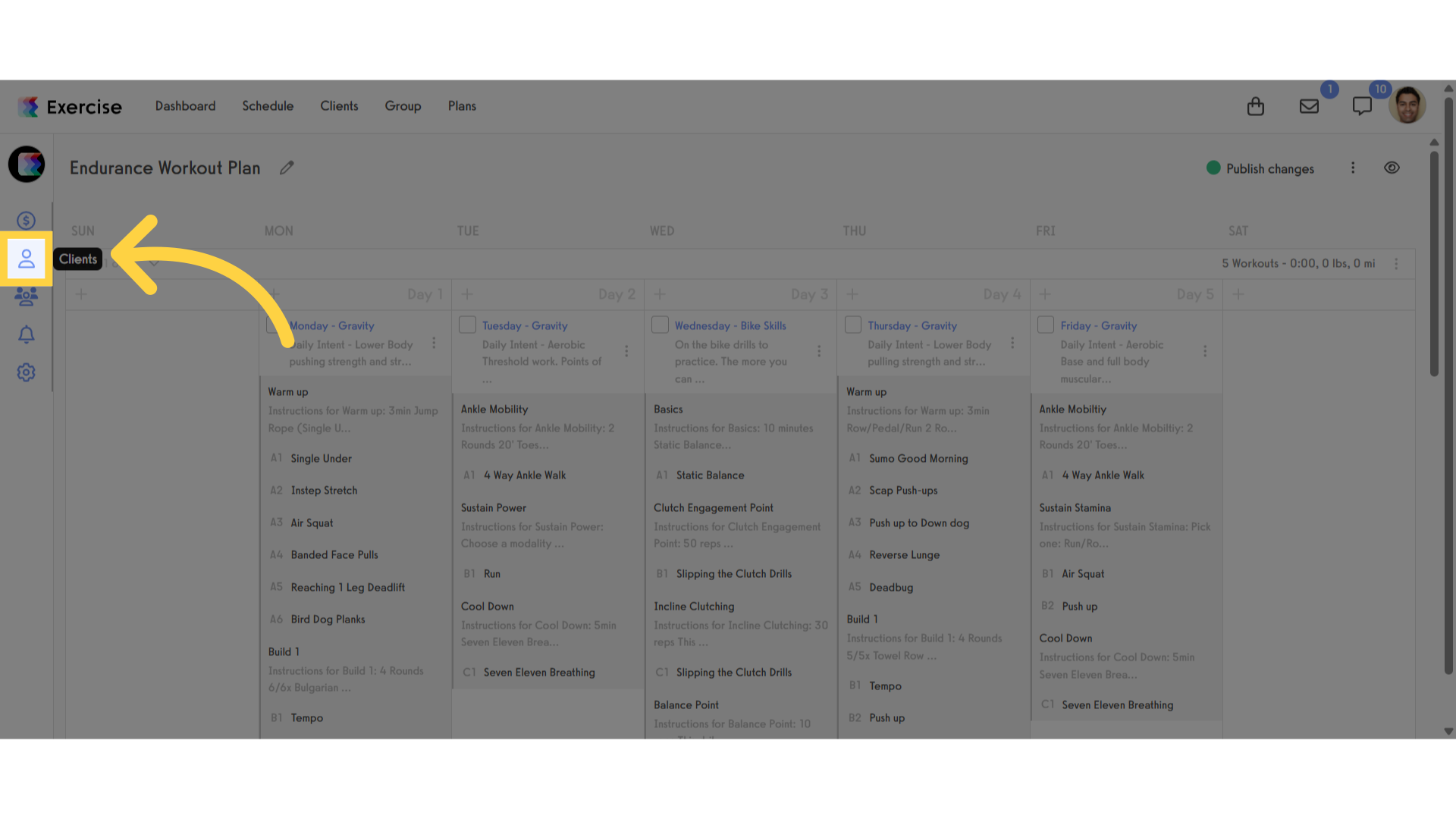
6. Click “Search for a client to add”.
Search and select for a client to add to the plan.
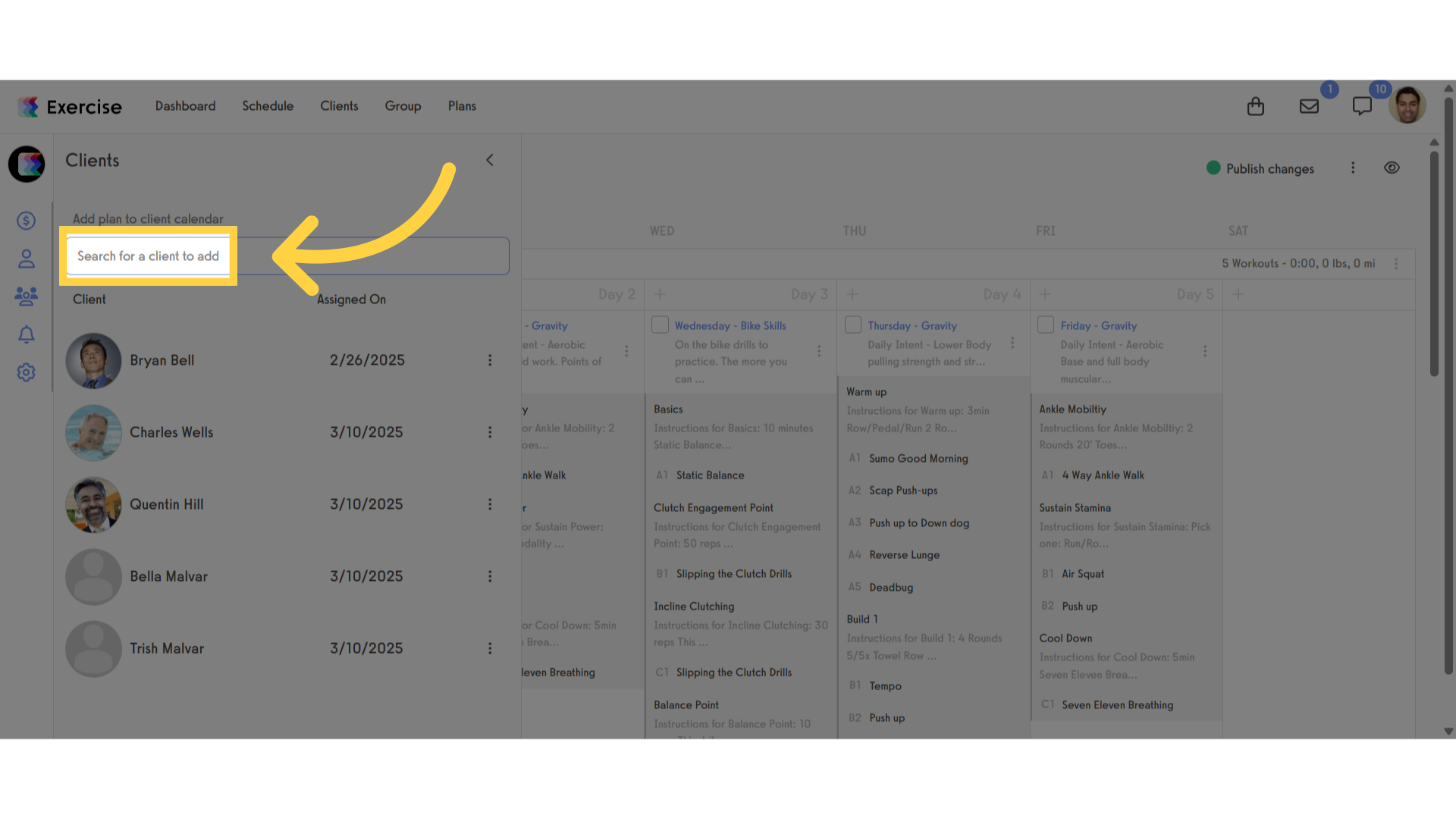
7. Click the Plan Start Date.
Click the Plan Start Date to open the calendar.
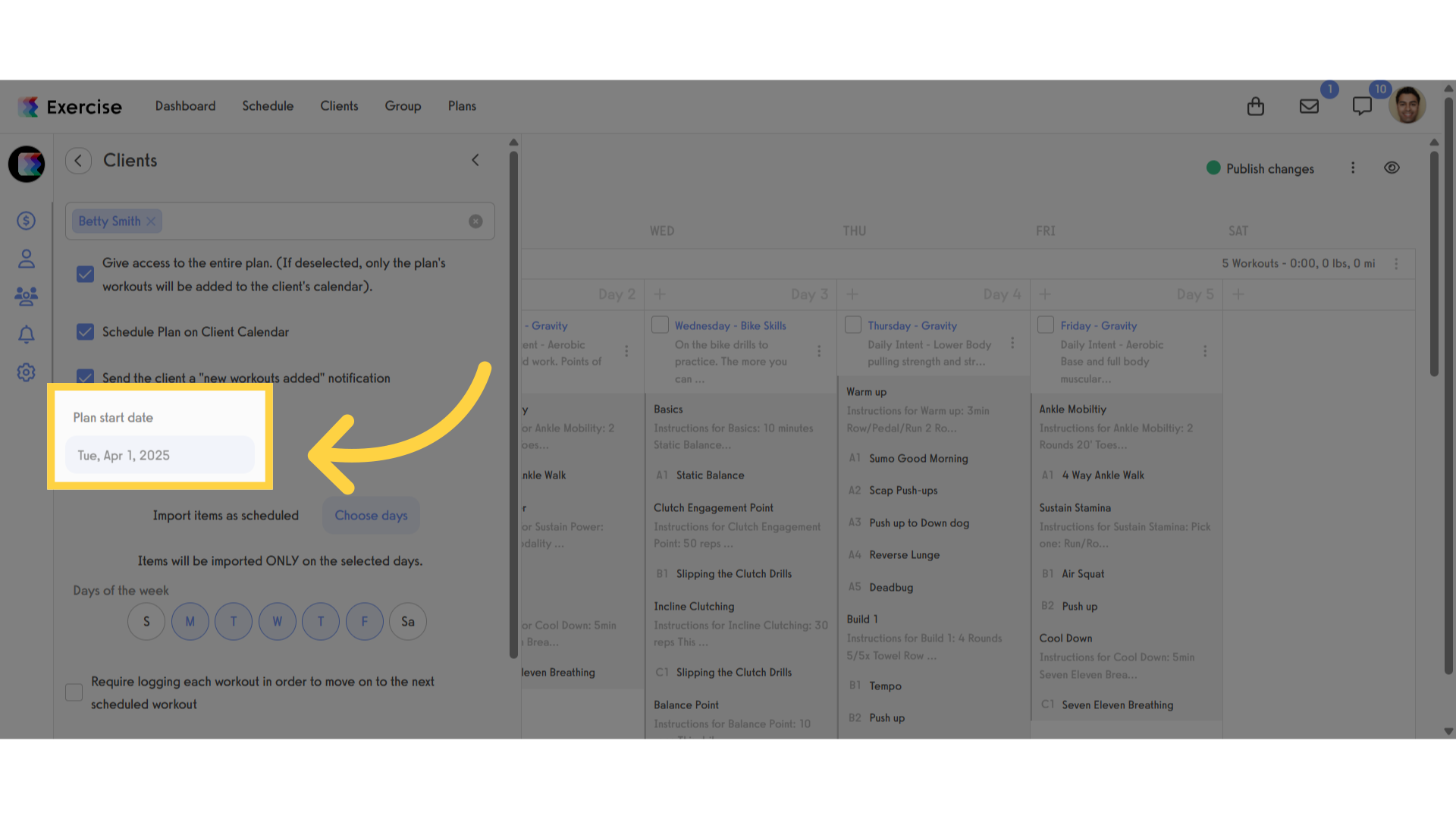
8. Plan Start Date.
You can choose the start date for the client.
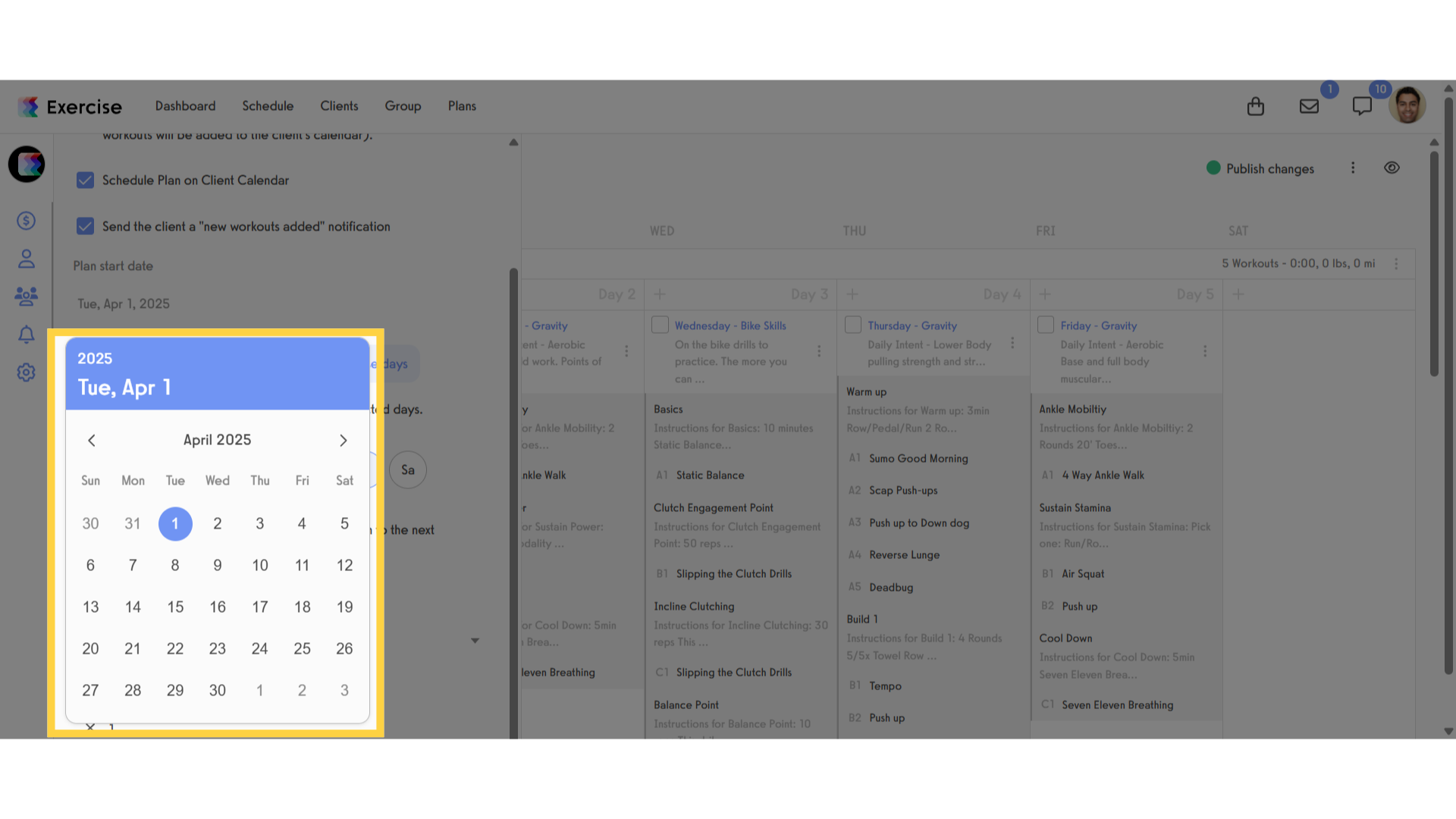
9. Click Add Plan to Client.
Click the add plan to client button.
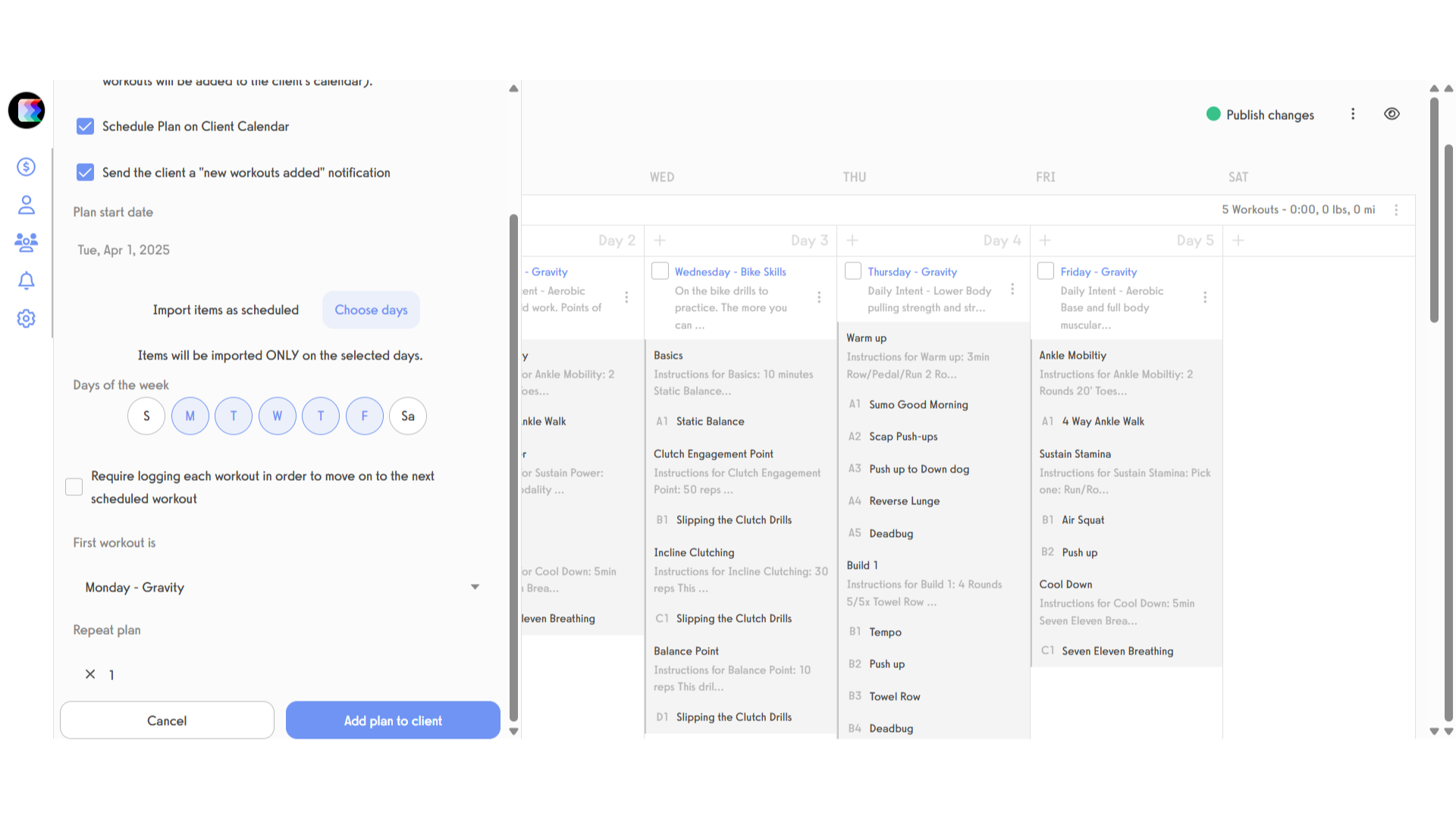
This guide covered on how to setting up a time-released Workout Plan for individual Clients.









