How to Update Pricing on a Subscription Package Without Affecting Current Clients
With Exercise.com’s gym management software, it’s easy to update your pricing over time without affecting your current clients. In this guide, you will learn how to update the pricing of a subscription package without affecting clients who already have active subscriptions with that package.
1. Open the “Packages” tab under the “Schedule” menu item.
Open the “Packages” tab under the “Schedule” menu item.
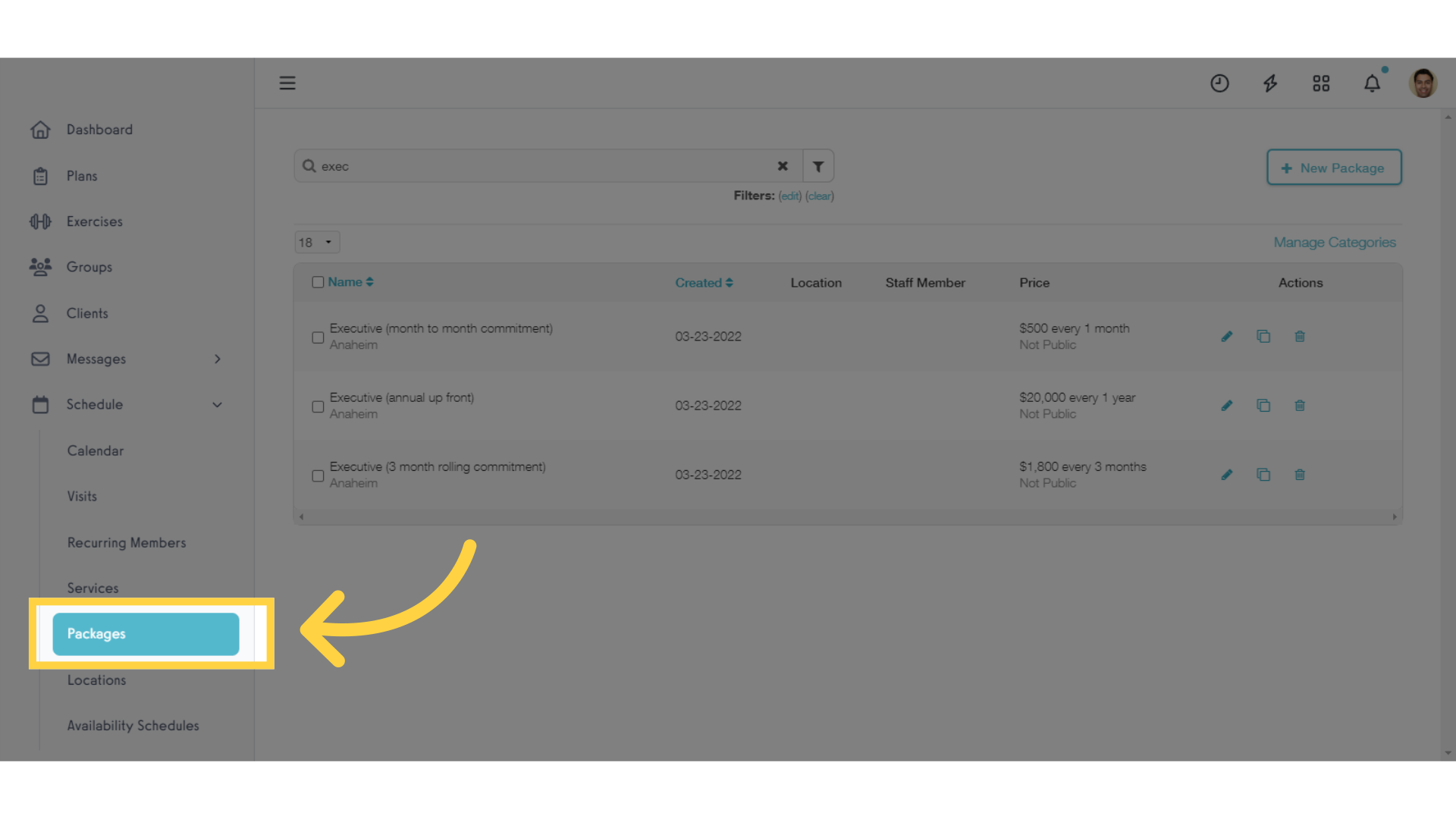
2. Click to edit the package that you want to update.
Click the pencil icon to edit the package that you want to update.
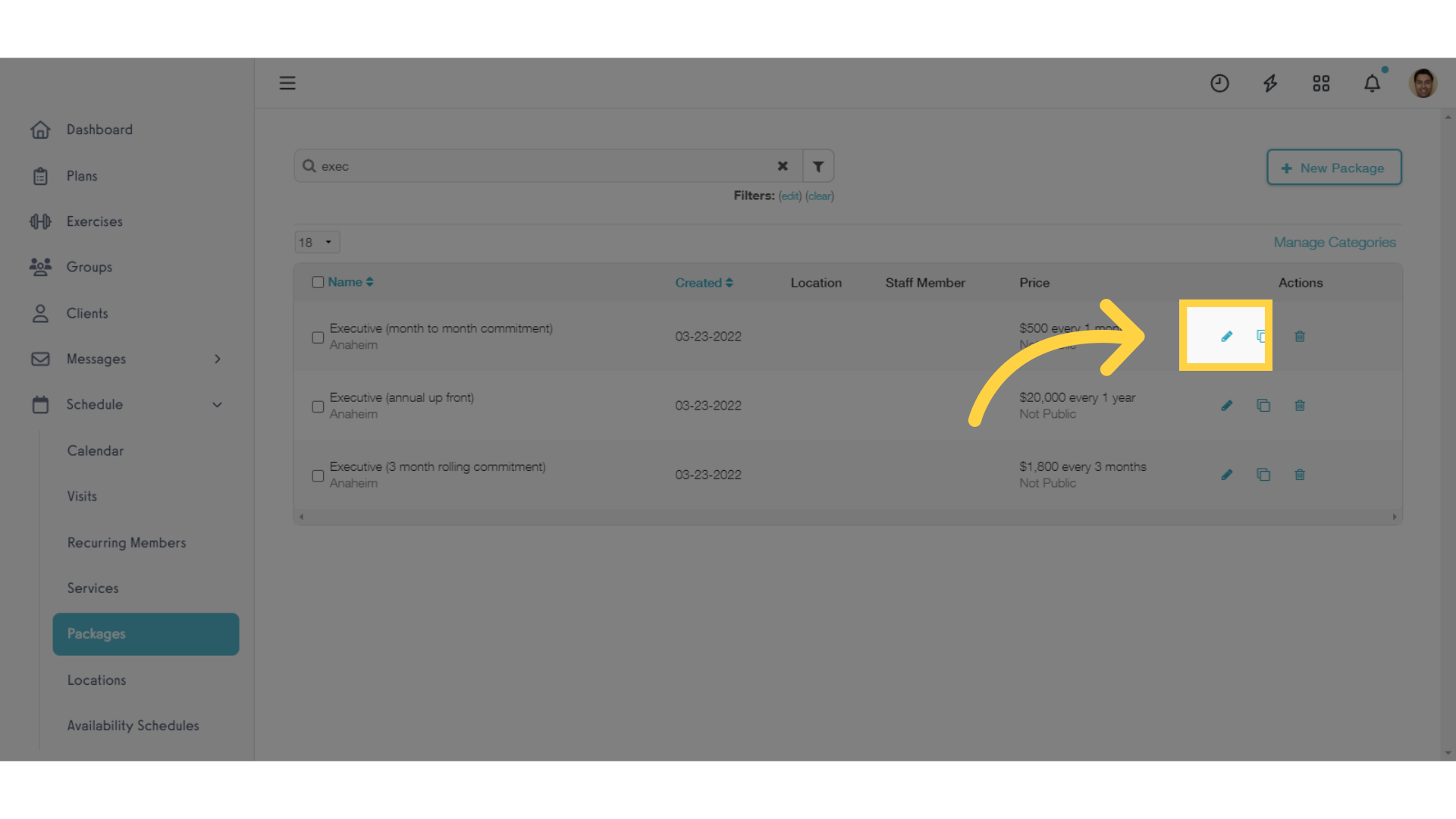
3. Click the “x” to remove the current pricing on this package.
Scroll to the “Payment Settings” heading and click the “x” to remove the current pricing on this package. This won’t affect your clients who are already active on this subscription package.

4. Click into the search box to select your new default pricing.
Click into the search box to select your new default pricing. You can also create a new subscription plan here if you’d like.
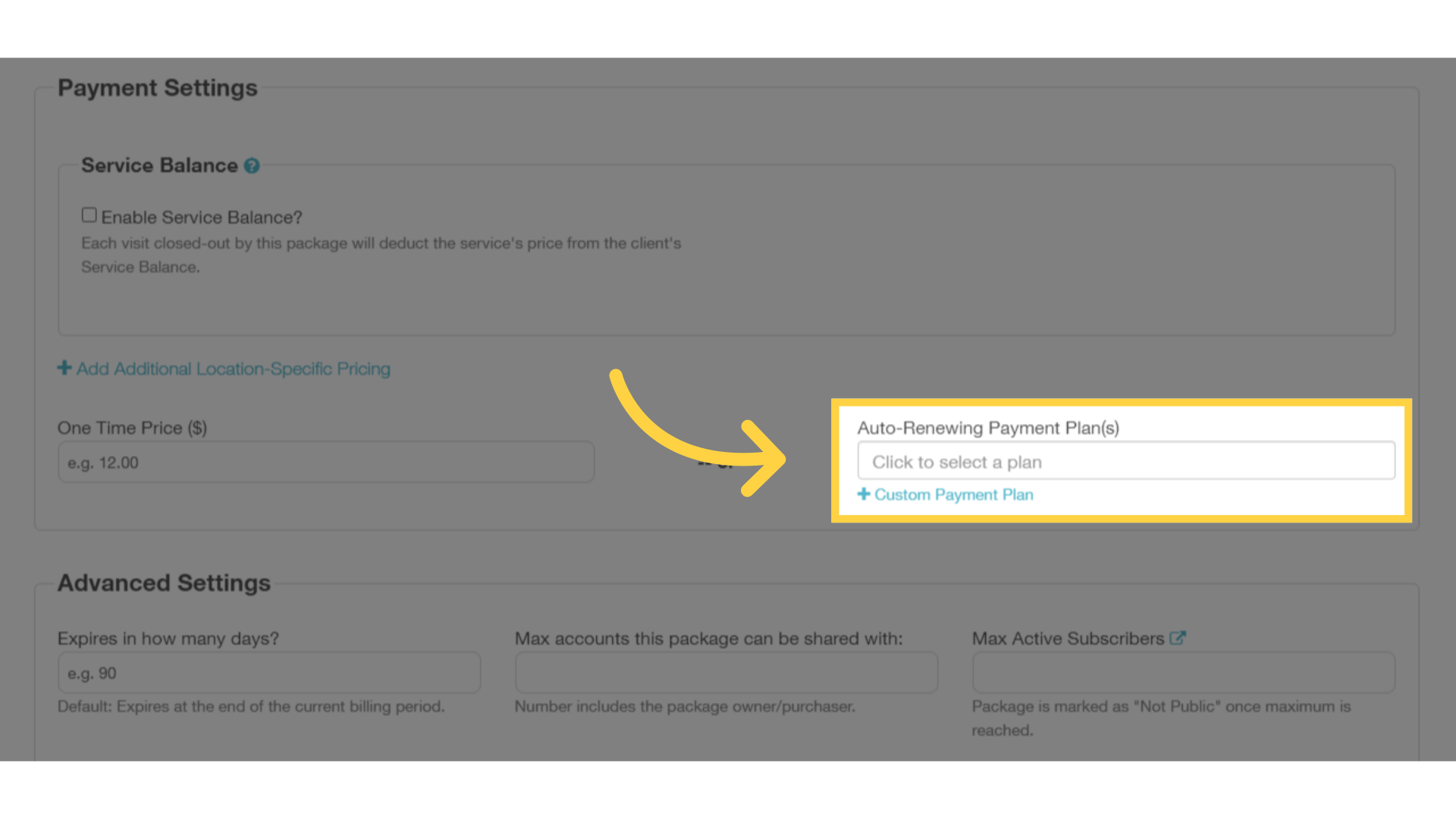
5. Select the new plan or plans that you want to use for this package.
Select the new plan or plans that you want to use for this package.
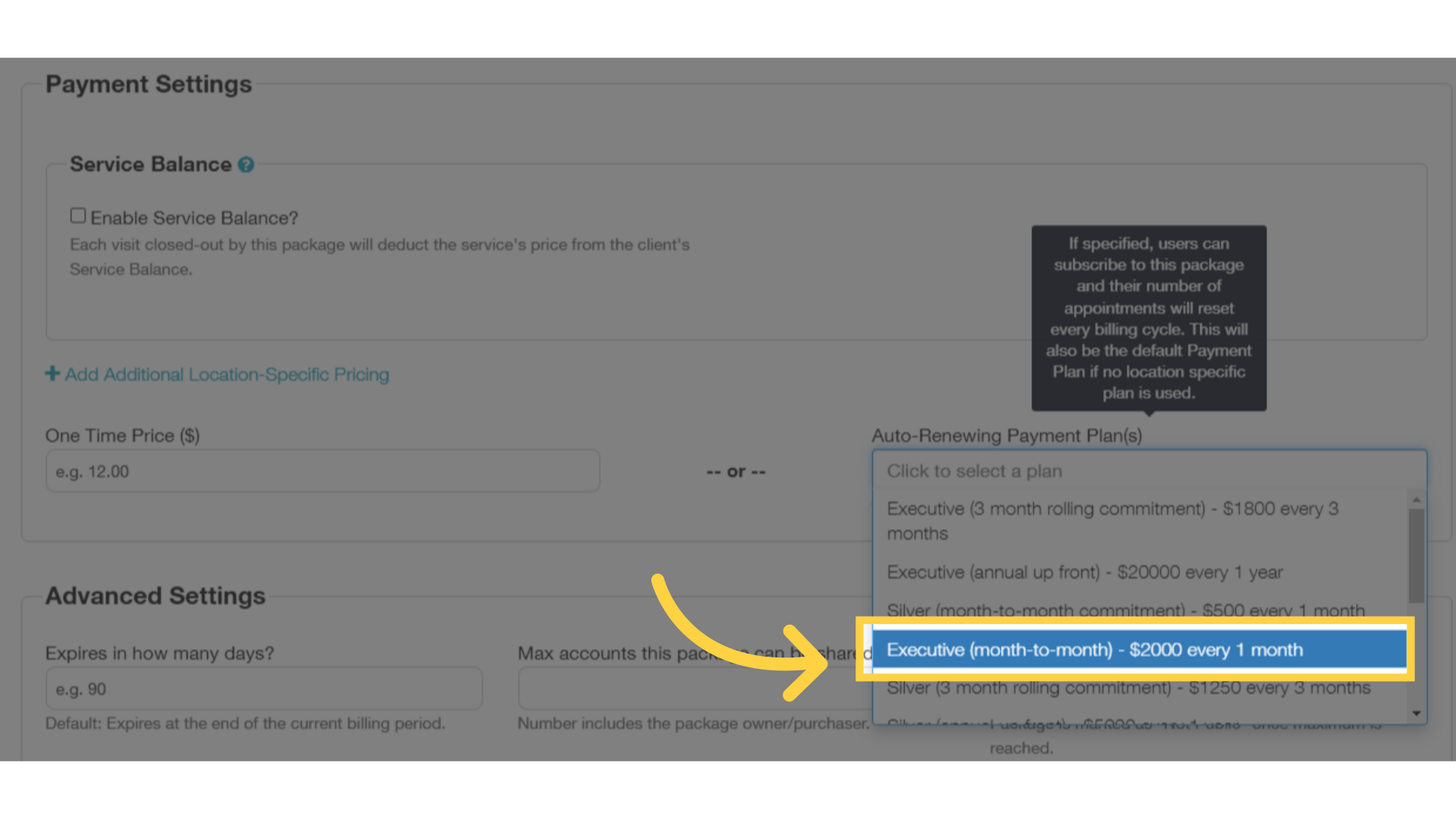
6. Click “Save Package” to save your changes.
Click the Save Package button to save the newly updated package. This won’t change pricing for any of your current clients who already have this package subscription active.
Anyone new who purchases this package will see only the new pricing that you have added.

This guide covered the process of updating pricing on a subscription package without disrupting any active subscription packages for your existing clients.









