How to Verify a Webhook
This guide provides a comprehensive walkthrough on verifying a webhook in the Employee Training application
1. Introduction
By following these precise instructions, you will efficiently navigate through the necessary steps to ensure the webhook’s functionality and reliability.
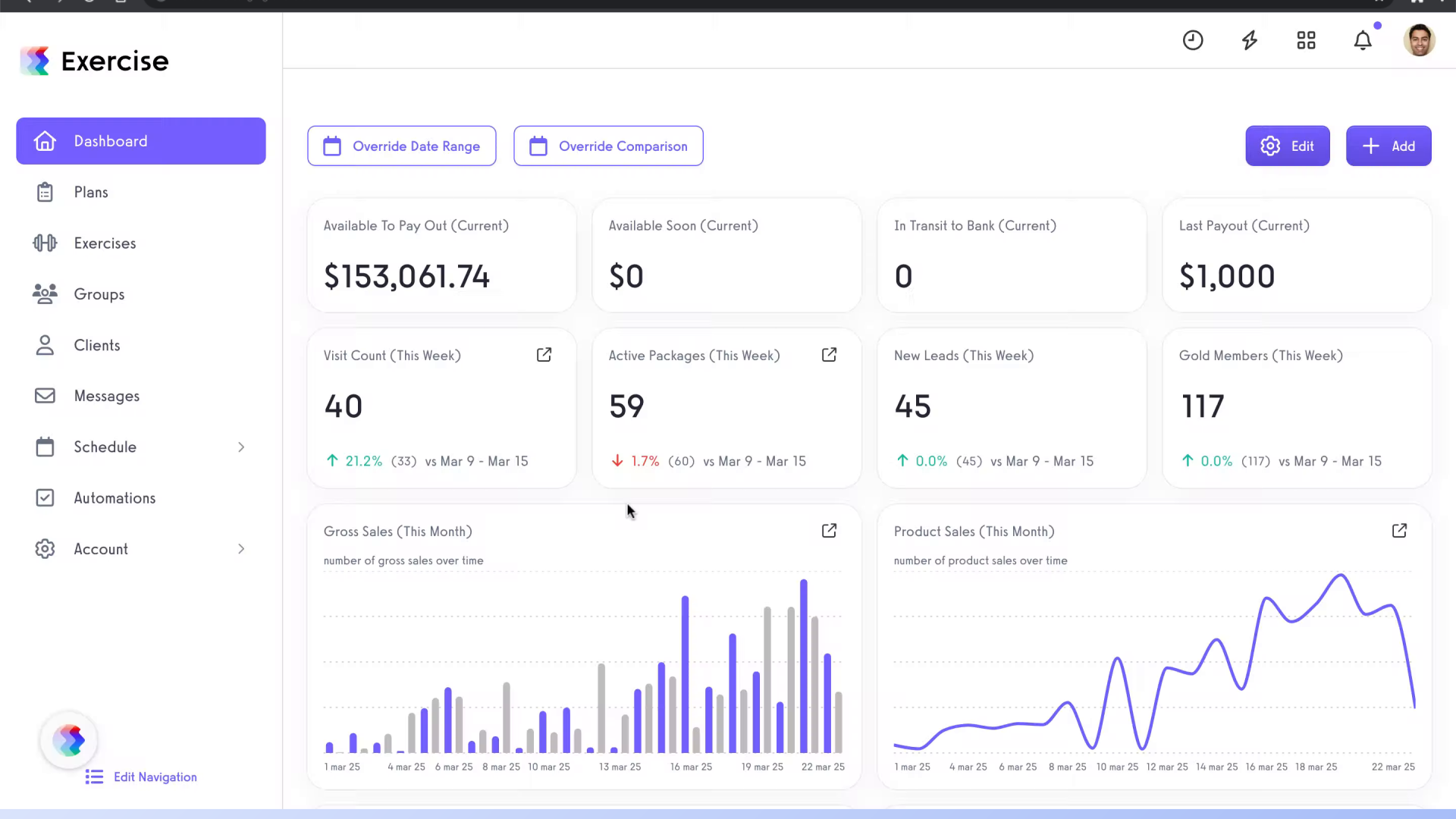
2. Click “Account”
Access the account section.
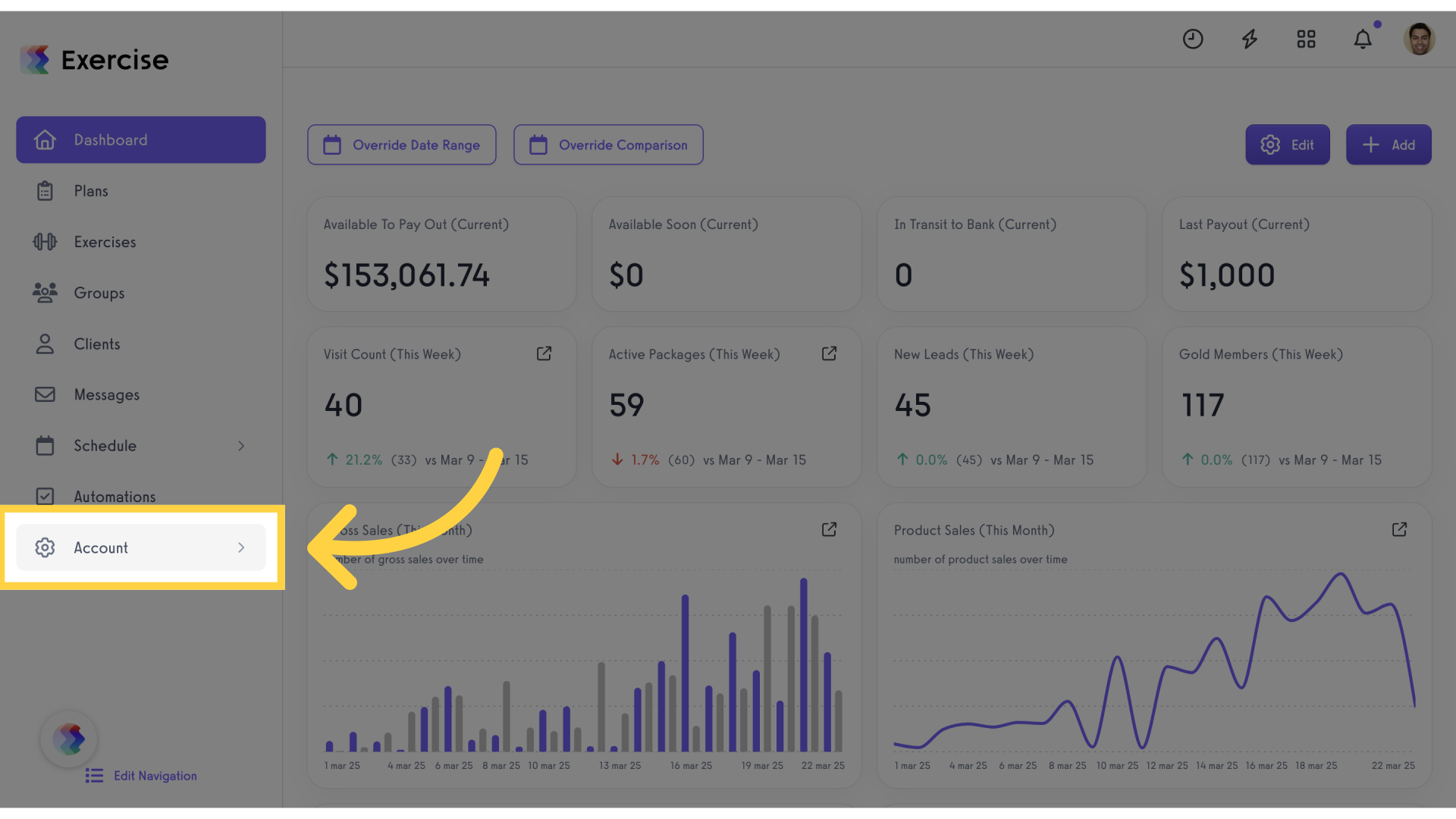
3. Click “Customize Platform”
Navigate to customize platform settings.
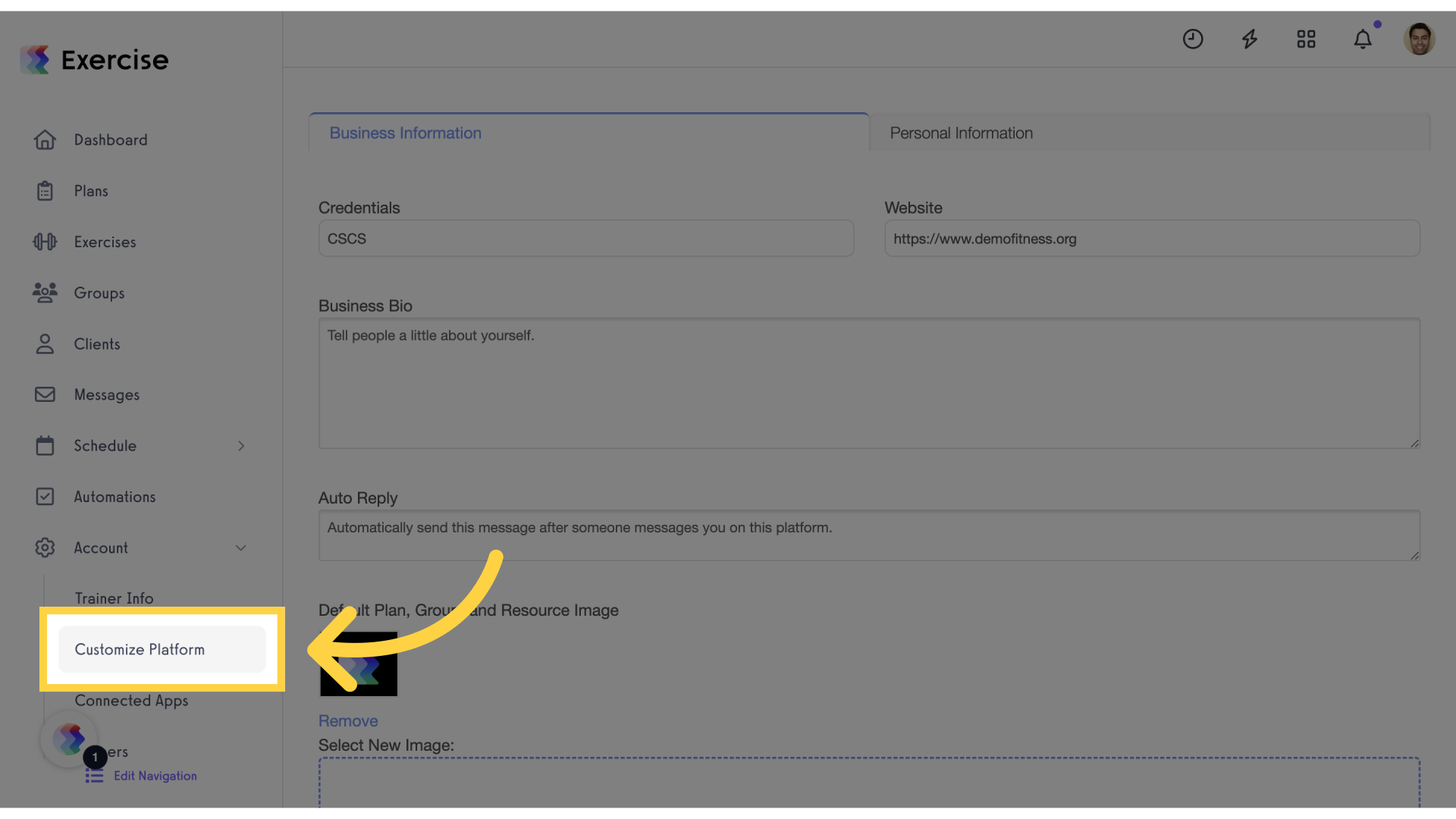
4. Click “Reports”
Access the reports section.
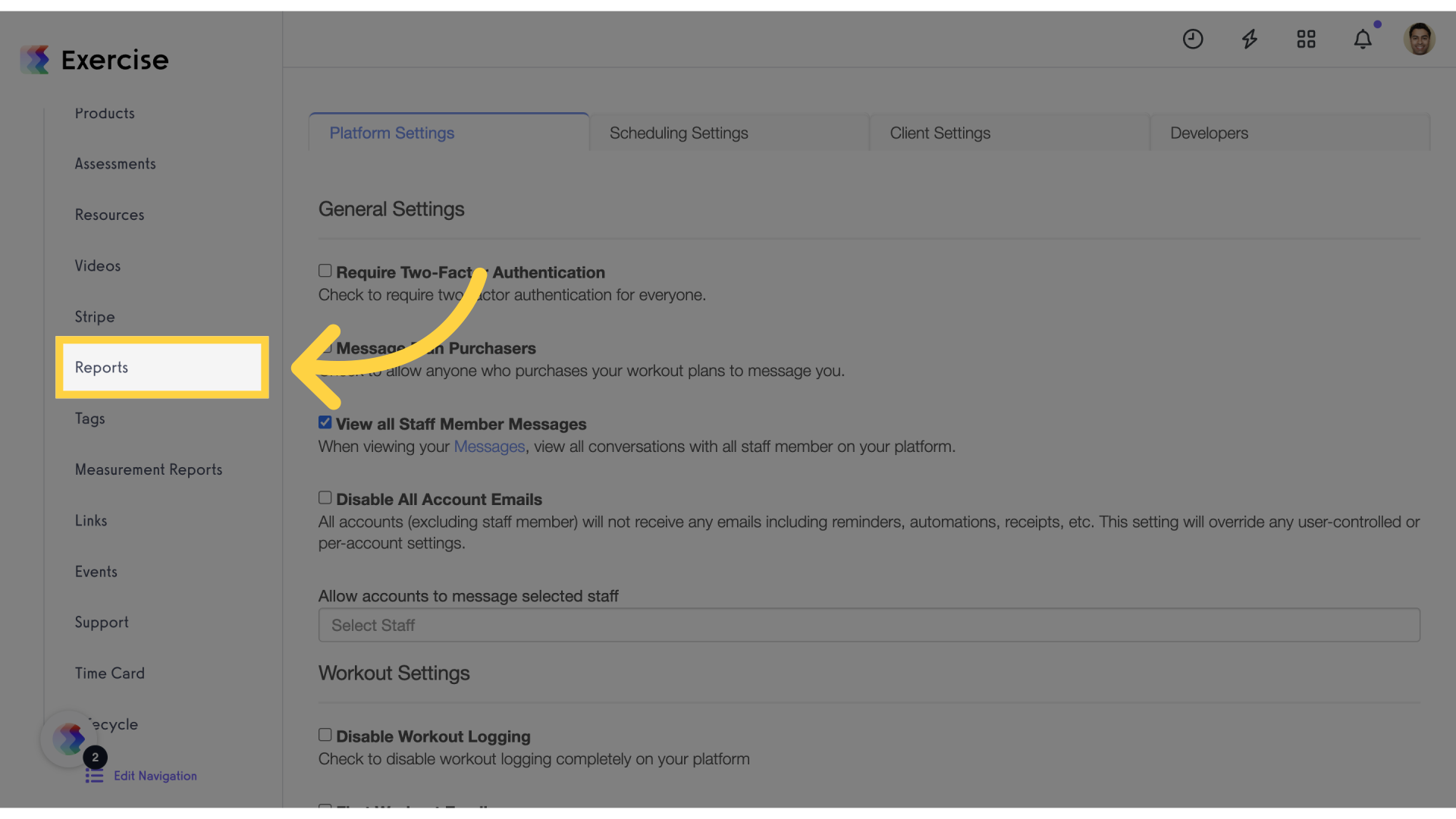
5. Click “Trainer”
Navigate to the trainer settings.
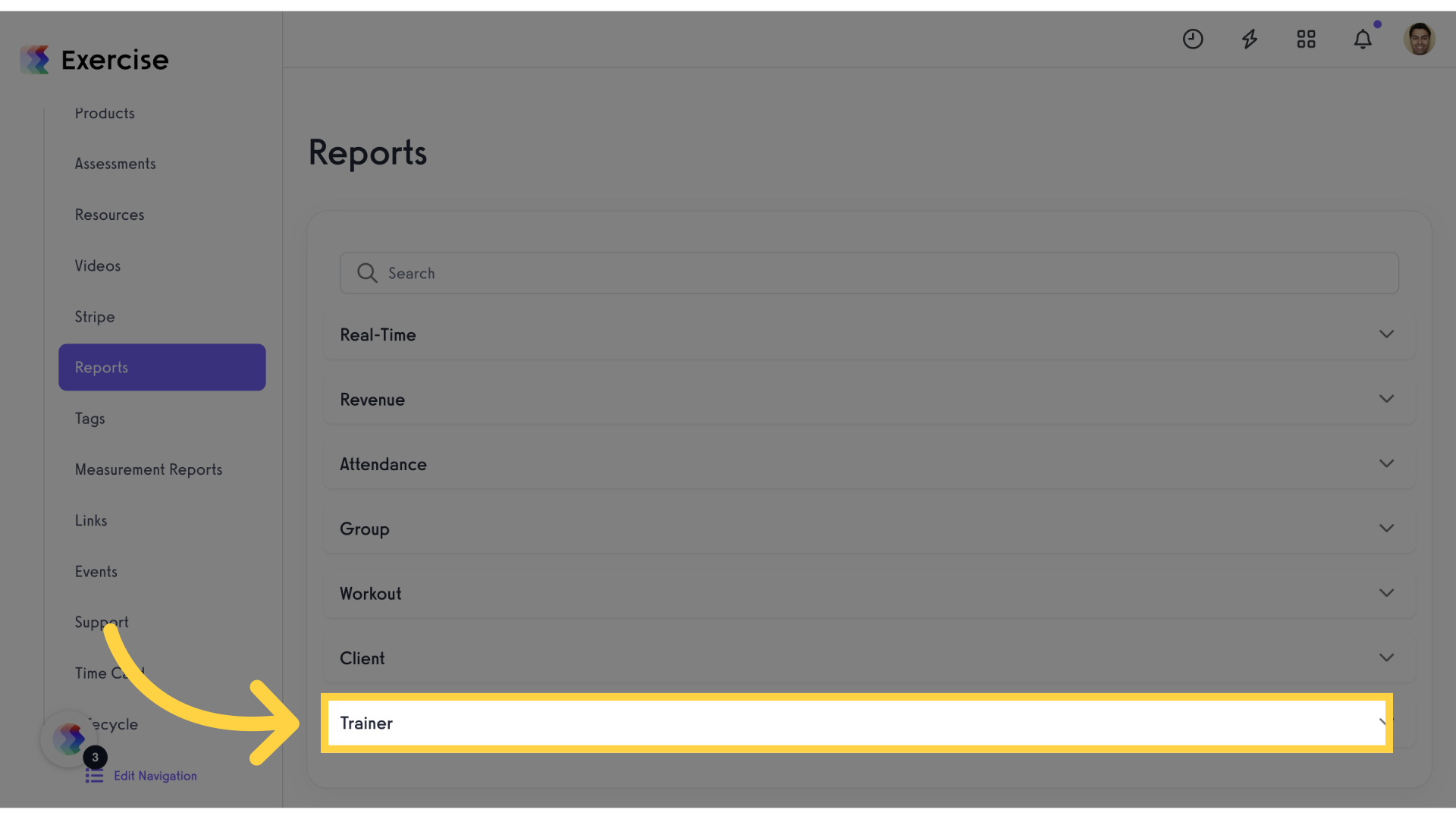
6. Click “Webhook Events”
Access the webhook events section.
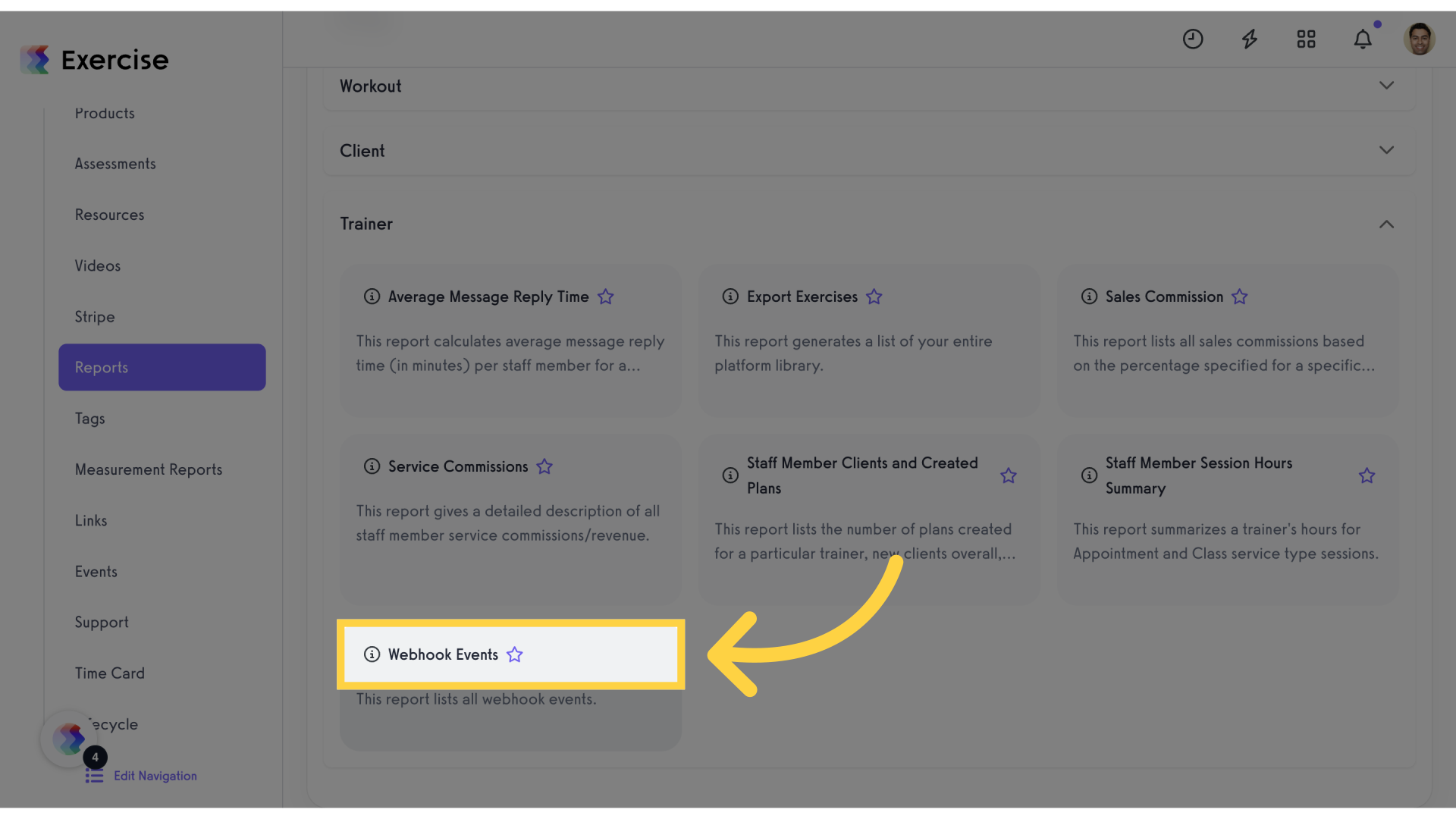
7. Click “Client Created”
Select the “Client Created” option.
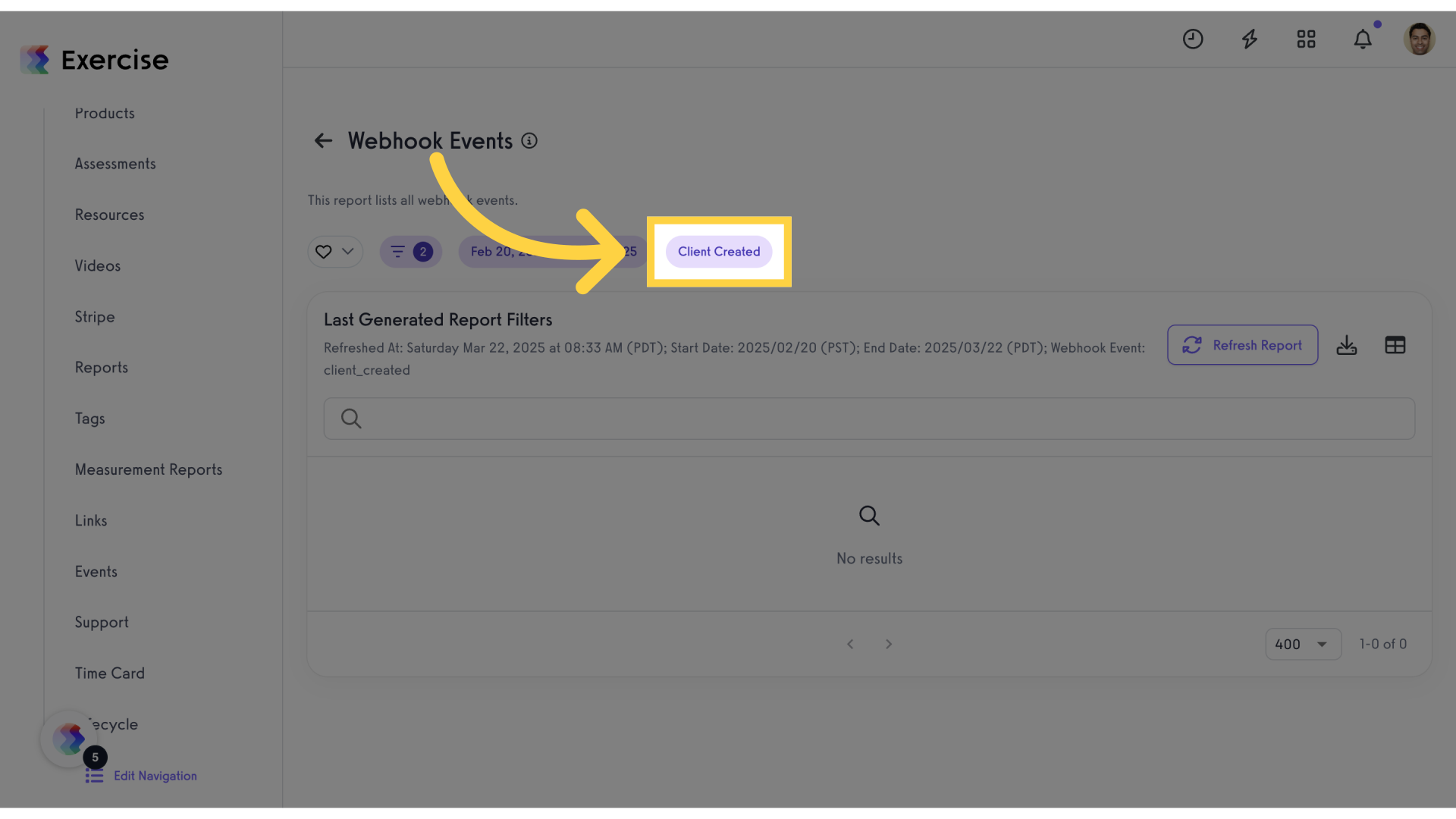
8. Click here
Follow the provided link.
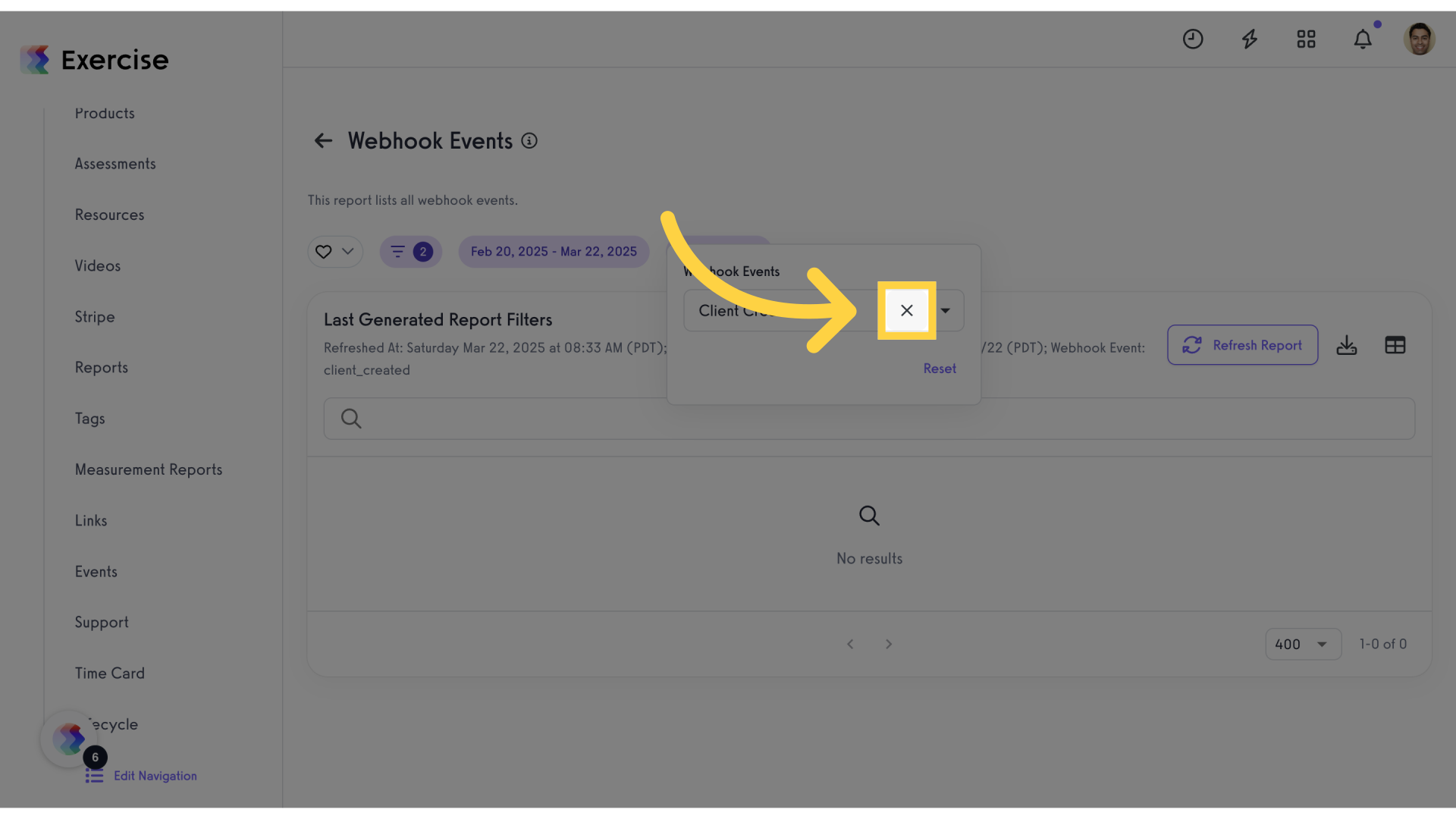
9. Click here
Follow the provided link.
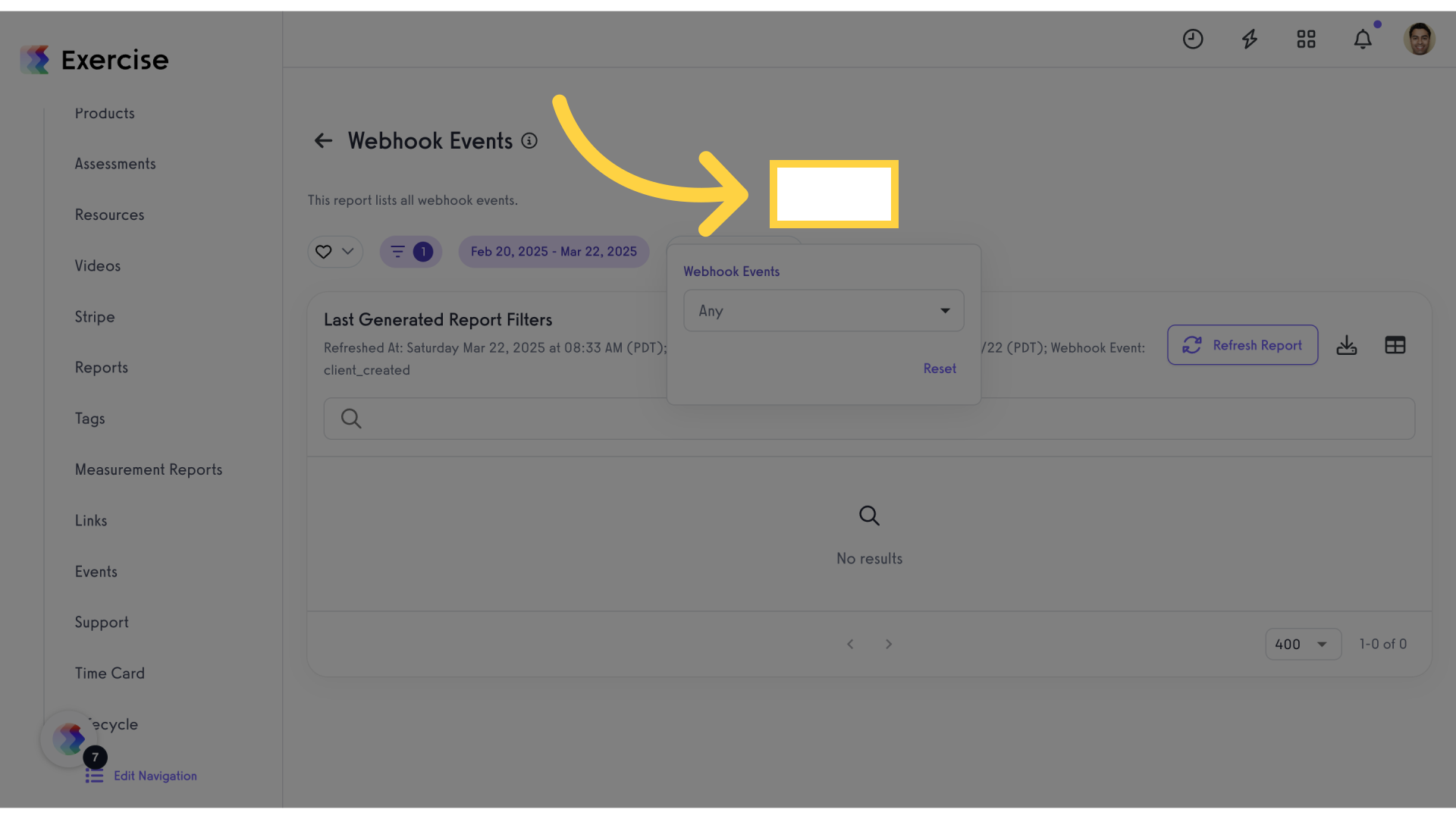
10. Click “Refresh Report”
Refresh the report data.
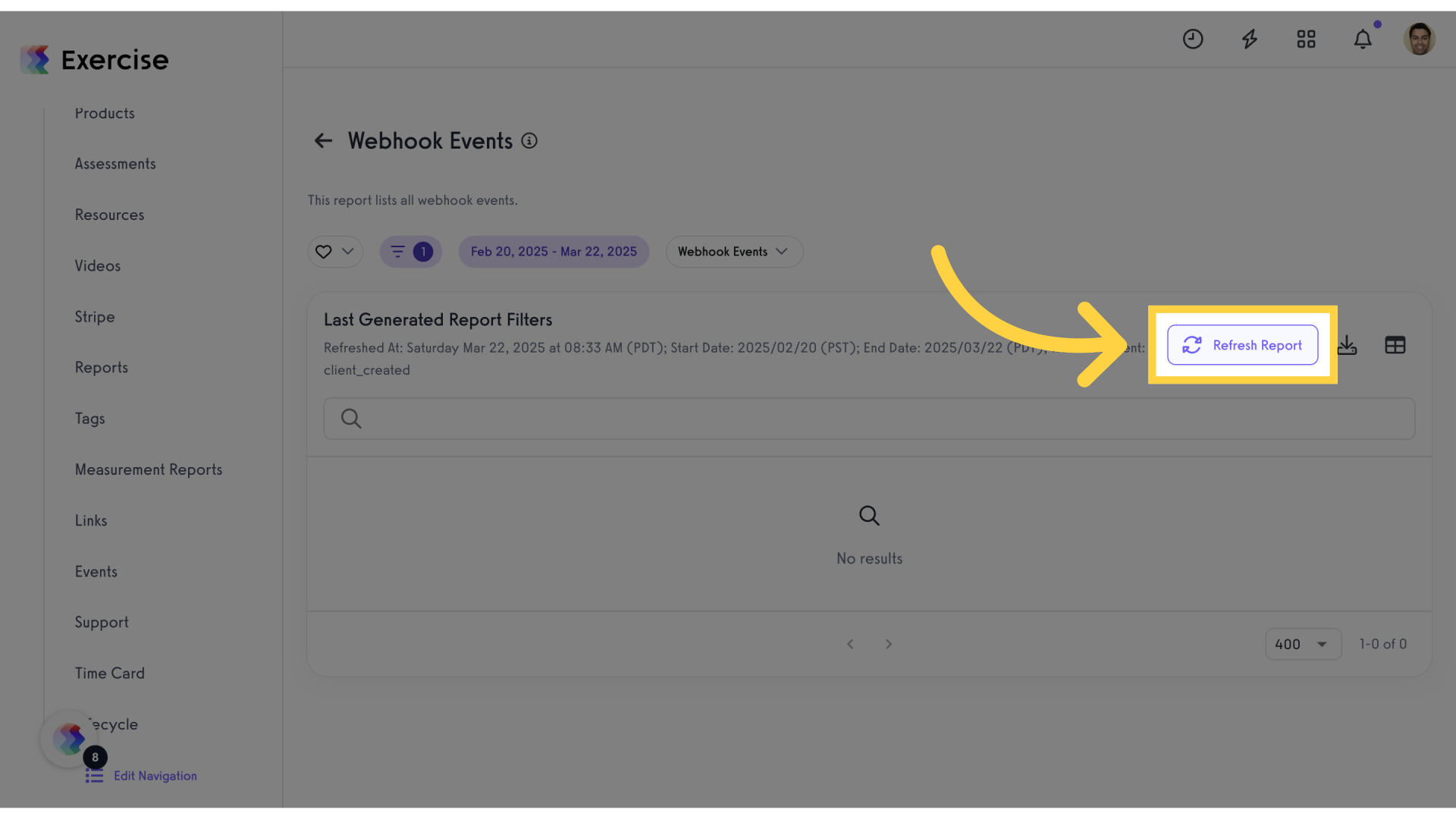
11. Click “Webhook Events”
Access the webhook events section.
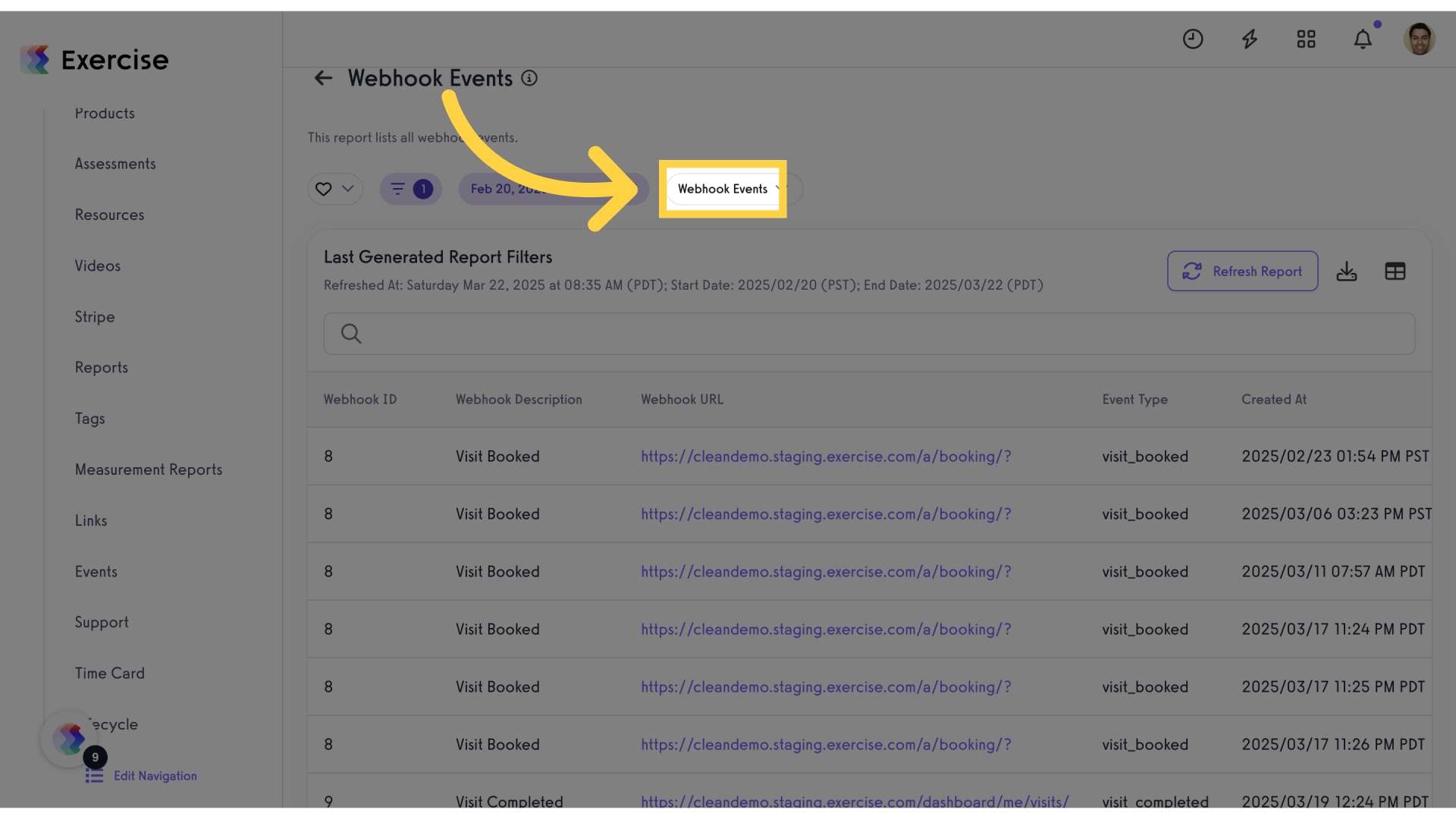
12. Click “Any”
Select the “Any” option.
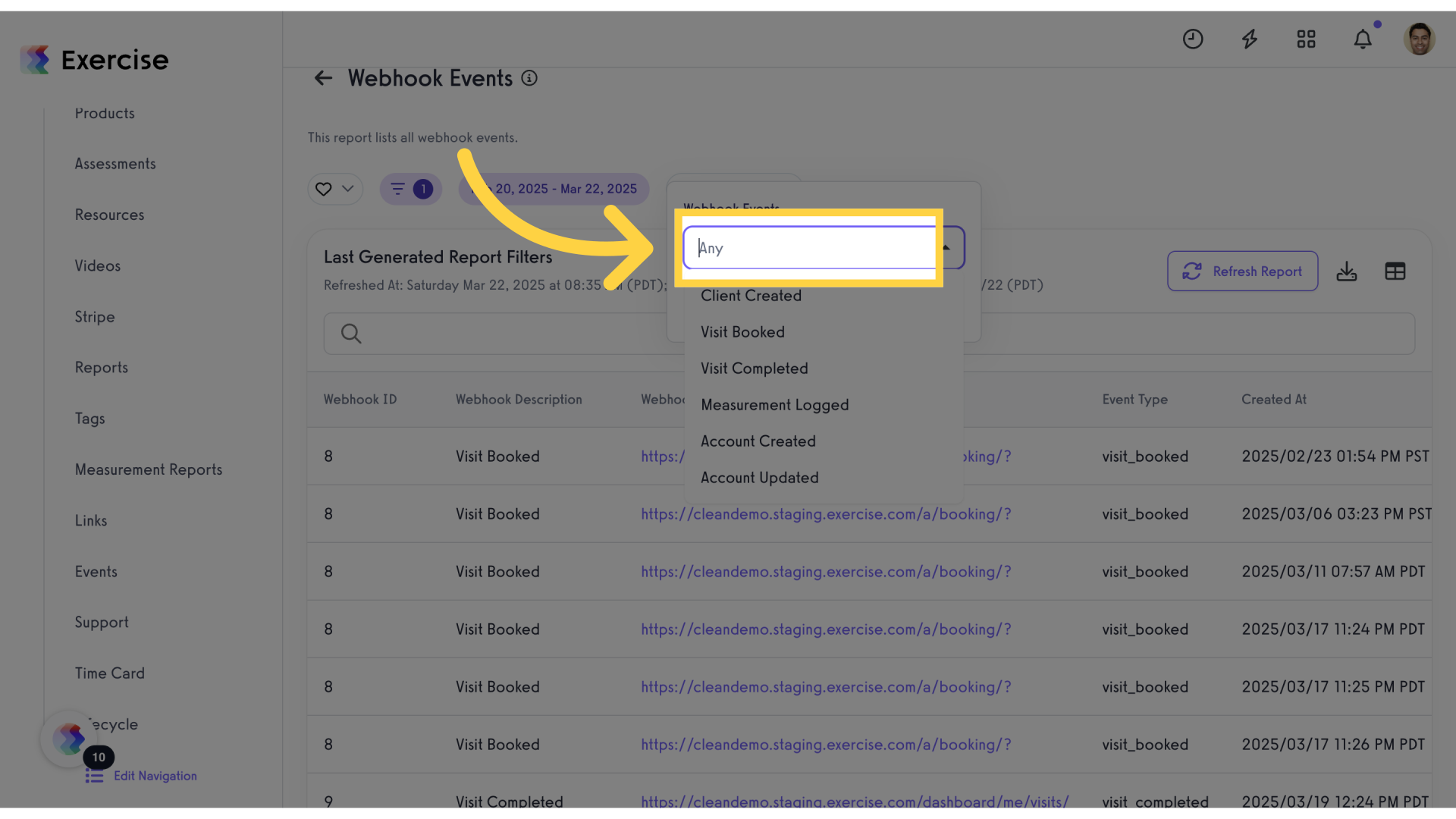
13. Click “Visit Booked”
Navigate to the “Visit Booked” section.
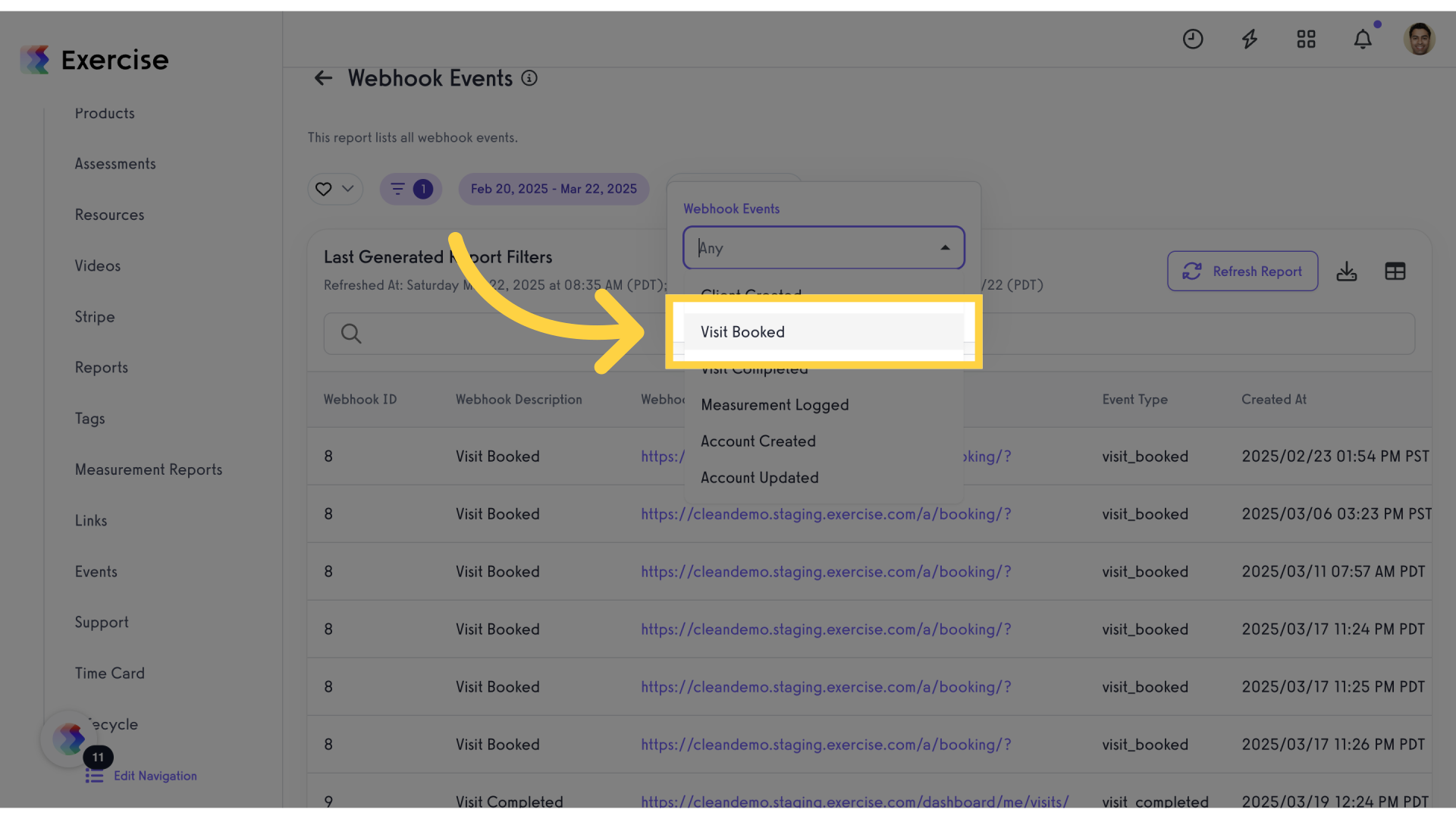
14. Click here
Follow the provided link.
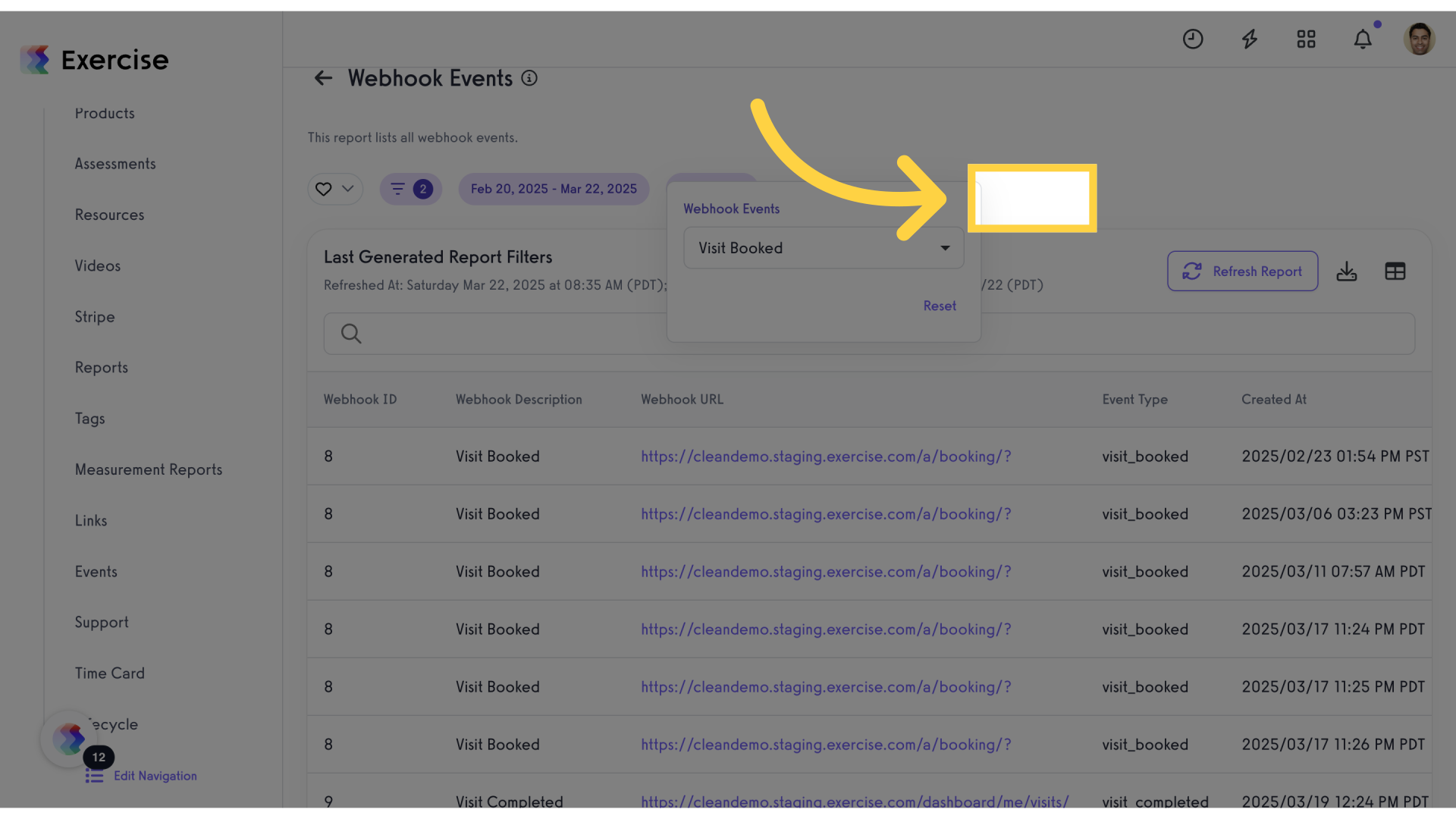
15. Click “Refresh Report”
Refresh the report data.

16. Click “Visit Booked”
Navigate to the “Visit Booked” section.
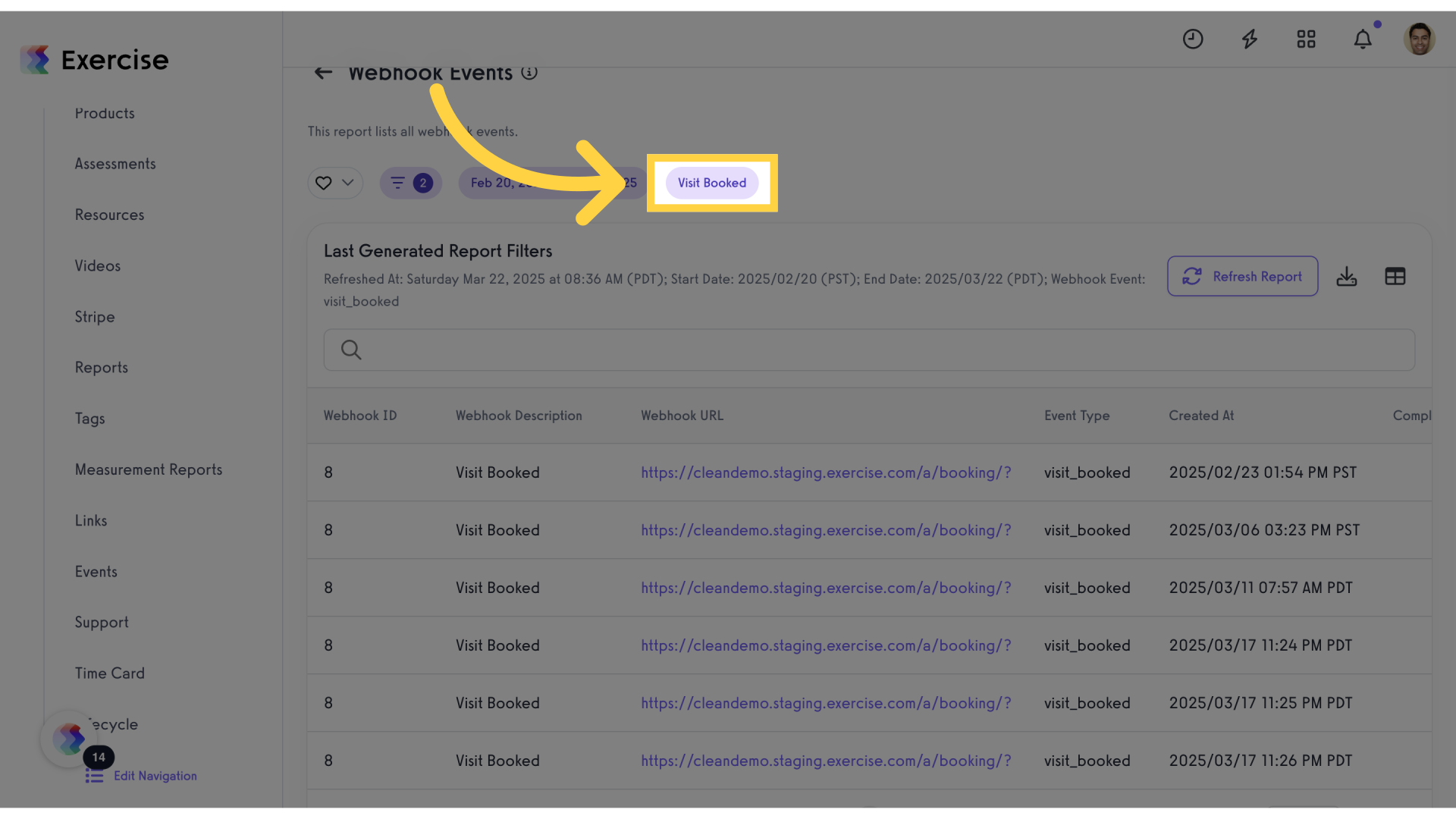
17. Click here
Follow the provided link.
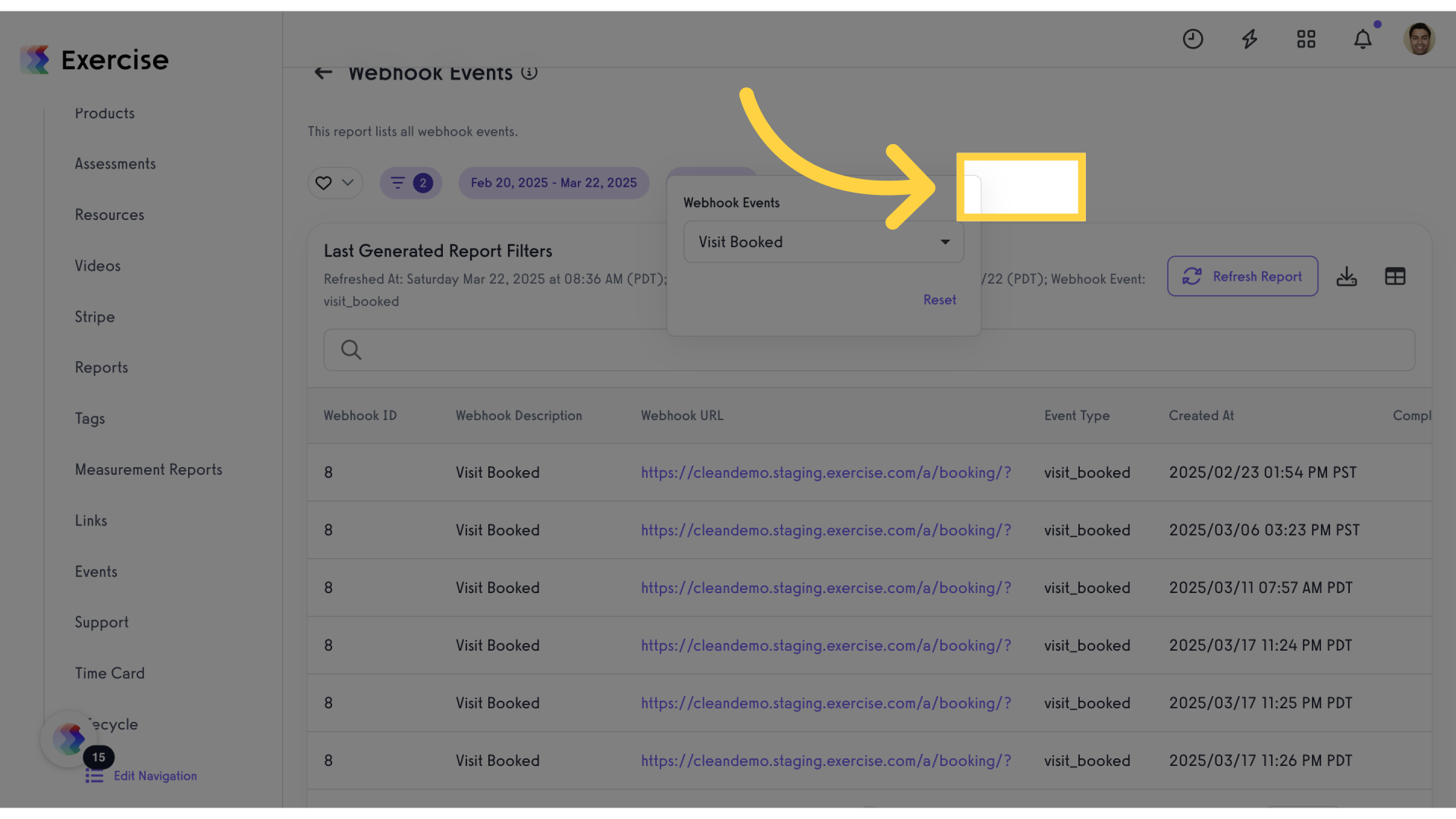
The guide covered accessing account settings, customizing the platform, navigating reports, selecting specific options, and refreshing report data in the Employee Training application to verify a webhook successfully. By following these steps, users can ensure the proper configuration of webhook events for effective employee training processes.









