How do I view client signup date anniversaries?
We’re introducing a new feature that allows you to filter clients based on their signup anniversary and milestone month. This feature helps you track when clients reach specific anniversaries and monthly milestones.
1. Click “Clients”.
Accessing the client list allows you to easily manage and monitor your client’s journey, making it easier to celebrate their milestones.
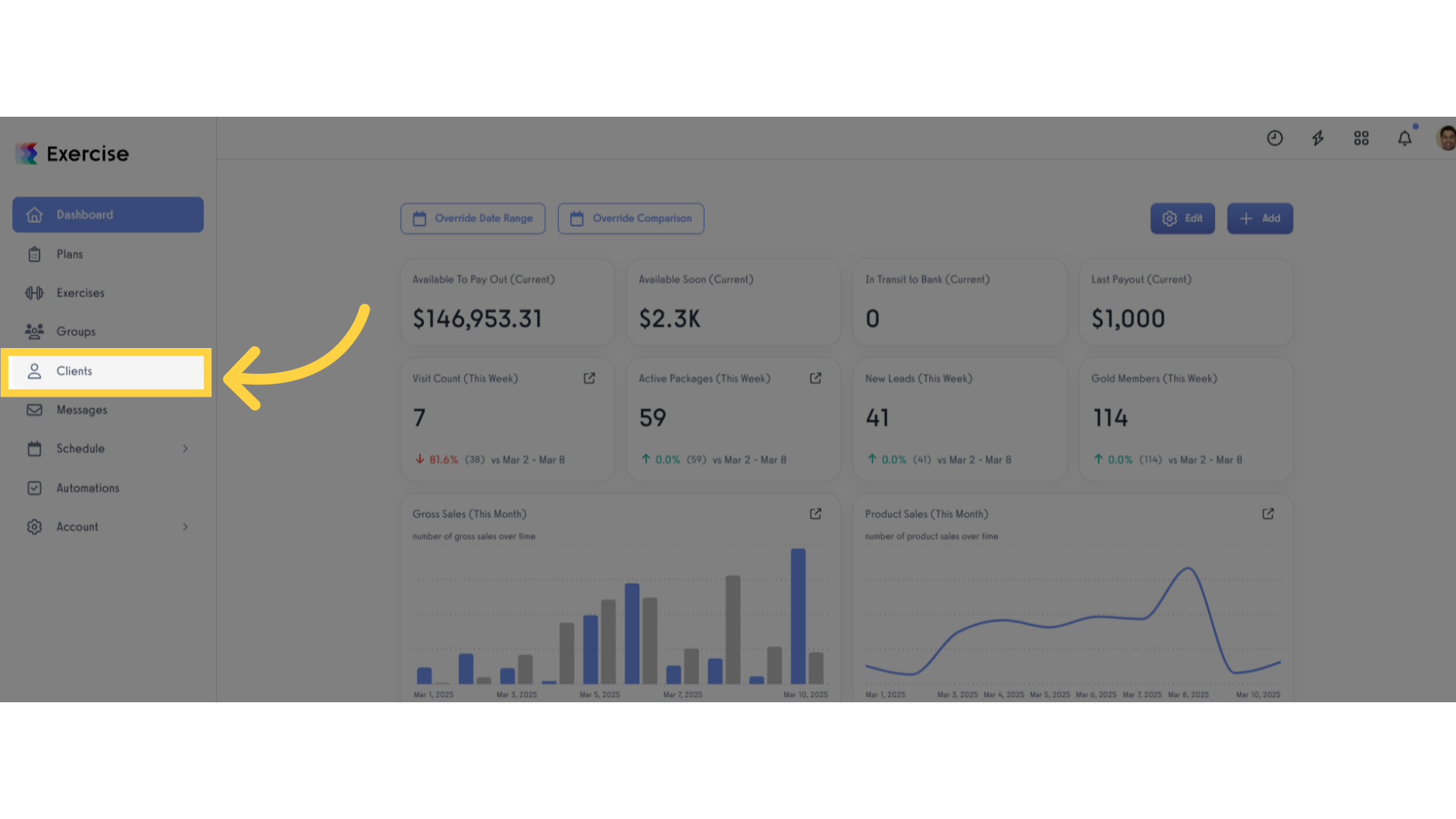
2. Click either “Filters” or “Custom Status”.
In the filter section you can either select the “Filters” or “Custom Status” where you can find the “Signup Yearly Anniversary” and “Signup Month Milestone”.
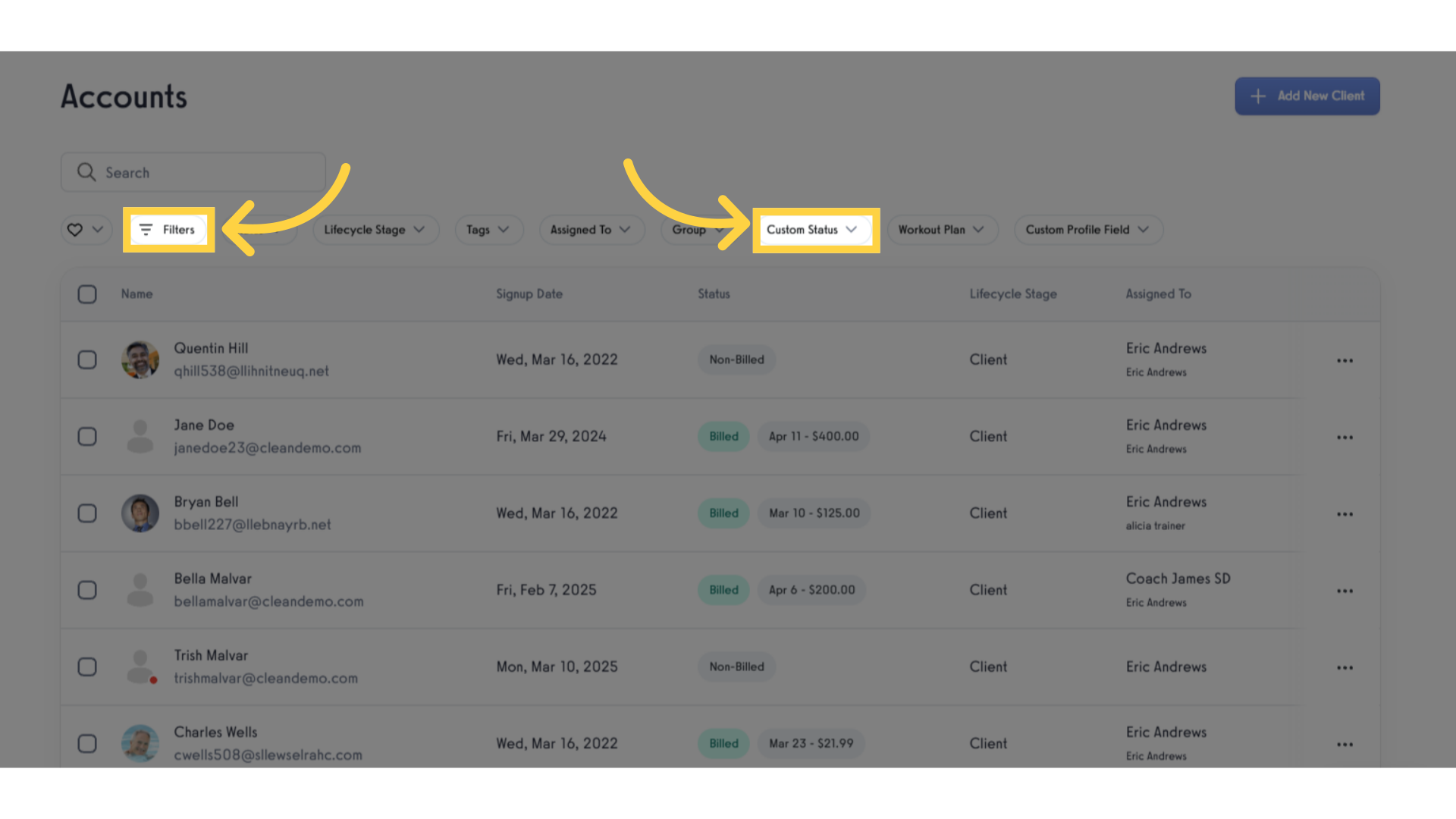
3. Click “Custom Status”.
Selecting custom status helps you to view different filters.
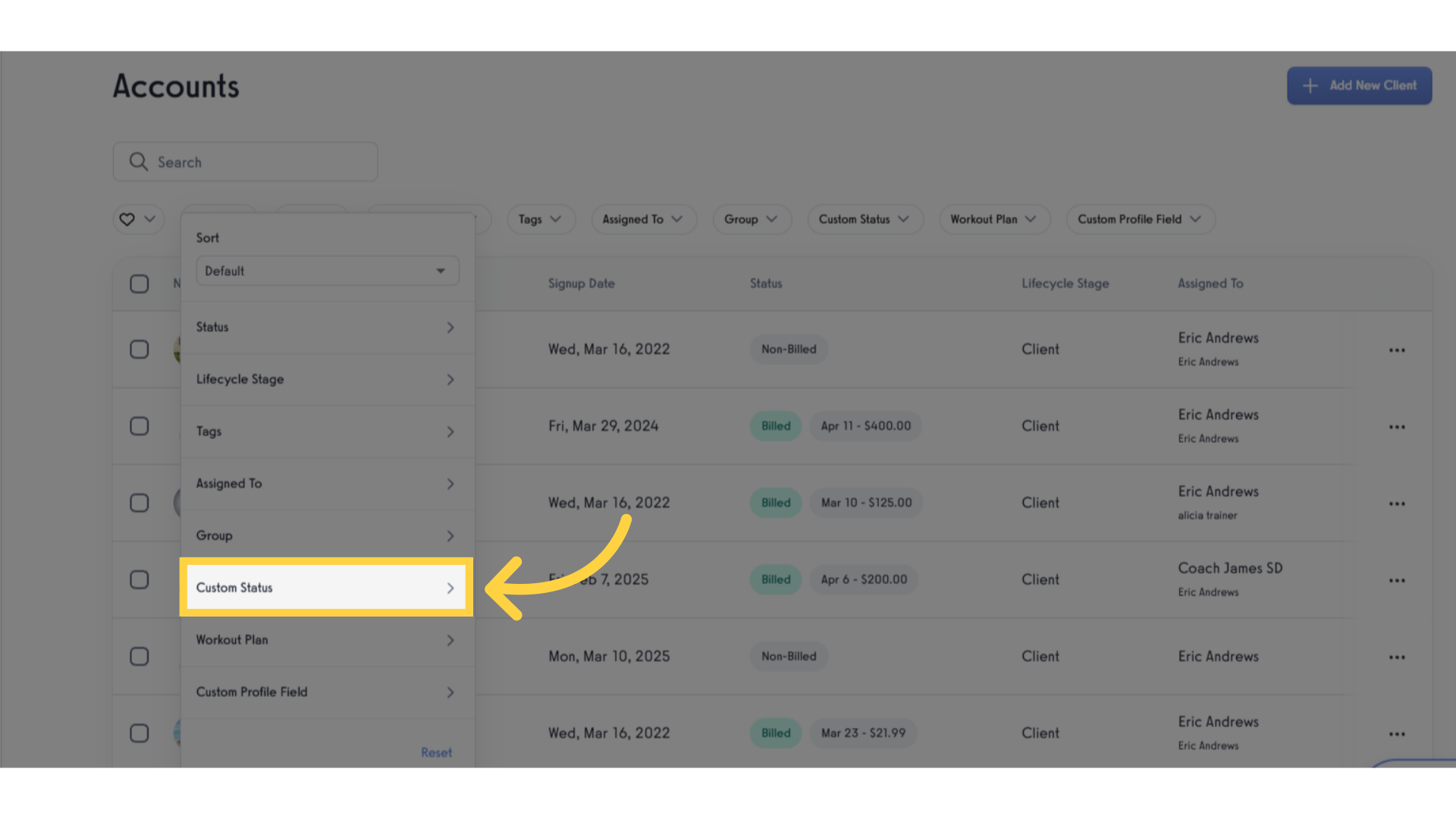
4. Click the dropdown list.
Click the dropdown list to filter for specific anniversary dates and month milestone.
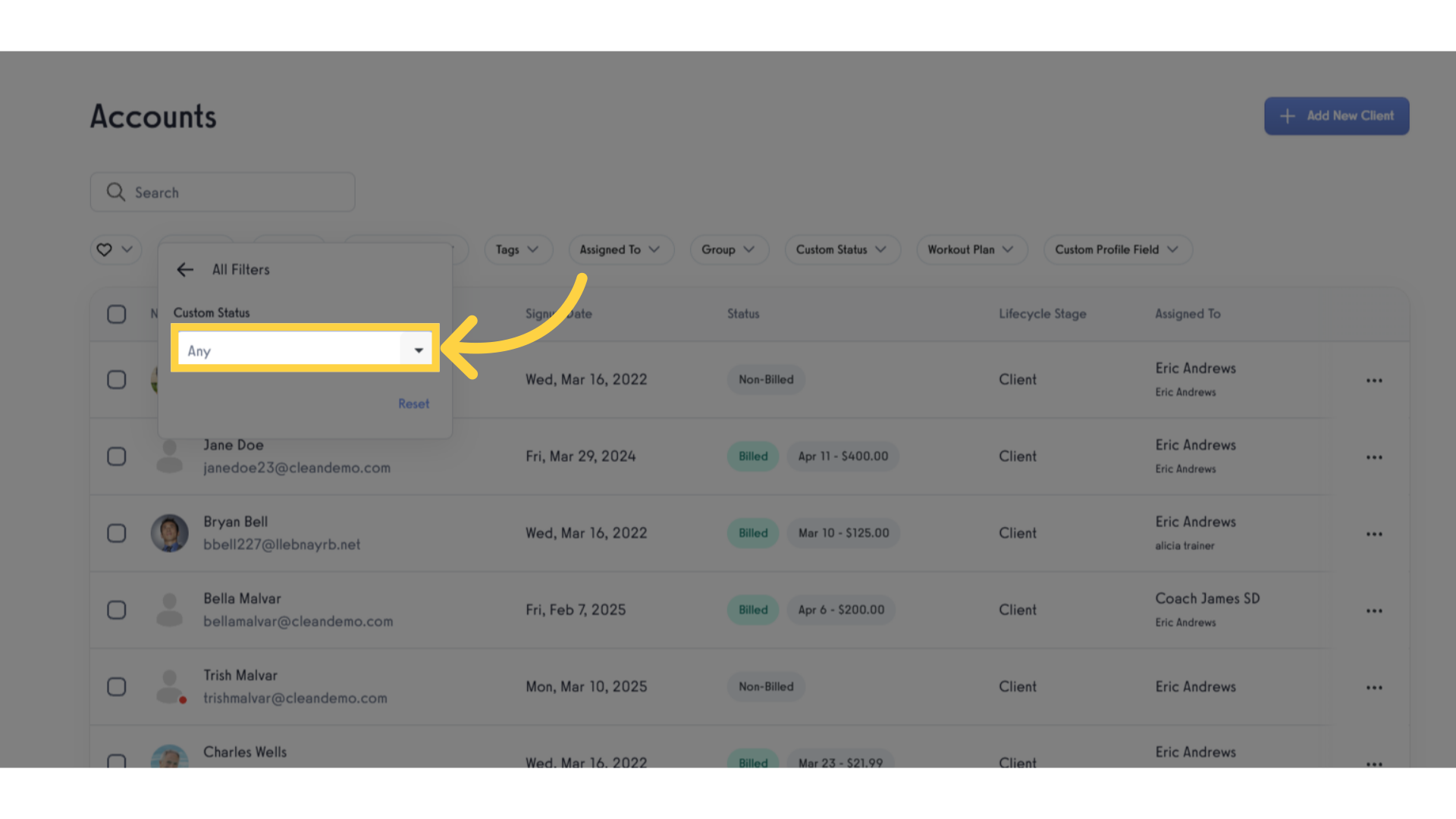
5. Search or select “Signup Yearly Anniversary”.
This selection enables you to view clients celebrating their yearly signup anniversaries.
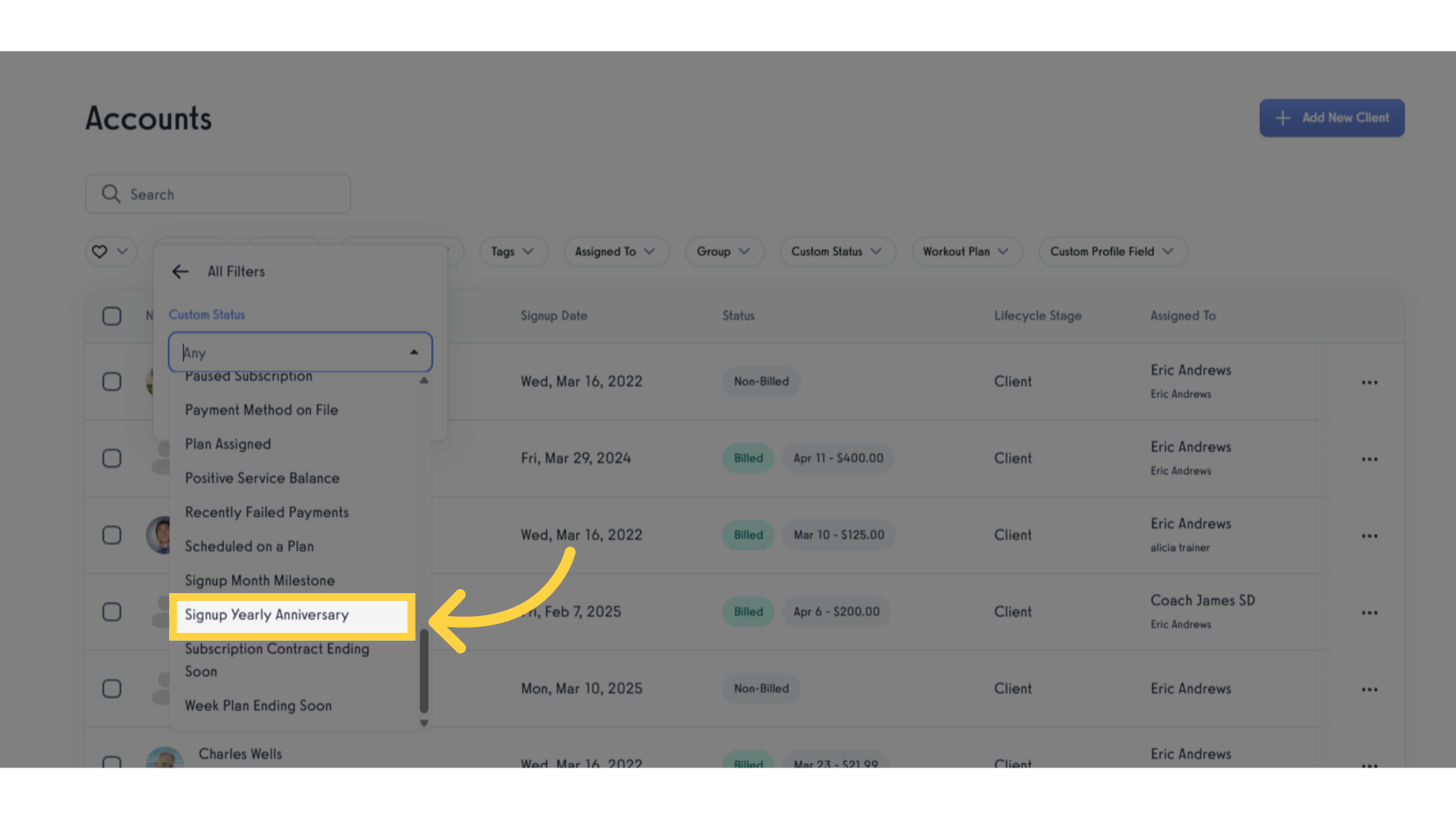
6. Input number of years.
Input the number of years and select the specific date allows you to pinpoint clients whose anniversaries are on that date, ensuring timely recognition.
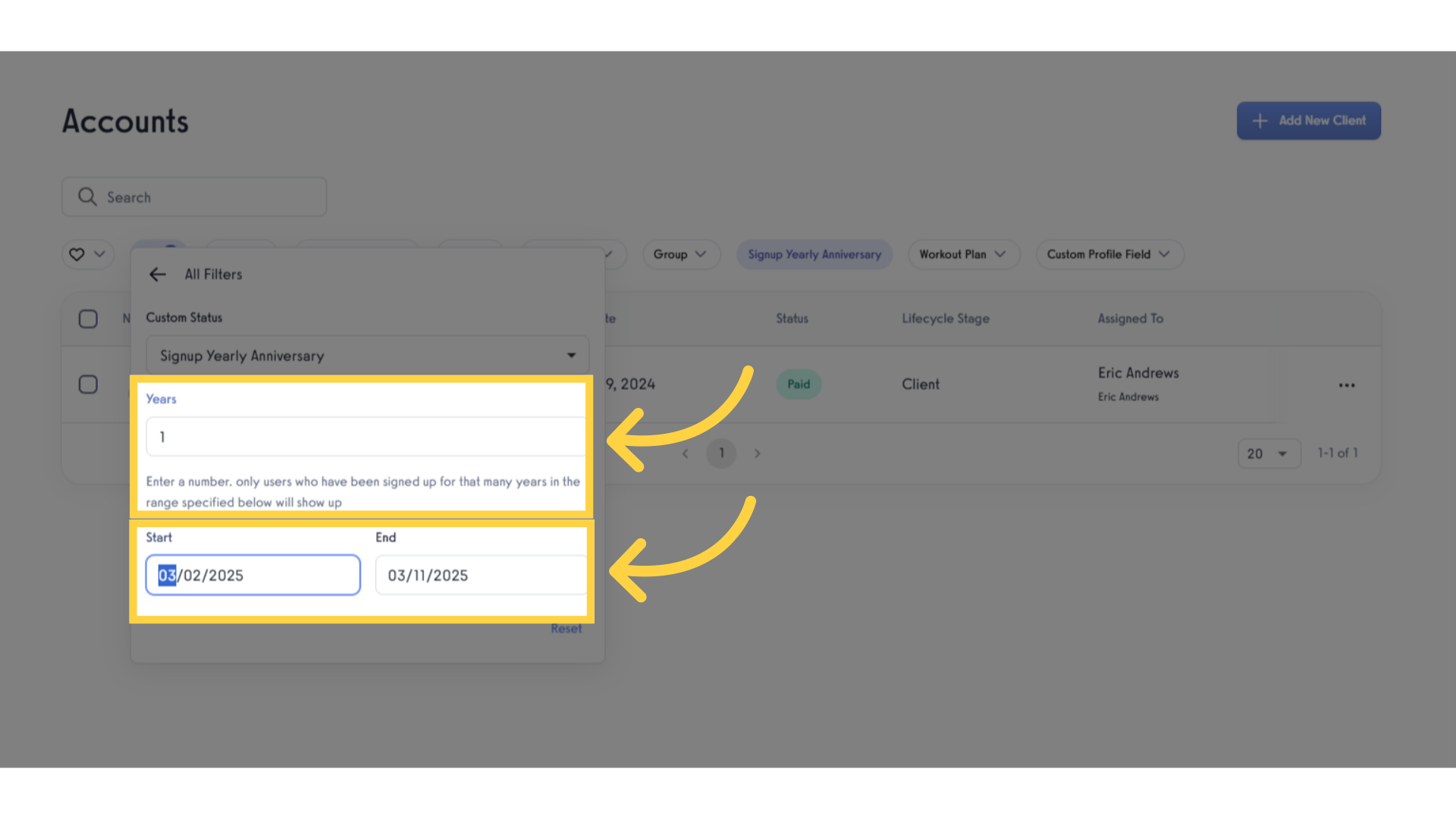
7. View the clients who have been signed up for that many years within the selected date range.
Once you’ve entered the number of years and selected the date range, you will be able to view all clients that match the filter criteria.
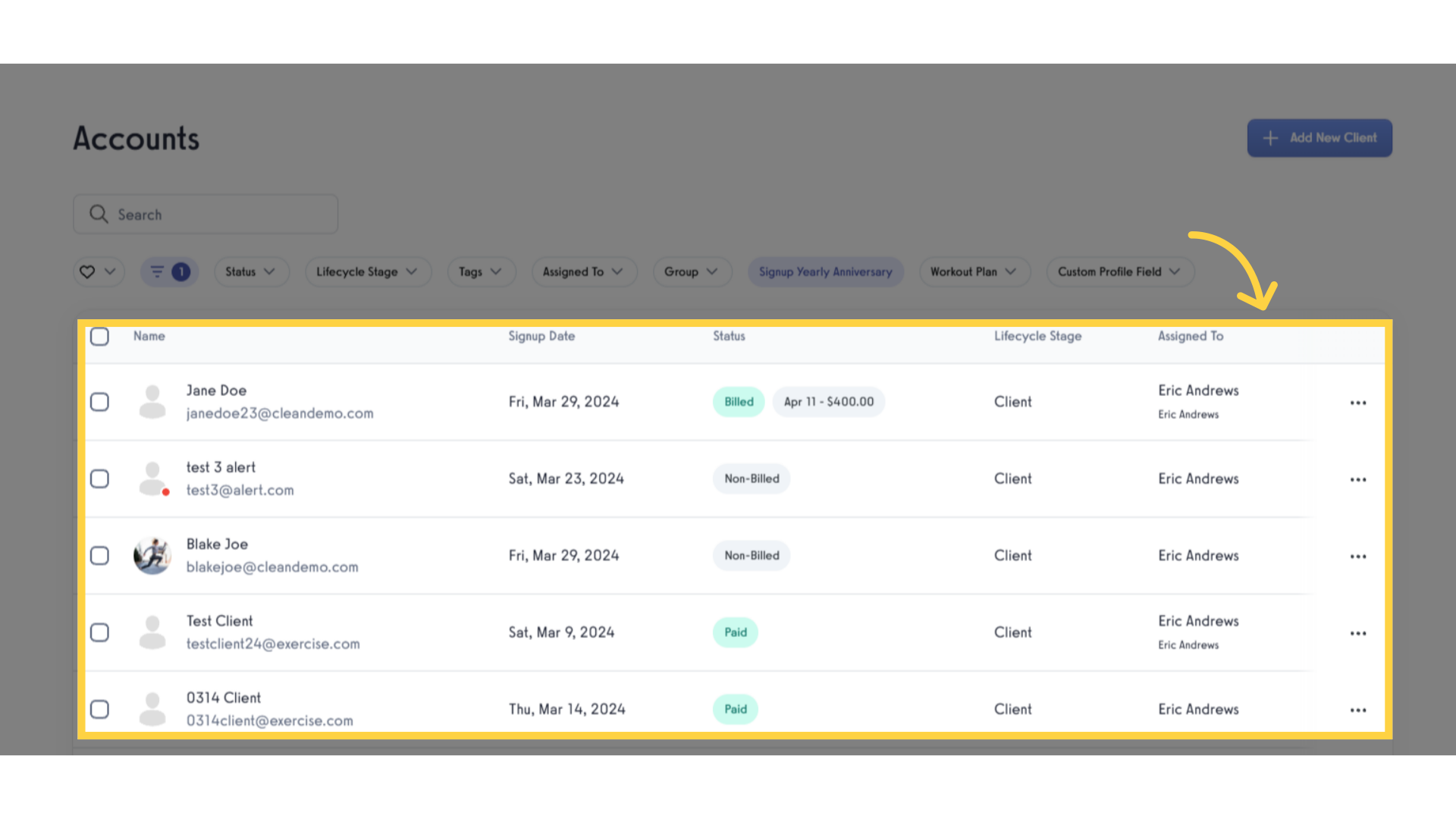
8. Click either “Filters” or “Custom Status”.
In the filter section you can either select the “Filters” or “Custom Status” where you can find the “Signup Yearly Anniversary” and “Signup Month Milestone”.
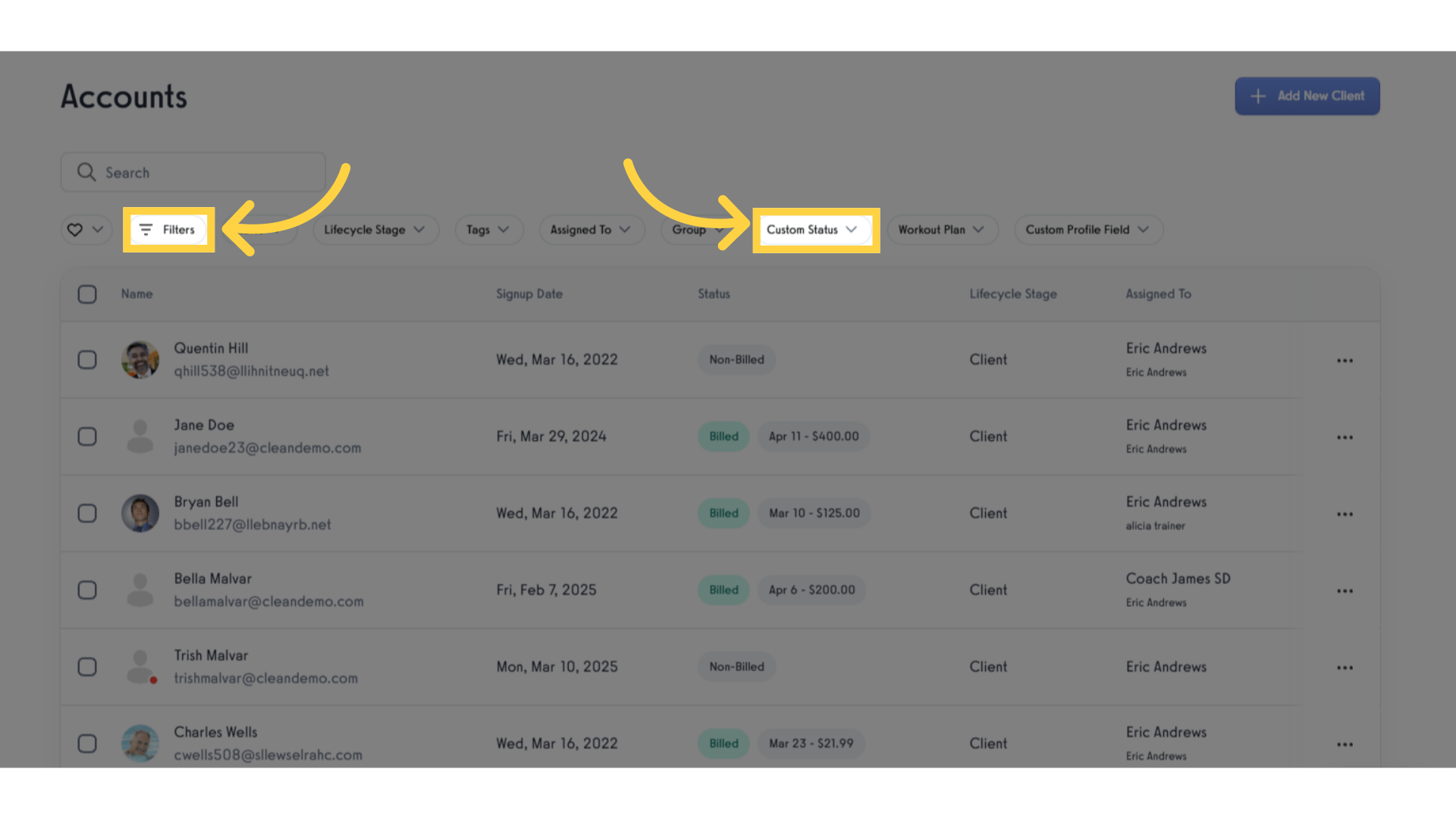
9. Click “Custom Status”.
Selecting custom status helps you to view different filters.
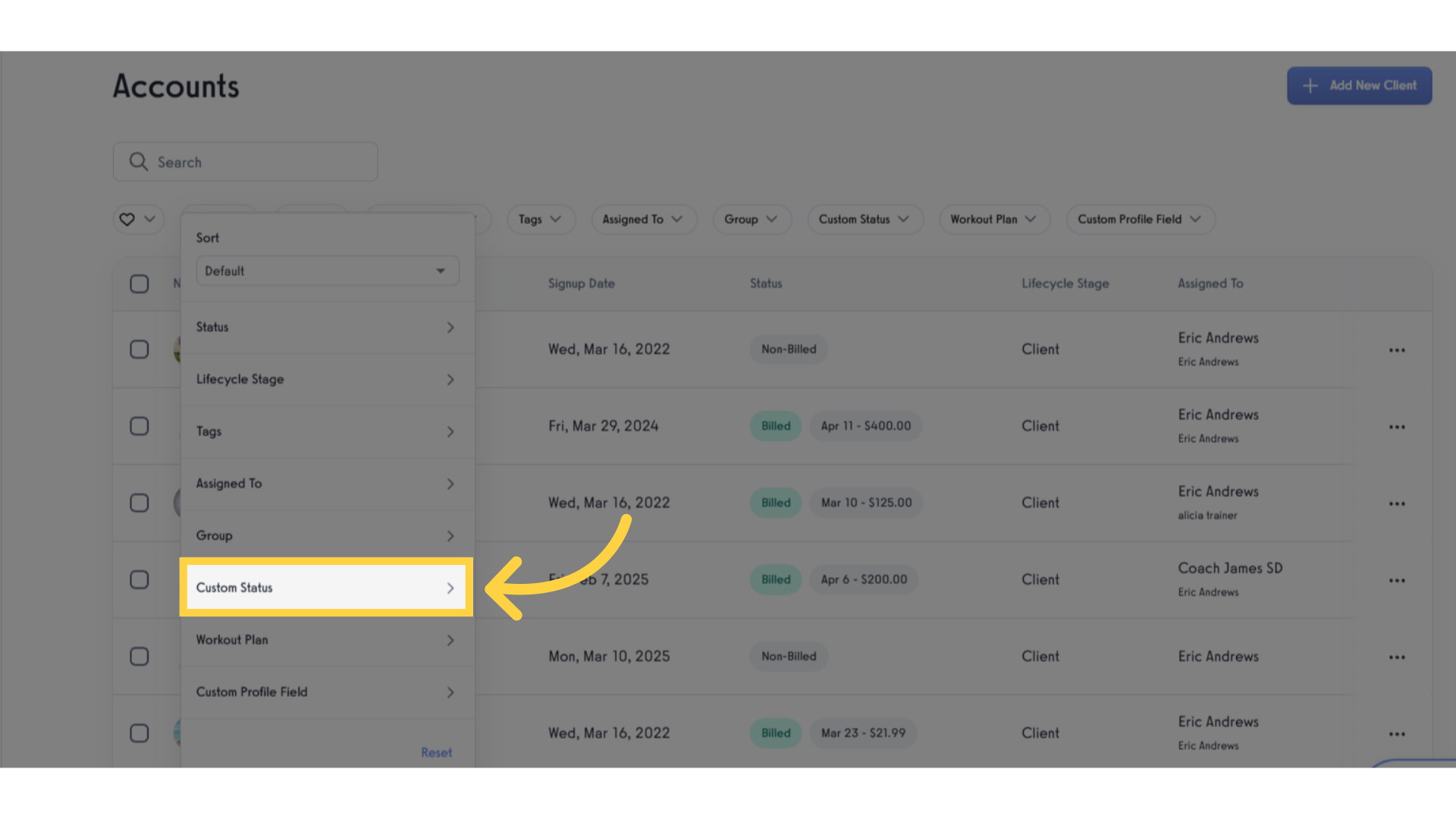
10. Search or select “Signup Month Milestone”.
By selecting this, you can also celebrate clients reaching their monthly milestones, enhancing regular engagement.
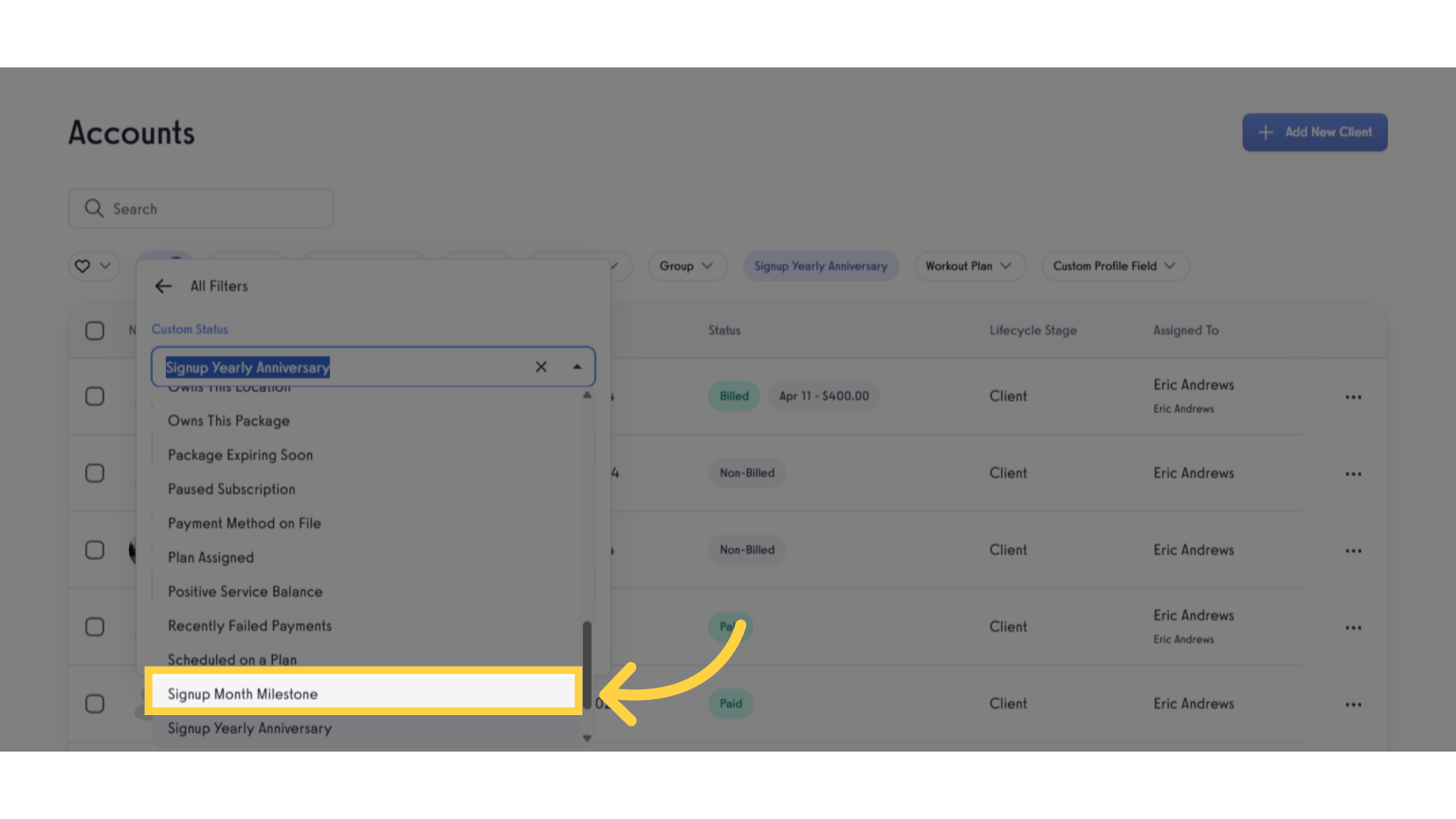
11. Input number of months.
Input the number of months and select the specific date allows you to pinpoint clients whose monthly milestone are on that date.
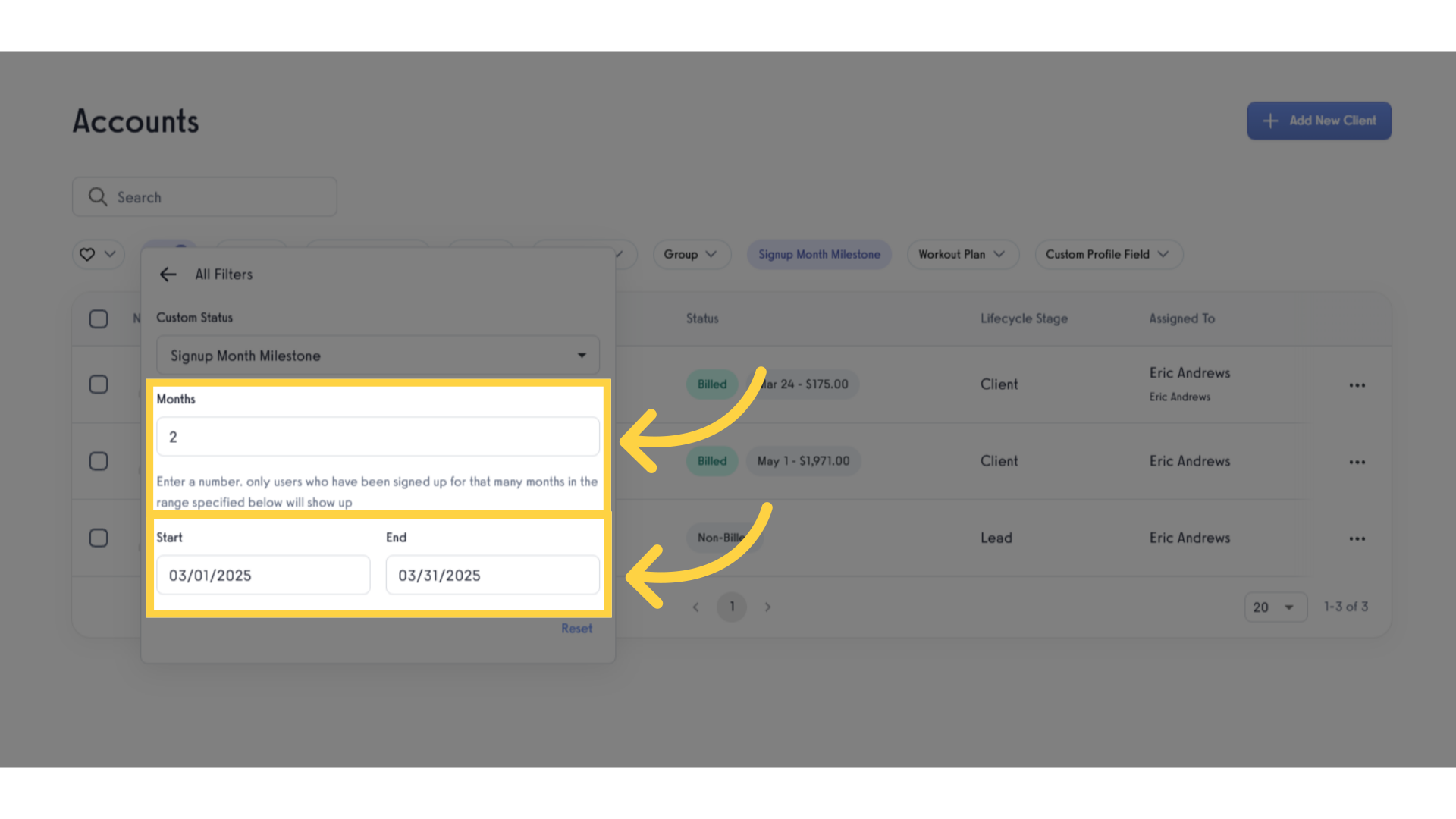
12. Verify the clients who have been signed up for that many months within the selected date range.
Once you’ve entered the number of months and selected the date range, you will be able to view all clients that match the filter criteria.
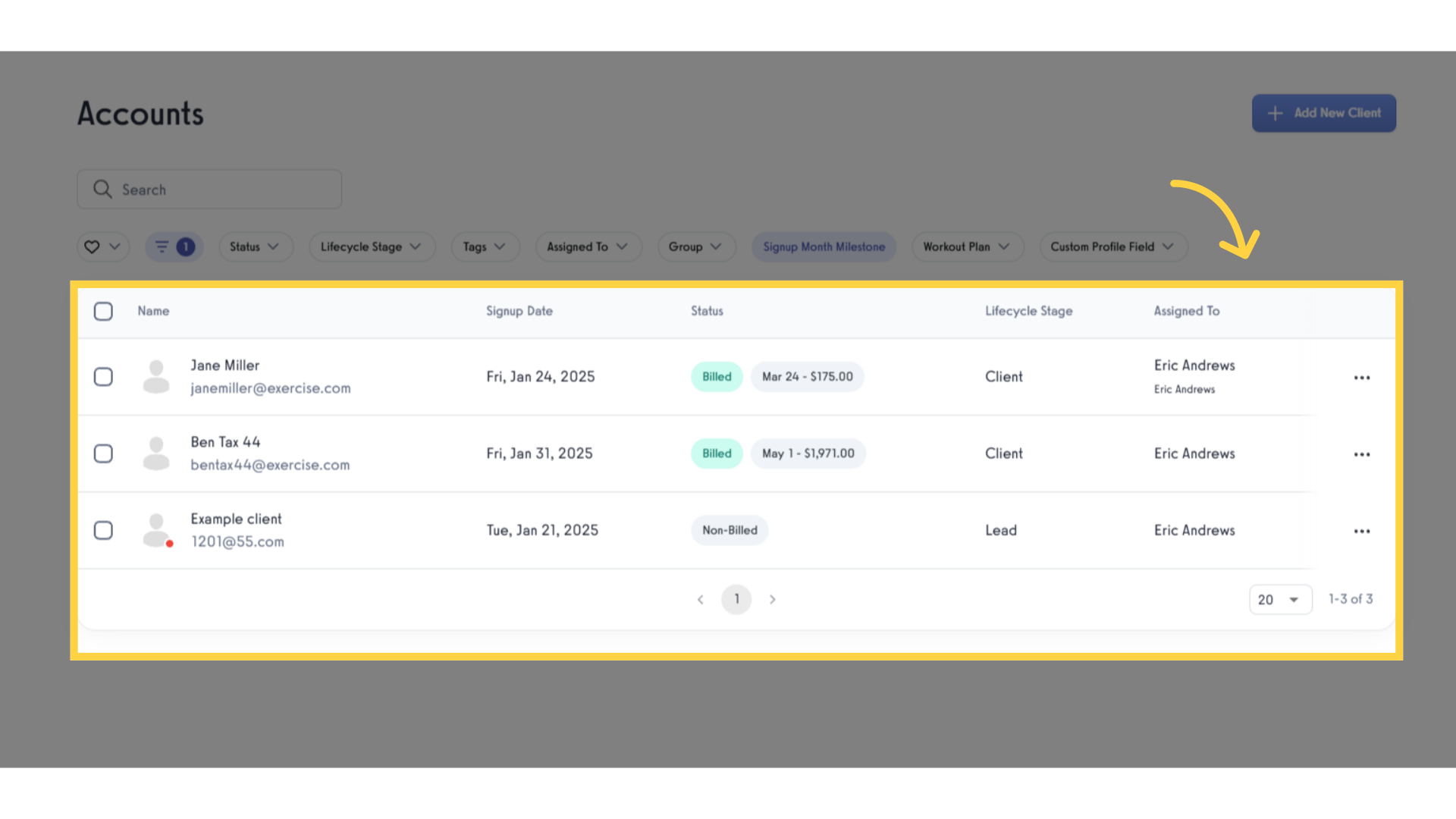
By utilizing the Client Signup Date Anniversaries feature, you can efficiently track and celebrate client milestones.









