Set up View-Only Assessment Permissions for Staff Members
Posted by
Support Team
on
November 7, 2021
— Updated on
June 5, 2025
This guide will walk you through how to set up view-only assessment permissions for staff members.
1. Click the arrow menu
Click the arrow menu next to the “Account” tab to reveal additional tabs.
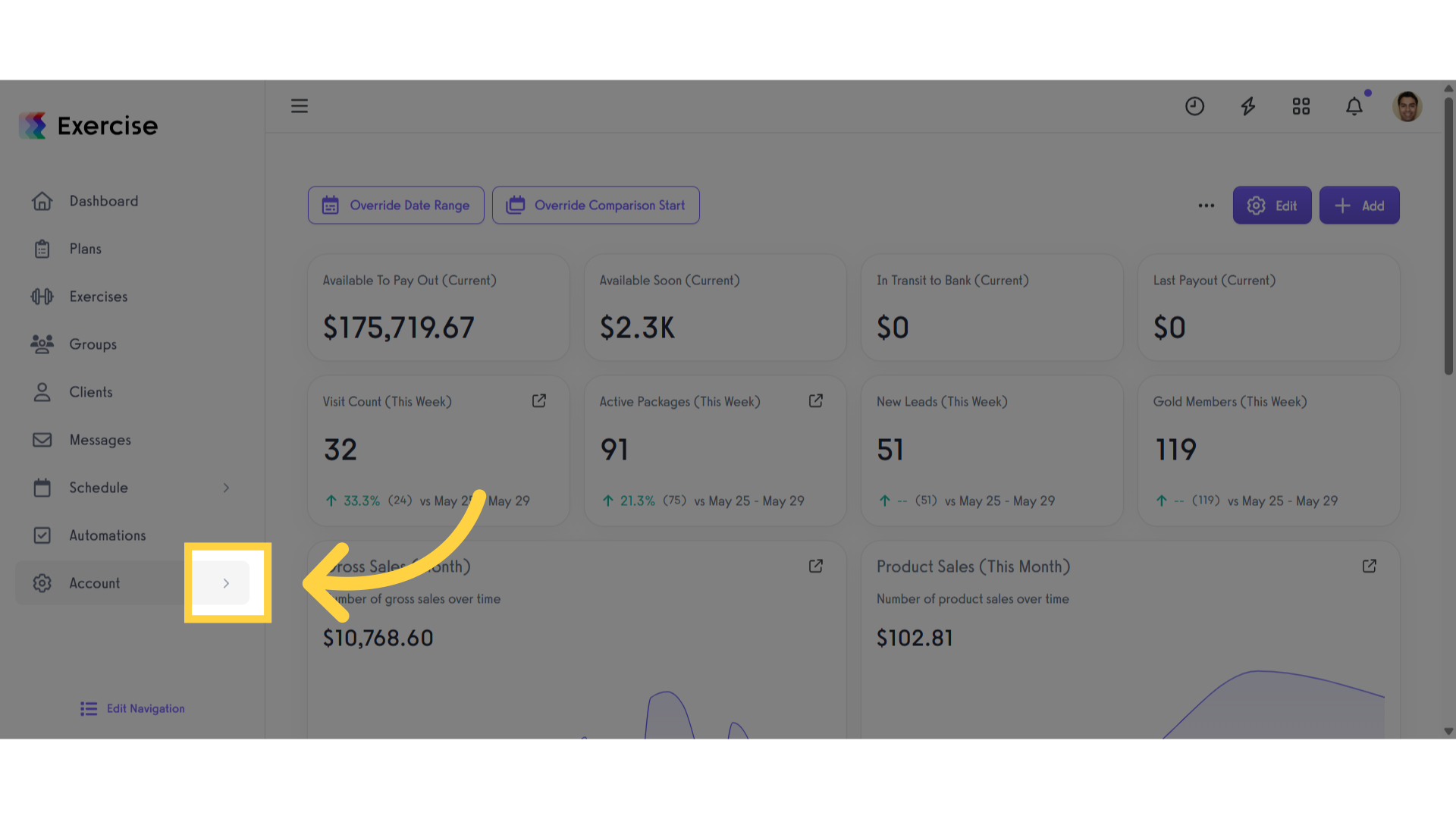
2. Click “Trainers”
Click the “Trainers” tab.
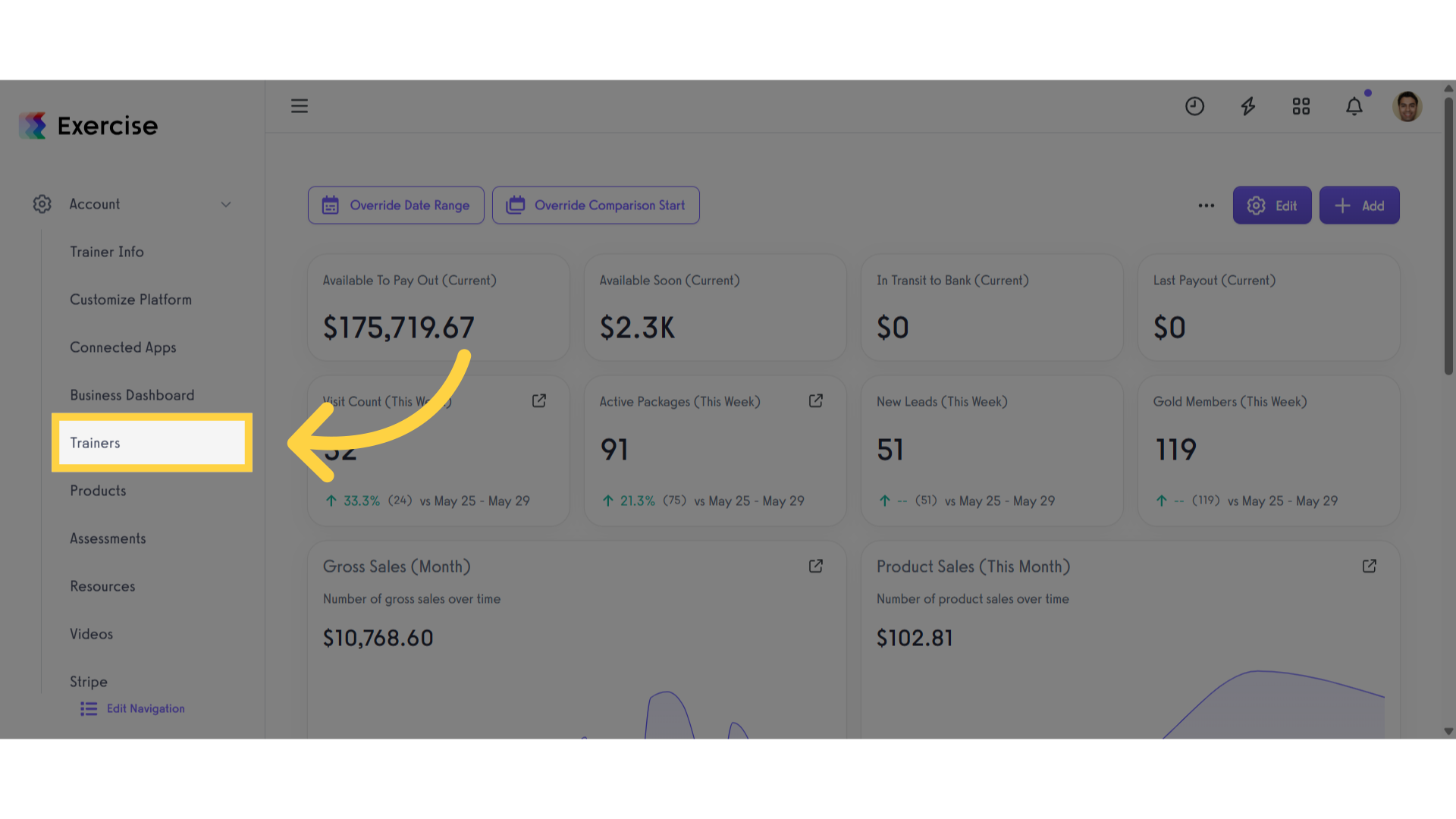
3. Click the gear icon
Locate the staff member you want to set up, then click the gear icon to manage their settings.
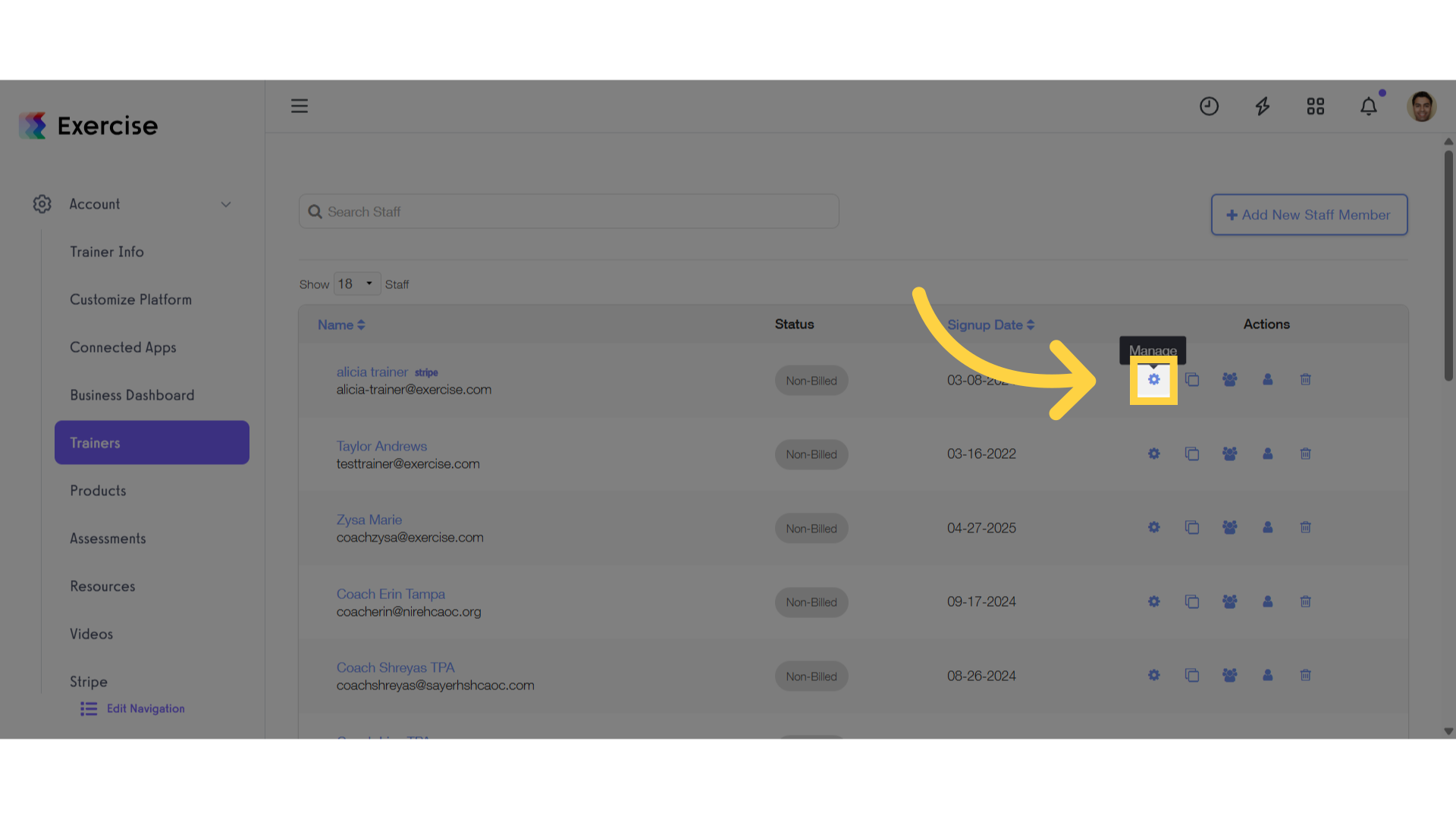
4. Click “Permissions”
Click the “Permissions” tab.
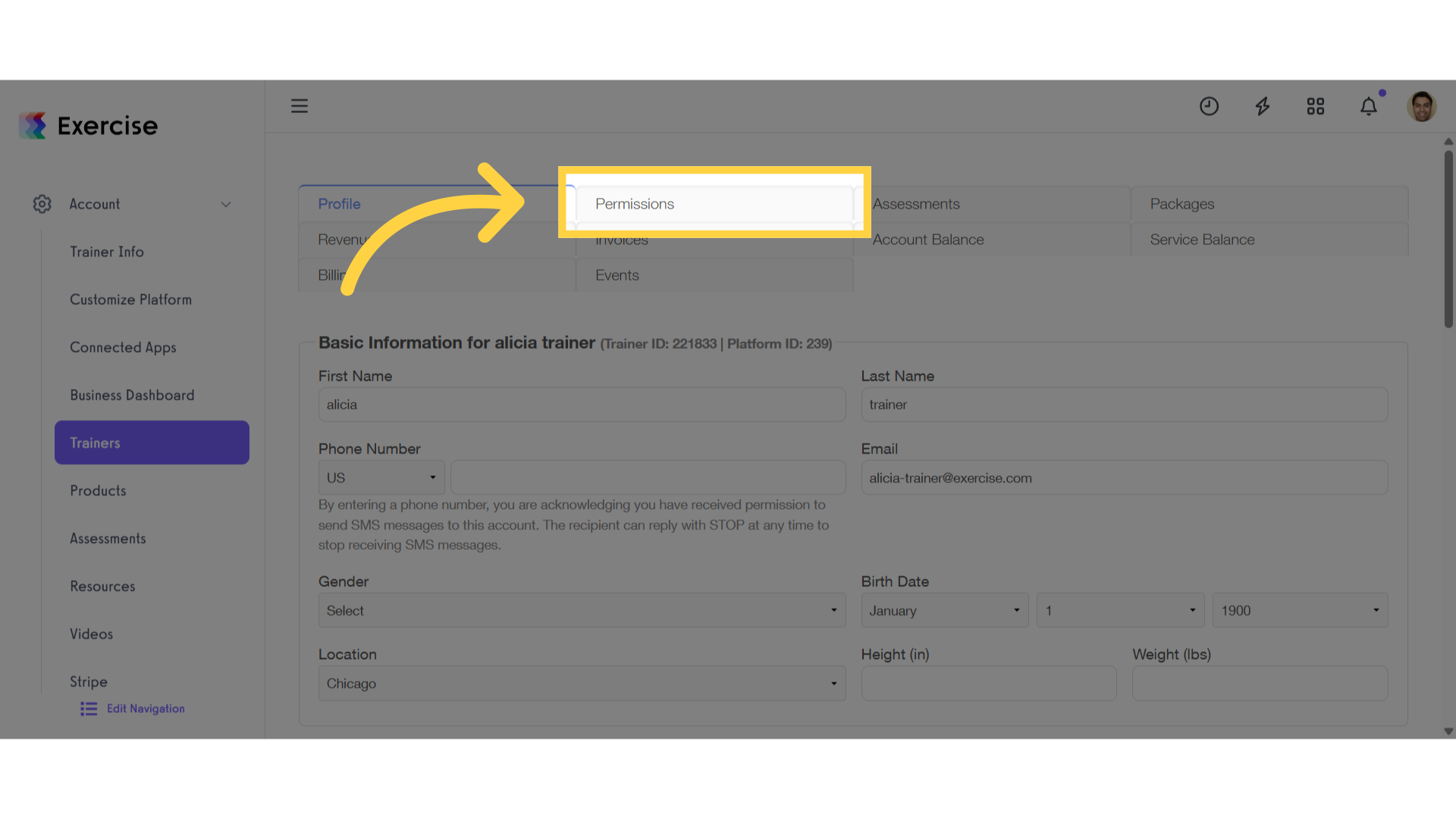
5. Click “Assessments” drop-down list
Click the ‘Assessment’ drop-down list to view additional assessment permissions.
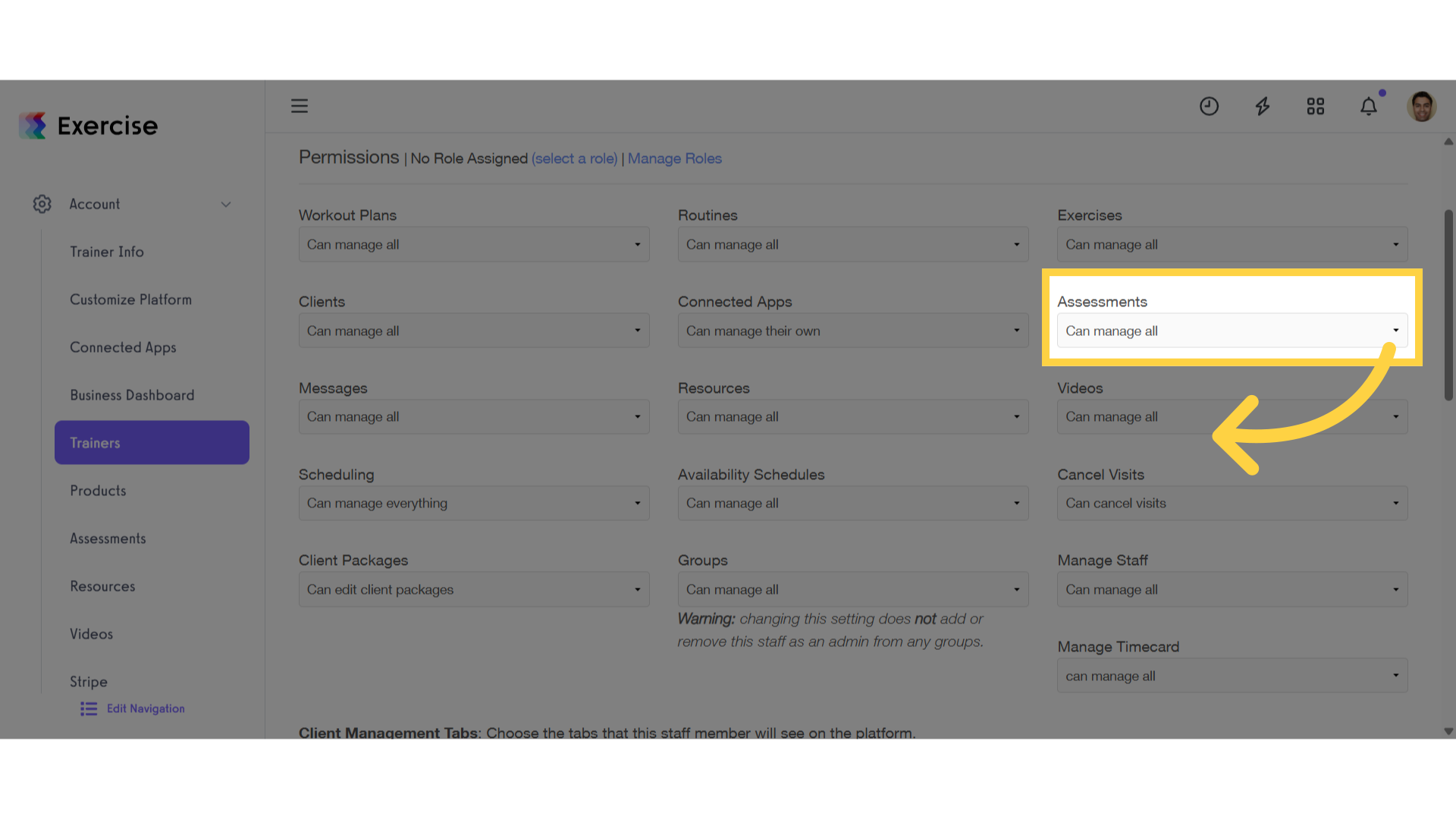
6. Select “Can manage their own and view admin’s”
From the “Assessments” drop-down list, select “Can manage their own and view admin’s”.
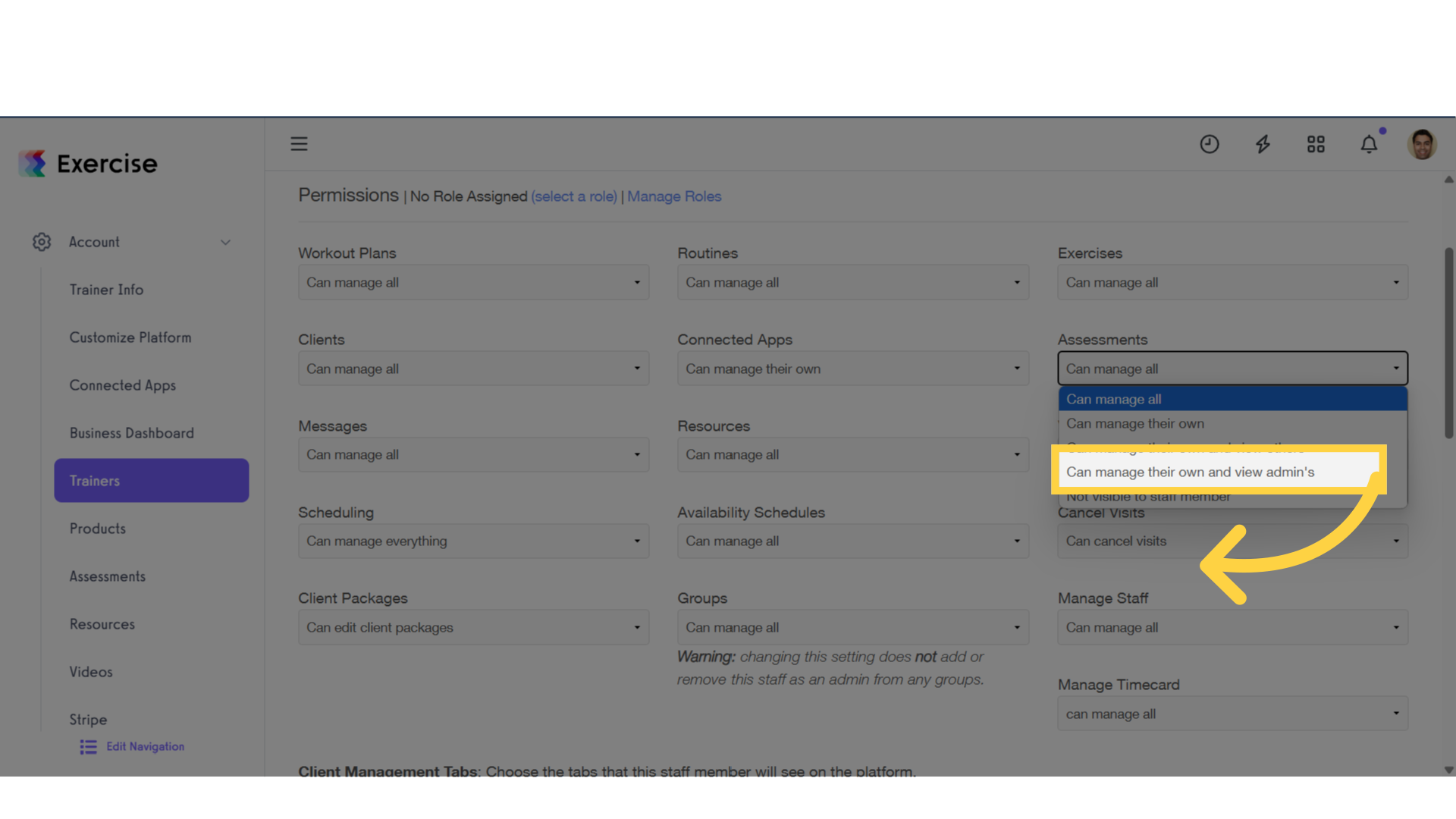
7. Click “Save Staff Member”
Scroll down, and click the “Save Staff Member” button to save the permission settings for the staff member.
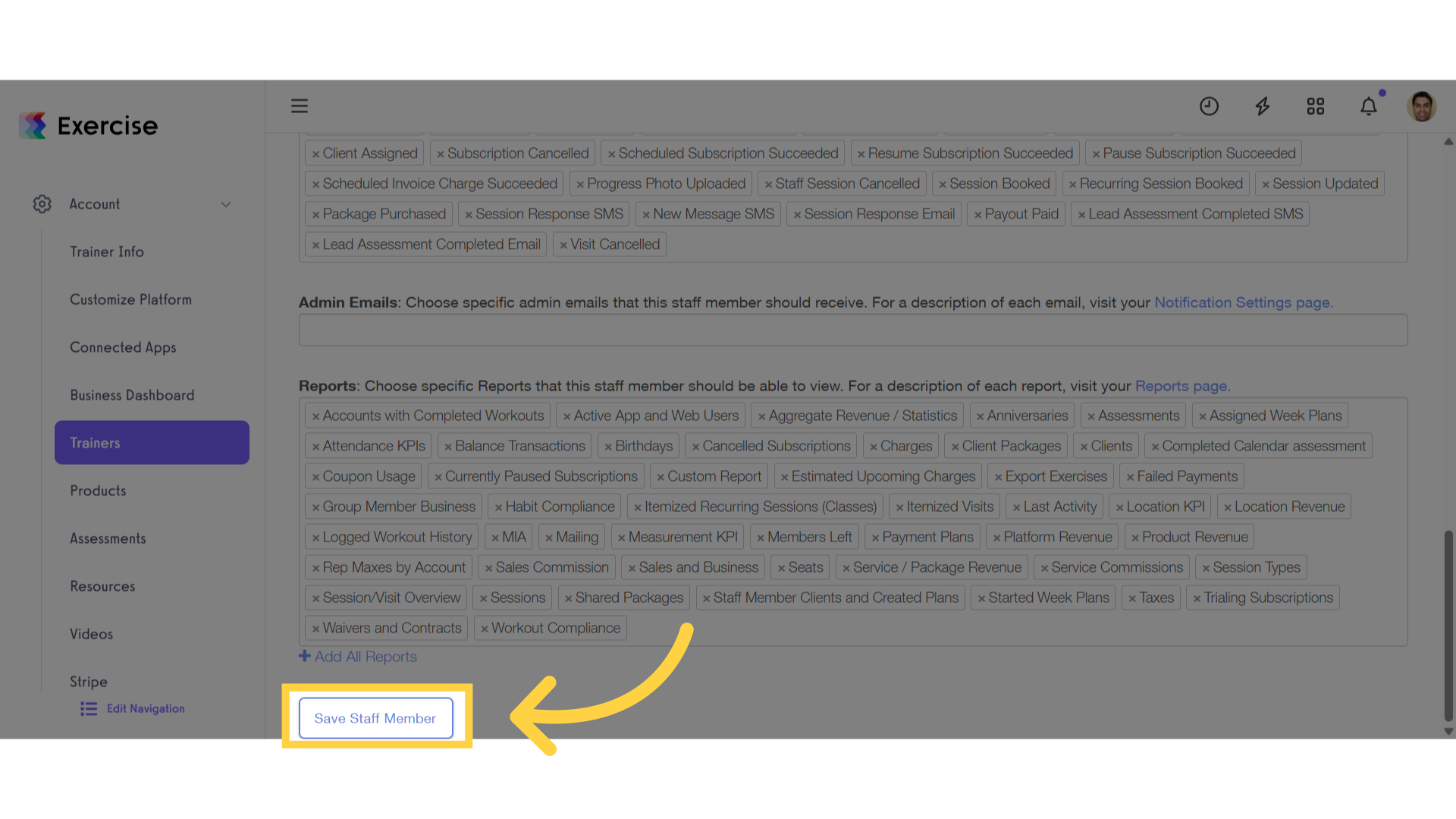
This guide covered setting up view-only assessment permissions for staff members.









