Support
Business Account Support
How do I set up a “Welcome” message to show for new Clients when they first sign up?
How do I set up a “Welcome” message to show for new Clients when they first sign up?
Posted by
Support Team
on
September 10, 2020
— Updated on
April 24, 2025
In this guide, you will learn how to set up a “Welcome” message for new Clients upon sign-up
1. Click “Account”
Click the Account tab to reveal the additional options beneath it.
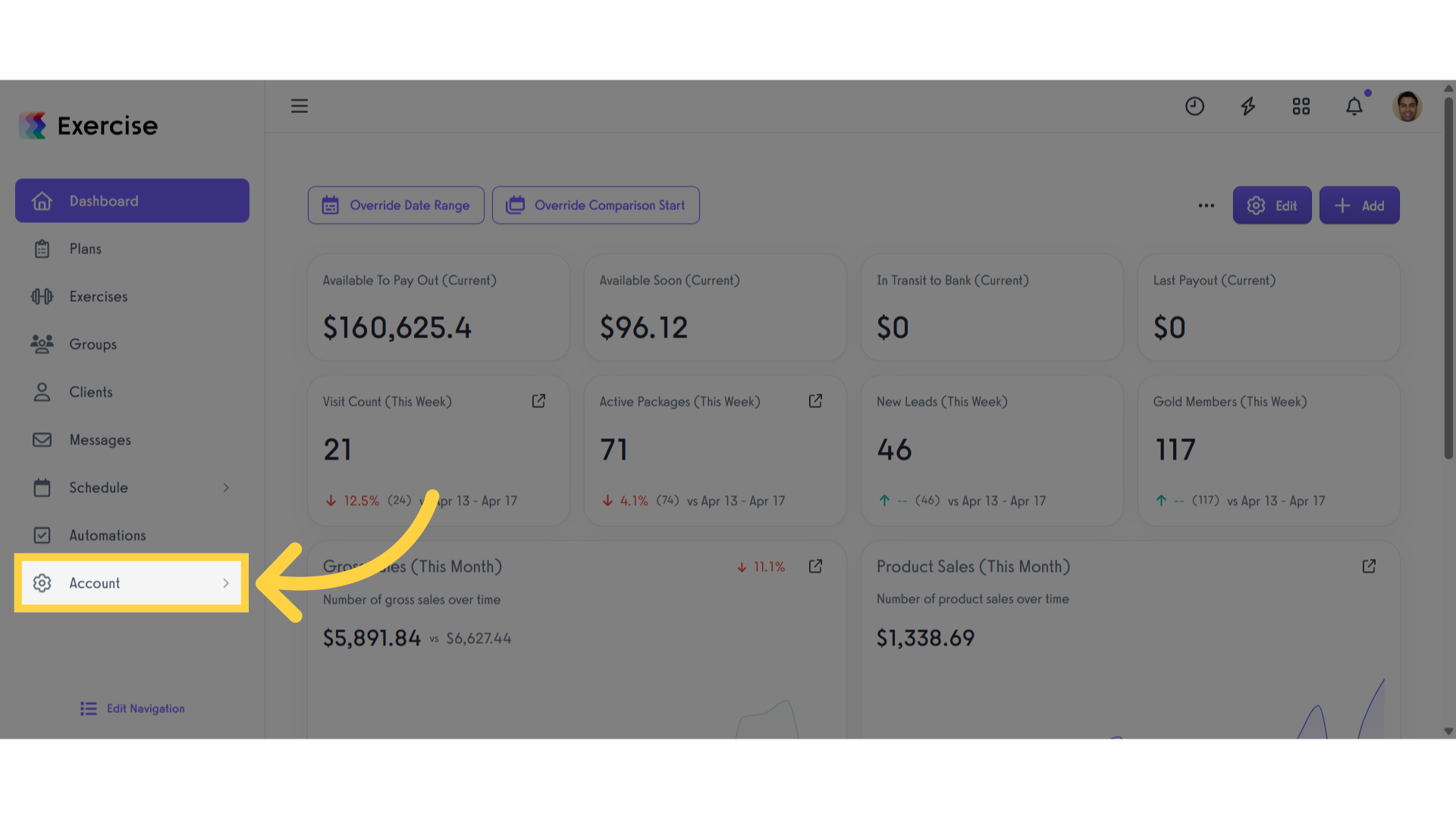
2. Click “Customize Platform”
Click on the Customize Platform.
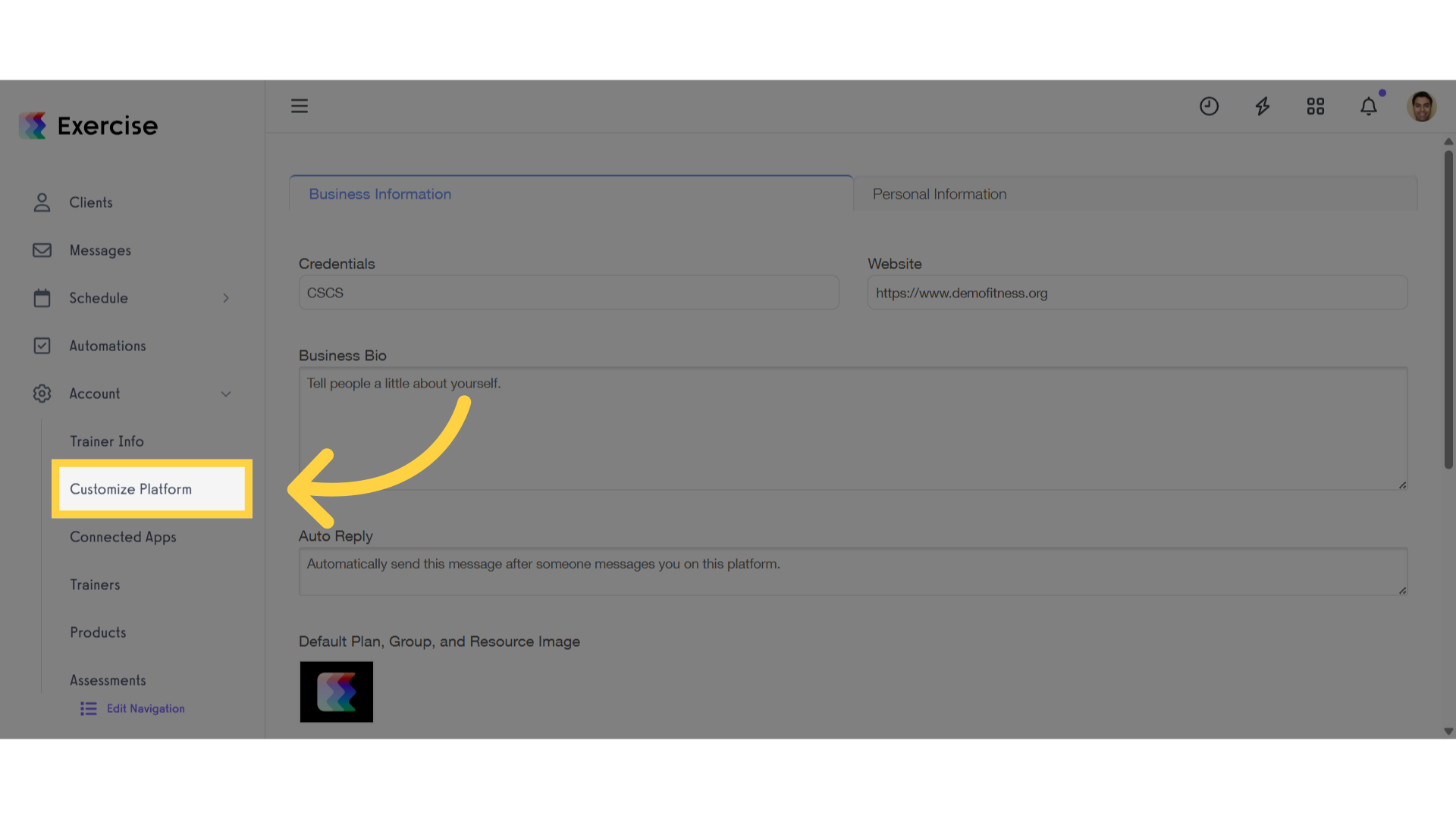
3. Click “Client Settings”
Click the Client Settings tab.
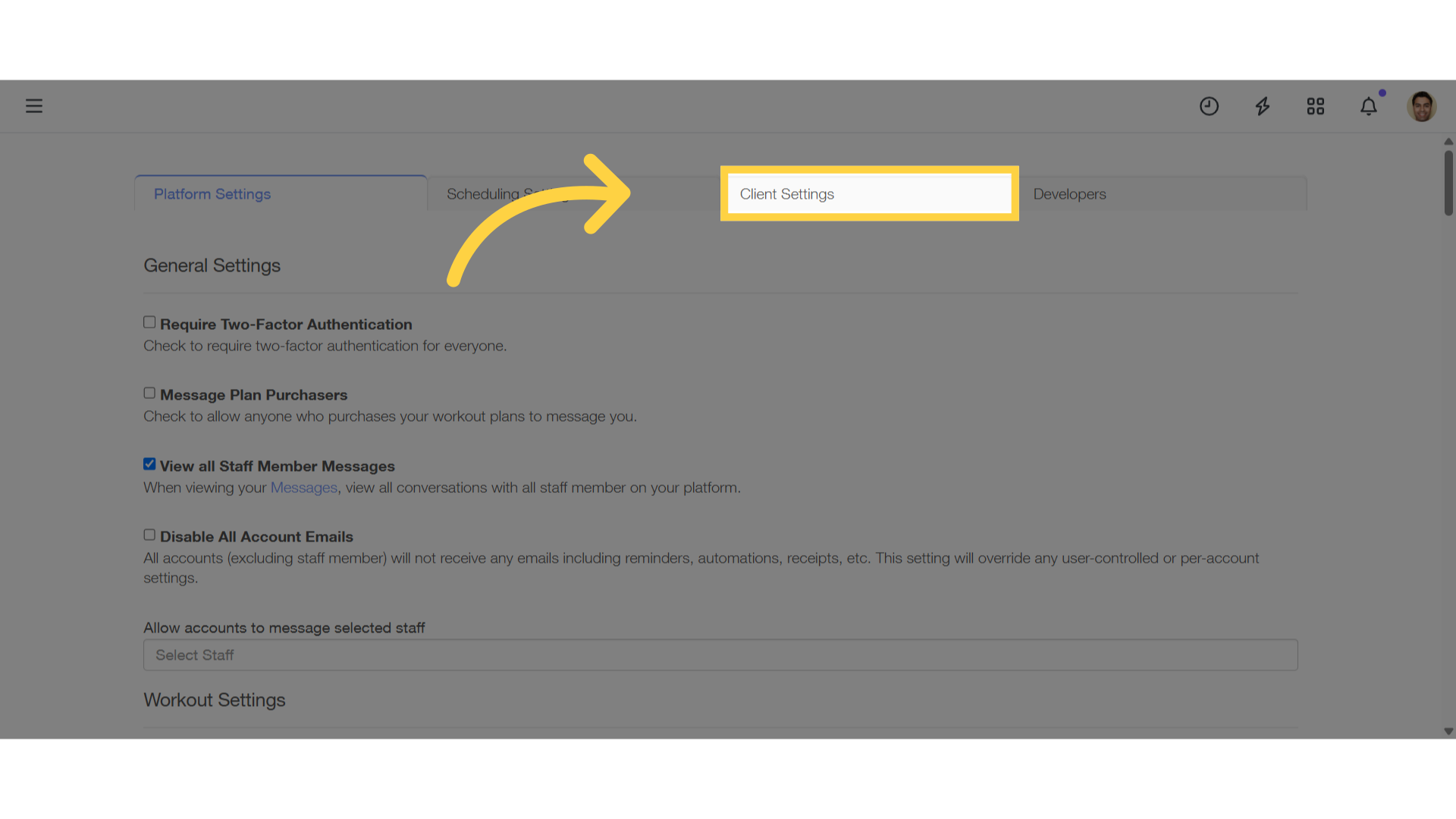
4. Client Welcome Message
Add your welcome message under the “Client Welcome Message” heading.
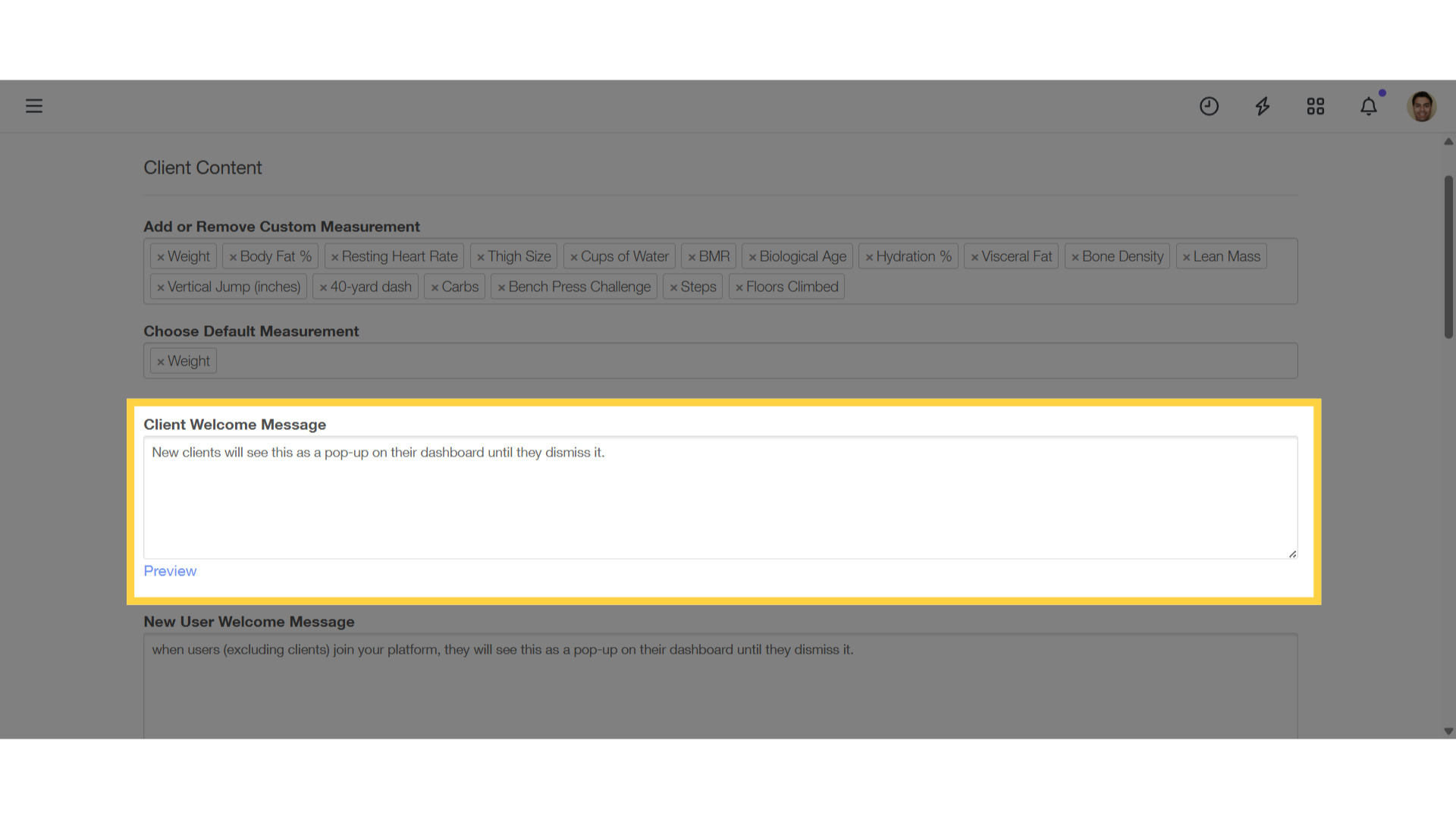
5. Click “Save”
Scroll down and click the save button to confirm changes.
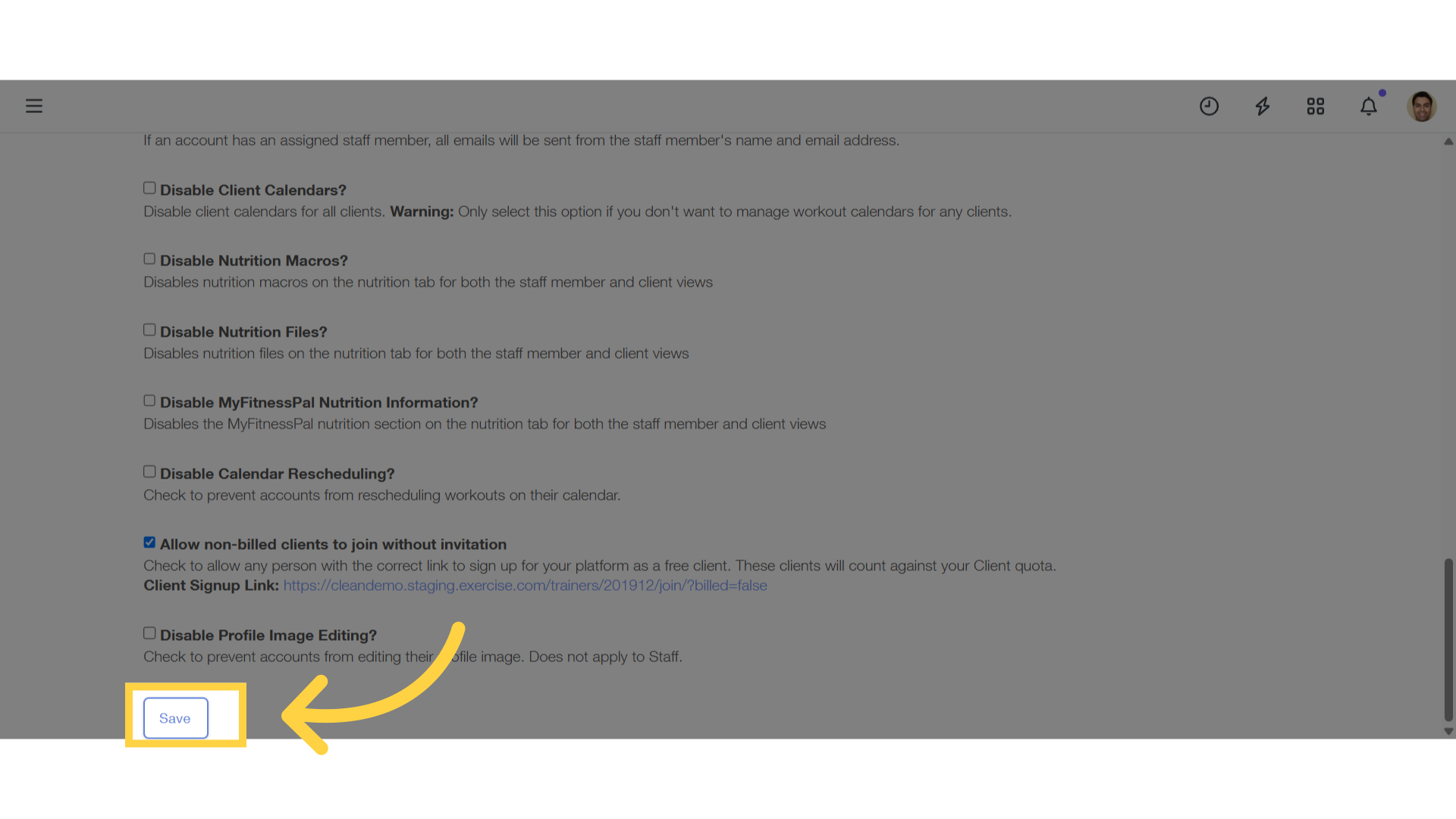
This guide covered the process of setting up a personalized “Welcome” message for new Clients.









