Kisi Cloud Access Control System
The Exercise.com – Kisi integration provides gym owners with a 24/7 gym access system.
Kisi allows you to set up locks on your doors that clients will be able to unlock using the Kisi app and/or access card giving them authenticated entry into your facility.
Here’s how to connect your Kisi account, starting from the “Account” tab of your Dashboard. If you do not have a Kisi account, go to www.getkisi.com to get started.
If you have Kisi set up and want to learn how to give clients access to unlock doors, click here to see instructions for managing client Kisi access.
1. Click on the “Connected Apps” tab on the left sidebar.
In the Account tab, select Connected Apps to connect Kisi.
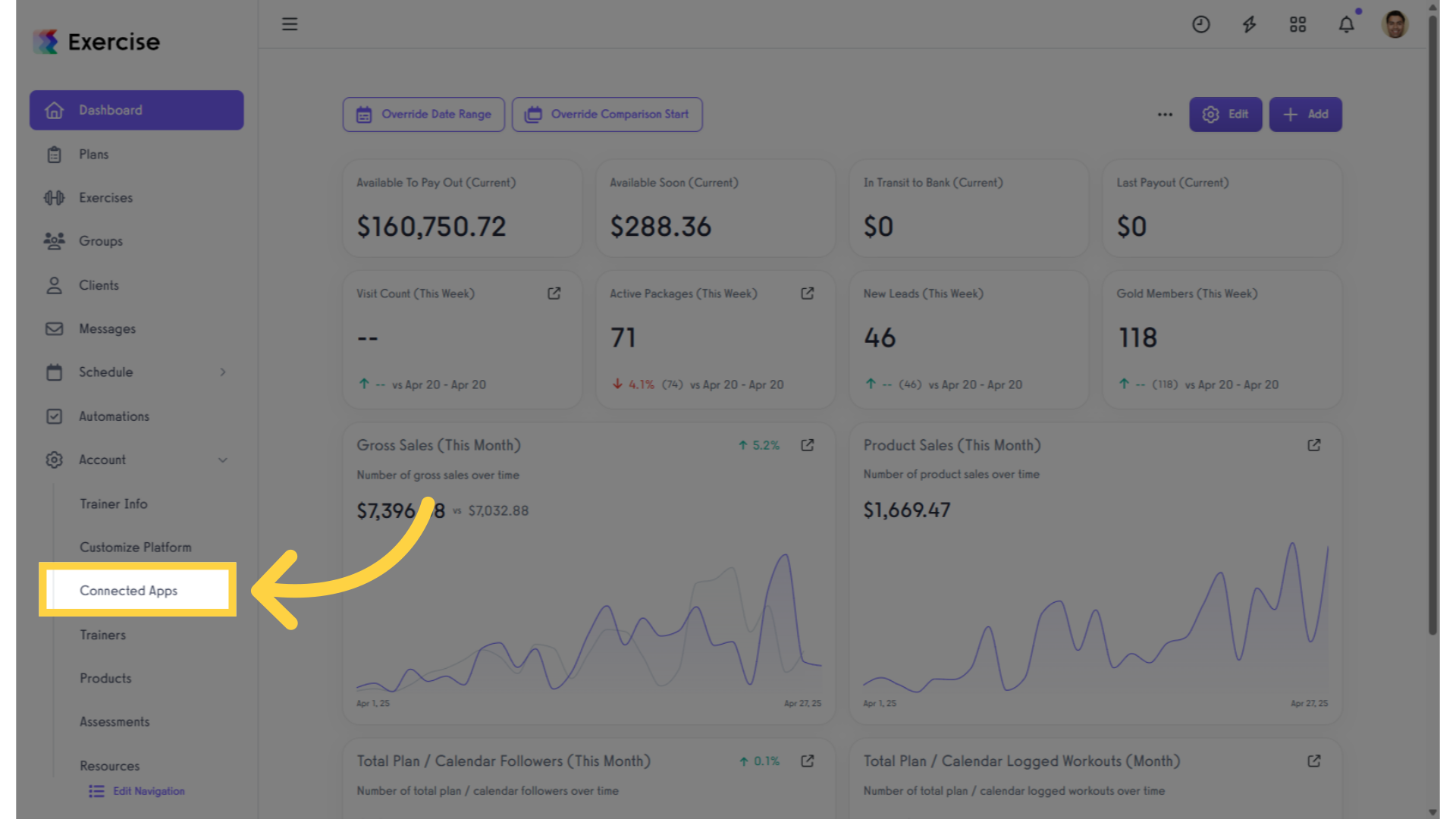
2. Scroll down to the Kisi section and click on the “Connect Kisi” link.
Click “Connect Kisi” to link Kisi to the platform.
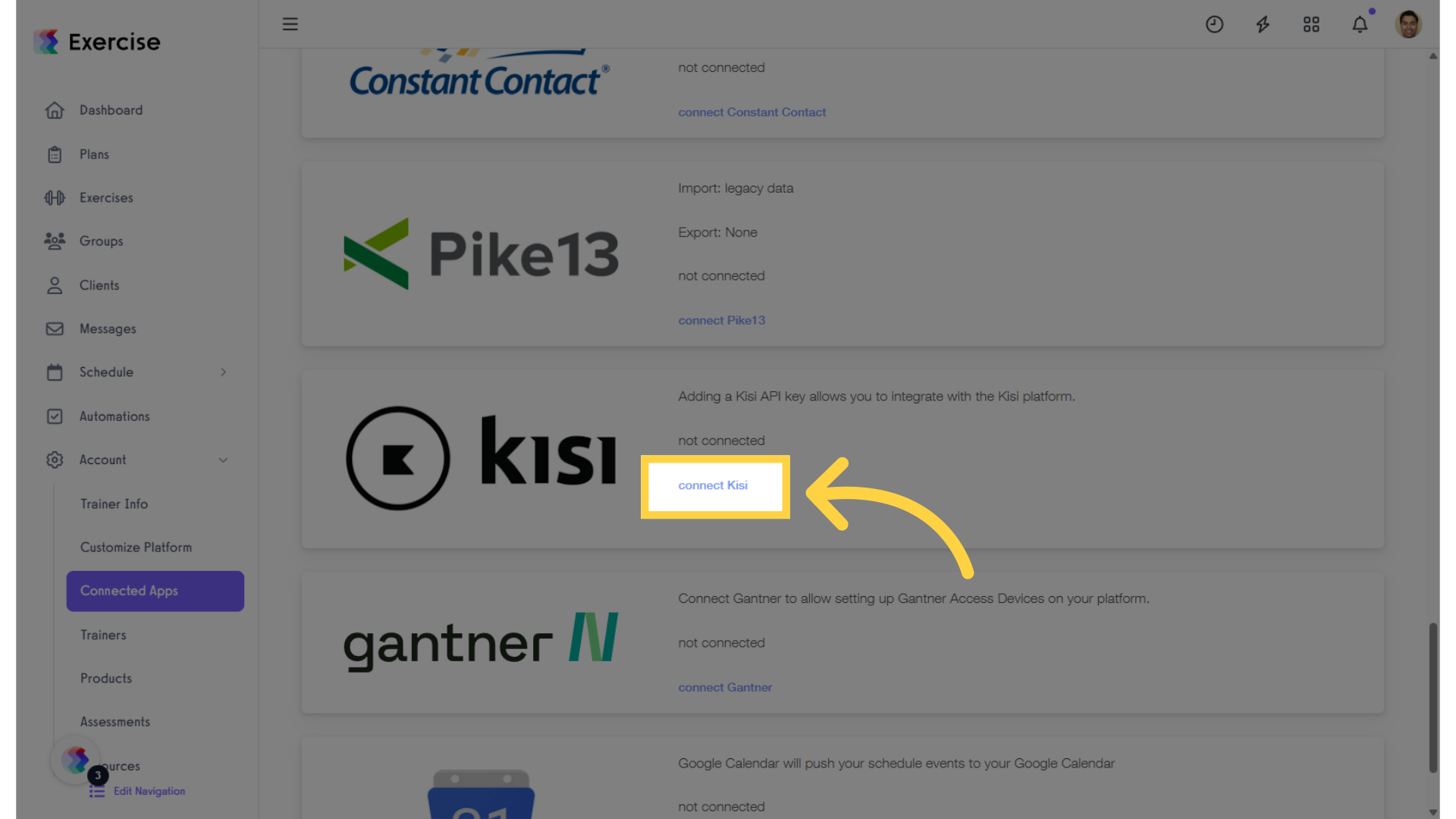
3. Enter your API key in the text box and click on the “Save” link.
For information on how to create an API key from your Kisi dashboard, click click here to read the instructions from KISI.
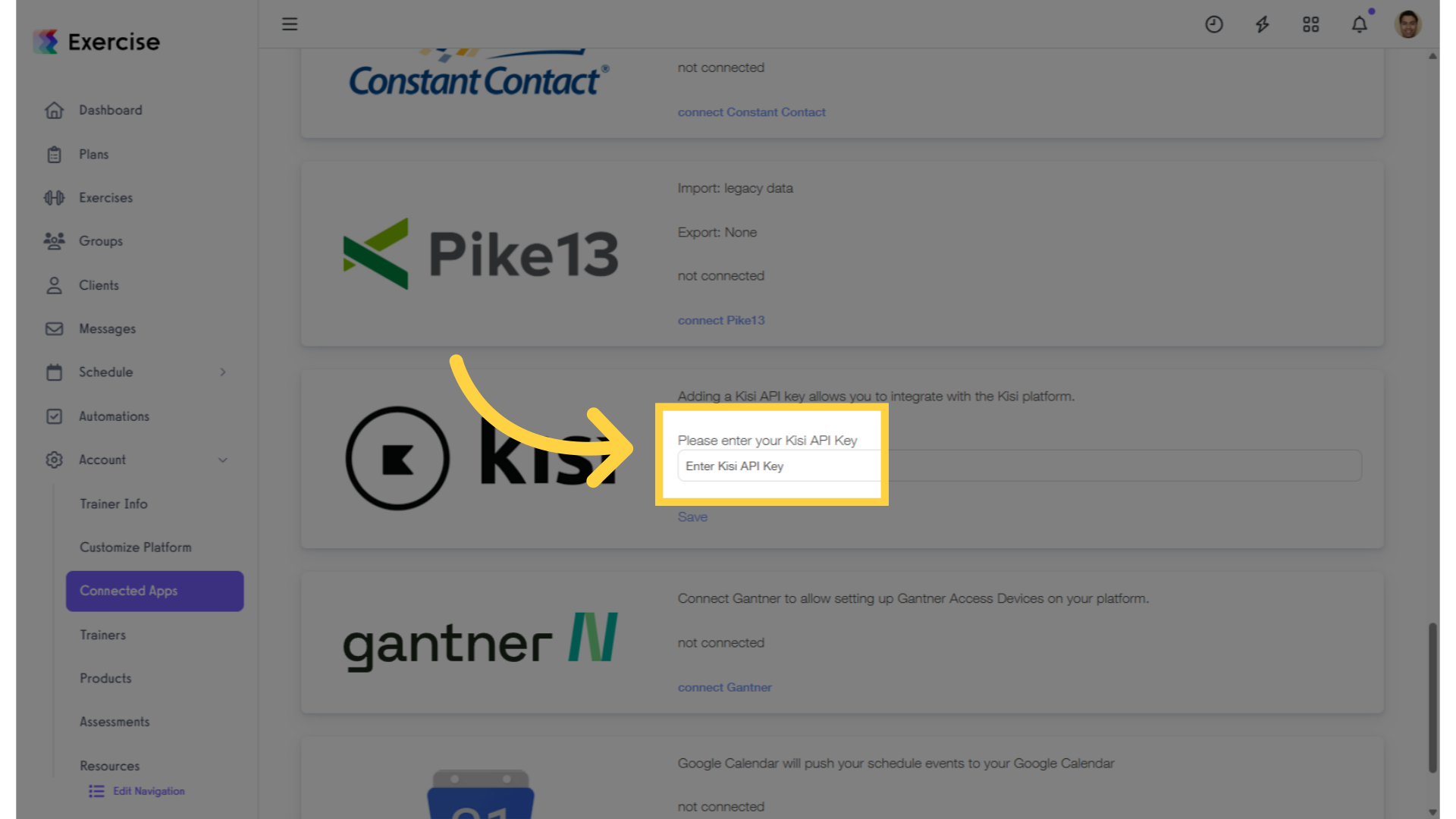
Once you’re connected to Kisi, you can choose which packages and locations you want to enable Kisi for. Only clients with active Kisi-enabled packages / locations will be added to your Kisi account.
You can then allow them to unlock a door and check into your facility. These check-ins will be recorded as visits within your platform.
To learn more about how to enable Kisi access on your packages / locations, click here to read our instructional guide.
Here are some additional links for more information on Kisi:
Now, you can connect your Kisi account and allow your clients to unlock doors from their own app!









