How do I use Upper Hand?
Learn how to use Upper Hand, how to find the Upper Hand login, what to do on Upper Hand to create an account, how to use Upper Hand on your phone, how to get a hold of Upper Hand customer service, and more. Then see why Exercise.com is the best Upper Hand alternative and can help you run your fitness business all in one place.
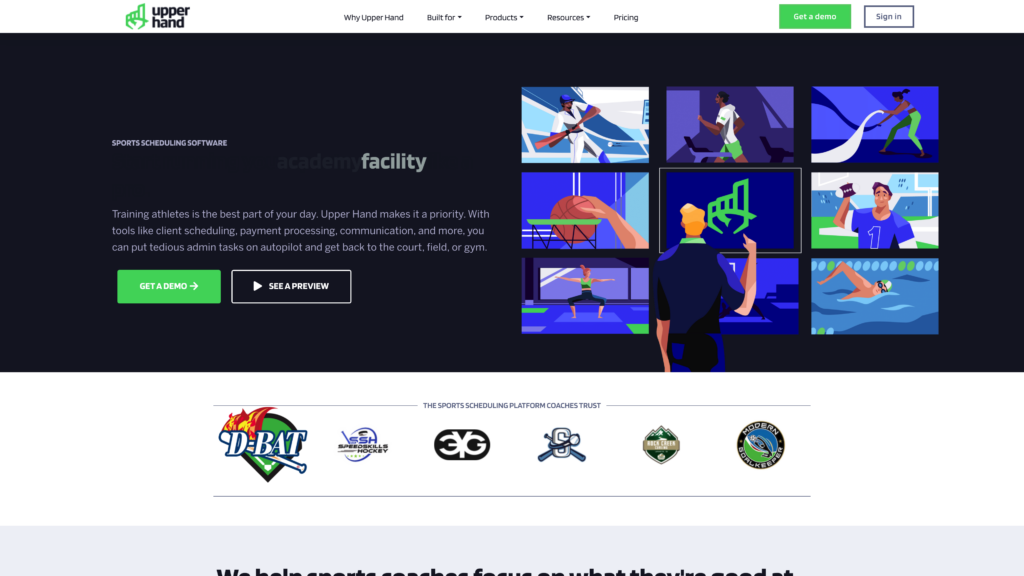
Upper Hand is a sports and fitness management software designed for scheduling, payment processing, and operational efficiency. To get started, users can create an account on the Upper Hand website, then access the platform via the Upper Hand login portal or the Upper Hand app. The platform provides tools for booking, client management, and payment tracking, making it a popular Mindbody alternative for sports facilities and coaching businesses.
While Upper Hand offers a range of features, it’s primarily geared toward managing sports facilities and lessons, which can limit its adaptability for fitness businesses. This is where Exercise.com excels. As the best gym CRM software and the best marketing software for gyms, Exercise.com goes beyond basic operations, providing workout programming, performance tracking, and fully branded apps that cater specifically to fitness professionals. With Exercise.com, gym owners can manage all aspects of their business in one place, offering a more seamless and scalable solution than Upper Hand.
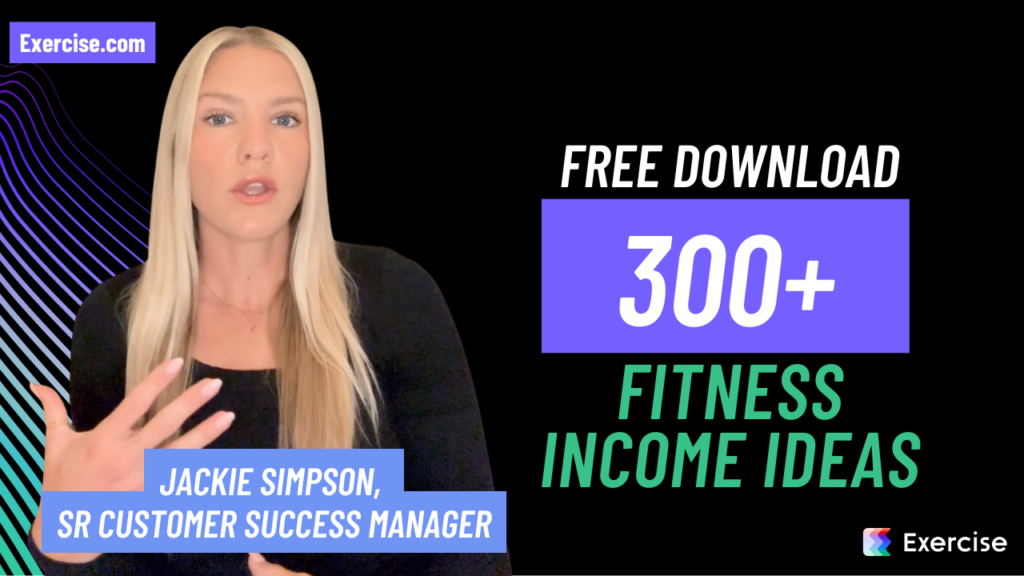
Learn how to effectively use Upper Hand to streamline your business operations and enhance customer experiences. Then see why the best gym management software around is Exercise.com. You can book classes, do gym check-ins, offer online training, log workouts, create fitness assessments, process payments, and much more—all from your very own custom branded fitness apps. Don’t take our word for it—just read our reviews!

Understanding the Features of Upper Hand
Upper Hand is a comprehensive sports and fitness management software designed to streamline operations for sports facilities, academies, and coaching businesses. To begin using Upper Hand, follow these steps:
- Create an Account: Visit the Upper Hand website and select the option to create an account. Provide the necessary business information to set up your profile.
- Access the Platform: After registration, log in through the Upper Hand login portal or via the Upper Hand app, available for both iOS and Android devices.
- Configure Your Business Settings: Within the dashboard, customize your services, schedules, and staff profiles. Upper Hand offers features such as scheduling, payment processing, and client management to enhance your business operations.
While Upper Hand serves as a viable Mindbody alternative, Exercise.com offers a more robust and customizable solution for fitness professionals. Exercise.com provides an all-in-one platform that integrates workout creation, performance tracking, scheduling, billing, and custom-branded apps. Unlike Upper Hand, which primarily focuses on sports scheduling and facility management, Exercise.com delivers a holistic approach to fitness business management, catering to the unique needs of gyms, personal trainers, and fitness studios.
Exercise.com emphasizes user experience and client engagement. With its fully customizable platform, businesses can create a seamless and personalized experience for their clients, fostering loyalty and retention. The ability to offer virtual training, manage memberships, and track client progress sets Exercise.com apart from Upper Hand. For fitness professionals seeking a comprehensive and adaptable solution, Exercise.com stands out as the superior choice.

How do I use Upper Hand?
Upper Hand is a sports and fitness business software designed to manage clients, bookings, and financials. To use Upper Hand, sign up on their website, follow the onboarding process, and configure your settings to begin managing your sports or fitness business.
How does Upper Hand work?
Upper Hand provides tools for sports and fitness businesses to simplify operations. It offers features like scheduling, point of sale, inventory, memberships, and reporting, all aimed at enhancing client experience and streamlining administrative tasks.
Does Upper Hand have an app?
Yes, Upper Hand has a mobile app.
How do I use Upper Hand on my phone?
Download the Upper Hand app from the app store and log in with your credentials. Otherwise, you can access the Upper Hand platform via your mobile browser.
How do I create an Upper Hand account?
Visit the Upper Hand website, look for the sign-up or registration button, and follow the instructions to create your account.
How do I contact Upper Hand customer service?
Upper Hand’s website should have a ‘Contact’ or ‘Support’ section with details on how to get in touch with their customer service team.
How do I check in on Upper Hand?
Within the Upper Hand dashboard, there’s likely a feature where you can manage and view client check-ins for classes, sessions, or appointments.
How do I reserve a class on Upper Hand?
Through Upper Hand’s scheduling or booking section, you should be able to select and reserve classes.
How do I log a workout on Upper Hand?
The capability to log workouts on Upper Hand depends on the software’s features and how the gym or studio has set it up. Look for a workout or training section within the platform.
Can you cancel membership on Upper Hand?
To cancel a membership or subscription on Upper Hand, you’d typically go to your account settings or contact their customer support for assistance.
How do I change my Upper Hand picture?
In your Upper Hand dashboard or profile settings, there should be an option to modify or update your profile image.
Why is Upper Hand not working?
Various reasons could be causing this, from server issues to browser compatibility. Reach out to Upper Hand’s support or check their official communications for any reported outages or issues.
Why is Exercise.com the best Upper Hand alternative?
Exercise.com offers an all-in-one solution for fitness professionals. It encompasses CRM, workout creation, e-commerce capabilities, and more, all within a custom-branded app tailored to the individual business. This extensive feature set ensures that professionals have a comprehensive tool to manage and grow their businesses. The versatility and holistic approach make Exercise.com a superior choice for those looking for a consolidated platform for their fitness enterprise.











